Difference Between M4A and M4B Formats
When browsing streaming platforms, like iTunes Music Store, you should have encountered multiple audio formats, as Apple significantly relies on them. These include M4A, M4B, and more of such interconvertible formats. But the question that arises here is, what's the difference between these file formats? How are we supposed to distinguish between them?
If you are looking to find the answers to these curiosity-filled queries, we have covered you in this comprehensive guide on the key differences between M4A and M4B difference and much more! So, what are you waiting for? Let’s dive in to begin exploring!
Part 1: What is M4A and M4B?
Simply put, M4A and M4B and other file extensions like M4P and M4R are relevant to the MP4 format. These are obtained by converting the MP4 codec to the audio version used diversely in iTunes. Hop on below to develop a better understanding of the two terms in general!
1. M4A
M4A stands for MPEG 4 Audio – being the successor of MP3 files. These extensions are for those audio files encoded with the ALAC (Apple Lossless Audio Codes) or the AAC (Advanced Audio Coding). Encoding is done mainly to reduce the overall file size.

Mostly, the DRM-free songs in the iTunes Store are of the M4A format, and any video player that’s compatible with MP4 should also play M4A. That said, you can play these files on QuickTime, iTunes, VLC, Windows Media Player, and more.
2. M4B
M4B - MPEG-4 files are different from that of M4A because these are audiobook files that store metadata. This data can be utilized for bookmarking in case the user wants the MP3 player to return exactly to the last listening point. These extensions mainly rely on the Advanced Audio Codec (AAC), the most popular format for iTunes podcasts and audiobooks.
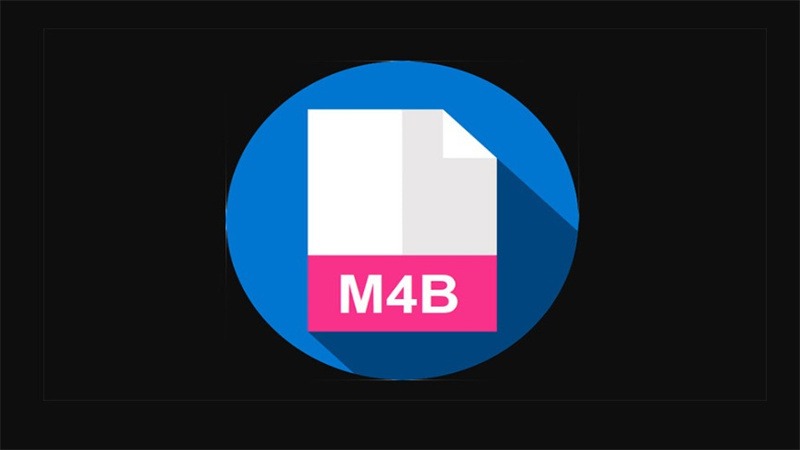
Moreover, M4B files aren’t DRM-free; they imply Apple’s FairPlay DRM. You can only listen to them on authorized devices, be it an iPad, iPhone, iPod, or even a computer.
Part 2: The Difference Between M4A and M4B
Let’s now have a look at the detailed comparison of the two file extensions based on different aspects: M4A and M4B audio quality and more!
1. M4A File Size vs M4B File Size
Former file extensions have reduced size, as mentioned earlier. They have a stereo bitrate of 128kbps or 256kbps. Let's understand from an example: an MP3 song, previously encoded at about 192kbps, can be reduced in size to 128kbps if encoded with an M4A song. On the other hand, M4B files increase the file size, focusing mainly on improving the sound quality.
2. M4A vs M4B Compatibility
M4A again takes the winning position when it comes to compatibility. It’s compatible with multiple hardware and mobile devices. To be specific, Windows-compatible players include Microsoft Groove Music, and Mac-compatible players include Apple Music.
On the other hand, M4B files bought from iTunes are playable only on iTunes or devices authorized with iTunes. We have MS Windows Media Player, iTunes, MS Zune for Windows and 5K Player, QuickTime Player, etc., for Mac devices.
3. M4A vs M4B Encoding Method
As mentioned earlier, M4A files are encoded in ALAC and AAC codec, whereas M4B files are encoded with AAC codec only. Where M4A encodings are more into reducing file size due to tighter compression, M4B increases size.
4. M4A vs M4B Sound Quality
M4A files encoded with ALAC offer excellent sound quality without compromising an inch on the original sound quality. AAC encoding also offers better quality than MP3 files of the same bitrate if the bitrate is below 128kbps. Likewise, M4B retains the original sound quality, but its main concern is storing metadata of the files, like images, hyperlinks, chapter marks, etc.
Part 3: Two Ways to Convert M4A and M4B to Other Formats
By now, you have obtained enough knowledge about the M4A and M4B formats. Let's now get into the details of converting M4A and M4B files to those of others!
1. Convert M4A and M4B to Other Formats on PC - HitPaw Univd (HitPaw Video Converter)
HitPaw Univd is an amazing AI-powered platform that enables swift conversions to many output formats. These include MP3, WAV, FLAC, etc. Besides videos, it can also convert your audio files, music, and even DVDs and is compatible with all renowned platforms, like Apple Music.
Once you have converted the music file into your desired format, you can enjoy playing it on the built-in player. The best part? HitPaw Univd also enables downloading music files directly from platforms like Apple Music, Amazon Music, etc.
Key Features of HitPaw Univd
- Offers support for inclusive output formats
- Comes with a built-in player
- Improves operating speed with GPU acceleration
- Retains metadata and ID tags
- Offers swift conversion speed, etc.
Step-by-Step Guide on HitPaw Univd
Follow the steps below to learn how to convert M4A and M4B to other formats using HitPaw Univd:
-
Step 1:Download and install the HitPaw Univd on your device. Once installed, launch the software.
-
Step 2: Hit the “+ Add Video” button on the left and select whether you want to add a file or download it directly from any platform.

-
Step 3:In the Converting tab, select the output format and hit the Convert button on the bottom right corner. You may hit the Convert All button if you are bulk-converting the files.

-
Step 4: You can access the converted files in the Converted tab.

2. Change M4A and M4B Formats to Other Formats Online
Want to perform the conversion online? You can try out CloudConvert. It eliminates the need for downloading any platform. But it allows only 25 conversion minutes each day. If you want to give it a try, stick to the steps below for conversion:
- Navigate to the official CloudConvert website.
- Select your desired file after clicking on the Select File button.
- Choose your desired output format from the drop-down list and click Convert to begin the conversion.
- Once converted, you can also download the file to play or keep it in your storage for as long as you want.
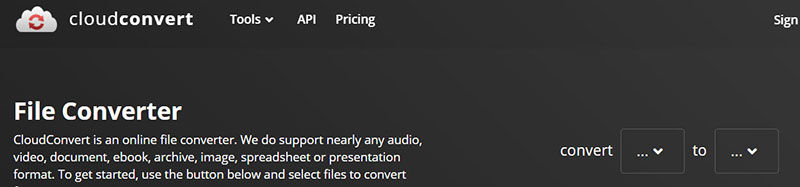
FAQs of M4A vs M4B
1. How do I convert M4A to MP3 locally?
- Go to Windows Media Player and open the file you want to convert.
- Navigate to the File option, select Save As, and choose MP3 from the multiple supported options.
- Hit Save, and your converted file will be saved to your selected destination.
2. From M4A to MP3, will it lose quality?
Audio experts normally recommend not to convert M4A to MP3, as M4A file format results from lossy compression, i.e., reduced audio quality. Converting this format into MP3 will further aggravate the sound quality.
Conclusion
Both M4A and M4B are widely used formats in iTunes Music Store. While the same in some aspects, these formats significantly differ in file size, encoding method, sound quality, etc.
Online platforms are unreliable, as you have to upload your files, and not all sites have proper encryption. That said, offline software like HitPaw Univd remains the most suitable choice. Hope you found this information worthy; stay tuned for more!








 HitPaw Edimakor
HitPaw Edimakor HitPaw Screen Recorder
HitPaw Screen Recorder HitPaw VikPea (Video Enhancer)
HitPaw VikPea (Video Enhancer)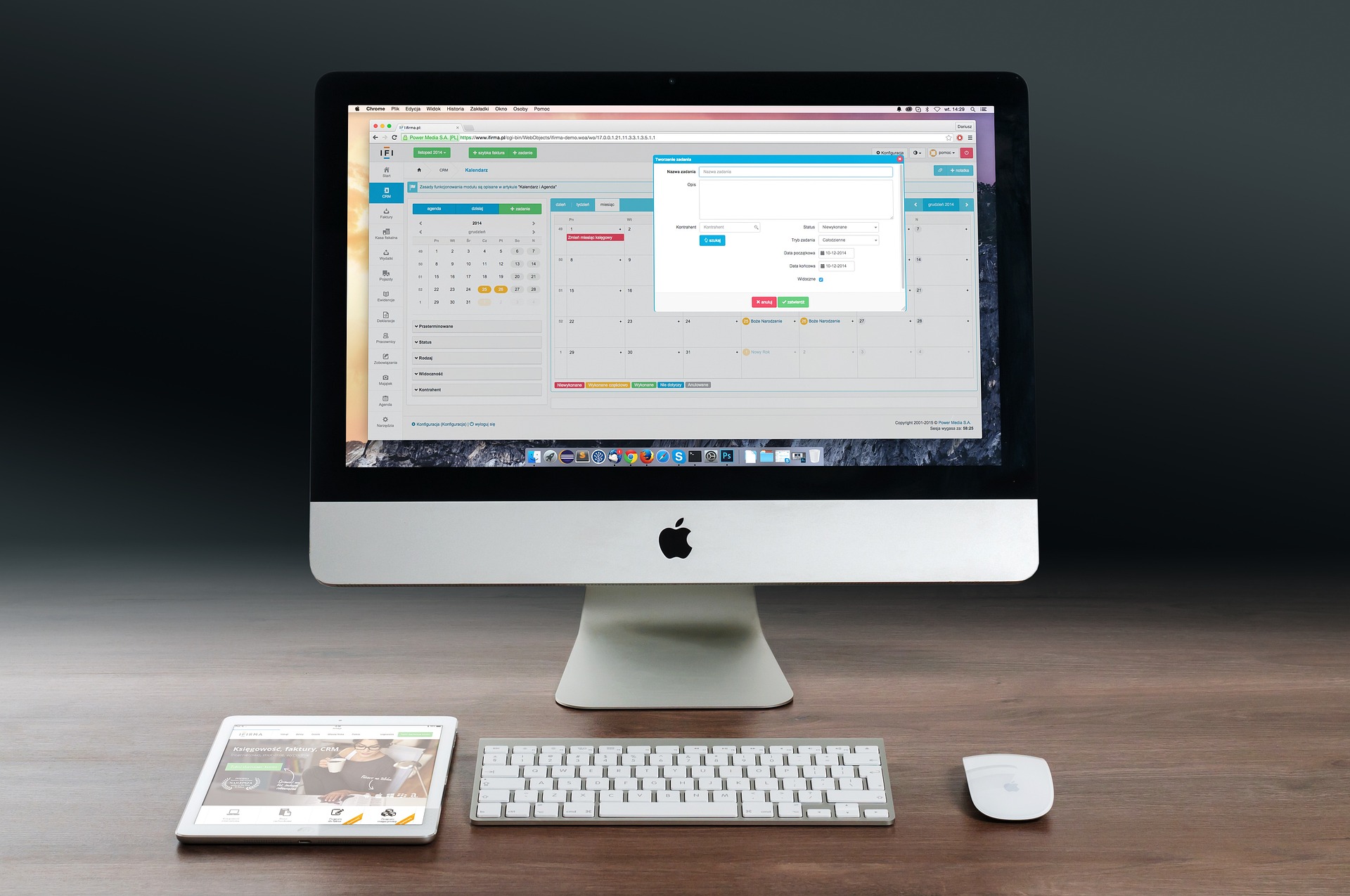



Share this article:
Select the product rating:
Daniel Walker
Editor-in-Chief
My passion lies in bridging the gap between cutting-edge technology and everyday creativity. With years of hands-on experience, I create content that not only informs but inspires our audience to embrace digital tools confidently.
View all ArticlesLeave a Comment
Create your review for HitPaw articles