AAC Or M4A: The Differences Between AAC and M4A & How to Convert
In the realm of digital audio, AAC (Advanced Audio Coding) and M4A are two formats that are widely used and encountered. Both of them offer high-quality audio compression, making them ideal for storing and streaming audio content. However, there are key differences between the two that are important to understand, especially if you're working with audio files and need to convert them from one format to another.
Part 1. What Is AAC and M4V Format?
AAC is an audio coding standard that is designed to provide high-quality audio at relatively low bitrates. It's widely used in various applications, including iTunes, Apple Music, and many other streaming services. AAC files are often distributed with the .m4a extension, which is a file format container that can hold AAC audio. However, it's important to note that not all .m4a files contain AAC audio; they can also contain other audio codecs.
M4A, on the other hand, is specifically a file format container that is commonly used to store audio encoded with the AAC codec. It's a popular choice for Apple devices and services, as it offers excellent audio quality while maintaining a relatively small file size.
Part 2. AAC or M4A: What Are the Differences?
In terms of audio quality, both AAC and M4A can offer impressive results. However, the specific bitrate and encoding settings used can affect the quality of the audio. Higher bitrates generally result in better audio quality, but they also increase the file size.
System type: AAC is a coding system primarily designed for encoding audio data through lossy compression. Conversely, M4A serves as a file extension commonly associated with AAC files.
Codec: AAC functions as a codec aimed at reducing the size of audio files while preserving their quality. However, there may be instances of data loss during compression. M4A, on the other hand, is not a codec but rather a file container often utilized with the AAC codec, allowing it to store AAC audio tracks.
Quality: AAC delivers excellent quality when utilized for lossy compression. M4A, being more refined, maintains excellent quality whether used with lossy or lossless compression methods.
File Size: AAC stands out as a highly efficient audio codec, with M4A frequently serving as the file extension for AAC-encoded audio files. Audio files encoded in AAC and stored in M4A containers typically result in smaller file sizes, making it a preferred choice for efficient audio compression.
Compatibility: AAC finds extensive usage in Apple devices, making it compatible with iPhones, iPads, and MacBooks. Additionally, AAC tracks can be downloaded from iTunes. M4A files, on the other hand, can be played using various audio players, including Microsoft Music, Apple Music, and Microsoft Windows Media.
Part 3. AAC Or M4A: What One Is Better?
Comparing AAC and M4A directly as to which one is better can be a bit nuanced as they serve different purposes:
1. Pros and Cons of AAC (Advanced Audio Coding):
Pros: AAC is a highly efficient audio codec known for its excellent quality in lossy compression. It can significantly reduce file size while preserving audio quality, making it a popular choice for audio streaming and storage.
Cons: Although AAC is generally considered superior in terms of audio quality and compression efficiency, there may be some data loss during compression.
2. Pros and Cons of M4A:
Pros: M4A is a file extension commonly used with AAC-encoded audio files. It offers compatibility with various audio players and devices, including Apple devices like iPhones, iPads, and MacBooks.
Cons: While M4A itself is not a codec, it serves as a file container for AAC audio tracks. It may not be as widely supported as other audio formats, but it is still prevalent in the Apple ecosystem.
In summary, AAC and M4A are closely related, with AAC being the codec responsible for audio compression and M4A being the file extension used to store AAC-encoded audio. Whether one is "better" than the other depends on your specific needs and preferences. If you prioritize audio quality and efficiency, AAC may be the preferred choice. However, if compatibility with Apple devices is essential to you, M4A would be more suitable.
Part4. How to Convert AAC to M4A or M4A to AAC?
Converting between AAC and M4A can be a straightforward process with the help of audio conversion software. HitPaw Univd (HitPaw Video Converter) allow you to easily convert audio files from one format to another, preserving the audio quality as much as possible. Whether you're converting an AAC file to M4A or vice versa, it's can handle the task effectively.
- Support for over 1000 video and audio format conversions.
- Optional output format selection based on specific needs.
- Fast conversion speed, ensuring efficient and timely results.
- Adjust certain parameters for both the output video and audio formats.
Step 1:Add your AAC or M4R files using drag-and-drop or the "Add Files" option.

Step 2:Choose "AAC or M4R" from the dropdown menu under "Convert All to".

Step 3:Click "Convert All" to start the conversion process, usually completed within minutes.

Summary
In this article, we'll delve deeper into the differences between AAC and M4A, explore their respective advantages and disadvantages, and provide a step-by-step guide on how to convert between the two formats using HitPaw Univd.









 HitPaw VikPea
HitPaw VikPea HitPaw Watermark Remover
HitPaw Watermark Remover 
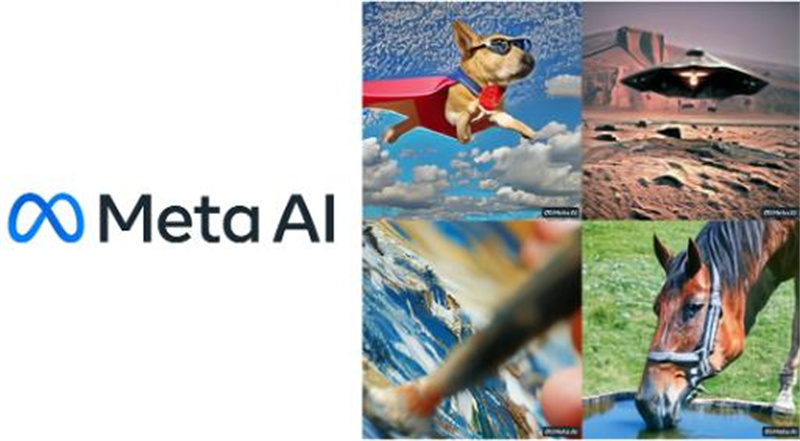
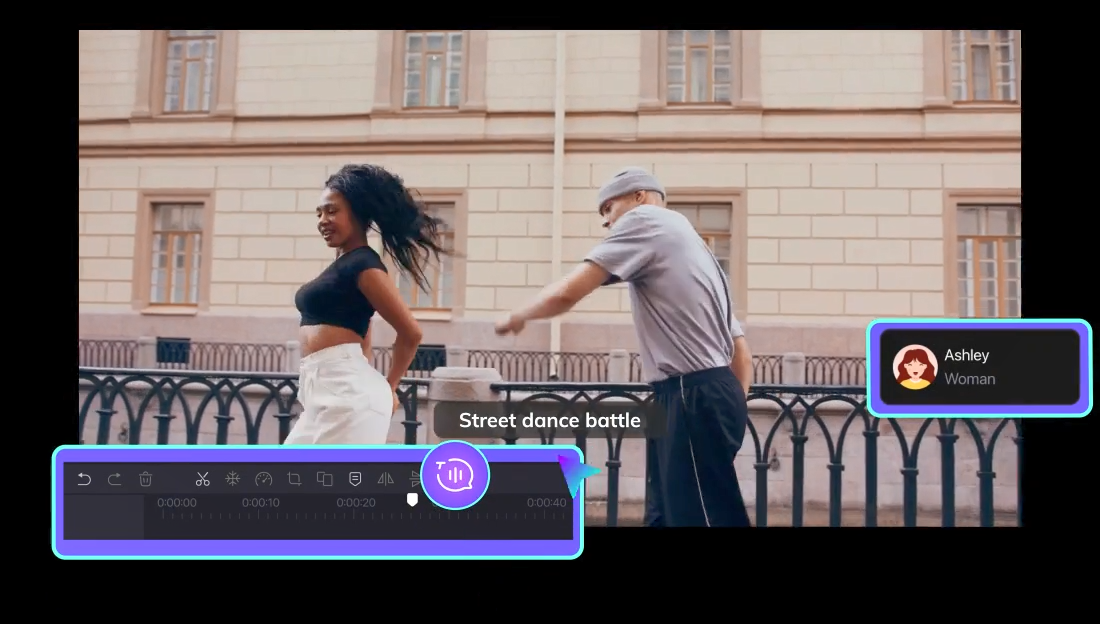

Share this article:
Select the product rating:
Daniel Walker
Editor-in-Chief
My passion lies in bridging the gap between cutting-edge technology and everyday creativity. With years of hands-on experience, I create content that not only informs but inspires our audience to embrace digital tools confidently.
View all ArticlesLeave a Comment
Create your review for HitPaw articles