AAC 256 vs MP3 320: Decoding Audio Formats
Welcome to 'AAC 256 vs MP3 320: The Ultimate Audio Showdown,' where we dive into the fierce debate surrounding audio compression formats. In this comprehensive exploration, we dissect the nuances between 256 kbps vs 320kbps, two titans vying for superiority in the realm of audio fidelity.
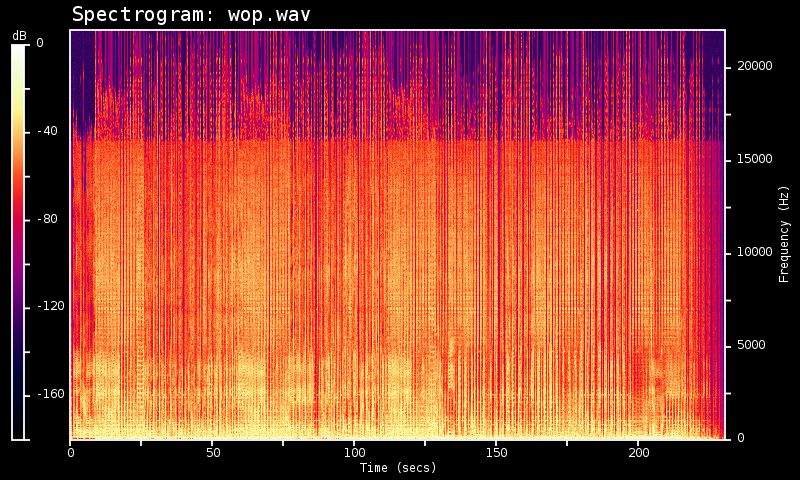
As we unravel the mysteries of these formats, we introduce HitPaw Univd (HitPaw Video Converter), a powerful tool poised to revolutionize audio conversion.
With HitPaw Univd at the helm, users can easily navigate the complexities of format conversion, ensuring that every note and tone retains its integrity.
Join us as we embark on an auditory journey, deciphering the intricacies of 256 aac vs 320 mp3, and discover which reigns supreme in the ultimate audio showdown.
Part 1. Understanding Bitrates: 256 AAC vs 320 MP3
In this segment, we delve into the fundamental concept of bitrates and their profound influence on audio quality. Bitrate refers to the data used to represent audio per unit of time, often measured in kilobits per second (kbps). Higher bitrates generally result in better audio quality due to the increased data used to capture audio nuances.
AAC (Advanced Audio Coding) at 256 kbps and MP3 (MPEG Audio Layer III) at 320 kbps represent two popular encoding formats for balancing file size and audio fidelity.
256 kbps AAC compromises file size and quality, delivering excellent audio reproduction suitable for most listeners. Meanwhile, 320 kbps MP3 provides superior audio fidelity, capturing more detail and nuances, albeit at the cost of slightly larger file sizes.
Each bitrate has its pros and cons. AAC at 256 kbps balances quality and file size, making it suitable for streaming and portable devices. MP3 at 320 kbps offers unmatched audio fidelity but results in larger file sizes, potentially impacting storage and bandwidth. Understanding these differences allows users to choose the bitrate best suits their needs and preferences.

Part 2. Audio Quality Comparison: 320 MP3 vs 256 AAC
Delving deeper into the comparison between 320 MP3 and 256 AAC, it's essential to understand the nuanced differences in audio quality between these two formats.
320 kbps MP3 boasts exceptional audio fidelity, capturing a wide range of frequencies and nuances with remarkable clarity. The format's higher bitrate allows for more precise audio representation, resulting in rich, detailed soundscapes that resonate with listeners.
On the other hand, 256 kbps AAC offers a balance between compression efficiency and audio quality. While slightly lower in bitrate than MP3, AAC utilizes advanced encoding techniques to optimize audio reproduction, delivering impressive clarity and depth across various audio genres.
Several factors influence audio quality in each format, including compression algorithms, frequency response, and psychoacoustic modeling. MP3 relies on perceptual coding to remove redundant audio data, whereas AAC employs more advanced encoding techniques like spectral band replication and parametric stereo to achieve high-quality compression.
Ultimately, the choice between 320 MP3 and 256 AAC concerns individual preferences and specific use cases. While MP3 excels in preserving intricate details and nuances, AAC offers a compelling blend of efficiency and quality. Understanding these differences empowers users to make informed decisions based on audio requirements and preferences.

Part 3. How to Convert Between AAC 256 VS MP3 320
When transitioning between aac 256 vs mp3 320, HitPaw Univd emerges as the most recommended format conversion program. This versatile tool offers a seamless solution for converting audio files precisely and efficiently.
HitPaw Univd boasts a user-friendly interface and powerful features, making it the preferred choice for audio enthusiasts and professionals. With HitPaw Univd, users can effortlessly convert between 320 mp3 vs 256 aac, ensuring maximum flexibility in managing their audio library.
Whether you want to preserve audio fidelity or optimize file size, HitPaw Univd provides the tools necessary to achieve your desired outcome. Experience the convenience and efficiency of HitPaw Univd today and easily unlock your audio files' full potential.
Features of HitPaw Univd
HitPaw Univd isn't just your average conversion tool; it's a comprehensive video processing software packed with a multitude of powerful features, making it the ultimate one-stop solution for all your multimedia needs.
- Format Conversion: Seamlessly convert photo and video formats to ensure compatibility across various devices and platforms, empowering users to enjoy their media without constraints.
- Batch Processing: Convert multiple video and audio files simultaneously to save time and effort.
- Video Compression: HD video compression software allows you to reduce video and audio file size and keep original quality.
- Video Editing: Elevate your videos with professional-grade editing tools, including trimming, cropping, adding subtitles, applying effects, and more, to create stunning visuals that captivate audiences.
- Diverse Tools: HitPaw Univd offers a plethora of additional tools such as image compression, 2D to 3D conversion, and more, providing users with everything they need to enhance their multimedia experience in one convenient package.
Steps of Converting AAC to MP3
1.Select Add Audio from the menu in the upper left corner of the main interface when the program opens. Alternatively, you can convert the audio file by dragging and dropping it onto the board. To extract the audio from a video, choose Add Video or drag the file into the program.

2.You may pick the output format for a specific file by clicking on the inverted triangle in each file's lower right corner. Click Convert All in the lower-left corner to choose a standard output format for each imported file.
Here, select the necessary format from the output format selections by selecting the Audio tab. Next, choose the output quality.

You may modify the encoder, sample rate, bit rate, and other format parameters by clicking the edit icon after choosing an output format.

After choosing the output format, you may check the file format and size details on the main interface.

3.When you're satisfied with your selection, click Convert or Convert All files on Windows with lossless quality.

4.You can see the converted files by choosing the Converted option at the top. Click Open Folder to see the finished files. You may select Add to Adjust List if needed to make any required audio adjustments.

Part 4. FAQs of AAC 256 VS MP3 320
Q1. Is 256-bit AAC good enough?
A1. Yes, 256-bit AAC is generally considered good enough for high-quality audio reproduction, balancing compression efficiency and audio fidelity for most listeners.
Q2. Is 256kbps AAC lossless?
A2. No, 256kbps AAC is not considered lossless; while it maintains high quality, it still involves compression and some audio data loss compared to the source.
Q3. Is MP3 320 better than WAV?
A3. It depends on your needs; MP3 320 offers smaller file sizes with near-CD quality, while WAV maintains uncompressed audio quality, resulting in larger file sizes.
Bottom Line
In conclusion, the debate between 320 mp3 vs 256 aac showcases the intricate balance between audio quality and file size. With HitPaw Univd, users can access a versatile tool that transcends format limitations, offering seamless conversion and powerful editing capabilities.
Whether preserving audio fidelity or optimizing for efficiency, HitPaw Univd is the ultimate solution for all multimedia needs. Experience the difference today and unlock the full potential of your audio files. Try HitPaw Univd now and elevate your audio experience to new heights.
















 HitPaw VikPea (Video Enhancer)
HitPaw VikPea (Video Enhancer) HitPaw Watermark Remover
HitPaw Watermark Remover 

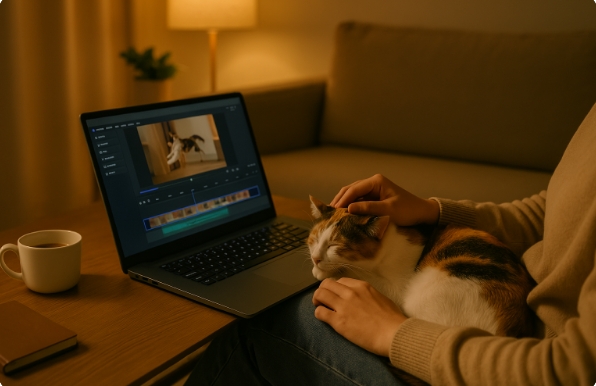

Share this article:
Select the product rating:
Daniel Walker
Editor-in-Chief
This post was written by Editor Daniel Walker whose passion lies in bridging the gap between cutting-edge technology and everyday creativity. The content he created inspires audience to embrace digital tools confidently.
View all ArticlesLeave a Comment
Create your review for HitPaw articles