How to Convert 128kbps to 320kbps Audio: Is It Worth It?
Bitrate plays a brilliant role in determining the file size of music and sound quality. Measured in kilobits per second, it tells you how much data is processed every second during audio playbacks.
A higher bitrate means that the sound quality is better, but it also ensures that the audio file is large. This guide will introduce the major attributes of 128kbps and 320kbps and explain how to convert 128kbps to 320kbps.
Part 1: What are 128kbps and 320 kbps?
The bitrates of an audio file in the MP3 format are 320kbps and 128kbps. The bitrate will inevitably impact both the file size and the sound quality.
1. 128Kbps (Kilobits per second)
It is termed the low-quality bitrate or standard bitrate. It tends to compress the audio aggressively to help reduce the file size. The noticeable downside of 128kbps is the audio artifacts, including flat bass, muffled highs, and reduced clarity, especially with high-frequency sounds and complex music.
2. 320kbps
It remains the highest standard bitrate for MP3 files, producing near CD-quality audio while preserving the original recording's complete details. 320kbps offers a rich listening experience with better dynamic range, clarity, and depth. Beyond that, 320kbps has a larger file size than 128kbps.
Part 2: Top 4 128kbps to 320kbps Converters in 2025
1. HitPaw Univd
As we've discussed in this post, turning the 128kbps to 320kbps won't dramatically increase the sound quality, but if you're still persistent about going for 320kbps, try HitPaw Univd . Apart from enabling you to convert the audio files into several audio formats, HitPaw Univd is also capable of changing the bitrates of the audio files.
Additionally, HitPaw Univd allows batch conversion, which enables you to input many audio files at once and alter the bitrates of different audio files simultaneously. Beyond that, HitPaw Univd also brings in several audio editing features that help you to make the quality of the sound look better, offering a wonderful audio listening experience.
Main Features of the HitPaw Univd
- Converter 128kbps to 320kbps effortlessly
- Supports Mac and Windows
- Batch conversion to import and convert multiple audio files simultaneously
- Maintains the original image quality while changing the bitrates
- Provides tons of exciting audio editing functions
How to convert 128kbps to 320kbps via HitPaw Univd?
Step 1: Add Audio fileOpen the HitPaw Univd on the computer, tap on the Add Audio icon in the Add Files section, and upload the audio you're willing to change the bitrates of.

Step 2: Select bitrate and Audio format
Tap on the Convert All to icon to select the preferred audio format. HitPaw Univd supports converting audio into multiple formats. After choosing the output audio format, tap on the Edit icon to adjust the bitrate and sample rate of the audio. You can now set the bitrate to 320kbps from the Bitrate option on the Audio section.

Step 3: Tap Convert All
After you're satisfied with the selection, you'll need to press either the Convert All or Convert button to begin converting the 128kbps audio files into 320kbps. Once the audio conversion ends, you can access the audio from the Converted tab.

2. Online-Audio-Convert.com
If you're searching for a brilliant 128kbps to 320kbps converter online, you've got the chance to aim for the Online Audio Convert.com. With its simple user interface and ability to convert audio files into several audio formats, Online Audio Converter is also capable of tweaking the bitrates of audio files significantly.
Although the unwanted ads might pop up while increasing or decreasing the bitrate, it doesn't ask you to spend even a penny during the audio conversion.
3. Online Audio Converter
Another 128kbps to 320kbps converter online you can watch out for is Online Audio Converter.com. It provides the audio conversion settings, and when it comes to tweaking the bitrate and sample rate of the audio, this audio converter doesn't disappoint. All you need to do is visit the timeline of Audio Converter.com and then tap on the Open Files to import the audio. Then you'll be able to perform the audio conversion operations and bitrate changing techniques.
4. Aconvert
One of the best internet resources for converting audio files is Aconvert.com. It also helps you change the bitrates of audio files and effortlessly transform them into 320kbps files. In addition, while performing all the audio editing techniques and audio conversions, Aconvert tends to maintain the overall quality of the audio files, supporting batch conversion.
Part 3: How to Choose 128kbps or 320kbps?
When selecting between 320kbps and 128kbps, it is important to learn about the differences between these two bitrates, depending on your requirements. The preferences could be for professional editing, casual listening, and saving storage space.
1. Sound Clarity
320 kbps offers superior audio quality, with clearer highs, better bass, and richer details. It is perfect for sound systems, speakers, and headphones that can reproduce enhanced quality. On the other hand, 128kbps could sound distorted or flat on good audio equipment. It is an appropriate bitrate for basic use like background music and spoken word recordings.
2. File Size
A typical 3-minute song at 320kbps will be about 7-8 MB, while the same song at 128kbps contains 3 MB. If the bandwidth or storage is low, going for the 128kbps could be an ideal gig.
3. Drawbacks
128 kbps will sacrifice the sound quality for compression, and as a result, it could be unpleasant to listen to and grasp. 320kbps asks for lost space, and it isn't necessary if you're listening to music in noisy environments with earbuds.
Part 4: FAQs about 128kbps to 320kbps
Q1. Can I convert 128kbps to 320kbps?
A1. You can convert the 128kbps to 320kbps using software like HitPaw Univd, but opting for this method won't improve the original sound quality. Even if the file is larger, the audio will still have some of the original 128kbps constraints. Upscaling the bitrate doesn't necessarily mean you'll be able to recover lost audio data.
Q2. Which is better, 320kbps or 128kbps?
A2. From a sound quality perspective, 320kbps is far better than 128kbps. It delivers a clearer and fuller sound with minimal compression artifacts. However, if you want to stream with limited data or store many tracks on a small device, going for 128kbps could be a better solution.
Conclusion
If you want to choose between the 128kbps and 320kbps, this guide could be helpful. Although 320kbps offers the richer sound, converting the 128kbps to 320kbps doesn't magically enhance the music; it will only increase the file size without improving the overall audio details. However, if you'd like to experiment by converting 128kbps to 320kbps, HitPaw Univd remains the best converter.
It supports audio conversion in multiple audio formats, and you can compress audio files using HitPaw Univd's outstanding compression features. This tool also allows you to access several audio editing techniques to improve the quality of the audio files.










 HitPaw Edimakor
HitPaw Edimakor HitPaw VikPea (Video Enhancer)
HitPaw VikPea (Video Enhancer) HitPaw FotorPea
HitPaw FotorPea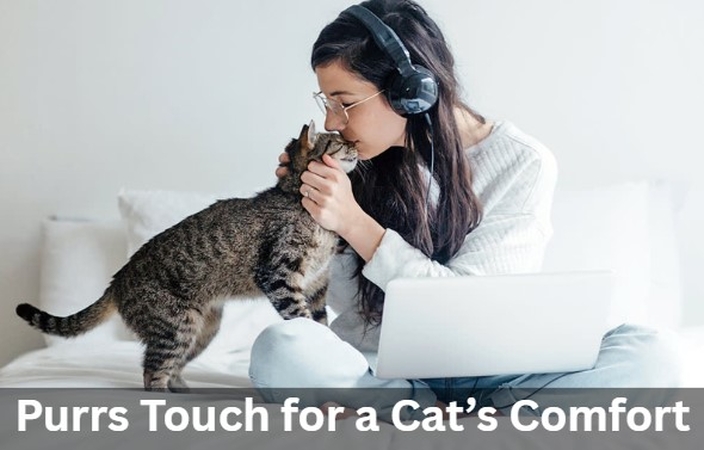
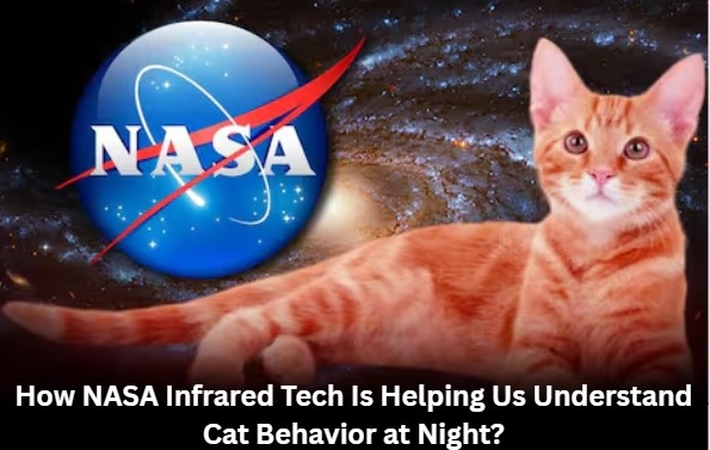
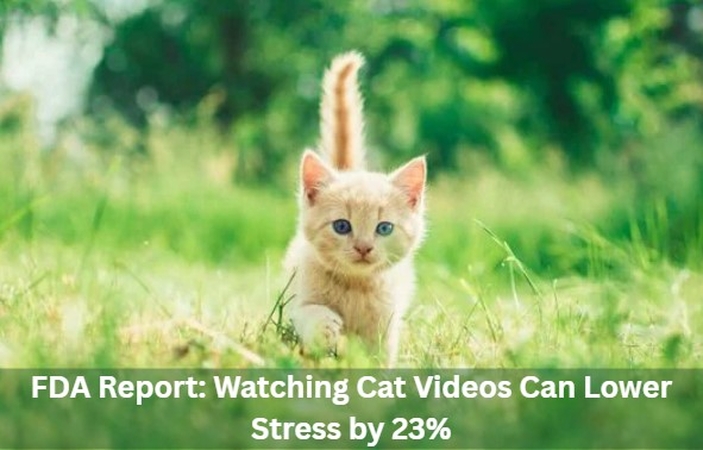

Share this article:
Select the product rating:
Daniel Walker
Editor-in-Chief
This post was written by Editor Daniel Walker whose passion lies in bridging the gap between cutting-edge technology and everyday creativity. The content he created inspires the audience to embrace digital tools confidently.
View all ArticlesLeave a Comment
Create your review for HitPaw articles