Reviews and Alternatives of Audacity Voice Changer
Undoubtedly, Audacity Voice Changer is trending nowadays and has been very helpful in providing voice-changing functions. Whether you want to change your voice or record something, Audacity comes in handy. It has been in the market for so long and has always been used for editing recordings and audio. But most people don’t know how to change their voice in Audacity and what it is. So, in this article, we will tell you everything about it and will also tell you one of its best alternatives that you can download and use to change your voice.
Part 1: What is Audacity Voice Changer and How to use it?

Audacity Live voice changer app has been in the market for around 23 years, and since then, it has made the voice changing experience hassle-free. It is a free audio editing application available for different operating systems, including PC, Mac, Linux, and Unix as well. The best thing about Voice changer Audacity is the wavelength feature. With this editing option, users can edit the audio files by just looking at the audiovisuals. In this way, the quality of the audio is not compromised, and users can also add Audacity voice effects with ease. Let’s discuss what are the top features of Audacity voice changer and how you can use it.
Features of Audacity Voice Changer- The interface of this app is straightforward and convenient for novice users
- It provides different options, such as special effects and Visual effects
- You can modify the current clips and add voice recordings
- It supports multiple import and export formats
- You can get the option to change male-to-female voice using Audacity voice changer plugin
- The undo and redo feature is also available
- The tool is available in almost 38+ languages
To use the Audacity application for changing and modifying the pitch, you can follow the simple guide mentioned below.
1.Download the Audacity voice changer application from the official website. There are different versions available on the website; you can select them according to your device.
2.Complete the setup process and launch it. Once it is installed, you can either import the audio file or try the drag-and-drop method.
3.Next, choose the track option and choose the portion for changing the pitch. You can also choose the Whole track option to change the pitch of the whole audio.

4.Go to the main menu and choose the Effect and look for the Pitch and Tempo options. Now, click the “Change Pitch’’ option.

5.Once you have selected the right options for your pitch, click the "Apply" option, and you are good to go.

Finally, you have changed your voice with Audacity. You can also change the frequency and speed as well. It also has a percentage option from where you can adjust the percentage of your audio.
Audacity Voice Changer is a good tool, but it has some limitations as well, such as some features are not yet introduced in this tool, such as MIDI editing, virtual instruments, parameters, and much more. It also doesn't have a real-time voice changing option. Moreover, it doesn't work on iOS and Android devices which means you can't change the voice on your mobile devices. That is why it is recommended to use a different third-party application if you want to enjoy all the features. Below we have mentioned another alternative that you can try .
Part 2: HitPaw VoicePea: Best Alternative for Audacity Voice Changer
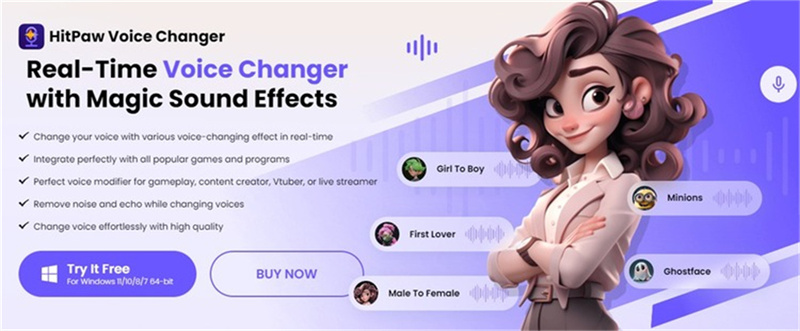
If you don’t plan to use Audacity's real-time Voice changer and are looking for an alternative, then consider using HitPaw VoicePea application which is the perfect Voice changer for Audacity. With this app, you can easily change your voice into different characters, celebrities, and more. No need to hire professional voiceovers or use expensive tools. Since Audacity doesn’t offer a real-time voice changing option, you can definitely try this app instead. It offers multiple options when it comes to voice changing applications. Let’s see its main features.
- Change your voice using different voice effects
- Works with all the popular apps and games
- Best for Youtubers, content creators, digital media marketers, and more
- You can change your voice from Girl to Boy and vice versa
- Live Voice changer option is also available, which we can't find in Audacity voice changer app
- Users can try the premium effects and reduce the voice using the noise cancellation feature
- The app has a straightforward and user-friendly interface
Do you want to change your voice using the HitPaw VoicePea application? It is very simple to change Voice using this app. However, make sure to follow the steps properly if you want to get the desired results. Without wasting any time, let’s see how to change voices using the HitPaw VoicePea app.
Step 1:Download the latest version of HitPaw VoicePea application, complete the setup process, and launch the app.
Step 2:Once you are on the dashboard, choose the “Settings” option and choose the Input and Output devices. You can also choose the devices manually and click the “Detect” option if you can’t see the microphone and speaker.

Step 3:Next, choose the sound effects which you want to add to the video. Also, turn on the Voice changer and Hear MySelf option. If the environment is noisy, you can also turn on the Noise Reduction option. However, make sure the noise reduction option is not set too loud, as it can disturb your settings.

Step 4:Once you are done with the global settings, next, adjust the other settings, such as Volume, Pitch, and Timbre.

Step 5:You can follow the steps and change the voice on other platforms, such as Discord, Twitter, etc.
Step 6:To change the voice on Discord, connect the app with your Discord app and click "User Settings," and search for the "Voice & Video" option.

Step 7:Click the Input option and choose "HitPaw Virtual Audio Input." Don't forget to disable the Echo Cancellation and Noise Suppression options.
Step 8:That’s it! You have finally changed your voice using the HitPaw VoicePea application.
Part 3: FAQs of Audacity Voice Changer
Below we have discussed some of the top questions asked by our Audacity users. If you have any doubts about the tool, we are sure these answers will definitely help you out.
Q1. Is Audacity Good for Voice Recording?
A1. Yes, you can use Audacity Voice Changer to record professional audio recordings if you are a podcaster. Once you have the recordings, you can adjust the sound, pitch, and more. You can also use it for commercial purposes, such as adding audio to your social media platforms, but for that, you must use some plugins as well.
Q2. What is the best voice setting for Audacity?
A2. The settings depend on various factors, such as microphone placement, sample rate, and bit depth, recording level, noise reduction, compression, and more. If you are recording something, then set your sample rate to 44.1 kHz or 48 kHz, which are the normal rates for audio recordings.
Part 4: Final Thought
Audacity Voice Changer is a good app for changing voice, editing audio files, reducing noise, and more. It offers different Audacity voice effects and plugins to adjust your voice. Many users don’t know how to change their voice using Audacity, so in the above section, we have discussed everything about it and how you can use it. We have also mentioned an alternative called HitPaw voice changer which is known for changing voices within minutes.


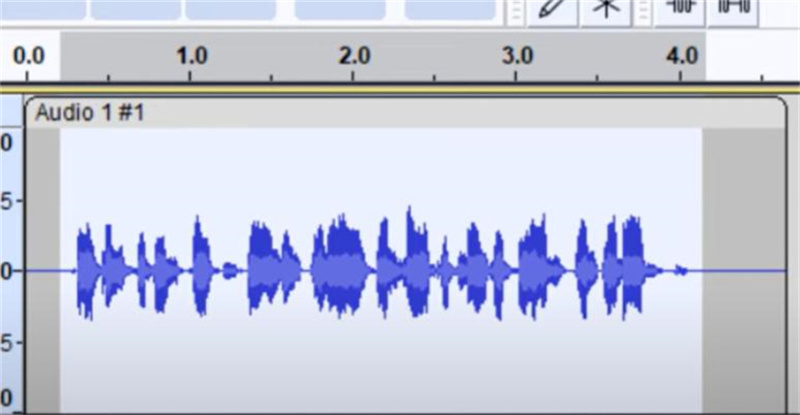
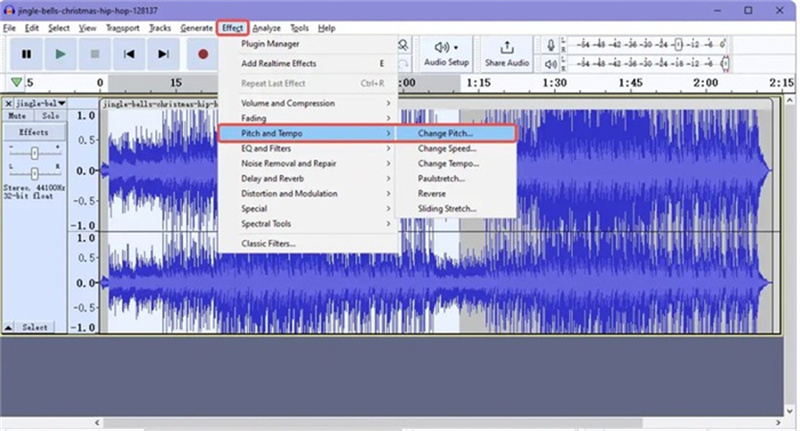
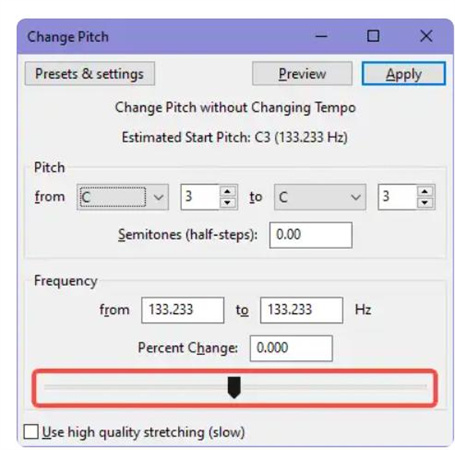




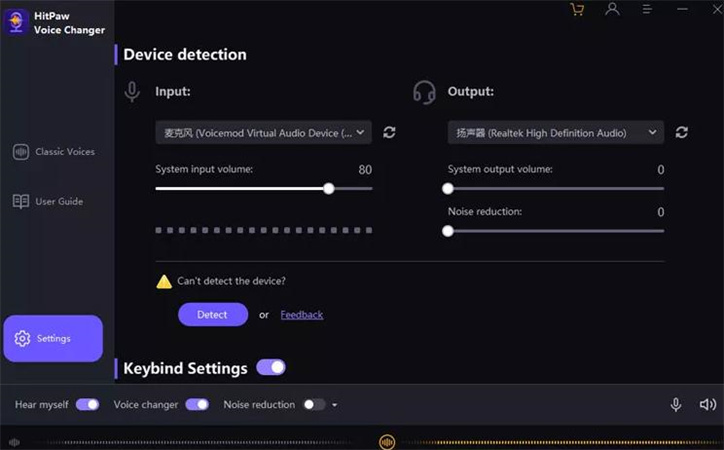
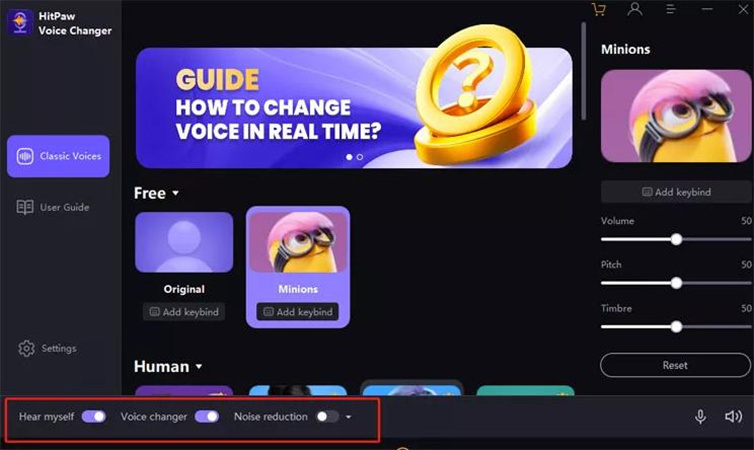
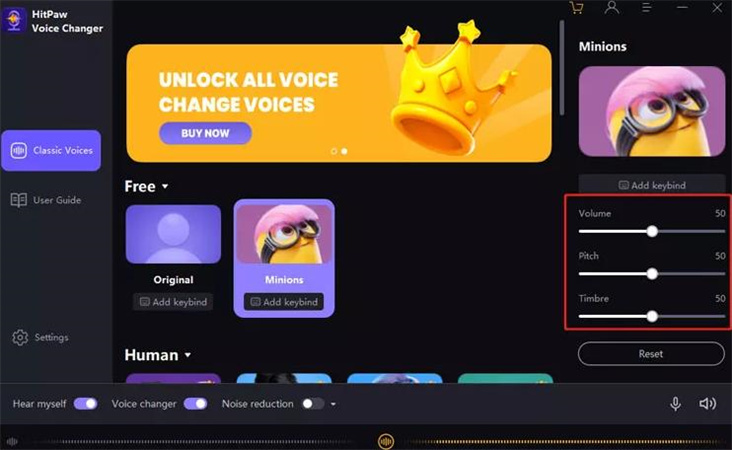
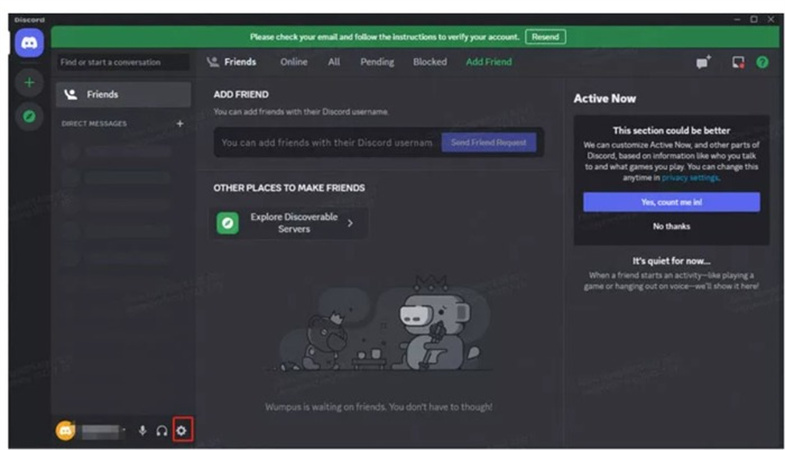

 HitPaw Edimakor
HitPaw Edimakor HitPaw VikPea (Video Enhancer)
HitPaw VikPea (Video Enhancer)

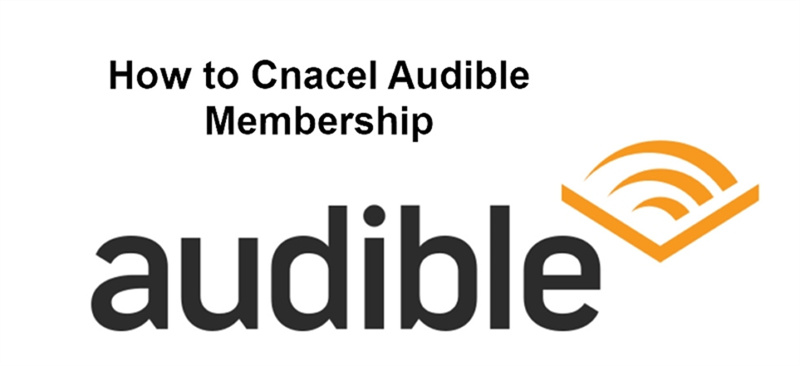

Share this article:
Select the product rating:
Joshua Hill
Editor-in-Chief
I have been working as a freelancer for more than five years. It always impresses me when I find new things and the latest knowledge. I think life is boundless but I know no bounds.
View all ArticlesLeave a Comment
Create your review for HitPaw articles