Full Guide to Use Davinci Resolve Noise Reduction
Do you ever finish editing the perfect video only to realize it sounds like you filmed it next to an airport? Annoying background noise can ruin an otherwise flawless production. Luckily, Davinci Resolve has all the tools you need to reduce that noise and make your audio crisp and clean.
In this easy guide, we'll walk through how to find noise reduction in davinci resolve, test out settings, and dial in the perfect noise reduction so you don't have to rerecord in a sound booth. With just a few clicks, you can reduce noise davinci resolve right out and keep all the good stuff. Let's get started and mute those pesky noises.
Part 1. What is Davinci Resolve Noise Reduction?
Davinci Resolve is a video editor taking Hollywood and YouTube by storm. This awesome app lets you fix shaky footage, adjust colors, add effects, and tune your audio from meh to marvelous. One of its best audio tricks is noise reduction. We're talking muting background buzzes, eliminating AC hums, and sucking out any other annoying distractions.
The goal is to keep the good stuff, like the voiceovers and soundtracks, while showing hissy, fuzzy, unwanted noises at the door. With Davinci's noise reduction tools, you can target just the ugly audio and say bye-bye to the bothersome background sounds ruining your flawless videos.
Part 2. How Does Noise Reduction Work in Davinci Resolve?
Alright, now that we know noise reduction makes our audio sweet, how does Davinci actually do its thing? Let’s take a look:
1. Temporal Noise ReductionFirst up is temporal noise reduction. This little beauty works its magic by looking at individual audio frames one by one. It finds stuff that doesn't match from frame to frame - like random hisses or crackles - and the smoothes it out.
2. Spatial Noise ReductionNext, we have spatial noise reduction. This one analyzes a whole bunch of nearby frames at once, across time and frequency. It finds patterns in the noise and targets just the ugly bits for removal. So, with temporal and spatial working together, Davinci can find those annoying noises and serve them their walking papers.
Part 3. How to Use Davinci Resolve Denoiser
Now, let's zap those noisy clips into submission with the Davinci Resolve denoiser.
- 1.First up - open your clip and head to the Motion Effects controls. See those Temporal NR and Spatial NR settings? That's our noise-busting playground.
- 2.Next, pop into the viewer mode to get a close-up peek at the noise. Crank that zoom wheel and inspect the details so you know exactly what needs to get nixed.
- 3.Now, Temporal NR first - it's the gentlest on your footage. Pick two frames to compare, choose your motion type, set the range, and tweak that threshold dial until the noise starts disappearing. Hit that D key to check your work.
- 4.Now, it’s Spatial NR’s turn. It works on moving stuff, too. Dial back the settings if Temporal did the heavy lifting first.
- 5.Adjust the mode, radius, luma, chroma, and blend settings until you find the magical combo that vanquishes the remaining noise. This how you can use davinci resolve remove background noise.
Part 4. Best Alternative to Davinci Resolve to Reduce Noise
Noise reduction davinci resolve 18 has long been a go-to noise reduction tool for video editors. However, HitPaw Univd (HitPaw Video Converter) offers advanced AI-powered noise reduction capabilities that can provide an alternative to Resolve's tools.
HitPaw Univd is an all-in-one video software that allows downloading videos from across the internet, converting between 1000+ formats, and editing video. Its standout feature is the AI noise reduction that analyzes audio signals and removes unwanted noises like hums, crackles, and background interference.
Features- AI Noise Reduction - Uses advanced artificial intelligence algorithms to analyze and remove unwanted background noise while preserving speech and music audio quality.
- Fine-tuned Controls - Allows fine-tuning the noise reduction with controls for noise threshold, reduction amount, frequency smoothing, and more.
- Fast Processing - Leverages GPU hardware acceleration for faster noise reduction rendering and export times compared to CPU-only processing.
- Batch Processing - Applies noise reduction to multiple video files in batch to process folders of content efficiently.
Step 1:Download and install HitPaw Univd on your computer system. Be sure to download the AI Noise Remover plugin from the Toolbox.

Step 2:Add your video or audio file containing unwanted background noise into HitPaw Univd. You can drag and drop files directly into the interface.

Step 3:This converter will automatically analyze the audio and start removing any detected background noise using its AI algorithm.

Step 4:Once processing finishes, preview the before and after audio to hear the noise reduction results. It will isolate and remove noises like hums or crackles while retaining speech.

Step 5:If satisfied with the noise-free audio, export the cleaned-up file from the software. Your audio will now have significantly reduced background noise.
FAQs about Davinci Resolve Noise Reduction
Q1. Why Davinci Noise Reduction not Working?
A1. If davinci noise reduction tools aren't reducing unwanted background noise as expected, there are a few aspects to check. First, confirm the audio clip itself does not have excessive or overpowering noise that makes reduction difficult. Trying to clean up major noise issues before using Davinci's tools.
Q2. How do I get rid of noise in DaVinci Resolve for free?
A2. The free version of Davinci Resolve provides robust professional-grade noise reduction tools without the need to pay for the Studio version. The free edition of noise reduction in resolve gives full access to the temporal and spatial noise reduction settings to remove unwanted audio artifacts.
Conclusion
Reducing background noise in videos is crucial for clear audio but can be tricky to master. As we covered, Davinci Resolve provides powerful noise reduction capabilities for free. However, tools like HitPaw Univd offer advanced AI-powered algorithms that can provide even faster, more customizable noise reduction.
The key is finding the right software for your needs. For quick automated noise removal, the HitPaw Univd is worth exploring and can fit easily into any video editor's workflow.














 HitPaw Edimakor
HitPaw Edimakor HitPaw VikPea (Video Enhancer)
HitPaw VikPea (Video Enhancer)
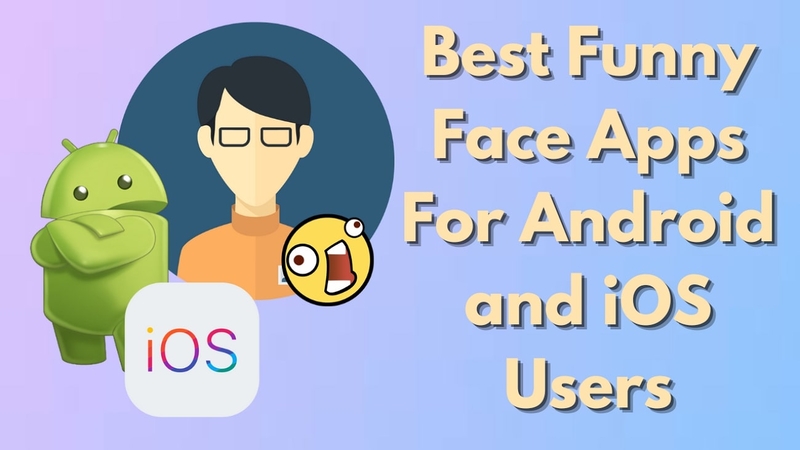

Share this article:
Select the product rating:
Daniel Walker
Editor-in-Chief
This post was written by Editor Daniel Walker whose passion lies in bridging the gap between cutting-edge technology and everyday creativity. The content he created inspires audience to embrace digital tools confidently.
View all ArticlesLeave a Comment
Create your review for HitPaw articles