[Full Guide] 3 Easy Ways to Fix iPhone Green Screen of Death
While using the iPhone and exploring its wonderful features, an iOS device issue can spoil your day. One of the most annoying iOS device issues is the green line on iPhone screen. When this occurs, you won't be able to see the correct display of the iPhone, and using the iPhone will no longer be possible.
Various reasons might prompt this issue, but you can dive into this post to eliminate the ''green lines on iPhone screen'' issue.
Part 1. Step-by-step Guide to Fix iPhone Green Screen
Apart from revealing all the possible reasons behind the ''green screen on iPhone,'' we will mention the brilliant ways to fix the issue.
Tip 1: Fix Green lines on iPhone Screen: Check Hardware problems
A hardware problem might be the main reason behind the ''green lines on iPhone screen'' issue. Thus whenever this issue pops up, you'll need to check for hardware issues in the first place.
1.Inspect for Water or physical damageIf your iOS device gets exposed to the water, it can end up causing an ''iPhone green screen'' issue. Thus, in this case, you'll need to turn off the iOS device for about 48 hours and dry it before turning it again.
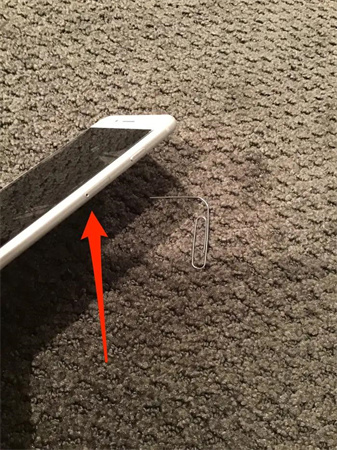
Despite drying out the water from the iOS device ''green line on iPhone'' issue, you'll need to visit the Apple Store. After visiting the Apple Store, let them know about your issue. Apple Store must have hired professionals to tackle the iOS device's hardware issue.

Tip 2. Fix iPhone Green Screen: Check iOS system error or glitches
Software bugs can also cause the ''green line on iPhone'' issue. Thus, you can act upon the following solutions provided software glitches or iOS system errors prompt the iPhone screen.
1.Force restart the iOS deviceForce restarting the iPhone is one of the best ways to tackle the ''green line on iPhone screen'' issue. Doing so will stimulate dismantling the various iOS problems and making everything function properly.
Follow the guide below to force restart the iOS device
For iPhone and LaterAfter pressing down and releasing the Volume up button, you'll need to do the same while pressing and holding the Volume button. Next, press and hold the Power button until the Apple logo appears.
For iPhone 7 and 7 PlusPress and hold the iPhone's Volume Down and Power buttons for a few seconds and leave the button when you see the Apple logo
For iPhone 6 and EarlierPress and hold the iPhone's Home and Power buttons simultaneously until the Apple logo appears.
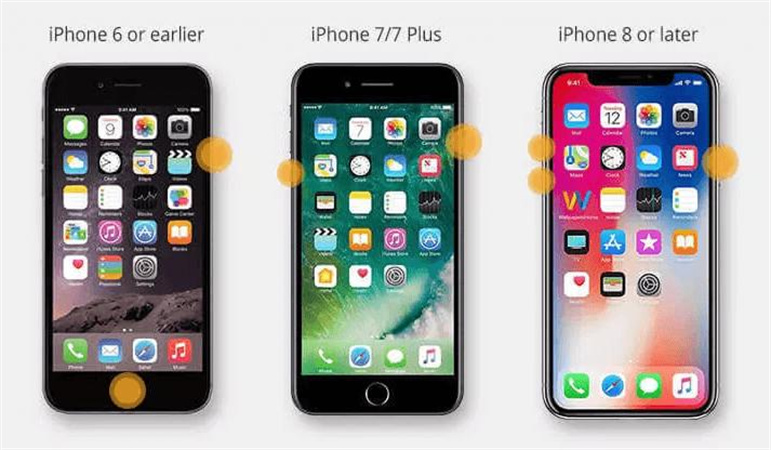
You can also dismantle the ''green lines on iPhone screen'' issue by resetting all the Settings. Here's how to reset all Settings on your iOS device.
1. Head to the Settings icon and choose the General tab.
2. Choose Reset All Settings after hitting the Reset icon.

Tip 3. Fix Green Screen on iPhone: Update iOS System to the Latest Version
You can fix almost all iOS system errors by updating the iPhone. Despite new iOS updates becoming available to get installed, if you don't install them, you can end up causing the issues like ''green screen on iPhone.''
Follow the guide below to install the new iOS update.
1. Visit the iPhone Settings and click on the General tab.
2. Hit the Software Update icon and check if there's a new update being made available. Tap the ''Download and Install'' icon to install the new update.

Part 2. The Best Software to Make Green Screen Videos with HitPaw Video Object Remover
The appearance of green screen on iPhone isn't a good sign, but applying the green screen effects to a video is a popular trend. This way, you can add any video image to the background of the movie you've shot.
With the HitPaw Video Object Remover, adding the amazing green screen effect to the video has become effortless. Apart from offering a simple and flawless user interface, HitPaw Video Object Remover offers artificial intelligence, which means you can apply the green screen automatically.
Features:- Apply the green screen by removing the background
- Helps you to eliminate unwanted objects from the video
- It doesn't cause video resolution loss while applying the green screen effects to the video
- Offers user friendly
- 100% safe
- Blesses you with an amazing customer support
You can follow the insightful guide below to learn how to make screen videos through HitPaw Video Object Remover.
Step 1: Install the HitPaw Video Object Remover on your PC after downloading it from the official webpage. Next, hit the Choose File icon to upload the video you'd like to edit.

Step 2: After dragging the video to the timeline, you must choose the Background Fill Mode. Since you aim to make the green screen video, click on the Green Screen Fill. Selecting this mode will allow you to fill the background areas with green.


Step 3: Once the Green Screen Fill mode is added, click the Preview button and select the Export icon. Doing so allows you to download the video in original quality.

Part 3. FAQs of iPhone Green Screen
Q1. What happens when there is green line on iPhone screen?
A1. The green screen line on iPhone screen' occurs due to the poor connection between the LCD and digitizer of your iOS device. When this issue occurs, the display of the iOS device will disappear, and you'll only be able to see the green lines on the screen instead of the iPhone's features.
Q2. Is the green screen of death fixable?
A2. Fixing the green screen iPhone issue is indeed possible. If a hardware issue is causing the whole chaos, you can visit the Apple Store and get it repaired from there. You can restart or hard reset the iPhone provided a software glitch becomes the main culprit behind the ''iPhone green screen'' issue.
Final Words
Struggling with the ''green line on iPhone'' issue isn't acceptable, and no one would love to face this issue. Luckily, regardless of whether software glitches or hardware glitches are causing the ''iPhone green screen'' issue, this post has listed the remarkable ways to fix the issue.
On the other hand, we have recommended the HitPaw Video Object Remover to apply the green screen effects on the video background to make it attractive and editable without tinkering with the quality.

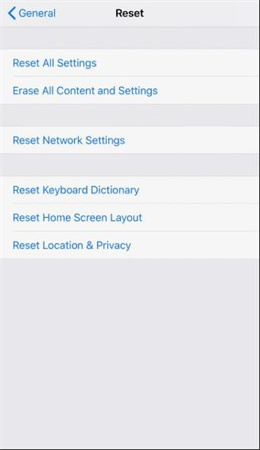








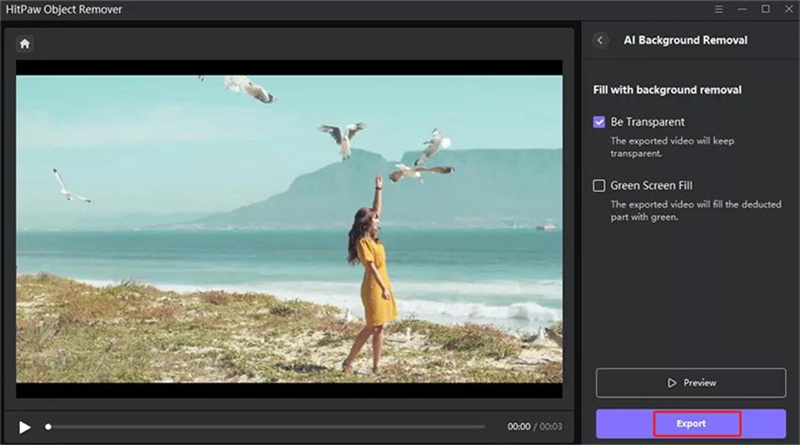

 HitPaw VikPea
HitPaw VikPea HitPaw Photo Object Remover
HitPaw Photo Object Remover



Share this article:
Select the product rating:
Daniel Walker
Editor-in-Chief
My passion lies in bridging the gap between cutting-edge technology and everyday creativity. With years of hands-on experience, I create content that not only informs but inspires our audience to embrace digital tools confidently.
View all ArticlesLeave a Comment
Create your review for HitPaw articles