Everything You Need to Know about Roblox Avatar Green Screen
Roblox is a popular online game platform that allows users to create their own games and play games made by others. One fun feature of Roblox is the ability to customize your own unique avatar.
Using a roblox avatar green screen, you can transport your Roblox avatar into any scene or background you want for videos and pictures. This opens up a whole new world of creative possibilities.
Part 1. What is Roblox Avatar Green Screen?
A Roblox avatar green screen allows you to separate your avatar from the Roblox game background and transplant it onto any custom backdrop you want. This opens up endless creative possibilities for making fun and engaging Roblox content.

Roblox avatars are customizable characters that users can create to represent themselves in the online game platform. You can choose from a huge catalog of stylish accessories, clothing, body types, and emotes to make a unique avatar.
By filming your avatar on a green screen background, you can remove the green color in post-production using video editing tools like chroma key compositing. This leaves just your avatar isolated from the original footage background.

Once you've captured clean footage of your avatar acting out motions and scenes, you can digitally overlay it on top of any environment of your choosing.
Part 2. What Can We Do with Roblox Green Screen Avatar?
One of the most creative ways to enhance your Roblox gameplay is by using a green screen to insert your personalized avatar into custom environments and scenes. With the right video editing skills, the possibilities are endless for imaginative Roblox green screen avatar videos you can make.
Here are just a couple of ideas to spark your inspiration:
Music Video Scenario

Capture footage of your avatar rocking cool dance moves against a green backdrop. Then, use editing software to overlay the footage onto a concert stage or hip music video set background.
Add props like guitars and mics to make it seem like your avatar is the star performer in their own music video!
Movie Roleplay Scenario

Dress up your avatar in a wizard costume and pretend they are in a magic battle scene. Record them dodging spells and casting incantations, changing up camera angles and positions. Later, replace the green screen background with a mystical forest setting.
Use visual effects to add glowing spells, smoke clouds, and other magical elements. Now you have an exciting movie-like clip of your avatar in their own fantasy adventure.
Part 3. The Best Tool to Make Green Screen for Your Creative Projects with HitPaw
To take your Roblox avatar green screen bacon to the next level, an excellent tool to check out is HitPaw Video Object Remover. This innovative software makes it easy to remove backgrounds and objects from your footage to composite your avatar onto custom scenes.
HitPaw Video Object Remover utilizes powerful AI technology to automatically detect and erase unwanted elements in your video with just a few clicks. With HitPaw Video Object Remover, you can quickly and easily process your Roblox avatar footage to work like a green screen for compositing onto any creative scene you imagine. The AI does the hard work for you.
Features:Here are some of the standout features:
- Intelligent Object Tracking - HitPaw's smart AI locks onto objects in motion and removes them frame-by-frame. No tedious manual masking is required.
- Background Removal - The "remove background" function instantly deletes backgrounds, leaving just your avatar isolated.
- Magic Selection Brush - Fine-tune and perfect the area around your extracted subject for seamless compositing.
- Simple Workflow - Just import, select a target object with a click, erase, and export your finished video.
Here are the steps for using HitPaw Video Object Remover to create green screen effects with your Roblox avatar:
Step 1: First, download and install HitPaw Video Object Remover on your computer. Import your raw Roblox avatar footage into the program.

Step 2: HitPaw will automatically detect and remove all of the green screen backgrounds around your avatar, leaving just them isolated as the only element left in the footage.

Step 3: Use the "Magic Selection Brush" tool to cleanly cut out any extra bits of background that are still showing. Precisely paint over any edges or corners near your avatar to perfect the green screen effect.

Step 4: Preview the results. Check for any parts around your avatar that still need cleaning up, and touch them up with the Selection Brush. Ensure only your avatar remains with no green screen remnants.

Part 4. FAQs of Roblox Avatar Green Screen
Q1. What is Roblox avatar info?
A1.
Roblox avatars are unique virtual characters that users can customize to represent themselves in online gaming platforms. You can select and design an avatar's appearance by choosing from thousands of different options for body shapes, clothing, gear, accessories, emotes, and more.
An avatar acts as a player's identity in the Roblox metaverse. You can change and update your avatar's look anytime to match your style.
Q2. Why is my Roblox screen green?
A2.
If you suddenly notice your Roblox game screen appears completely green, this means you likely have "Green Screen Mode" enabled in the Roblox camera settings. This makes the game environment green so that you can record footage of just your avatar isolated from the background.
The green allows you to remove the background later using chroma key compositing tools and overlay anything behind your avatar. Disable green screen mode in camera settings when you want to return to normal gameplay with the default environments visible.
Q3. What was the first avatar in Roblox?
A3.
The very first avatar created for Roblox was simply called "Roblox" and was designed by company co-founder David Baszucki.
In 2006, the early Roblox avatars featured a rudimentary design with blocky, immobile body parts. The square torso formed the core of the avatar, topped with a round, yellow head.
Conclusion
Roblox avatar bacon green screen opens up endless possibilities for creative videos and imaginative storytelling. With the right editing tools, you can easily separate your avatar from the background and immerse them into any scene you dream up.
To unlock your full green screening potential, the HitPaw Video Object Remover is a fantastic tool to check out. Its intelligent AI technology instantly removes backgrounds with just a click, while leaving intricate details like hair and clothing intact.







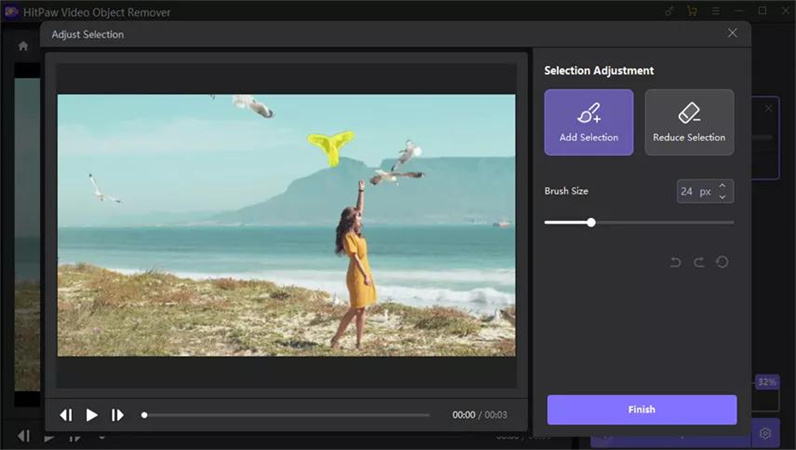
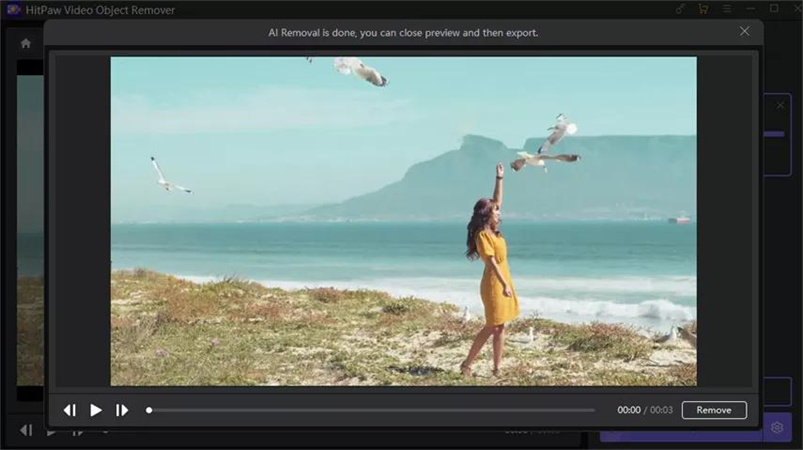

 HitPaw Edimakor
HitPaw Edimakor HitPaw VikPea (Video Enhancer)
HitPaw VikPea (Video Enhancer)

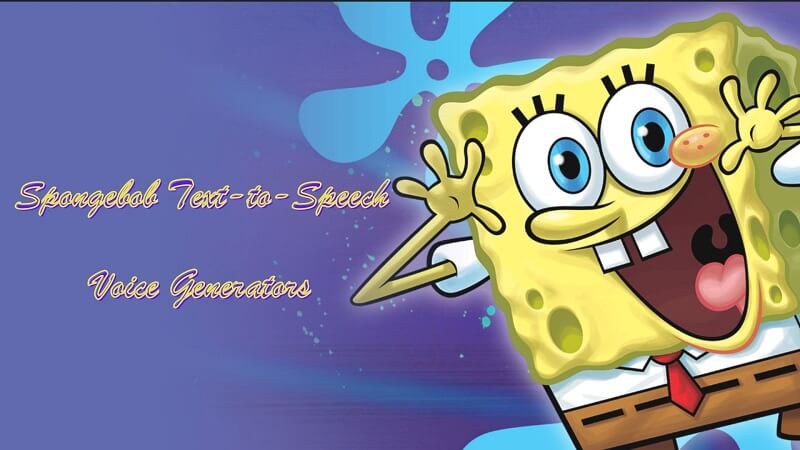

Share this article:
Select the product rating:
Joshua Hill
Editor-in-Chief
I have been working as a freelancer for more than five years. It always impresses me when I find new things and the latest knowledge. I think life is boundless but I know no bounds.
View all ArticlesLeave a Comment
Create your review for HitPaw articles