[100% Useful] Top 6 Gacha Green Screens for Your Creative Projects
The revolution of the green screens has not stopped creating video content and adding eye-catching video backgrounds. Instead, the arrival of Gacha green screen has given the kids something to look up to.
From looking at the gacha knife green screen to exploring the gacha life hands green screen, this post will assist you in producing amazing animated videos courtesy of the green screen gacha.
Part 1. What is Gacha Green Screen?
A gacha green screen is quite an interesting thing to understand with. It is usually used in animated or cartoon videos. You can shoot the videos with only ears or eyes courtesy of the green screen and then add any animated character to that video.

Part 2. Top 6 Gacha Green Screens - Hand/Mouth/Eyes/Knife
Various types of gacha green screens are being made available, and you can look at the guide below to access the amazing gacha green screens.
1. Gacha Green Screen
Did you ever imagine seeing a video having a person with only eyes, ears, and tongue? Interestingly, the Gacha green screen has made it possible. Now, you can shoot the video in green having only ears, eyes, and mouth speaking like a human.
This way, you can produce highly quality animated videos, and after creating the video with a gacha green screen, you can edit the video with minimal effort. During the post-production editing, you can change the background of the animated video and insert any face behind the things appearing on the green screen.

2. Gacha Knife Green Screen
Another magnificent and amazing gacha green screen that has attracted millions of eyeballs around the globe is the gacha knife green screen. The best thing about this terrific green screen is that apart from using it to create animated videos, you can also produce YouTube content.
The working of this mind-blowing green screen is quite simple, as all you need to do is put it in the background and tap your hands on the knife appearing on the green screen. People watching the video will assume you have a knife in your hands, but a green screen hangs the knife.
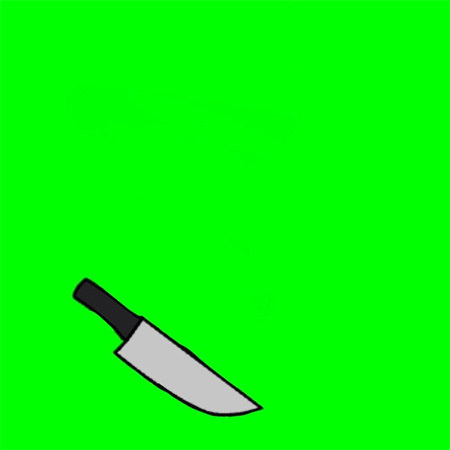
3. Gacha Life Hands Green Screen
You can explore the gacha green screen in multiple categories; one of the popular ones is the gacha life hands green screen. It is an exciting green screen that comes up with the moving hand in it.
You can shoot creative video scenes using this immaculate gacha green screen and take the video quality to a mind-blowing level. After adding the gacha life green screen, you can edit the video parameters and change the video background to an attractive, flawless background.
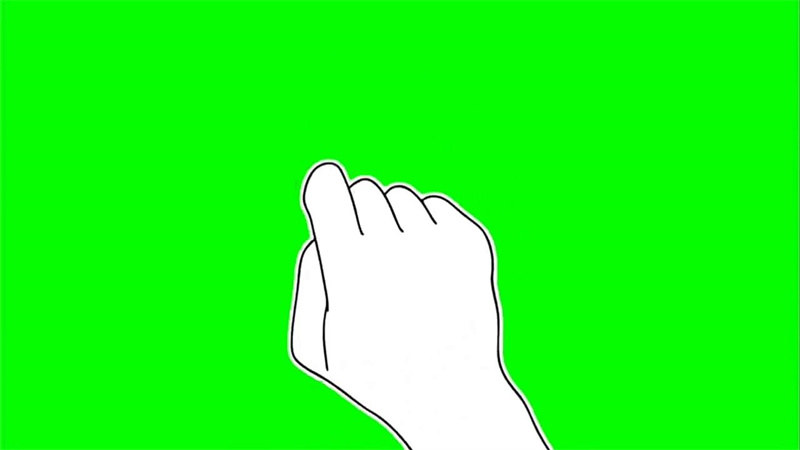
4. Gacha Hand Green Screen
Gacha Hand green screen might have sounded similar to the gacha life hands green screen, but it produces different results. Whether you're looking to create video content for YouTube or aiming to produce animated content, the Gacha green screen will come in handy. The green screen shows a hand making the waves and looking at the various people.
You can shoot the video via these green screen effects while bringing awareness to people regarding the different things.
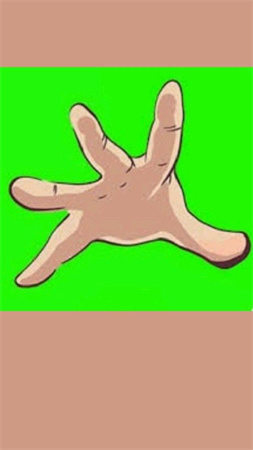
5. Gacha Mouth Green Screen
You can explore some unique and exciting green screens; the gacha mouth green screen is surely one of the most amazing. In this gacha green screen, you can't see the ears, nose, or eyes as it only comes up with tongue-speaking out whatever you ask it to say.
These green screens are used in cartoon videos where production tends to create the video through the green screen and then add the favorite characters.
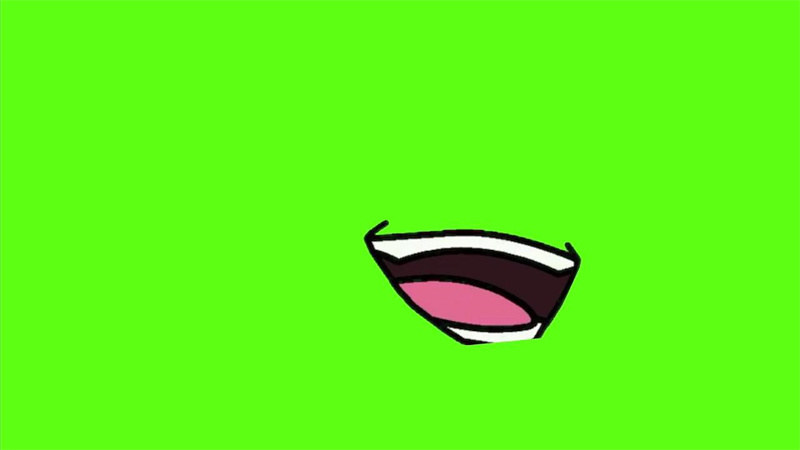
6. Gacha Green Screen Eyes
After looking at the Gacha green screens, if you want to try out some more options, Gacha Green Screen eyes make sense. It is surely one of the mesmerizing green screens that offer unique and creative value to the video.
If you don't like the eyes of the movie character and intend to change their eyes, this green screen will provide you with an amazing opportunity to serve your purpose. To add the gacha green screens eyes to the video, you'll need to shoot the video with the green screen having only eyes on it. Next, you can add the rest of the body to the eyes and add the desired background after replacing the green screen effects.
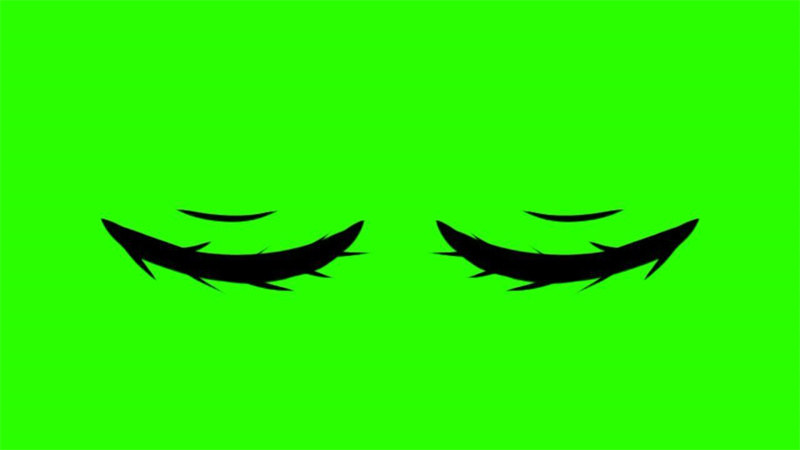
Part 3. The Best Way to Create a Green Screen for Videos with HitPaw Video Object Remover
Applying the gacha green screen in a video is an amazing thing altogether, but what about using the green screen effects on a whole video courtesy of the AI video editor? HitPaw Video Object Remover has impressed thousands of people by automatically allowing you to add a green video background.
Luckily, HitPaw Video Object Remover supports almost all video formats meaning adding videos of multiple formats is possible. Since HitPaw Video Object Remover has a simple user interface, even newcomers will use the top-notch tool easily.
Features:- Remove clutter, people, and objects from the video
- Allows you to identify and track your object movement through AI recognition
- Helps you to add the green screen effects in a few minutes
- Customize the removed area via the magic selection brush
- Offers the intuitive user interface
The insightful guide below is how to apply the green screen effects in a video via HitPaw Video Object Remover.
Step 1: Install the HitPaw Video Object Remover on your PC and start it afterward. Next, press the ''Choose File'' icon and upload the video you'd like to apply the green screen background into

Step 2: Now, you can access the two terrific Background Fill Modes. You are recommended to choose the Green Screen Fill as you aim to apply the green screen effects to the video.


Step 3: Click on the Preview button and review the operation of adding green screen effects. If you don't find any flaws there, tap on the Export button to initiate downloading the video.

Part 3. FAQs of Green Screen vs. Blue Screen
Q1. Why do I get a green screen when trying to watch videos?
A1. Firewall changes, antivirus software, and browser updates can sometimes alter the JavaScript settings in your browser. Thus, if you're getting the green screen issue while watching the videos, you must enable JavaScript in Settings.
Q2. Why do YouTubers have a green screen?
A2. The green screen is a fairly popular topic; almost all YouTubers hold the green screen to alter the video background. With the green screen, you don't have to create the footage outside, as creating through the green screen and editing the video background later will be enough to generate eye-catching content.
Final Words
This post has everything for you to learn about the Gacha green screen. We have listed the 6 eye-catching gacha green screens to make the video content worth watching.
Apart from gacha green screens, we have also recommended the HitPaw Video Object Remover as the best tool to apply the green screen effects. It empowers you to apply the green screen effects automatically.








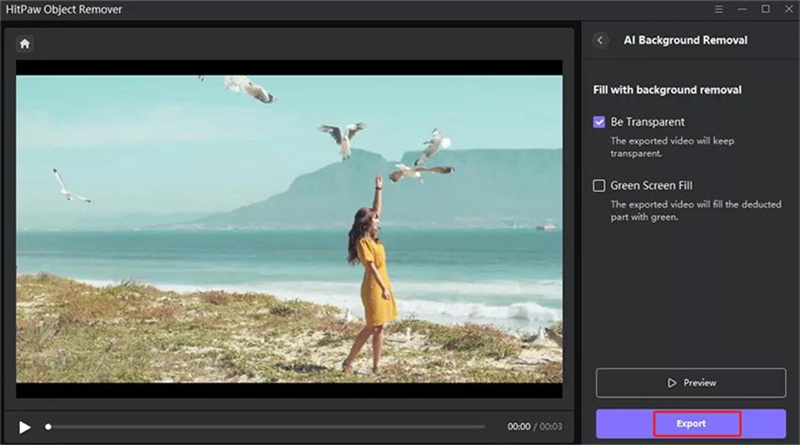

 HitPaw VikPea
HitPaw VikPea HitPaw Photo Object Remover
HitPaw Photo Object Remover



Share this article:
Select the product rating:
Daniel Walker
Editor-in-Chief
My passion lies in bridging the gap between cutting-edge technology and everyday creativity. With years of hands-on experience, I create content that not only informs but inspires our audience to embrace digital tools confidently.
View all ArticlesLeave a Comment
Create your review for HitPaw articles