Blue Screen Vs Green Screen: Choose the Best One for You
Since everyone can't arrange the high-level budgets to shoot the videos in original and realistic places where they intended, looking at the alternative options makes sense. That's where the blue screen vs green screen debate pop-ups, and these two instruments enable you to shoot the video inside the studio and then replace the backgrounds with anything you'd want.
Despite the benefits of the blue and green screens, people need clarification about which option to choose. Hence, we are bringing the complete review of the green screen vs. blue screen to help you access better and desired results.

Part 1. Blue Screen Vs Green Screen explained
Both blue screen vs green screen are worthy of your attention, and knowing about them will help you make better decisions. Get into this exciting green screen bs blue screen discussion.
How Does Blue Screen Work?
A blue screen is a terrific single-color backdrop used to put behind the performer and object while creating the video. To shoot the video wonderfully, you'll need to place the blue screen in the appropriate position, and don't forget to turn on the relevant lights to improve the quality of the video.
After creating the video through the blue screen, you can edit the video and replace the blue screen with mesmerizing video backgrounds of your choice.

How Green Screen Works?
A green screen is also a commendable backdrop that can be used to put in the background of an actor or object to hide the video background. After creating the video with a green screen, editing it post-production is quite simple.

What's the common and differences between blue screen and green screen?
Although green and blue screens are similar, they aren't completely interchangeable. You can't deny the fact that both the green screen vs. blue screen provides you with amazing video quality and can save a lot of your time, but these two have differences.
1.Lighting Difference
The lighting difference is the first key point of the blue screen vs. green screen debate. Green screens have more luminosity than blue screens, resulting in better footage. It helps you to create large scenes on a green screen.
2.Shooting with a digital camera
Since digital cameras can sense green screens better than blue screens, most people love using green instead of blue ones.
3.The blue color is common
Since blue is more prevalent in the objects, using green screens is preferred while shooting the videos.
4.The big factor is the contrast
The contrast must be a key factor when looking for a green screen or blue screen. Since the green screen comes up less worn than blue, it is the most recommended one.
Pros and Cons of Blue Screen
Pros
- Since the blue screen has the lowest color grain distortion while shooting a file, it might produce a cleaner matte.
- Blue color tends to render white while creating the black and white film making the optical compositing look effortless.
- The lower luminance of blue will help you to shoot the darker scenes wonderfully.
- If you're filming the subject with small details, the color spill of the blue screen comes in handy.
Cons
- You'll need to arrange more lightning courtesy of the less luminance blue screen to get the desired results.
- You'll have to edit the video closely provided if there is a blue element in the eyes of the actor or any objects.
Pros and Cons of Green Screen
Pros
- Green screens are the perfect way to shoot a video through digital cameras as the camera will collect more color information.
- Since green comes up with high luminance, it is cost-friendly and doesn't require more lighting to produce the extraordinary results.
- It doesn't distort the skin tone of anything appearing on the video courtesy of its resemblance with human skin tones.
Cons
- Since it has high luminance, it isn't recommended to shoot the video with green in dark scenes.
Verdict
After looking at all the aspects of green screen vs blue screen, it is easy to assume that green screen is a far better option than blue screen and can add more value while creating the video.
Part 2. The Best Way to Create a Green Screen for Videos with HitPaw Video Object Remover
Although the blue screen has various benefits, this green screen vs. blue screen review perfectly explains that the green screen has more advantages. Hence, most people opt for a green screen, and guess what? Adding the green screen background to the video is effortless, courtesy of the HitPaw Video Object Remover.
It develops a sensational AI model that makes applying the green screen background fairly simple without breaking a sweat. Despite offering highly professional and advanced features, HitPaw Video Object Remover offers an effortless user interface making it simple for newcomers.
Features:- Helps you to add the green screen background in a few clicks
- Comes up with the intuitive user interface
- Doesn't affect the resolution of the video
- Allows you to erase unwanted people, objects, and clutter from the video
- Helps you to customize the removed area quickly
- 100% safe
- Offers the mesmerizing customer support
Here's the detailed guide below to help you know how to apply the green screen effects to the video background.
Step 1: Navigate to the official webpage of HitPaw Video Object Remover and download the software. After downloading the software, you'll need to Install it without wasting time. Tap on the ''Choose File'' icon to import the video you'd want to add the green effects to.

Step 2: Drag the video to the timeline, and then you'll see two Background Fill Modes. You can either select the Green Screen Fill or Be Transparent. Choose the Green Screen Fill mode since you anticipate adding the green screen effects.


Step 3: You'll need to see all the changes once the green screen fill mode is applied. Next, you can download the video by clicking the Export icon in the desired location on the PC.

Part 3. FAQs of Green Screen vs. Blue Screen
Q1. Can you use a blue screen as a green screen?
A1. Blue screen colors and green screen colors are interchangeable in various ways. But you'll need to look at the certain favorite before deciding when to use the chroma key blue or chroma key green as the monochromatic background.
Q2. Is blue screen or green screen better for streaming?
A2. Opting for the green or blue screen is recommended for broadcasting a live stream in a messy bedroom using a digital camera. Apart from eliminating the messy background from the room, a green or blue screen will also ensure better results for the streaming video.
Final Words
The debate of blue screen vs green screen must be put to rest after looking at this insightful and informative guide. The review of the blue vs. green screen has suggested that both ways are worth your attention to make the video look watchable and relevant.
However, the green screen beats the blue screen by some margin offering more reliability and high performance. Watch out for HitPaw Video Object Remover, which enables you to apply the screen background to the video to eliminate the unwanted and annoying background from your video clips.








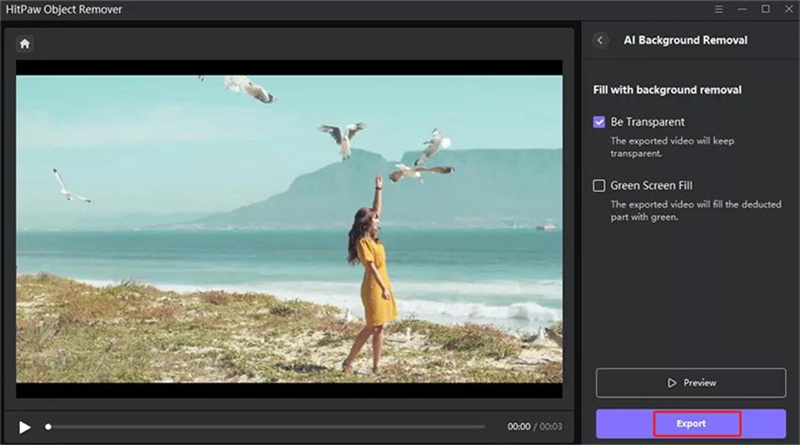

 HitPaw VikPea
HitPaw VikPea HitPaw Photo Object Remover
HitPaw Photo Object Remover



Share this article:
Select the product rating:
Daniel Walker
Editor-in-Chief
My passion lies in bridging the gap between cutting-edge technology and everyday creativity. With years of hands-on experience, I create content that not only informs but inspires our audience to embrace digital tools confidently.
View all ArticlesLeave a Comment
Create your review for HitPaw articles