If you're wondering how to convert WMA to WAV, you're not alone. A user on the Audacity Forum once asked:
"I'm trying to convert a WMA file to WAV so I can edit it in Audacity. What's the easiest way to do this?"
This is a common challenge for content creators, musicians, or anyone working with audio. WMA is a compressed format primarily for playback, while WAV is uncompressed and ideal for audio editing and archiving. Converting from WMA to WAV ensures higher compatibility and better quality, especially when editing in professional tools like Audacity.
Part 1. Convert WMA to WAV Without Quality Loss on Windows and Mac
HitPaw Univd is an all-in-one multimedia converter that supports over 1,000 video and audio formats, including WMA, WAV, MP3, FLAC, MP4, and more. It allows batch conversion, lightning-fast processing with GPU acceleration, and customizable output settings-all with zero quality loss. It's ideal for users who want precise control and high-quality results.
Key Features:
- Lossless WMA to WAV conversion
- Batch conversion of multiple audio files
- Built-in audio editor
- Ultra-fast with GPU acceleration
- Fully compatible with Windows and Mac
- Integrates with other media tools like video converter, video compressor, vocal remover, noise remover, speech to text, etc.
Step 1: Download and Install HitPaw Univd
Download the appropriate version for your system (Windows or Mac). Install the software following the on-screen instructions.
Step 2: Launch the Program and Import Your WMA File(s)
After installation, launch HitPaw Univd. From the main interface, click on the "Converter" tab to enter the audio/video conversion mode. Click on the "Add Files > Add Audio" button in the upper left corner. You can also drag and drop your WMA files directly into the interface. For batch conversion, select multiple files at once.

Step 3: Choose WAV as Output Format
At the bottom of the interface, click the "Convert all to" drop-down menu. Navigate to the Audio category and choose WAV.

You can also click the gear icon next to the format to adjust output settings like sample rate and bit rate.

Step 4: Start WMV to WAV Conversion
Click the folder icon at the bottom to specify where the converted WAV files should be saved. Click the "Convert All" button in the bottom right corner. The conversion will start immediately. You can track progress in real time.

Step 5: Access Your Converted Files
Once done, click "Converted" to view your new WAV files. They are now ready to be edited or played in any compatible software.

Part 2. Convert WMA to WAV Online and Free
If you're only converting one or two files, online tools offer a convenient solution without installing software. Below are four reliable online WMA to WAV converters:
1. CloudConvert
CloudConvert is a cloud-based tool that supports over 200 formats. It's known for its flexibility, offering advanced conversion options and integration with Google Drive and Dropbox.
How to Use:
- Go to cloudconvert.com.
- Click "Select File" and upload your WMA file.
- Choose WAV as the output format.
- Click the wrench icon to adjust bitrate, channels, or sample rate (optional).
- Click "Convert" and download the result.

Pros:
- Clean, intuitive interface
- Advanced customization
- No watermark or signup required
Cons:
- Limited free conversions (25/day)
- Slower with large files or during peak hours
2. FreeConvert
FreeConvert is a user-friendly online converter supporting WMA to WAV with additional options like volume control and fade effects.
How to Use:
- Visit freeconvert.com/wma-to-wav.
- Upload your WMA file.
- Choose WAV as the output format.
- Click Advanced Settings to tweak output parameters (optional).
- Click Convert to WAV and download the file.
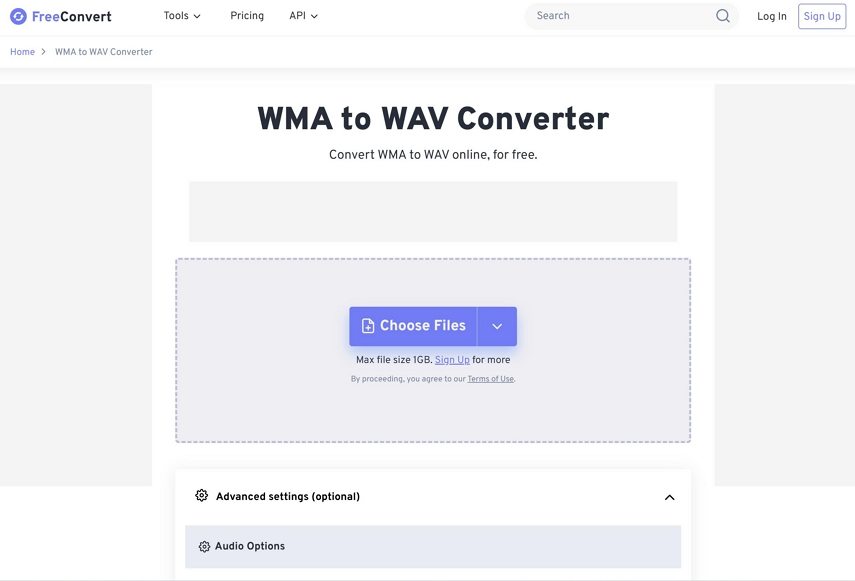
Pros:
- Easy to use with optional audio settings
- No installation needed
- Supports file sizes up to 1GB (with free registration)
Cons:
- Limited batch conversion
- Ads on the website
3. Convertio
Convertio is a flexible file converter that works entirely in your browser. It supports conversion from local, Dropbox, or Google Drive sources.
How to Use:
- Visit convertio.co/wma-wav.
- Upload the WMA file or import from cloud storage.
- Set WAV as the target format.
- Click Convert and wait.
- Download the converted WAV file.
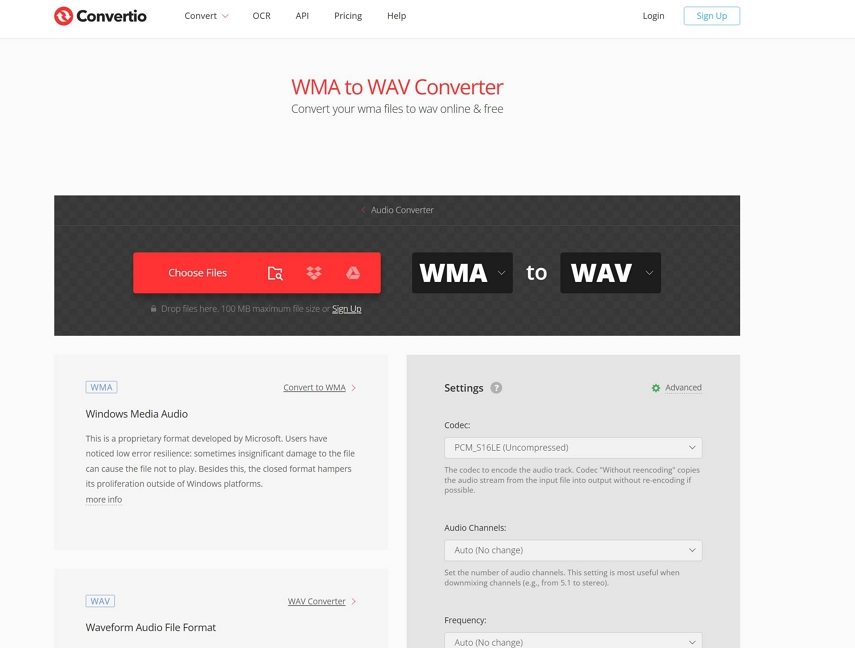
Pros:
- Supports drag & drop and cloud imports
- Clean UI with fast response
- No registration for small files (<100MB)
Cons:
- 100MB size limit for free users
- No batch mode in free version
4. Zamzar
Zamzar has been around since 2006 and offers reliable, no-frills file conversions online.
- Go to zamzar.com/convert/wma-to-wav.
- Upload your WMA file.
- Select WAV as output.
- Click Convert Now and download the file.
- Optionally, enter your email to get the download link later.
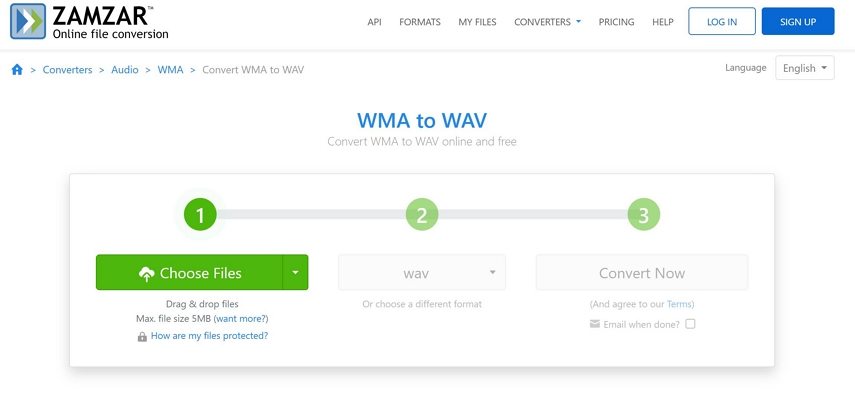
Pros:
- Very beginner-friendly
- Supports 1,200+ file formats
- Trustworthy and established service
Cons:
- Slower processing time for free users
- Email required for some downloads
Part 3. WMA vs. WAV - What's the Difference?
| Feature | WMA | WAV |
|---|---|---|
| Compression | Lossy | Uncompressed |
| File Size | Small | Large |
| Quality | Lower | High (studio-grade) |
| Editing Support | Limited | Ideal for editing |
| Platform Compatibility | Windows-focused | Cross-platform |
Summary:
- Use WAV when editing audio or needing high quality.
- Use WMA when saving space and playing on Windows devices.
Conclusion
Converting WMA to WAV is a smart move if you're working with high-quality audio or editing files in software like Audacity or Premiere Pro. If you want a professional, fast, and batch conversion tool, HitPaw Univd is your best bet for both Windows and Mac users. If you're just converting one or two files, online converters like CloudConvert or Convertio can get the job done for free.









 HitPaw VoicePea
HitPaw VoicePea  HitPaw VikPea (Video Enhancer)
HitPaw VikPea (Video Enhancer) HitPaw FotorPea
HitPaw FotorPea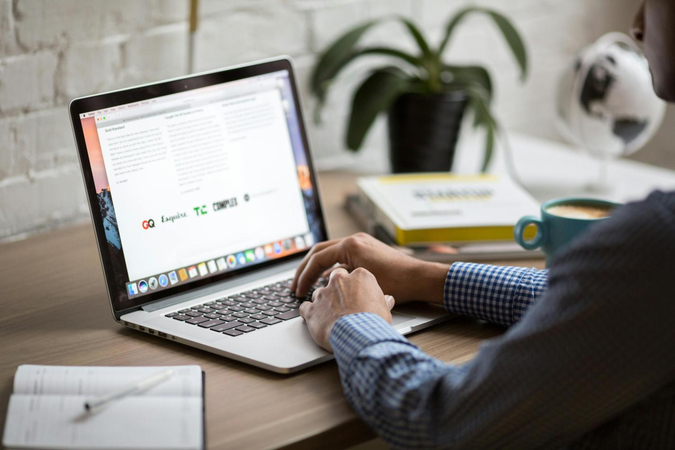
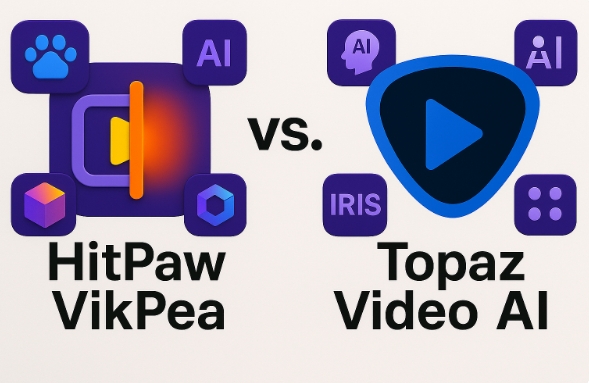
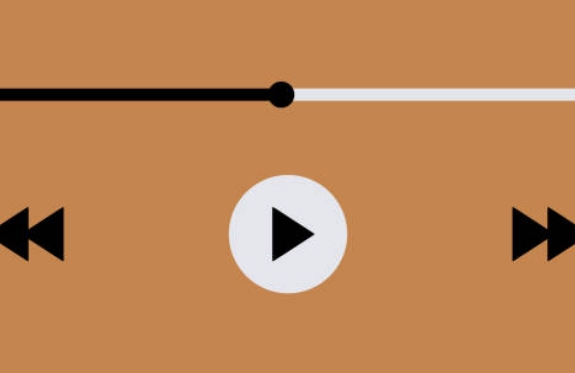

Share this article:
Select the product rating:
Daniel Walker
Editor-in-Chief
This post was written by Editor Daniel Walker whose passion lies in bridging the gap between cutting-edge technology and everyday creativity. The content he created inspires the audience to embrace digital tools confidently.
View all ArticlesLeave a Comment
Create your review for HitPaw articles