iPad Play MKV: How to Easily Convert & Play MKV on Your iPad
Many users wonder how to watch MKV on iPad without glitches or extra apps. MKV files deliver high-quality video with multiple audio/subtitle tracks, but iPads don't natively support this format. If you're struggling to watch MKV on iPad, this guide offers two solutions: converting MKV to iPad-friendly formats or using third-party media players. Whether you want to play MKV files on iPad directly or need a quick MKV to iPad conversion, this guide covers every scenario, you'll soon enjoy your entire video library on iPadOS.
Part 1. Why Cannot I Open MKV Files on My iPad?
iPadOS does not natively support MKV-format files, so when you try to open a movie in MKV container format, it simply won't play. This limitation frustrates users who want to iPad play MKV without jumping through hoops. Apple restricts its default Videos app to a handful of codecs and containers to ensure smooth performance and battery efficiency.
Formats Supported by iPad
| Video Formats | MP4, M4V, MOV, AVI, H.264, HEVC, MPEG-4, Motion JPEG (M-JPEG), etc. |
| Audio Formats | AAC, MP3, WAV, AIFF, Apple Lossless, FLAC, etc. |
Because MKV is a versatile container that can hold multiple audio tracks, subtitles, and codecs, iPadOS opts not to include its native support. To watch MKV on iPad, you'll need either a conversion step or a third-party app that can decode MKV streams.
Part 2. Convenient Way to Convert MKV to iPad for Playback
Converting your MKV library to an iPad-friendly format ensures playback in the default Videos app and seamless syncing via iTunes or Finder. A desktop converter like HitPaw Univd simplifies MKV to iPad conversion with batch support, high-quality presets, and basic editing tools. You'll be able to play MKV files on iPad without installing extra players.
- Batch MKV to MP4 conversion with one-click preset selection.
- GPU acceleration speeds up large video file processing.
- Built-in editor for trimming, cropping, and merging MKV clips.
- Customizable output parameters: resolution, bitrate, and codec.
- Preview window to check edits before final export.
- Drag-and-drop interface for effortless video file import.
- Regular software updates keep compatibility with latest codecs.
Step 1.Free download HitPaw Univd and install it on your computer. Launch the software and navigate to the Converter tab. Click Add Video to import your MKV file.

Step 2.Tap Convert All to and choose an iPad-compatible format (MP4 or MOV). Click the edit icon next to the format to adjust frame rate, video quality, and other parameters as needed.

Step 3.Press Convert All to begin converting. Once finished, access your new files in the Converted tab and sync to your iPad.

Part 3. Top iPad MKV Players to Watch MKV on iPad
If you prefer to retain your MKV files without re-encoding, dedicated players let you play MKV iOS-style right away. Below are four tested apps that handle subtitles, multiple audio tracks, and high-bitrate video playback on your iPad.
1. PlayerXtreme Media Player
PlayerXtreme Media Player is a versatile app that supports nearly every video container, including MKV. With hardware acceleration and subtitle management, you can watch MKV on iPad in pristine quality. Its intuitive Library view organizes your iPad MKV files by folder, genre, or custom playlists. You can stream from cloud services like Dropbox or local network drives, making it a true all-in-one solution for play MKV files on iPad.
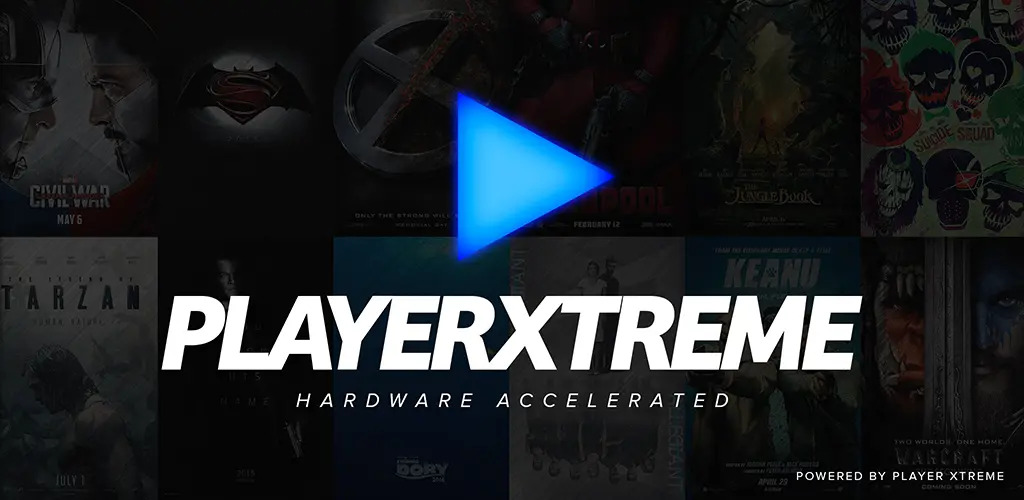
2. GoodPlayer
GoodPlayer delivers robust playback capabilities for MKV, AVI, MP4, and more. It offers granular control over audio tracks and subtitles, ensuring you can iPad play MKV with the right language selection. The app supports streaming over HTTP, FTP, and SMB, so you can access iPad MKV files stored on your PC or NAS. Its user-friendly interface and reliable performance make GoodPlayer a go-to for play MKV ios users.
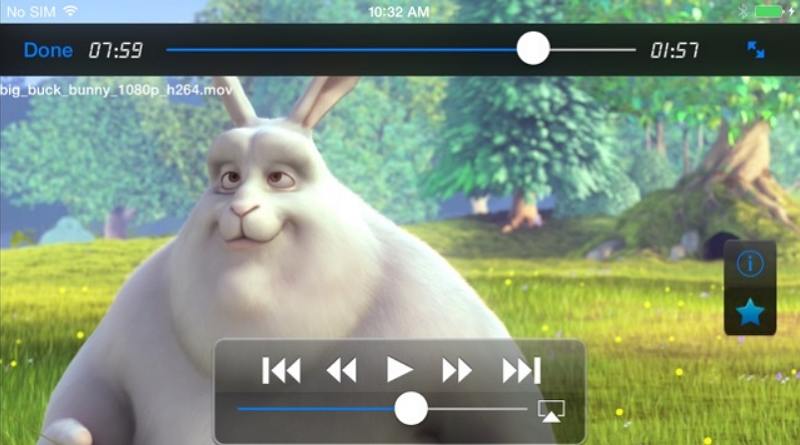
3. VLC Media Player
VLC Media Player on iOS brings the desktop favorite's format support to your iPad. It plays MKV with embedded subtitles and multiple audio channels without additional downloads. VLC's network streaming features let you watch MKV on iPad directly from URLs or local servers. Plus, its open-source roots guarantee regular updates and community-driven improvements for flawless play MKV files on iPad.
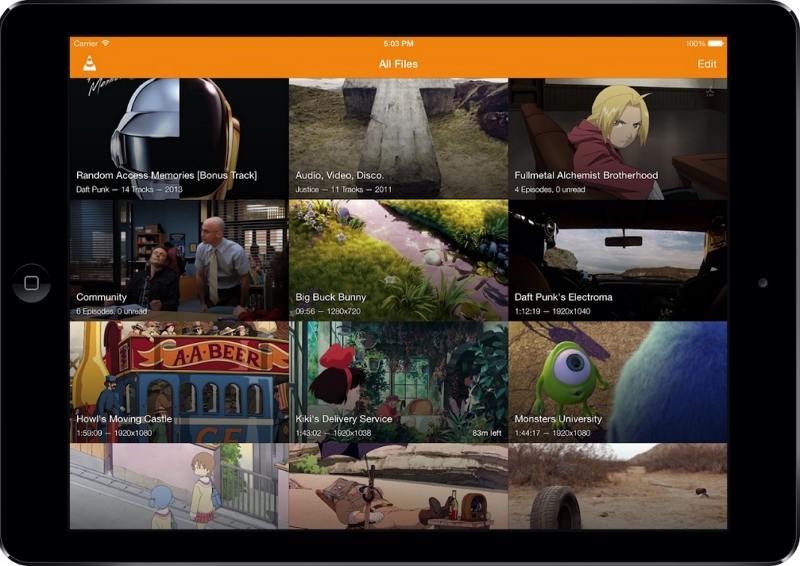
4. OPlayer HD
OPlayer HD is designed for serious media enthusiasts. It handles high-resolution MKV files and offers advanced playback controls like variable speed, AB repeat, and audio delay adjustment. You can transfer iPad MKV files via Wi-Fi, USB, or cloud services and then iPad play MKV with minimal buffering. OPlayer HD's elegant interface and comprehensive codec support make it a powerful tool for play MKV files on iPad.
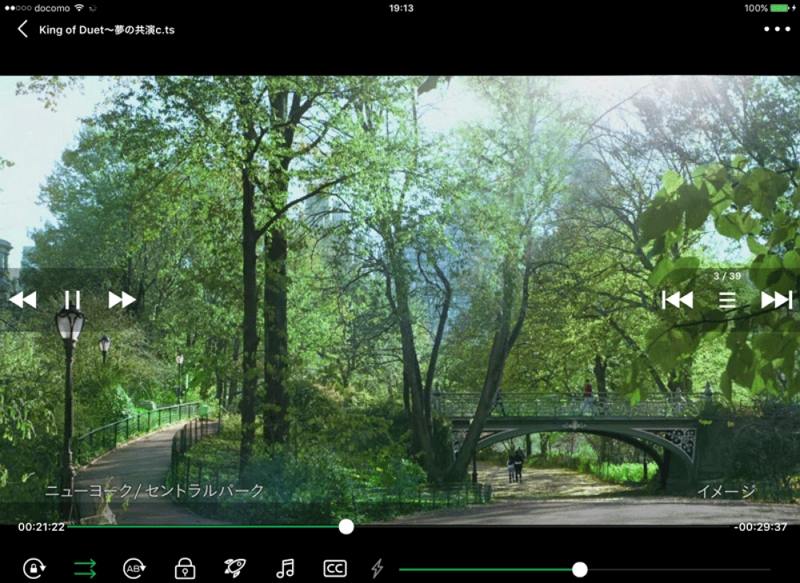
Frequently Asked Questions about iPad Play MKV
Q1. Is MKV supported by iPad?
A1. No. iPadOS does not natively support MKV containers. You need a converter or third-party player to open MKV files on iPad.
Q2. What app plays MKV files on iPad?
A2. Apps like PlayerXtreme Media Player, GoodPlayer, VLC, and OPlayer HD can all play MKV on iPad without conversion.
Q3. Why can't Apple play MKV?
A3. Apple restricts native playback to specific codecs and containers for performance consistency and battery efficiency; MKV is not included among them.
Conclusion
Whether you choose to convert MKV to iPad with a desktop tool or watch MKV on iPad using a dedicated player, you have multiple options to enjoy your MKV library. Converters like HitPaw Univd offer seamless re-encoding, while apps such as VLC and PlayerXtreme provide direct play MKV files on iPad support. Pick the workflow that fits your needs, and never worry about incompatible files again!













 HitPaw VoicePea
HitPaw VoicePea  HitPaw VikPea (Video Enhancer)
HitPaw VikPea (Video Enhancer) HitPaw FotorPea
HitPaw FotorPea
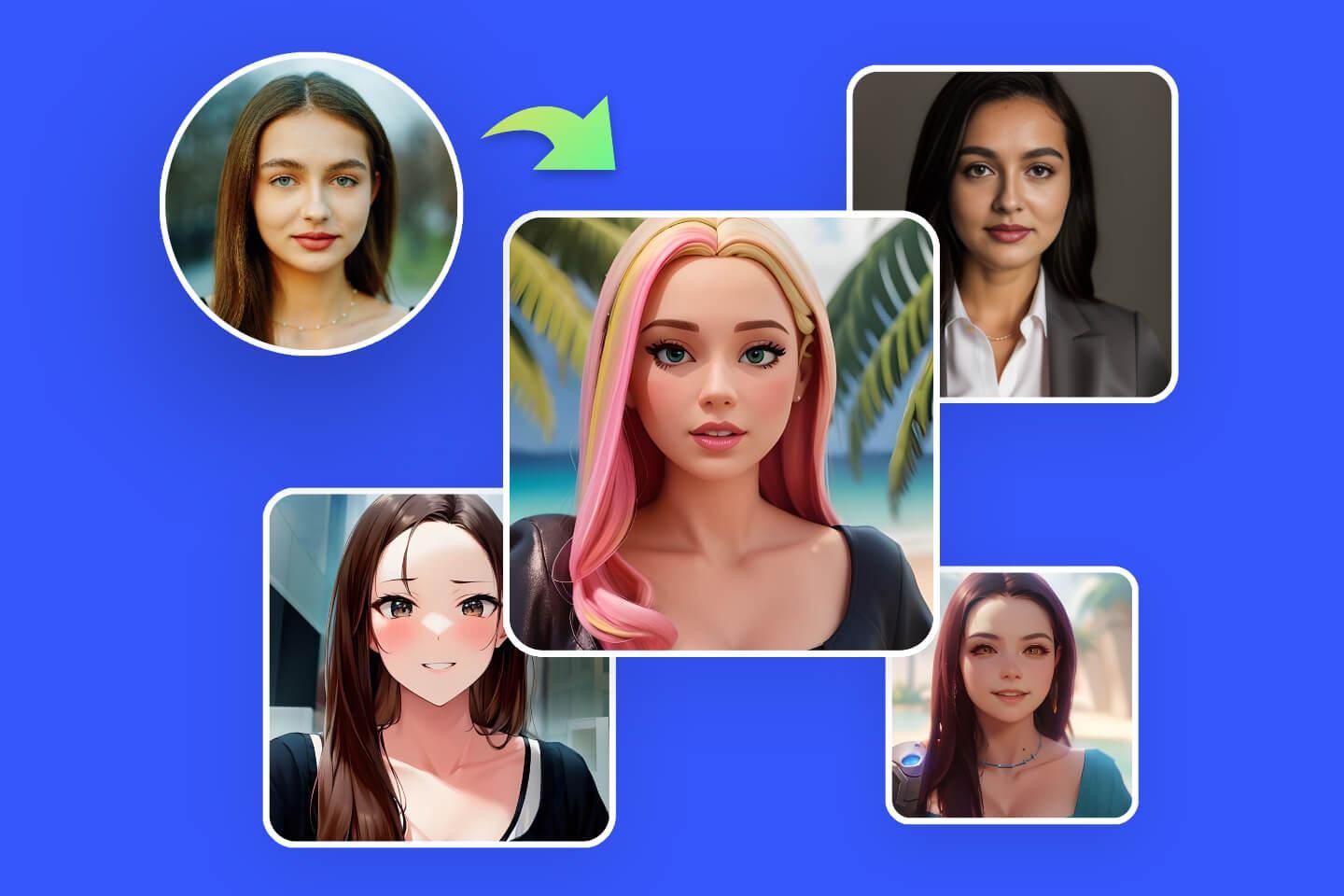
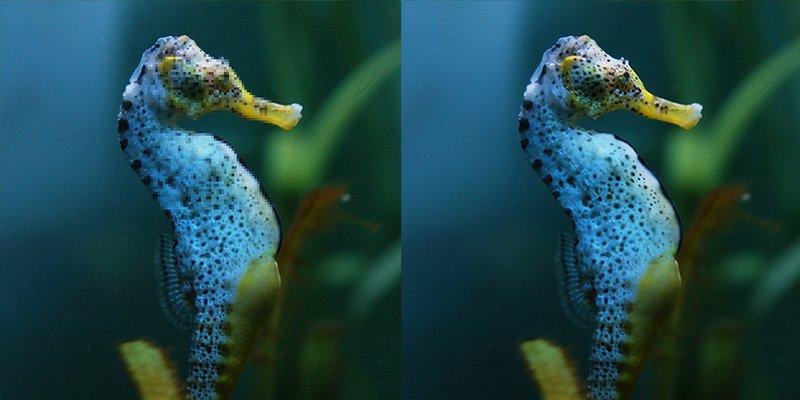

Share this article:
Select the product rating:
Daniel Walker
Editor-in-Chief
This post was written by Editor Daniel Walker whose passion lies in bridging the gap between cutting-edge technology and everyday creativity. The content he created inspires the audience to embrace digital tools confidently.
View all ArticlesLeave a Comment
Create your review for HitPaw articles