Top Ways to Fix Cannot Find 1536x864x32 Video Mode
"I'm unable to GTA as it pops up with a message saying cannot find 1536x864x32 video mode. I've tried deleting the gta_ug.set file but the message still appears." --From gtaforums.com
This is a common issue for GTA San Andreas and SAMP players. If you’re facing the same Cannot Find 1536x864x32 Video Mode error, don’t worry, this guide explains what the error means, why it happens, and how to fix it step by step.
We’ll also cover an additional scenario: if the problem is caused by corrupted or flickering game videos, you’ll see how AI-powered tools like HitPaw VikPea can repair the corrupted videos effectively.
Part 1. What Does Cannot Find 1536x864x32 Video Mode Mean?
The "Cannot Find 1536x864x32 Video Mode" problem usually means that your machine does not support the required screen resolution and color depth. We will discuss the various reasons why this can be the case. Resolving the issue and restoring optimal display performance depends on identifying the fundamental cause.

1. Unsupported Resolution
An unsupported resolution frequently causes this error. Every monitor or display can handle only some resolutions and color depth. If your monitor does not support 1536x864x32, select an alternative resolution your device can show.
2. Graphics Card Limitations
One other potential limitation may be your graphics hardware. This issue might be caused by older or less capable graphics cards not supporting particular resolutions or color depths. The problem can be fixed by upgrading your graphics card or changing your resolution settings to a supported option.
3. Outdated Drivers
In addition, outdated or defective graphics drivers are often the cause. Drivers facilitate the connection between your operating system and hardware. They might not support the resolution you are attempting to utilize if they are out of the current. This issue can be resolved by updating your graphics drivers to the most recent version.
4. Incorrect Settings
Improper display settings can occasionally bring on this issue. This can result from third-party applications or modifications to the operating system's settings. One way to fix the problem is to ensure your display settings are optimized for your monitor and graphics card by checking and modifying them.
Part 2. How to Fix GTA SA Cannot Find 1536x864x32 Video Mode
Getting the "Cannot Find 1536x864x32 Video Mode" issue might cause problems for you and your users. Fortunately, there are a few ways you can successfully handle this problem. We'll review a few ways to fix this issue and return your display to its best settings below.
1. Change the In-Game Resolution
GTA SA may be trying to launch using a resolution or color depth your monitor does not support. Changing the game’s resolution to a compatible one often resolves the error instantly. Here is how to change the resolution:
On the desktop, right-click and choose "Display settings".

Select a different resolution from the dropdown menu under "Display resolution" by scrolling down.
Press "Apply" to validate the modifications.
2. Update Drivers
GTA SA is sensitive to outdated GPU drivers. Updating your NVIDIA, AMD, or Intel drivers restores compatibility with modern Windows versions and video modes. How to update drivers:
Use the Start menu's right-click menu to open Device Manager, then choose "Device Manager".
Extend the section titled "Display adapters".

To update your graphics card, right-click on it and choose "Update driver".
Select "Search automatically for updated driver software" and follow the on-screen instructions.
3. Check Display Settings
Incorrect display settings can also cause GTA SA cannot find 1536x864x32. It's important to make sure your settings are adjusted appropriately to match the capabilities of your graphics card and display. Here is the method how to verify your display settings:
1.On the desktop, right-click and choose "Display settings".

2.Ensure the refresh rate and resolution are adjusted to what your display can handle.
3.If required, change the settings and choose "Apply".
4. Ensure Monitor Compatibility
Your display cannot handle the required color depth and resolution. One way to fix the problem is to ensure your display is compatible with the necessary settings. How to make sure your display is compatible:
To determine what resolutions and color depths your monitor supports, consult the user manual or the manufacturer's website.
Check these specs against what you have configured thus far.
Adjust your resolution and color depth to ensure they align with your display's capabilities.
Part 3. Pro-Tips. Repair Corrupted Game Video with HitPaw VikPea
While the above steps fix the common configuration issue, what if the problem lies deeper, stemming from a corrupted game file or a related video file (like an intro cinematic) that is causing a crash and the error message?
Traditional video repair tools often rely on manual selection of a "sample file" or simple byte-level fixes that struggle with severe corruption, flickering, or incomplete file headers. HitPaw VikPea AI Video Repair elevates the process using advanced Artificial Intelligence.
HitPaw VikPea’s Video Repair feature is an advanced AI-powered feature designed to fix various types of video damage with just a few clicks. Whether you're dealing with corrupted files, playback errors, visual glitches, audio desync, or pixelated footage, VikPea uses deep learning algorithms to intelligently analyze and reconstruct the video—restoring it to a clean, watchable state.
Why Choose HitPaw VikPea
- It uses state-of-the-art algorithms to fix video corruption and bring back quality.
- Auto repair process, easy to use.
- Compliant with many video formats, offering adaptability to diverse requirements.
- VikPea is also featuring video enhancer, video colorization, video generator, and other AI tools.
Steps to Repair Videos with HitPaw VikPea
1.Download and install HitPaw VikPea to a PC or Mac computer. Launch it and choose the Video Repair module from the side menu bar. Several damaged video scenarios are displayed here. Select the one that best fits your needs for repair, or just press the "Intelligent detection and repair" button at the bottom.

2.Drag and drop the video file(s) into the frame to fix broken videos or click to explore directories. Batch processing is also supported by the Video Repair feature.

3.Once the video files have been properly fixed, locate them in the "Repair completed" Complete list. Next, select the "Export All" button in the lower-right corner or the "Download" option on the right.

Learn More about HitPaw VikPea
Part 4. FAQs of Cannot Find 1536x864x32 Video Mode
Q1. How do I fix no suitable video mode found?
A1. First, use your display settings to change your screen resolution to a supported option to resolve this issue. Ensure your computer's graphics drivers are current and appropriate for your hardware. Also, ensure your display can handle the resolution you are attempting to use.
Q2. What does Cannot display this video mode mean?
A2. This notice suggests your graphics card or monitor does not support your chosen resolution or color depth. Usually caused by insufficient hardware or faulty settings, it may be fixed by upgrading drivers, adjusting the resolution, or ensuring the display is compatible.
Final Words
The "Cannot Find 1536x864x32 Video Mode" error must be resolved by resolving several possible problems, including driver upgrades and resolution settings. You can regain the best display performance by carefully implementing the suggested fixes.
With HitPaw VikPea, you may successfully repair and enhance your files even if you have corrupted or damaged videos. It's a great option to ensure your films are restored to their highest quality because of its sophisticated capabilities and user-friendly interface.









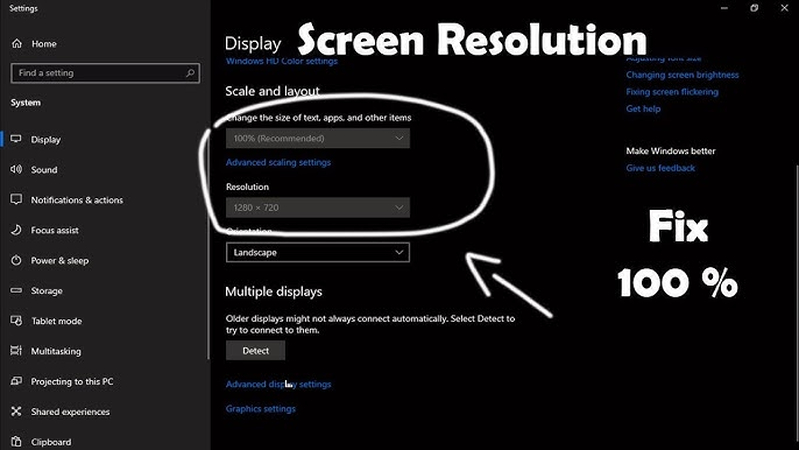
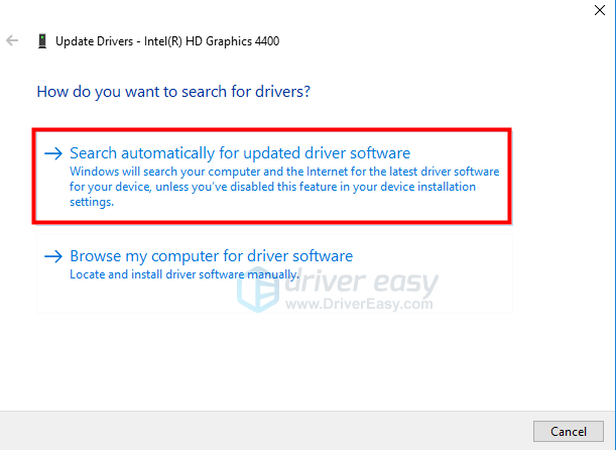
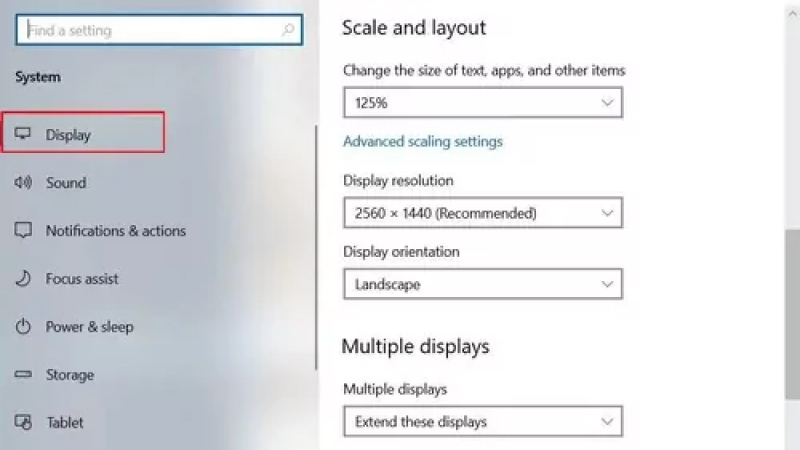




 HitPaw Univd (Video Converter)
HitPaw Univd (Video Converter) HitPaw VoicePea
HitPaw VoicePea  HitPaw FotorPea
HitPaw FotorPea
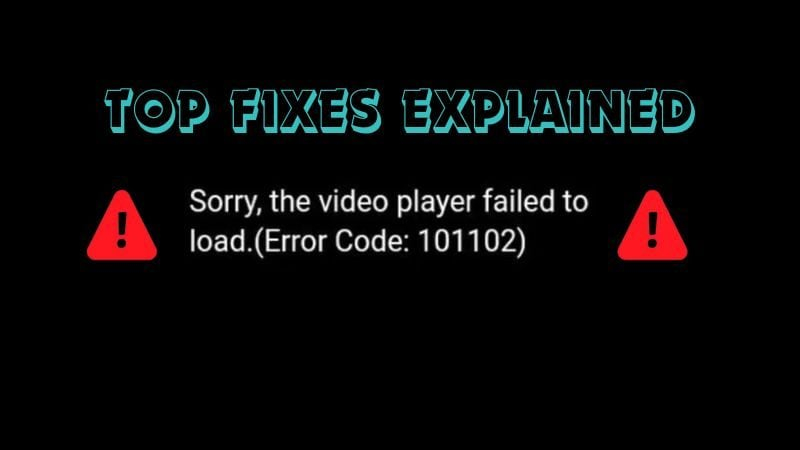


Share this article:
Select the product rating:
Daniel Walker
Editor-in-Chief
This post was written by Editor Daniel Walker whose passion lies in bridging the gap between cutting-edge technology and everyday creativity. The content he created inspires the audience to embrace digital tools confidently.
View all ArticlesLeave a Comment
Create your review for HitPaw articles