8 Fixes for Error Code: 100013 | Easy Solutions for Video Problems
Running into Error Code: 100013 can be frustrating, especially when it interrupts your work, gaming session, or streaming experience. This common error appears across different platforms and applications, but despite how confusing it looks, the underlying causes are usually easy to identify and fix. From outdated software and unstable internet connections to corrupted files or permission conflicts, Error Code: 100013 often signals that your system needs a quick checkup. In this guide, we'll break down everything you need to know about what Error Code: 100013 means, why it occurs, and the most effective solutions to resolve it.
Part 1: What is Error Code: 100013?
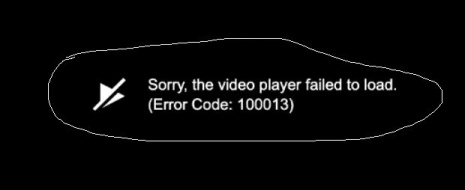
Error Code: 100013 is a common error code associated with video playback issues. Although it is usually associated with streaming apps, it can also appear on embedded video players. When it occurs, it's almost always accompanied by the message, "Sorry, the video player failed to load. (Error Code: 100013)".
The underlying cause for this error is a breakdown or interruption in communication between the video player app and its online server. It could happen due to a variety of reasons - some minor and some major.
Other issues triggering Error Code: 100013 could be minor bootup issues, corrupt app data, incompatible app integrations, unstable internet connections, and more. Today, we'll look at the various fixes to resolve this issue.
Part 2: Causes of Error Code: 100013
Error Code 100013 is a system or application-level error that typically signals a failure in communication between your software and the operating environment. While the exact cause can vary depending on the platform-Windows, macOS, or a specific program-the error usually indicates one of the following issues:
- 1. Unstable or Weak Network Connection:Since many applications rely on constant data exchange, any disruption in your Wi-Fi or LAN can prevent proper communication and cause the error.
- 2. Outdated Software or Drivers:Running old versions of your operating system, application, or GPU drivers often leads to compatibility conflicts that result in this error code.
- 3. Corrupted or Missing Program Files:If key files are damaged during installation or accidentally deleted, the application cannot execute properly, prompting the error.
- 4. Insufficient Permissions:Certain apps require administrator-level access. Running without these privileges may block core functions and generate the error.
- 5. Firewall or Antivirus Interference:Overly strict security settings can mistake legitimate processes for threats, cutting off their operations and leading to Error Code 100013.
In short, Error Code 100013 is not tied to one single program but is a generalized error identifier that shows your system is unable to complete a request as expected. The good news? It can often be resolved with simple troubleshooting steps, which we'll cover in the next sections.
Part 3: How to Fix Error Code: 100013 in 8 Easy Ways
Fix 1: Restart Your Device
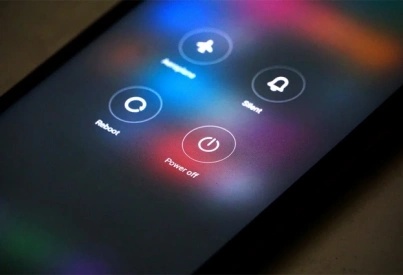
Minor bugs and temporary glitches can interfere with the normal functioning of your video player or streaming app. With a quick device restart - whether it's your TV, smartphone, PC, or other device - you can usually fix many of these temporary problems.
After the device restarts, try playing the video again and see if the issue persists.
Fix 2: Reset Your Internet Connection
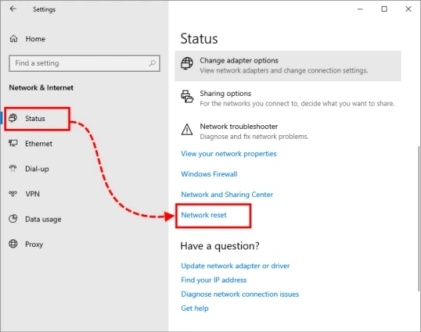
For starters, you can try switching your internet connection from Wi-Fi to a data connection. If your device does not have a data connection, you can try switching from one Wi-Fi connection to another.
If either of these methods works, it means that the earlier Wi-Fi connection is faulty. You can reset it, call your internet service provider (ISP) for support, or try using a different Wi-Fi router.
Fix 3: Try a Different Video Player
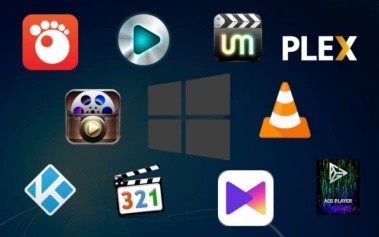
If you're playing an on-device video and encountered the Error Code: 100013 issue, you can always try using a different video player app. There are plenty to choose from, including VLC, MPC, PotPlayer, and so on.
In case the video playback works perfectly on the other app, then you know that your default video player is the source of the error.
Fix 4: Remove Browser Extensions
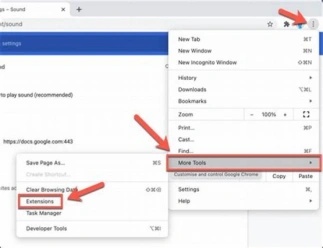
Users who encounter Error Code: 100013 when playing videos on their browser can try playing them on a different browser.
A smooth playback on the other browser could hint at a browser-specific issue. However, this could be happening due to incompatibility issues with various plugins or extensions. Try removing the plugins on your default browser one by one to see if that fixes the error.
If that doesn't work, move on to the next fix.
Fix 5: Clear Browser Data
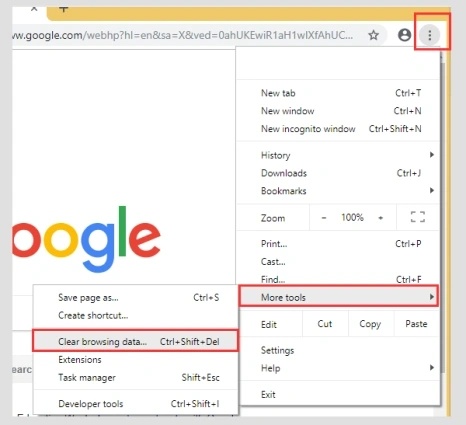
The culprit could be corrupt browser data interfering with newly arriving data packets. You could clear the browser data to prevent corrupted data from preventing your video playback.
Follow these steps to clear browser data on your desktop:
- Step 1: Launch Google Chrome and click on the '3-dot' (Options Menu) button at the top right corner. In the options menu, go to 'More Tools' and then 'Clear browsing data.'
- Step 2: Choose 'All time' to delete all data on your browser. Check the boxes next to 'Cookies and other site data, and 'Cached images and files' before hitting 'Clear data.'
Fix 6: Update Your Browser
It's surprising how many ways the browser could be triggering Error Code: 100013. Something as seemingly innocuous as not updating your browser could cause the issue. Since software developers fix numerous bugs with each update, not updating the browser can cause older bugs to interfere with its normal functioning.
So, update your browser. If needed, uninstall and reinstall the browser.
Fix 7: Use a Different Video Server
If you're streaming content online, a server-side issue may be triggering the Error Code: 100013. Usually, there isn't much you can do about it, except wait for the service provider to fix it on their end.
However, some streaming services let you switch the server for streaming content. If yours does, try using a different server to see if the error disappears. It's unlikely that the same server issue could be affecting both servers at the same time.
Fix 8: Repair Corrupted Video Files with HitPaw VikPea
If Error Code 100013 occurs when trying to open or play video files, the root cause could be file corruption. In this case, repairing the video is essential. HitPaw VikPea is a powerful AI-based video repair and enhancement tool that can repair, restore, and enhance highly damaged videos that are unplayable.
- Fix corrupted or unplayable video files.
- Restore missing frames or damaged data.
- Enhance video resolution up to 8K.
- Support multiple formats, including MP4, MOV, AVI, and more.
How to Use HitPaw VikPea for Video Repair
- Step 1: Open the Video Repair Module
- Step 2: Upload Video
- Step 3: Start Video Repair
- Step 4: Save Repaired Video
Launch HitPaw VikPea on your desktop and go to the 'Video Repair' module on the left. Select the 'Fix unplayable videos' tile.

In the newly opened pop-up window, drag and drop your video.

Select the videos you'd like to repair and hit 'Start repair'.

Click 'Export all' to save the repaired video.

FAQs on Error Code: 100013
Use Down Detector to find out if the service provider's server is experiencing an outage. If there are no such reports, try using the same service on different devices, apps, or networks. If it's a server issue, it will persist across any platform you use.
For specific solutions related to the Error Code: 100013 issue, get in touch with the customer support team of the service provider you're using.
Conclusion
Encountering Error Code 100013 can be frustrating, especially when you're all set for a relaxing time with your favorite videos. But don't worry, there are easy ways to fix it! Follow the tips we've discussed in this post, and you should be able to quickly get back to enjoying your streaming. HitPaw VikPea addresses a multitude of video playback issues by identifying the root cause of the problem, preventing the video from playing, and then fixing it using AI. Try HitPaw VikPea today!
Leave a Comment
Create your review for HitPaw articles









