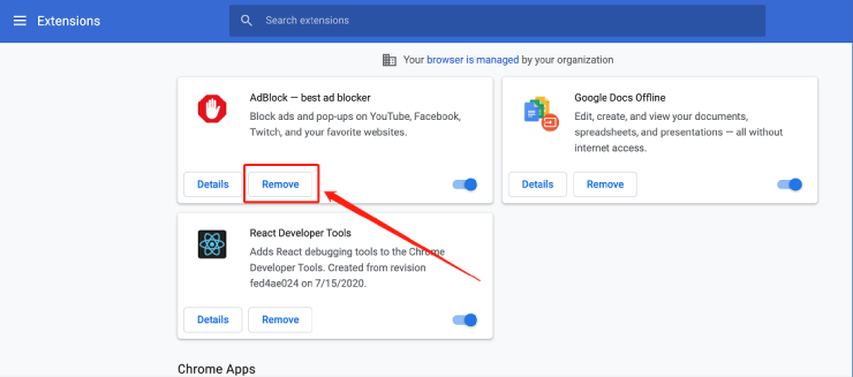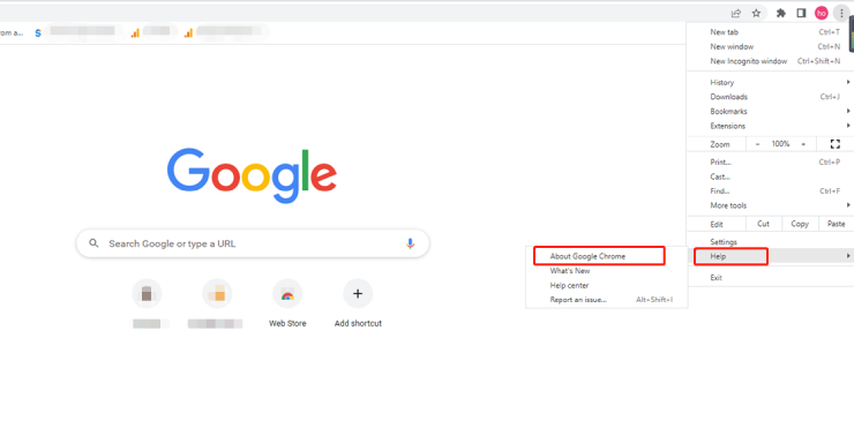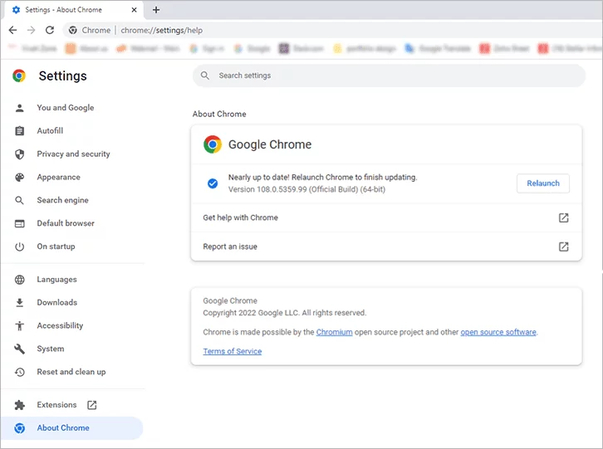Error Code 101102 Explained: Fix Video Player Loading Issues Easily
If you suddenly cease loading while attempting to watch the video through the internet, you may encounter an error code 101102. The error is often encountered when video streaming is being done through websites like YouTube, Vimeo, or browser-based media players. Error code 101102 indicates failure of the video player to load and is an extremely annoying issue for viewers who want to watch content without a single break. This manual in detail explains what error code 101102 is, why it arises, and step by step how to fix error code 101102 in Google Chrome and other browsers. Moreover, we will explain how to fix corrupted video files due to this error, so that media files can be restored and played without interruption. This guide can be followed to fix the problem and play videos without interruptions.
Part 1: Overview of the Error Code 101102
Error code 101102 is a common video playback problem on web browsers such as Chrome. The users generally encounter this error when playing videos online.
The 101102 error code may result due to several reasons:
- Blockage of video playback by browser cookies and caches
- Incompatible or out-of-date browser extensions
- Slowing internet connection speed or volatility
- Browser setting incompatible with video players
Understanding the error code: The first thing to fix 101102 is to know why. You may not waste time by understanding the cause of its occurrence and prevent it from happening again in the future. This error is normally not repetitive and may be solved through simple troubleshooting.
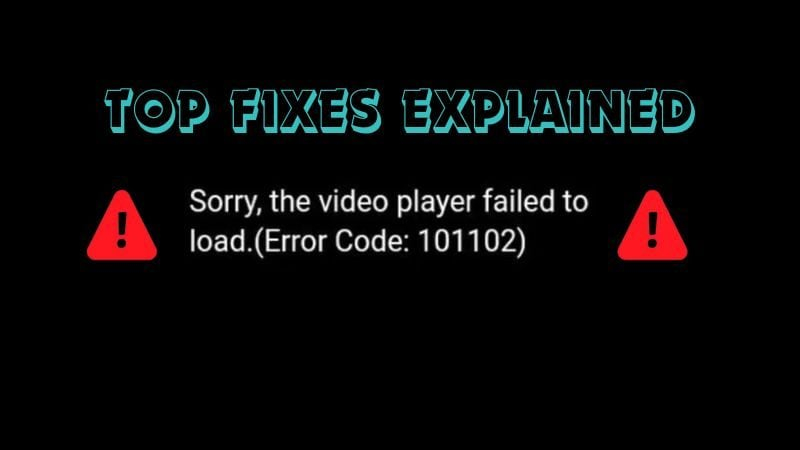
Part 2: How to Fix Error Code 101102 on Chrome
If you see the 101102 error code on Chrome, there are several steps you can take to fix error code 101102. Follow these solutions carefully:
1. Clear Cache and Cookies
Google Chrome stores files and cookies in order to speed up website loading and remember settings. These files become damaged over time and can cause video playback problems like error code 101102. One of the easiest measures to fix error code 101102 is to clear Chrome cache and cookies.
Follow these steps to fix error code 101102:
- 1.Launch Google Chrome and press the three vertical dots at the top right.
- 2.Press "Other Tools" and select "Erase Browsing History."
- 3.Select "All Duration" from "Period." Mark both "cookies" and "cached images and files."
- 4.Press "Clear Data" and wait until the process completes.
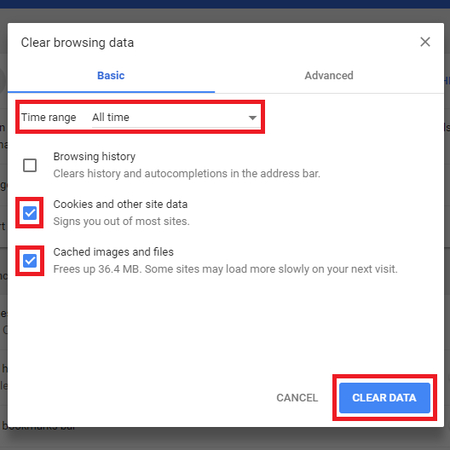
Then reload the video page. In the majority of cases, clearing cookies and cache solves the error code: 101102 and plays the video smoothly.
2. Disable Problematic Extensions
Google Chrome's extensions, which are add-ons at times, do not function properly and fail to play videos, and an error code of 101102 is returned. There are several instances where media-specific add-ons such as ad blockers are the main cause of 101102 error codes. Error code: To fix 101102, temporarily disable the extension and observe what is amiss.
Step 1.Launch Google Chrome and click on the three vertical dots on the top right corner.
Step 2.Go to Other Tools > Extensions and see a list of all the extensions installed.
Step 3.Toggle off the switch next to each extension. Click Delete for unnecessary extensions.
Step 4.Refresh the video page after turning off the extension and see if the error code 101102 comes up again.

Step 5.101102 Repeat this procedure for all extensions until you discover which extension is producing the error code.
This procedure normally corrects the error code 101102 effortlessly and resumes smooth video play.
3. Update Chrome Browser
Previous versions of Chrome can result in compatibility problems with current video formats and result in error code 101102. Updating your browser is one of the simplest ways to correct error code 101102 and enable smooth video playback. Updating Chrome is done through the following steps:
Step 1.Google Open Chrome and select the three vertical dots in the top right corner to display the menu.
Step 2.Select Help → About Google Chrome. It checks for updates automatically on this page.

Step 3.If Chrome searches for the new version and updates, install it. It prevents the error code 101102 by due to obsolete software.
Step 4.After the update is complete, click the Restart button to restart Chrome. After rebooting, check if the online video plays successfully.

By doing this, you can correct error code 101102 easily without reinstalling the browser.
4. Check Internet Connection
Make sure your internet is solid before attempting to change your browser. Network instability or poor signal could lead to error code 101102. Attempt to verify your Wi-Fi or Ethernet and eliminate connection issues. Wi-Fi should change position near the router or connect directly into the primary modem without using an extender. Ethernet individuals need to ensure the cable is correctly inserted.
If the video is taking a long time to load and the website rags, there could be a connectivity issue. In that case, try to reset your modem, update firmware, or contact your ISP for assistance. Getting a stable network is a critical step in successfully resolving error code 101102.
5. Use Incognito Mode
Browser configurations and cache data can cause error code 101102. Opening up the Secret window will disable the extension and cache data temporarily:
- Click the three-point reader in Chrome > Select New Secret Window
- Open the page of a video in this window and read it.
These simple steps usually bring an end to error code 101102 and resume video play without complex repairs.
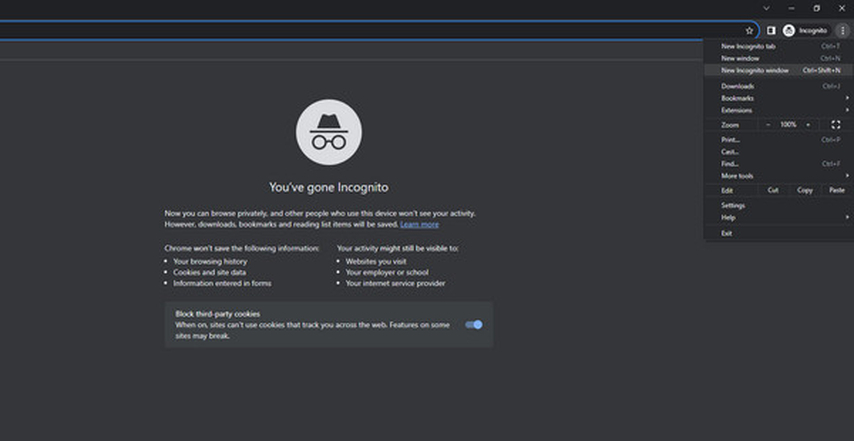
Part 3: Bonus Tip - Repair Corrupted Video Files Caused by Error Code 101102
In some cases, error code 101102 may result from a corrupted or partially corrupted video file. This is often caused when a video is downloading, disconnecting, storing inappropriately, or affected by system or software conflicts. In such a situation, the video is not accessible through normal playback means. One of the solutions to this problem is the use of HitPaw VikPea, an AI-based video repair tool. It can restore damaged videos without losing information, correct playing problems, improve video quality, and is most suitable for individuals who face recurring problems with error code 101102.
Key Features of HitPaw VikPea
- Compatible with a wide range of video formats such as MP4, MOV, AVI, and will repair virtually all video files without causing any issues of incompatibility.
- Fix from minor damage to severe corruption, and retrieve partially downloaded or interrupted videos and save them.
- AI upgrades automatically improve the video's clarity and quality. Blurring and distortion while playing were corrected upon fix.
- Simple step-by-step interface simple and easy to use for beginners, so anyone can fix videos within seconds without technical skills.
- Ensure the recovered file retains the same original quality and content without affecting the original video in a rapid and secure recovery process.
Steps to Repair Video Files with HitPaw VikPea
Step 1.Visit the official HitPaw VikPea website or click the download button provided to get the official installation package. Follow the on-screen instructions to complete the installation.
Step 2.Open HitPaw VikPea and go to the Video Repair module. You'll see several repair options such as video frame drop, video no sound, or video correction. Choose the most suitable option for your video.

Step 3.Click to browse your folders or drag and drop the corrupted video file(s) into the program. The Video Repair feature also supports batch importing for multiple files.

Step 4.After adding your video(s), click the Start Repair button in the lower-right corner to begin the repair process.

Step 5.Once the repair is complete, your fixed videos will appear in the Complete list with the status "Repair completed." From here, you can click Download for individual files or Export All to save them all at once.

FAQs About Error Code 101102
Error code 101102 is a video playback error that appears when a video player fails to load. It usually occurs in a browser such as Chrome and indicates that something is wrong with the stream or video file itself.
101102 error codes result from cache conflicts, browser extensions that are malicious, out-of-date software, network problems, etc. At times, the video file becomes corrupted.
Yes. Much of error code 101102 can be altered by clearing the cache, disabling extensions, updating Chrome, and by verifying the internet connection and through secret mode.
If the error code 101102 is related to a corrupted video file, you could use tools such as HitPaw VikPea to restore the file. Such tools support various formats and retrieve video without degrading picture quality.
Conclusion
The error code 101102 is annoying but usually simple to fix by utilizing the basic troubleshooting procedure in Chrome. Deleting browser cookie and cache, disabling incompatible extensions, updating Chrome to the latest version, and watching video in incognito mode typically fix instantly. However, when the corrupted video file is induced, it may be repaired safely with professional tools like HitPaw VikPea. Through the solutions provided in this tutorial, you can retrieve smooth video playback, retrieve important files, and avoid future interferences effortlessly.
Leave a Comment
Create your review for HitPaw articles