How to Send Long Videos on Gmail
Google makes sending videos to your friends, colleagues, and everyone else with an email address a no-brainer. All you need to do is attach the video in an email on Gmail and send it. The recipients can download the video with ease. However, this method works for videos that are 25MB or smaller in size. Exceed the limit, and Gmail doesn't let you attach the video. Things get complicated when you throw in other email service providers. Even if Gmail supports 25MB file size limit, other email providers may impose smaller limits, preventing you from sending the videos to recipients using such email services.
So, how do you send long videos that may or may not be supported by email providers like Gmail? That's what we'll cover in this detailed guide.
Part 1: The Maximum Video File Size for Gmail and Other Mail Platforms?
There are a variety of email platforms you can choose from. Below is a list of the maximum file sizes for videos on Gmail, Outlook, Yahoo, and more. Gmail allows you to send email attachments up to 25 MB on your computer or iPhone. On Android devices, Gmail accounts have a 20 MB attachment file size limit.
Quick Comparison Table of Maximum Video File Size Limits
| Email Platform | Max Attachment Size | Cloud Workaround |
|---|---|---|
| Gmail | 25 MB | Google Drive (5 TB) |
| Outlook | 20-150 MB | OneDrive (250 GB) |
| Yahoo Mail | 25-100 MB | Dropbox |
| Apple Mail | 20 MB | iCloud Drive (50 GB) |
| ProtonMail | 25-200 MB | None (use external tools) |
| AOL Mail | 25 MB | Dropbox |
1. Gmail (Google)
Maximum Attachment Size: 25 MB (combined for all files in one email).
Workaround: If your video exceeds 25 MB, Gmail automatically uploads it to Google Drive and inserts a shareable link instead. Google Drive allows up to 5 TB per file (if you have enough storage).
2. Outlook (Microsoft)
Maximum Attachment Size: 20 MB (free accounts) or up to 150 MB (Microsoft 365 Business/Enterprise plans).
Workaround: Use OneDrive (linked to Outlook) to share large videos. Files up to 250 GB can be shared via OneDrive links.
3. Yahoo Mail
Maximum Attachment Size: 25 MB (free accounts) or up to 100 MB (Yahoo Mail Pro).
Workaround: Yahoo integrates with Dropbox for larger files.
4. Apple Mail (iCloud)
Maximum Attachment Size: 20 MB (via Mail app).
Workaround: Use iCloud Drive (up to 50 GB file size with paid storage) or share via Mail Drop (files up to 5 GB, but expire after 30 days).
5. ProtonMail (Secure Email)
Maximum Attachment Size: 25 MB (free accounts) or up to 200 MB (paid plans).
Note: No cloud integration; large files require splitting or external tools.
6. AOL Mail
Maximum Attachment Size: 25 MB.
Workaround: Uses Dropbox for larger files.
Part 2: Send Long Videos with Gmail and Google Drive on Desktop
Free Gmail accounts for personal use come with a 15GB storage limit. This limit covers all ancillary Google services like Google Drive, too. So, you can upload long videos on Google Drive and make them available for download within an email in Gmail. Since the video is uploaded in Google Drive, Gmail does not count it as an attachment and therefore, you can vastly exceed the 25GB limit.
Premium Google accounts expand your storage limit and allow you to upload truly massive videos. For instance, if your Google Drive storage space supports it, the maximum video file size you can upload and send via Gmail is 5TB, i.e., 5,000GB!
Here's a quick tutorial on how you can send long videos via Gmail and Google Drive on desktop:
- Step 1: Upload Video to Google Drive
- Step 2: Compose Email
- Step 3: Attach Video from Google Drive
- Step 4: Send Long Videos through Email
Visit Google Drive on your browser >> Log in using your Google account credentials >> Drag the video from your desktop directly into Google Drive or click 'New' to upload the video.
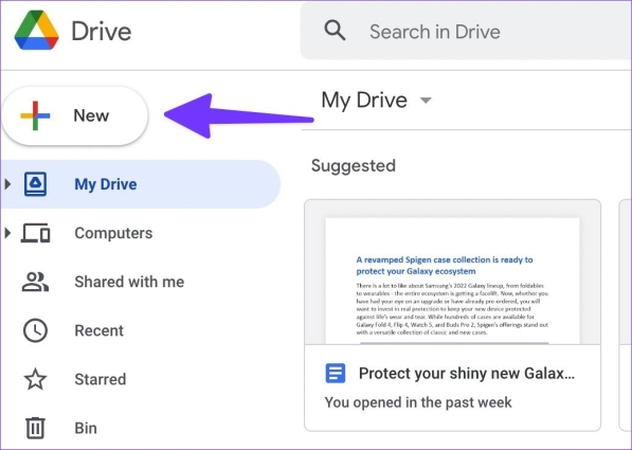
Open Gmail on your browser >> Log in to the same Google account you used for Google Drive >> Click 'Compose.'
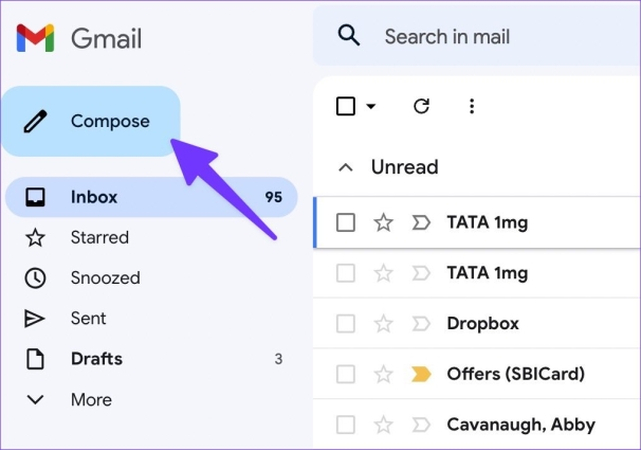
Click on the Google Drive logo from the options at the bottom of the email window >> Navigate to your video in Google Drive and select it >> Click 'Add as link.'

Add recipient's email >> Hit 'Send.'
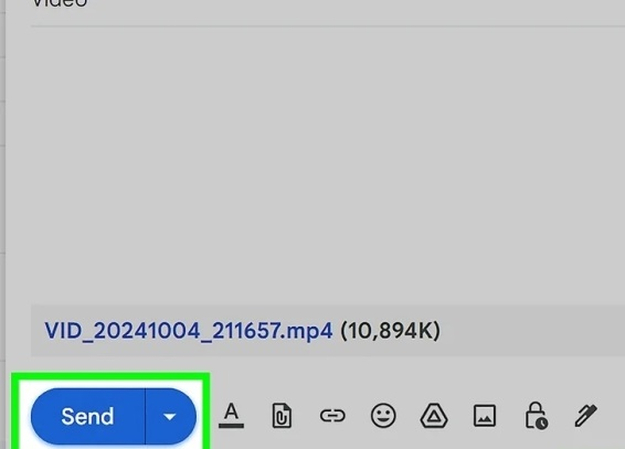
Part 3: Send a Long Video Through Gmail and Google Drive on Mobile
The broad strokes of sending a long video with the Gmail app on Android and iOS are identical to the process on desktops. You upload the video to Google Drive and then send it as a link on Gmail. However, there are some minor differences between the two methods, and it's important that you know them for a smooth experience. So, follow this tutorial carefully to avoid any issues:
Step 1:Launch the Google Drive app on your mobile device >> Tap on the '+' button in the bottom right corner >> Choose 'Upload'>> Browse, select, and upload the video to Google Drive.

Step 2:Launch the Gmail app on your mobile >> Click the 'Compose' button in the bottom right corner.

Step 3:Tap on the Paperclip sign at the top of the email window >> Choose 'Drive'>> Browse and select the video from your Google Drive account.

Step 4:Tap on 'Arrow' at the top right to send a long video via
Part 4: Send Long Videos through Gmail by Compressing
HitPaw Univd is the answer to the question: How to make long videos small for sending on Gmail? There are several ways HitPaw Univd can make your long videos suitable for sending via Gmail. For one, it can split the long video into chunks, each 25MB in size, so that they can be sent as Gmail attachments. A smarter solution would be to compress a large video into a smaller size. Univd Video Compressor efficient algorithms can compress videos to make them lightweight and Gmail-friendly.

HitPaw Univd - All-in-one Video Solutions for Win & Mac
Secure Verified. 254,145 people have downloaded it.
- Univd can compress videos to 20% of their original size without visual quality loss.
- Up to 5000 videos can be compressed with Univd at once.
- Univd can compress MP4, MOV, WEBM, AVI, MKV, and 1000+ other formats.
- Univd customizes everything from video sizes to quality to encoding as per your needs.
- Its highly intuitive user interface makes video compression a breeze for even beginners.
- No waiting for your videos to compress. Univd uses GPU acceleration to speed it up.
Secure Verified. 254,145 people have downloaded it.
How to Compress Long Videos for Sending on Gmail
Step 1:Download, install, and launch HitPaw Univd >> Head over to the 'Compressor' module >> Drag videos directly into the tool or use the 'Add Files' button to do it.

Step 2:Click on the 'Gear' icon beside an imported video to open its Compression Settings >> Choose 'Precise compression' >> Set the file size limit.

Use the Compression Bar at the bottom for batch compression.

Step 3:Click 'Compress' or 'Compress All' to start compress large video file size for email sending.

FAQs on Sending Long Videos on Gmail
Q1. How to send a long video through Gmail if my Google Drive is full?
A1. You can start by freeing up storage space on your Google Drive by deleting old, unwanted files. You can also upgrade your Google account subscription to a premium plan to expand the available storage on your Google Drive. Alternatively, you can use a different cloud storage service like OneDrive, Dropbox, Proton Drive, etc. to upload files for uploading and sharing videos via email.
Q2. Why can't the recipient open the video I sent on Gmail?
A2.
Generally, email recipients encounter this issue when you're not set proper permissions for your video. Go to Google Drive >> Right-click on the video >> Choose 'Share'>> Change permissions to 'Anyone with the link can view'.
If this does not work, use a different video format. Also, make sure that the recipient is using a high-speed internet connection that's not blocking large file downloads.
Q3. Can I send 4K or 8K videos via Gmail and Google Drive?
A3. Yes. You can send videos up to 8K resolution via Google and Google Drive, but the latter's playback settings max out at 1080p. However, the recipient can download the video in its full resolution and view it on their device at max resolution.
Conclusion
Sending big videos with Gmail is easy if you know how. Gmail can only send small videos, but if you use Google Drive, you can send much bigger ones. In this guide, you've learned how to send a long video through email in several ways. However, if your video is still too big, you can use a tool like HitPaw Univd to make the video smaller. HitPaw Univd makes it easy to compress and optimize your video files for email sharing. Try it today.









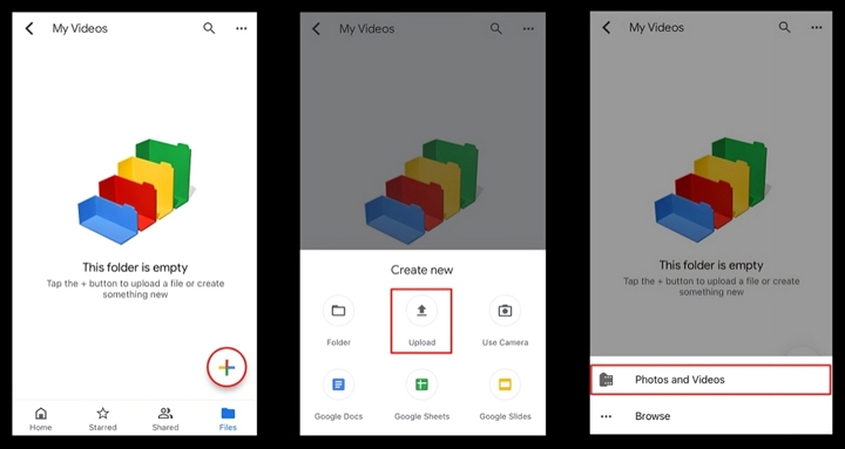
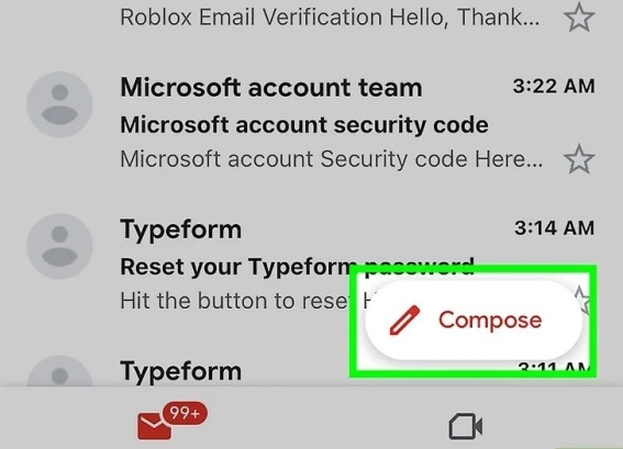
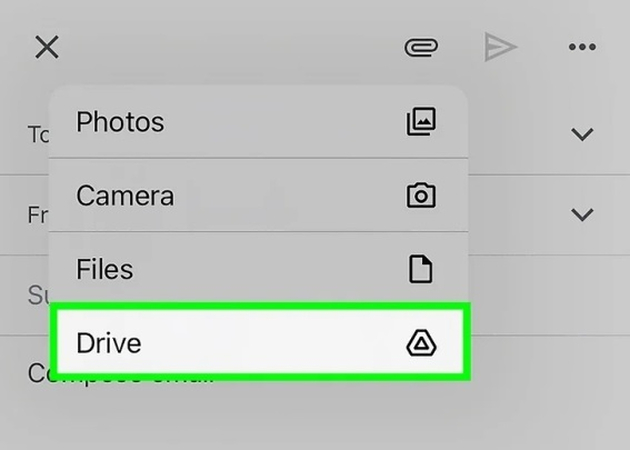





 HitPaw VoicePea
HitPaw VoicePea  HitPaw VikPea (Video Enhancer)
HitPaw VikPea (Video Enhancer) HitPaw FotorPea
HitPaw FotorPea

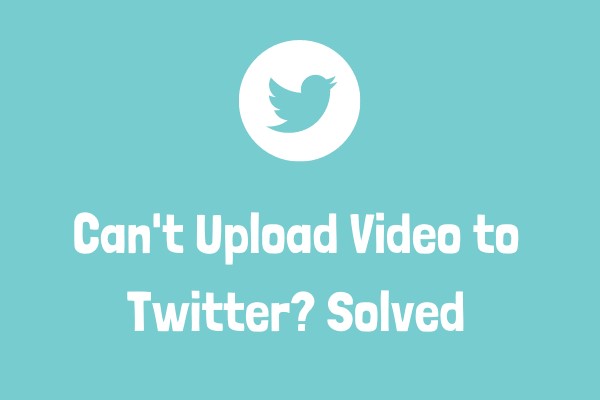

Share this article:
Select the product rating:
Daniel Walker
Editor-in-Chief
This post was written by Editor Daniel Walker whose passion lies in bridging the gap between cutting-edge technology and everyday creativity. The content he created inspires the audience to embrace digital tools confidently.
View all ArticlesLeave a Comment
Create your review for HitPaw articles