Top 8 Ways to Convert WMV to MP4 Free Online and Offline
WMV (Windows Media Video) files are popular for their compression, but their compatibility is limited compared to MP4. Converting WMV to MP4 ensures playback on smartphones, tablets, and editing software. Whether you need to transfer WMV to MP4 for sharing or editing, this guide covers the best free online and offline methods. Read on to discover the best way to convert WMV to MP4, transform WMV to MP4 without quality loss, and choose the perfect WMV to MP4 video converter for your needs.
Part 1. What Is The Best Way To Convert WMV to MP4?
Choosing the right tool to convert Windows Media Video to MP4 depends on your needs: speed, quality, or simplicity. Below is a detailed comparison of leading free and freemium tools, both desktop and online, to help you choose the right WMV to MP4 converter free.
| Feature | HitPaw Univd | VLC Media Player | HandBrake | FFmpeg | Online WMV to MP4 Converter |
|---|---|---|---|---|---|
| Video formats support | 1000+ formats including WMV, AVI, MKV, MOV | Common formats (WMV, MP4, AVI, MKV) | Popular formats (WMV, MKV, MP4, WebM) | Virtually all formattd via codecs | Limited formats (WMV, MP4, AVI) |
| Batch conversion | √ | × | √ | √ | × |
| Preview option | √ | √ | √ | × | × |
| Video quality | Lossless | Compressed | Compressed | Compressed | Compressed |
| Upload file size limit | No limit | No limit | No limit | No limit | ≤100 MB |
| Video conversion speed | Very fast with GPU acceleration | Moderate | Moderate | Very fast | Slow (depends on internet) |
| Video editing capabilities | √ | √ | √ | × | × |
| Ads free | √ | √ | √ | √ | × |
Part 2. How to Convert WMV to MP4 Using VLC Media Player
VLC Media Player isn't just for watching videos-it's a versatile tool that doubles as a reliable WMV to MP4 converter. Its minimalistic interface makes it easy for beginners to convert Windows Media to MP4 in a few clicks, while advanced users can tweak settings for optimal quality. VLC's offline operation means you don't need an internet connection, and it handles most WMV files without additional codecs.
1.Start by downloading and installing VLC on your Windows machine. Once installed, open it. Click the Media option and select Open Multiple Files… from the drop down.

2.Next, click on add… to select the source WMV file. Now, click on the drop down arrow next to play and choose Convert.

3.Next, select the destination file to save the output. Make sure to select the specific video output to Video H.264 + MP4.

4.Lastly, click Start to start converting WMV file to MP4. Once it is complete, you will be able to see the mp4 file at the saved location.
Part 3. How to Convert WMV to MP4 with HandBrake
HandBrake shines as a free, open-source WMV to MP4 converter free with powerful batch conversion and fine-grained control over video parameters. It's ideal for users who want to maintain high quality, adjust bitrate, and queue multiple WMV files for simultaneous processing without ads or hidden costs.
1.Download and install Handbrake on your machine. Drag WMV file or complete folder containing the WMV files into Handbrake.

2.Select MP4 File option in the drop-down list of "Format" under "Summary" tab.

3.Click "Browse" button to specify a destination to save your converted MP4 video.
4.Press "Start Encode" button to convert M4V to MP4 in HandBrake.
Part 4. How to Convert WMV to MP4 with FFmpeg
FFmpeg is the go-to command-line WMV to MP4 video converter for professionals who need absolute control, batch scripts, and zero GUI dependencies. It supports nearly every codec and format, enabling precise conversion and automation on Windows, Mac, and Linux.
1.Download the Windows build ZIP, extract it, and add the 'bin' folder to your system PATH.
2.Press Windows Key + R, type 'cmd', and press Enter to launch Command Prompt.
3.Use 'cd' to change to the folder containing your WMV file, e.g., 'cd C:\Users\YourName\Videos'.
4.Execute Conversion Command: Type: ffmpeg -i input.wmv output.mp4

5.Press Enter. FFmpeg will convert your WMV to MP4 with high efficiency and full codec support.
Part 5. How to Convert WMV to MP4 Online Free
If you prefer not to install any software, free online converters let you change WMV to MP4 online with just a web browser. While these tools often have file size limits and occasional ads, they're perfect for quick, one-off conversions without any technical setup.
1. HitPaw Online WMV to MP4 Converter
HitPaw Online WMV to MP4 Converter brings desktop-grade performance to your browser. You don't need installations, complex settings, or watermarks-just a modern web browser and your WMV file. This intuitive, ad-free tool uses advanced algorithms to preserve original frame rates and visual fidelity, making it ideal for quick edits, social media uploads, or presentations. With a clear interface, drag-and-drop functionality, and support for files up to 200 MB, you can transform WMV to MP4 in three easy steps without sacrificing quality.

- 1.Navigate to the HitPaw Online WMV to MP4 page.
- 2.Drag & drop your WMV file into the upload area.
- 3.Choose MP4 as the output format and click Download to save your converted video.
2. CloudConvert WMV to MP4 Converter
CloudConvert is a robust online platform that supports dozens of file types and provides full control over conversion parameters. Whether you need to change resolution, adjust bitrates, or switch codecs, CloudConvert's advanced settings let you fine-tune every aspect of your video output. With its secure, SSL-encrypted transfers and cloud-based processing, you can convert WMV to MP4 free with confidence, even on large videos (up to 1 GB for free accounts). Automate conversions via API or integrate with popular cloud storage services for seamless, hands-off workflows.
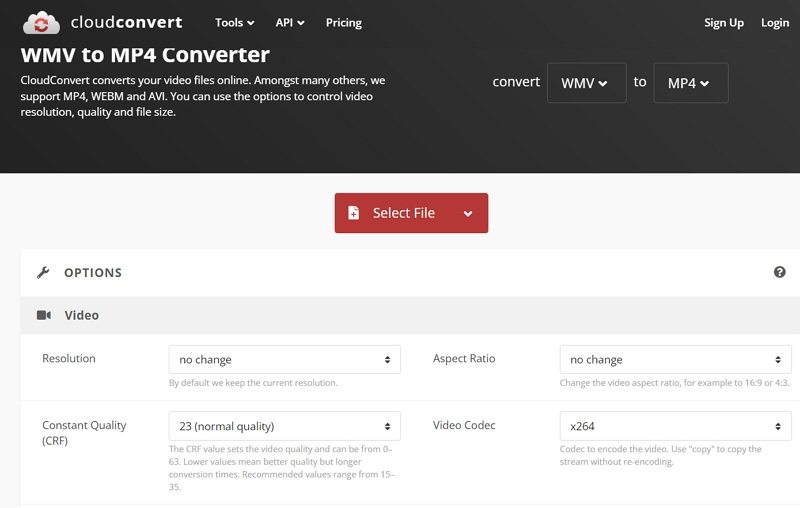
- 1.Visit the official website of CloudConvert. Click on the Select File button to upload your WMV file.
- 2.You can change parameters such as resolution, aspect ratio, codec, present, tune, and many more.
- 3.Click the Convert option to begin the conversion.
3. Zamzar Convert WMV to MP4 Online
Zamzar offers a straightforward, no-installation solution for converting WMV videos to MP4. Designed for simplicity, its three-step workflow-upload, select MP4, and convert-ensures you can get the job done within minutes. Zamzar's servers handle the heavy lifting, sending you an email link when your MP4 is ready, which is perfect for larger files up to 2 GB. With support for batch uploads and optional file deletion schedules, Zamzar balances ease of use with privacy and convenience for both personal and professional users.
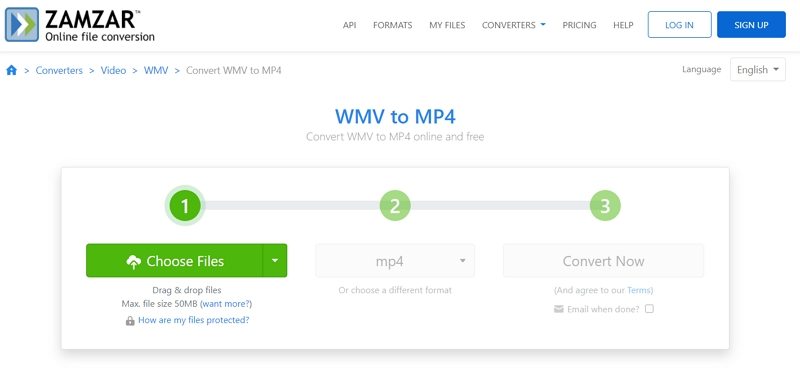
- 1.Select the MOV file that you want to convert.
- 2.Select MP4 as the preferred format you wish to convert your MOV file in to.
- 3.Tap Convert to convert your MOV file to MP4.
4. Convertfiles WMV to MP4 Online
Convertfiles delivers a lightweight, browser-based converter that requires no registration or hidden fees. Its pared-down interface focuses solely on uploading your WMV file and selecting MP4 as your output, making it perfect for quick, one-off conversions. Despite its simplicity, Convertfiles supports files up to 300 MB and offers optional email notifications when the conversion is complete. Whether you're editing a video for a class project or sharing clips on social media, Convertfiles gets you from WMV to MP4 instantly with minimal fuss.
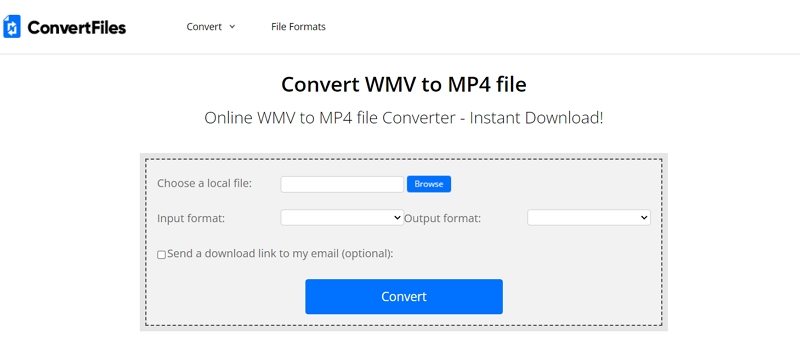
- 1.Visit the official website of Convertfiles. Begin by upload the WMV file. You need to select the WMV file from your device with the browse feature.
- 2.Now, select MP4 as the destination format. The platform supports most of the video formats.
- 3.That's it. All you have to do is download your converted MP4 file instantly.
Part 6. Best Way to Convert WMV to MP4 on Windows and Mac Lossless
When you need a truly convert WMV to MP4 converter free solution that balances batch processing, lossless quality, and video editing, HitPaw Univd is the top choice. Designed for both Windows and Mac, it combines a user-friendly interface with professional-grade features-enabling you to transform WMV to MP4 effortlessly, without ads or hidden costs.
- Over 1000 video codecs including WMV, MOV, AVI, MKV.
- Process dozens of files simultaneously with no extra charges.
- Preview edits and format changes before exporting.
- Trim, crop, watermark, subtitle, and apply video filters with ease.
- Adjust frame rate, bitrate, resolution, and encoder settings.
- Convert large and lengthy WMV videos effortlessly.
Step 1.Download and install HitPaw Univd on your computer. Launch the app, go to the Converter tab, and click Add Video to import WMV files.

Step 2.Click Convert All to and select MP4 (Video H.264 + MP4) from the format list. Click the Edit icon beside the chosen format to fine-tune frame rate, quality, and other advanced settings.

Step 3.Hit Convert All. Once complete, access your new MP4 videos under the Converted tab for instant playback or sharing.

Conclusion
Whether you opt for free offline tools like VLC, HandBrake, or FFmpeg, or prefer online converters such as HitPaw Online or CloudConvert, this guide equips you to convert WMV to MP4 with confidence. For the ultimate blend of speed, quality, and editing power, try HitPaw Univd-your go-to solution for lossless WMV to MP4 conversions across Windows and Mac.





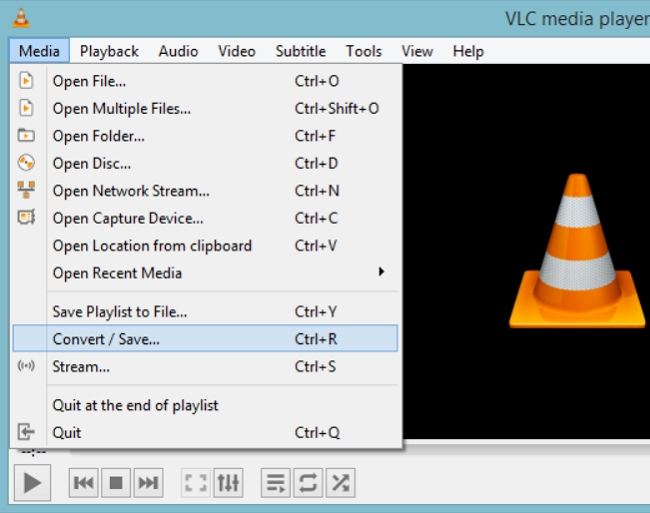
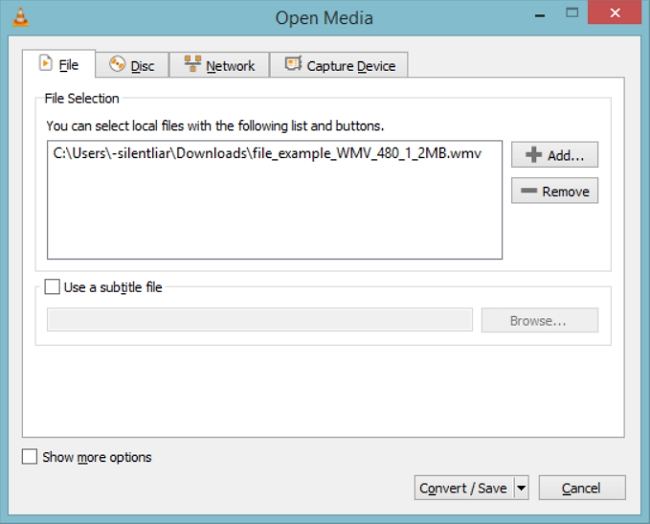
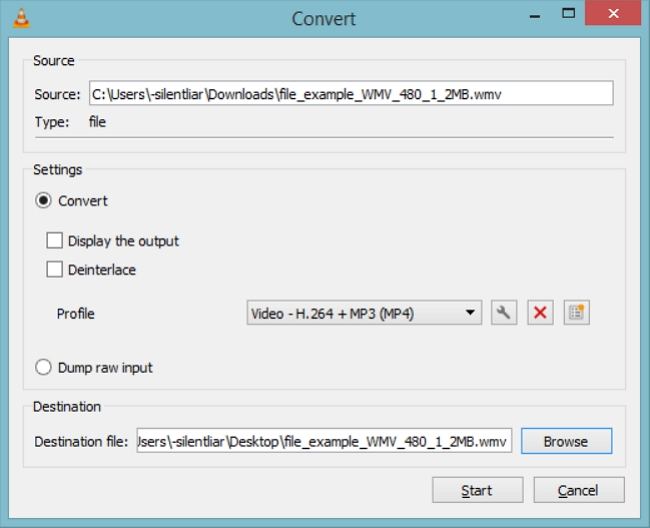

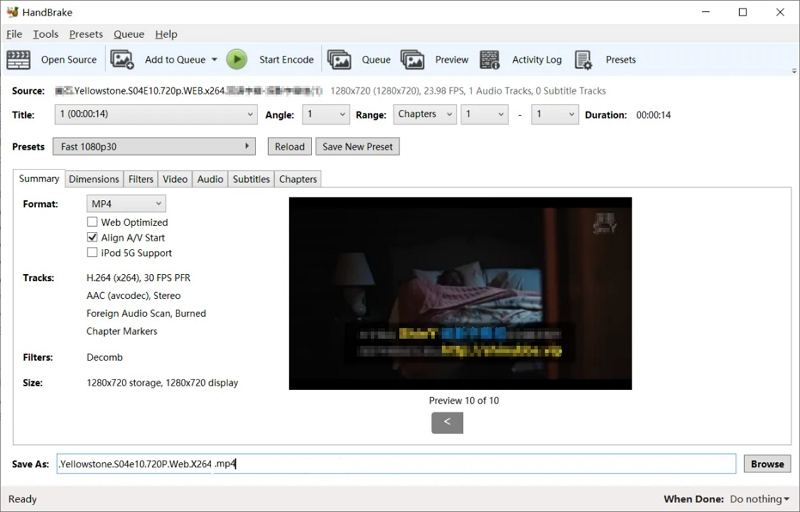
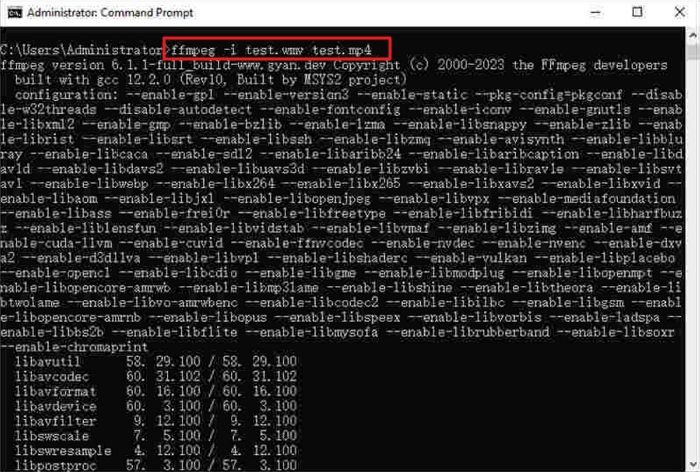








 HitPaw VoicePea
HitPaw VoicePea  HitPaw VikPea (Video Enhancer)
HitPaw VikPea (Video Enhancer) HitPaw FotorPea
HitPaw FotorPea
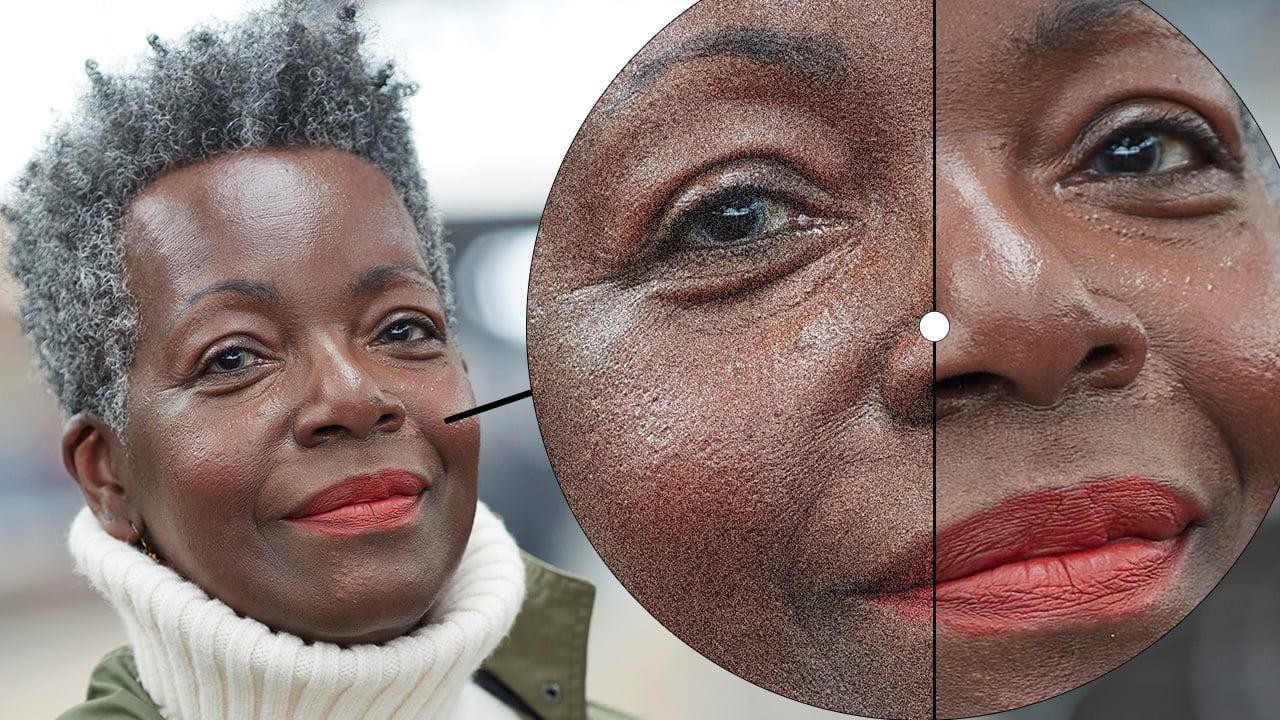


Share this article:
Select the product rating:
Daniel Walker
Editor-in-Chief
This post was written by Editor Daniel Walker whose passion lies in bridging the gap between cutting-edge technology and everyday creativity. The content he created inspires the audience to embrace digital tools confidently.
View all ArticlesLeave a Comment
Create your review for HitPaw articles