Top 7 Ways to Convert MP4 to MPEG2 on Windows, Mac and Free Online
Whether you're preparing videos for DVD authoring or needing legacy broadcast formats, knowing how to convert MP4 to MPEG2 is essential. A smooth, high-quality conversion ensures your footage retains clarity, bitrate, and frame rate while meeting MPEG-2 specifications. In this guide, you'll learn step-by-step how to convert MP4 to MPEG2 on Windows 10/11, Mac, via online services, and using popular free software. We'll also touch on converting MPEG 2 to MP4 for flexible playback across devices.
Part 1. Best Way to Convert MP4 to MPEG2 on Windows 10/11 and Mac
Converting MP4 to MPEG2 on desktop offers the most control over quality and speed. HitPaw Univd provides a robust, user-friendly interface that combines powerful conversion and editing tools, so you can avoid low-quality transcodes. Whether you need a high-quality MPEG-2 file for DVD burning or broadcast, this software handles everything from codec settings to batch processing with ease, making it the ideal MP4 to MPEG 2 converter free for both Windows and Mac users.
- Batch conversion of multiple video files simultaneously with GPU acceleration.
- Wide format support for MP4, MOV, AVI, MKV, MPEG-2, and more.
- Adjust codec parameters manually, from bitrate to frame rate settings.
- Built-in editor to trim, crop, and add subtitles before conversion.
- High-speed conversion thanks to hardware acceleration technologies.
- Preview window to verify output quality before exporting.
- Lossless conversion option to preserve original audio and video fidelity.
Step 1.Free download HitPaw Univd and install it on your computer. Launch the software and go to the Converter tab. Click Add Video to import your MP4 file.

Step 2.Click Convert All to, choose MPEG 2 as the target format for your conversion. Select the edit icon next to the format to tweak frame rate, bitrate, or resolution.

Step 3.Press Convert All to start. Once complete, find your converted MPEG 2 video under the Converted tab.

Part 2. Convert MP4 to MPEG2 Free with Online Tools
For quick, one-off conversions without installing software, online services let you convert MP4 to MPEG 2 online directly in your browser. These web-based converters are convenient and free, but they may have upload size limits or slower processing speeds compared to desktop applications.
1. Convertio.co Converting MP4 to MPEG2
Convertio.co is a versatile web tool that supports MP4 to MPEG 2 conversion. Its drag-and-drop interface and cloud integration make it simple to convert files stored on your computer or in the cloud.
1.Visit Convertio.co and select "Choose Files" or drag your MP4 into the browser.
2.Set output format to MPEG 2 from the dropdown menu.

3.Click Convert, then wait for processing to finish.
4.Download your MPEG 2 file to your device or save to cloud storage.
Pros
- Support 300+ formats including MP4 to MPEG2
- Drag-and-drop interface makes conversion quick and intuitive.
- Supports cloud imports from Dropbox, Google Drive.
- No software installation required on your computer.
- Browser-based and works for all devices
Cons
- Only allows 2 concurrent conversions
- Limit of 100 MB per free file upload.
- Slower speeds when servers are under heavy load.
- Watermark-free output even on free plan.
2. AnyConv.com MP4 to MPEG2
AnyConv.com offers an easy MP4 to MPEG 2 converter free of charge, with support for 100+ file types. You can convert without creating an account, making it ideal for occasional users.
1.Go to AnyConv.com and choose your MP4 file.

2.Select MPEG 2 as the target format.

3.Click Convert, then wait for the process to complete.
4.Download the converted MPEG 2 file to your computer.
Pros
- Simple UI requires no technical expertise.
- No registration needed for quick conversions.
- Fast processing on smallto medium-sized files.
Cons
- Max 50 MB upload size on free version.
- No batch conversion available without premium.
- Ad-supported pages can be distracting.
3. ConvertFiles MP4 to MPEG2
ConvertFiles is a minimalistic online converter that handles MP4 to MPEG 2 jobs without frills. It's reliable for single files under 150 MB and offers downloadable links via email.
- 1.Navigate to ConvertFiles.com and upload your MP4 video.
- 2.Choose MPEG 2 from the output format list.
- 3.Enter your email address for download link (optional).
- 4.Click Convert and download when ready.
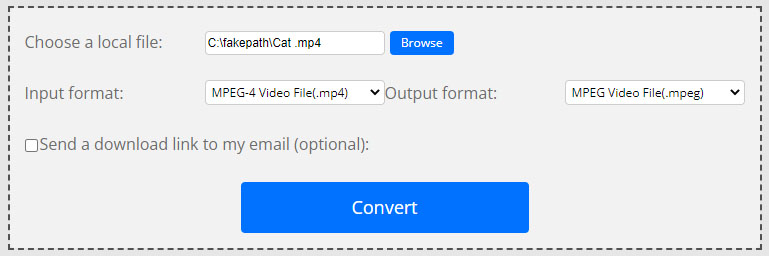
Pros
- Supports email delivery of converted files.
- No ads on the conversion page.
Cons
- 150 MB file size limit on free tier.
- Slower email links sometimes delay access.
- Single-file focus; no batch processing.
- Basic feature set with no editing options.
Part 3. How to Convert MP4 to MPEG2 with VLC
Looking for a free tool to convert MP4 to MPEG2 but worrying about privacy leaking online? Don't worry. Open-source software like VLC media player would also be a great option. VLC Media Player is a free, open-source tool that doubles as a simple converter. While not specialized, it lets you convert MP4 to MPEG 2 quickly without extra installations.
1.Open VLC Media Player and click Media > Convert/Save.

2.In the Open Media window, click Add to import your MP4 file, then click Convert/Save.

3.Under Profile, select MPEG 2. If unavailable, click the wrench icon to create a custom MPEG 2 profile.

4.In the Convert dialog, set Destination by browsing to your folder and changing the extension to .mpg.

5.Click Start and wait for VLC to transcode your video.
Pros
- Already installed on many systems by default.
- No additional downloads required for conversion.
- Supports basic codec tweaks in profile editor.
Cons
- Limited batch processing capabilities in convert menu.
- No preview of output quality before conversion.
- Conversion speeds depend heavily on CPU power.
Part 4. How to Convert MP4 to MPEG2 with HandBrake
HandBrake is a powerful, open-source video transcoder primarily for DVD ripping but also supports MPEG 2 encoding via custom presets.
1.Open HandBrake and click File to upload your MP4.

2.Go to the Video tab and choose MPEG-2 in the Video Encoder dropdown.
3.Browse and set your Destination, changing the extension to `.mpg`.

4.Click Start Encode, then locate your converted file in the output folder.
Pros
- Advanced encoding options for bitrate and filters.
- Preview clips available via the "Preview" button.
- Open-source and free for all platforms.
Cons
- No built-in MPEG 2 preset; requires manual setup.
- Longer learning curve for new users.
- No batch queue without additional configuration.
Part 5. How to Convert MP4 to MPEG2 with FFmpeg
FFmpeg is a command-line powerhouse that delivers precise control over every aspect of your codec, ideal for automation and scripting. However, it are a bit complex compared to the methods above and are not 100% working guaranteed.
1.Download and install FFmpeg on your computer.
2.Open the Command Prompt (Windows) or Terminal (Mac).
3.Enter: "ffmpeg -i input.mp4 -c:v mpeg2video -q:v 6 -c:a mp2 output.mpg"

4.Press Enter to run. The `-q:v 6` flag balances quality and file size; adjust as needed.
Pros
- Total parameter control for advanced users.
- Batch scripts enable automated conversions.
- Lightweight and fast on servers and desktops.
Cons
- Steep learning curve for newcomers to command line.
- No graphical interface for profile previews.
- Prone to syntax errors without careful typing.
Conclusion
Whether you need to convert MP4 to MPEG2 on Windows 10/11, Mac, online, or via free software, there's an option to fit your workflow. HitPaw Univd offers a seamless solution to convert MP4 to MPEG2 with high quality. Choose the tool that best matches your technical comfort level and file-size requirements, and you'll be converting MP4 to MPEG2 in no time.












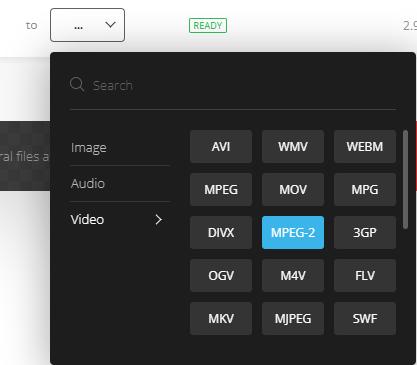
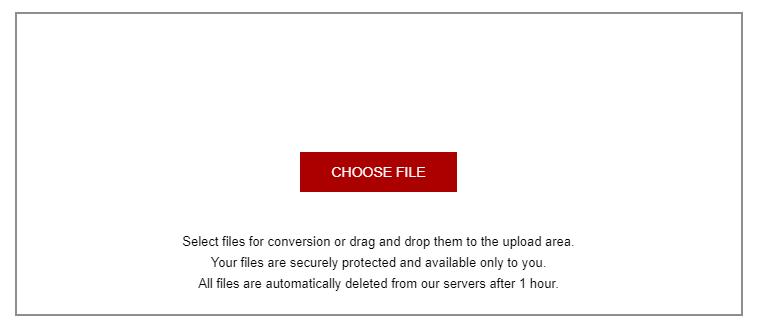
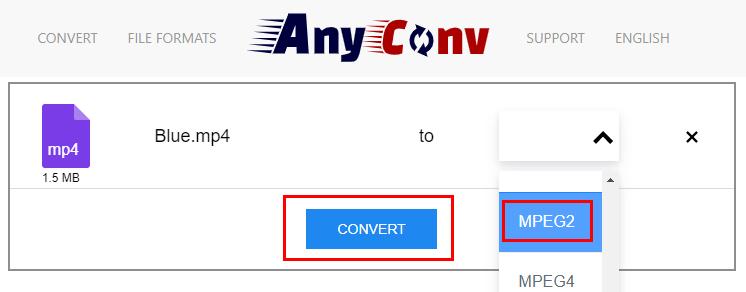
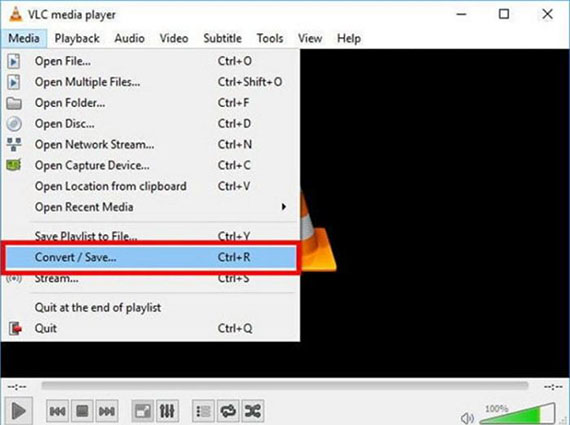
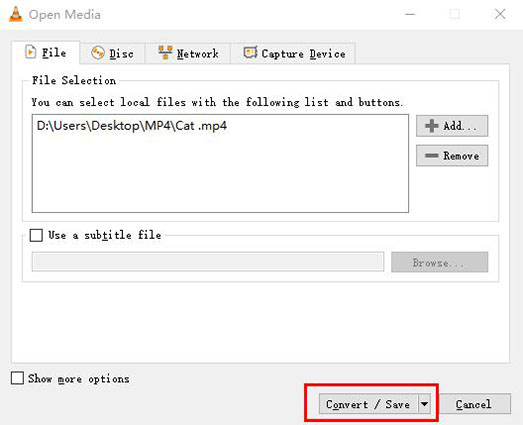
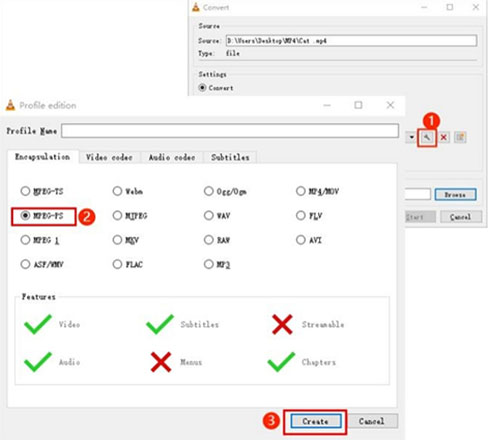
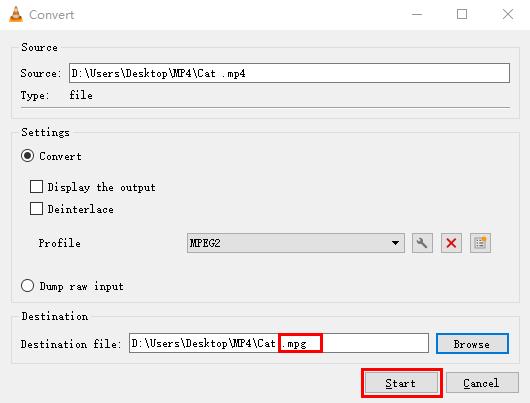


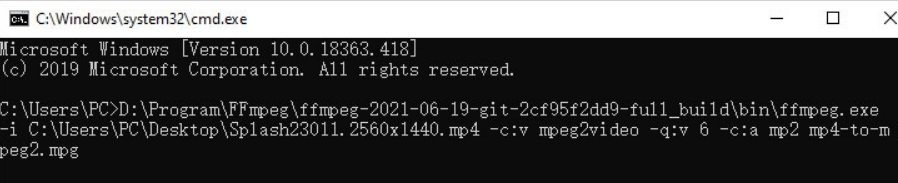

 HitPaw VoicePea
HitPaw VoicePea  HitPaw VikPea (Video Enhancer)
HitPaw VikPea (Video Enhancer) HitPaw FotorPea
HitPaw FotorPea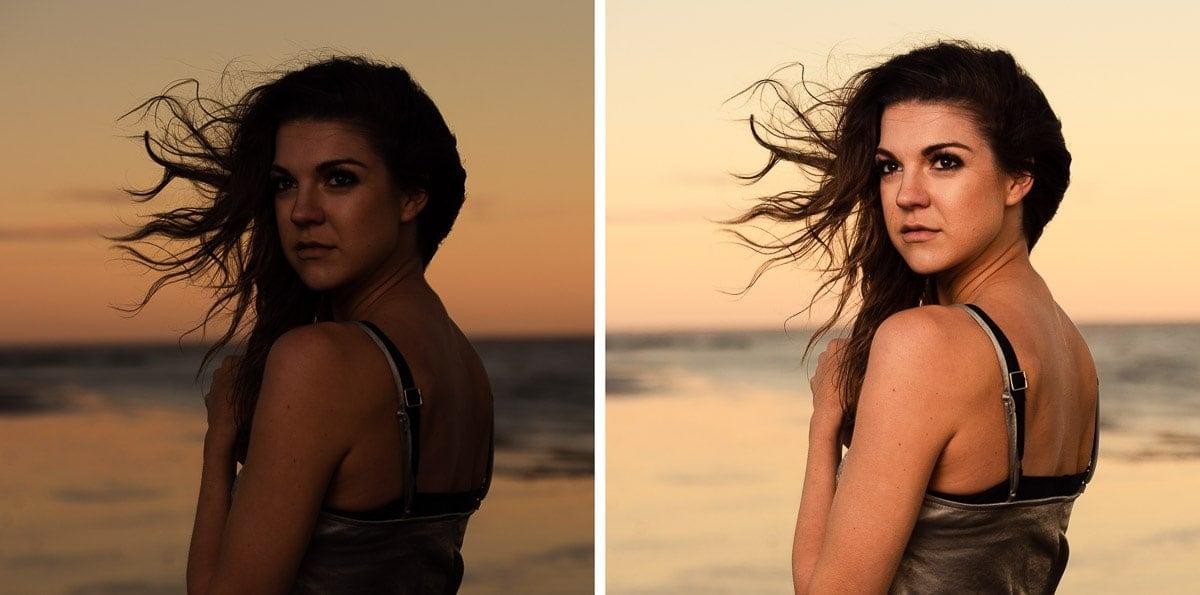

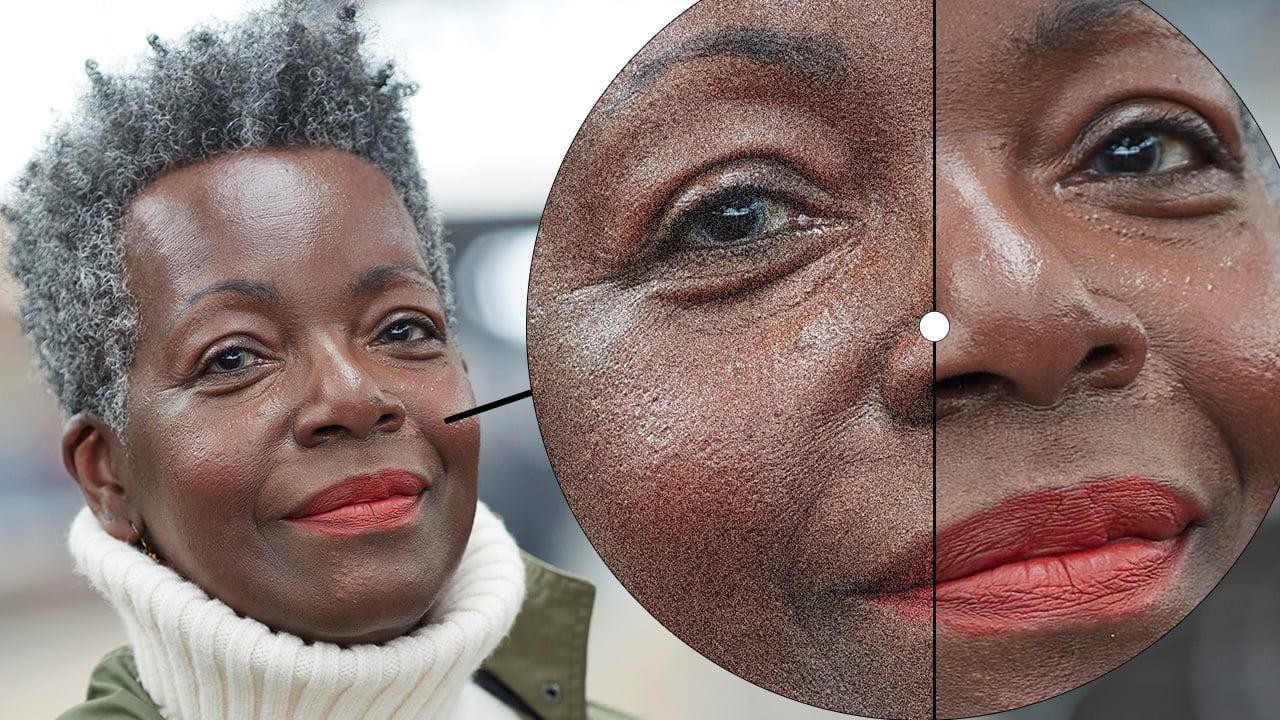

Share this article:
Select the product rating:
Daniel Walker
Editor-in-Chief
This post was written by Editor Daniel Walker whose passion lies in bridging the gap between cutting-edge technology and everyday creativity. The content he created inspires the audience to embrace digital tools confidently.
View all ArticlesLeave a Comment
Create your review for HitPaw articles