Adobe VideoGigaGAN Review: 8x AI Upscaler + Best Alternative
Last year, Adobe introduced the VideoGigaGAN upscaler, which single-handedly pushed the boundaries of AI upscaling without introducing AI artifacts. VideoGigaGAN boasts an impressive 8x AI upscaling capability, 8x zoom, and a powerful generative model. It refined the level of detail that could be added to old, blurry, and grainy videos without cluttering them with quirky artifacts. It marked a major milestone in video production and post-production processing. Besides restoring old or low-quality videos, VideoGigaGAN offers huge potential for filmmakers with limited budgets. This begs questions like: how good is VideoGigaGAN? Is it everything it promises to be?
In this guide, we've created a detailed review of Adobe VideoGigaGAN and provided you with a superior alternative. So, keep reading.
Part 1: What is VideoGigaGAN?

VideoGigaGAN is an advanced AI model developed by Adobe to upscale videos by up to 8 times their original quality. The Video Super Resolution (VSR) generative model is built on the foundation laid down by Adobe GigaGAN, an AI image upscaling project. With VideoGigaGAN, Adobe aims to bring image-level quality enhancement to videos.
VideoGigaGAN integrates temporal attention mechanisms and flow-guided propagation to address some of the fundamental challenges of VSR AI models. For one, it isn't easy to retain the smoothness of videos as their details are enhanced. VideoGigaGAN maintains smooth transitions between frames while enhancing textures, edges, and other fine details from low-resolution videos.
Casual users can access the demo VideoGigaGAN project on Adobe's website. However, for serious users and researchers willing to explore VideoGigaGAN's capabilities, an open-source build is available on GitHub.
Part 2: Key Features of VideoGigaGAN
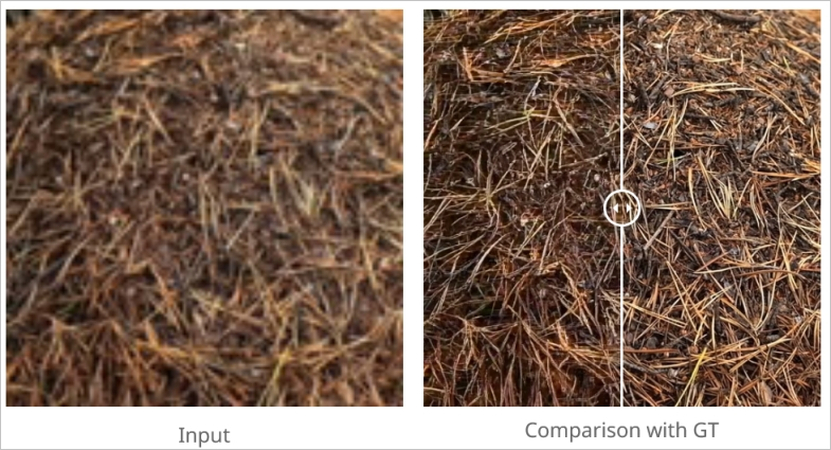
- High-frequency Detail
- Temporal Consistency
- Fast Upscaling
VideoGigaGAN adds realistic detail to videos, making them look completely natural. The videos come out exceptionally sharp, clear, and of high quality. Even a few pixels are enough for VideoGigaGAN to turn them into distinct objects with fine details.
The demo page for VideoGigaGAN effectively showcases the powerful capabilities of this awe-inspiring tool. It takes a 128x128 video and transforms it into an HD video, where the person's skin on the video suddenly comes alive. The pores, texture, fine strands of hair - everything is visible in rich detail. When the video movies, these details do not shimmer, flicker, or ghost. The movements are smooth, and the quality remains consistent.
The previous generation diffusion-based AI models were heavily reliant on slow, interactive upscaling. In contrast, VideoGigaGAN produces high-quality upscaling in a single pass. When it's running on sufficiently powerful hardware, VideoGigaGAN upscales in real-time or at least near real-time, opening up the door to real-time enhancement applications.
Part 3: Pros and Cons of VideoGigaGAN
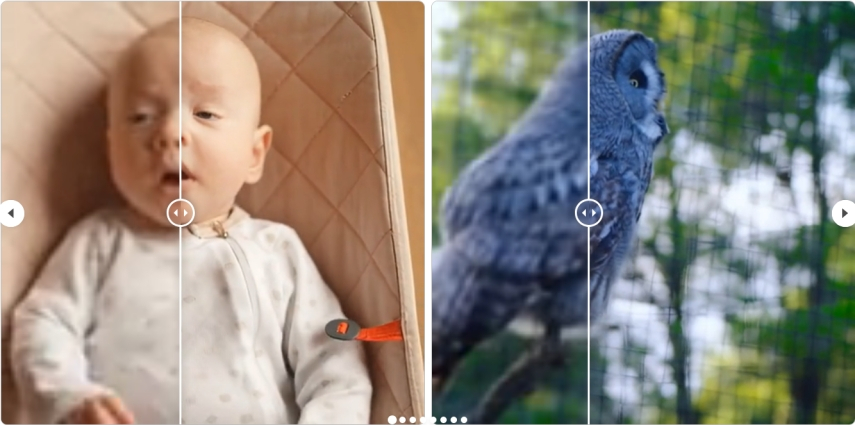
Advantages of VideoGigaGAN
- VideoGigaGAN has an incredible inference time, synthesizing a 512-pixel image in as less as 0.13 seconds. That's near-real-time upscaling.
- It can blend multiple video styles into a hybrid style
- It can naturally add new frames between existing frames to smoothen out the video transition and playback.
- Perform vector arithmetic operations to edit vectors with granular detail, making highly specific changes to video content based on prompts.
- It can integrate multiple advanced techniques to improve detail without losing temporary consistency.
Drawbacks of VideoGigaGAN

- Overly reliant on estimated optical flow.
- One of the drawbacks of overreliance on optical flow is that its inaccuracy corrupts feature propagation, seriously compromising the quality and integrity of videos, especially in long videos that extend over 200 frames.
- Compared to diffusion-based models, VideoGigaGAN is a significantly larger AI model, drastically increasing resource utilization.
- While it can bring out the fine detail and textures of objects, the AI struggles with texts and characters.
- An interesting limitation of VideoGigaGAN is that it performs poorly at guessing. If there is little to no information available in the original video about a small object, VideoGigaGAN does a very poor job of guessing it. Among other things, this produces a markedly weird image, with some portions remaining blurry while the rest of the video elements are upscaled to high-definition.
- While all the above drawbacks are technical, the biggest drawback of VideoGigaGAN is that it's still in the research and testing phase and not commercially available in any of Adobe's products. While there are plenty of rumors circulating about its potential integration with Adobe's prized products, such as Adobe Premiere Pro or After Effects, there is no timeline or guarantee that VideoGigaGAN will ever reach the commercial stage.
Part 4: Upscale Videos with VideoGigaGAN Practical Alternative
Unlike VideoGigaGAN, HitPaw VikPea is a production-grade video-enhancing AI that's already commercially available. VikPea's proven results are superior to those produced by VideoGigaGAN, and it's also suitable for a vast variety of real-world use cases. VikPea's constantly updated AI produces sharper picture quality, finer details, and more realistic colors in comparison to TensorPix. In recent months, VikPea has quickly become the top choice of professionals and enthusiasts for video enhancement.
Key Features of HitPaw VikPea for Video Upscaling
- 8K Upscaling: Throw any video at it, and VikPea enhances it to a rich 8K resolution.
- Auto Enhancement: VikPea doesn't require any user input. It performs all improvements by itself.
- Incredibly Fast: VikPea utilizes hardware acceleration to enhance videos faster than VideoGigaGAN.
- Unmatched Restoration: Not only does VikPea restore old videos, but it also restores corrupt and unplayable media.
- No AI Artifacts: While VideoGigaGAN fails with small objects, VikPea excels at restoring them.
- Works on Long Videos: VideoGigaGAN fails to maintain video integrity with long videos. VikPea impresses.
How to Upscale Videos with HitPaw VikPea's AI
- Step 1: Launch and Upload Video
- Step 2: Choose AI Video Enhancer Model
- Step 3: Preview and Export Output
Launch HitPaw VikPea, drag the video directly into the tool. Alternatively, you can use the 'Choose File' button.

From the 'Select AI Model' panel on the right, choose a suitable AI model.
The available AI models include 'Detail Recovery Model,' 'General Denoise Model,' 'Face Model,' 'Video Quality Repair Model,' 'Animation Model,' and so on.

Once you select the AI model, it automatically enhances the video. The input and output videos are displayed in a split-screen view. Preview them to check the output quality, hit 'Export.'

FAQs on Adobe VideoGigaGAN Upscaler
Q1. Can I install Adobe VideoGigaGAN locally?
A1. Yes. Adobe VideoGigaGAN is available for local installation but needs a dedicated GPU, at least 16GB of RAM, and a working Python environment with PyTorch and CUDA support.
Q2. Can I control how much upscaling is done?
A2. Yes. It offers settings to control the upscaling level, such as 2x, 4x, and 8x.
Conclusion
Adobe's VideoGigaGAN is a remarkable achievement in AI-powered video upscaling. With its ability to upscale videos by 8x, it represents a major leap for filmmakers and content creators. However, it still has some problems. It doesn't work well on very long videos or when the video has small details, like tiny text. On the other hand, the commercially available HitPaw VikPea is a radically superior alternative to VideoGigaGAN. VikPea not only enhances videos to a stunning 8K resolution, but it does so without compromising video integrity or details. Upscale your first video with VikPea today.










 HitPaw Univd (Video Converter)
HitPaw Univd (Video Converter) HitPaw VoicePea
HitPaw VoicePea  HitPaw FotorPea
HitPaw FotorPea



Share this article:
Select the product rating:
Daniel Walker
Editor-in-Chief
This post was written by Editor Daniel Walker whose passion lies in bridging the gap between cutting-edge technology and everyday creativity. The content he created inspires the audience to embrace digital tools confidently.
View all ArticlesLeave a Comment
Create your review for HitPaw articles