[Deatiled Guide] How to Play YouTube Music on Alexa?
Unlock the power of hands-free music streaming with Alexa by learning how to play YouTube Music effortlessly. With this detailed guide, you'll discover the seamless integration of YouTube Music with Alexa, allowing you to enjoy your favorite tracks without lifting a finger.
Say goodbye to manual navigation and hello to a convenient, voice-controlled music experience. Let's dive into the world of playing YouTube Music on Alexa!
Part 1. Play YouTube music on Alexa with an Alexa Skill
By leveraging Alexa skills, you can seamlessly integrate YouTube Music with your Alexa-enabled devices, enabling hands-free music playback. This method ensures convenience and simplicity, allowing you to enjoy your favorite tunes with just a voice command. Follow these detailed steps to set up and use the Alexa skill for playing YouTube Music.
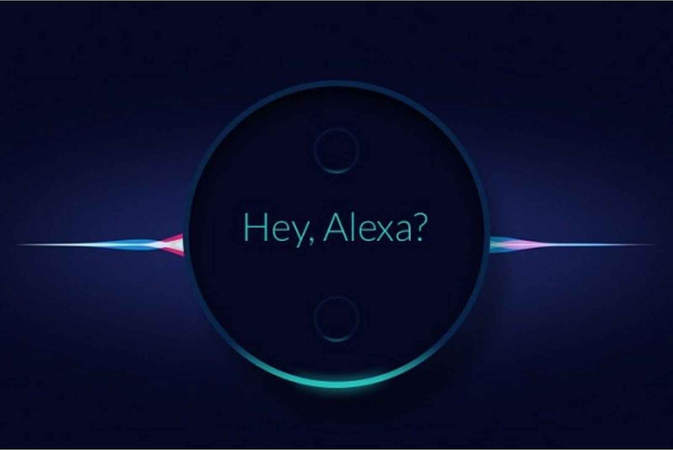
Steps to Play YouTube Music on Alexa with an Alexa Skill
Step 1 — Enable the Alexa Skill:
- Open the Alexa app on your smartphone or visit the Amazon Alexa website.
- Navigate to the Skills & Games section and search for the "YouTube Music" skill.
- Enable the skill by clicking on the "Enable" button.
Step 2 — Link Your YouTube Music Account:
- After enabling the skill, follow the prompts to link your YouTube Music account to Alexa.
- Sign in to your YouTube Music account and grant permission to access your music library.
Step 3 — Set YouTube Music as the Default Music Service:
- In the Alexa app, go to Settings and select Music.
- Choose "Link New Service" and select YouTube Music from the list of available music services.
- Set YouTube Music as the default music service for your Alexa device.
Step 4 — Voice Commands to Play YouTube Music:
- Now that everything is set up, you can start playing YouTube Music on Alexa using voice commands.
- Simply say, "Alexa, play [song/playlist/artist] on YouTube Music," and Alexa will begin playback.
Step 5 — Enjoy Hands-Free Music Playback:
- Sit back, relax, and enjoy your favorite tunes from YouTube Music on your Alexa-enabled device.
- Control playback with voice commands like "Alexa, pause," "Alexa, skip," or "Alexa, stop."
By following these simple steps, you can seamlessly integrate YouTube Music with your Alexa devices and enjoy hands-free music playback with ease. Say goodbye to manual controls and hello to effortless music enjoyment!
Part 2. Play YouTube Music on Alexa with Bluetooth
Another convenient method to play YouTube Music on Alexa-enabled devices is by connecting your smartphone or computer to Alexa via Bluetooth. This allows you to stream YouTube Music directly from your device to Alexa, providing a seamless music listening experience. Follow these detailed steps to set up and use Bluetooth to play YouTube Music on Alexa.

Steps to Play YouTube Music on Alexa with Bluetooth
Step 1 — Enable Bluetooth Pairing Mode on Alexa:
- Start by putting your Alexa-enabled device into Bluetooth pairing mode. This is usually done by saying, "Alexa, pair Bluetooth" or accessing the Bluetooth settings in the Alexa app.
Step 2 — Enable Bluetooth on Your Smartphone or Computer:
- Open the Bluetooth settings on your smartphone or computer.
- Turn on Bluetooth and ensure that your device is discoverable.
Step 3 — Pair Your Device with Alexa:
- In the Bluetooth settings on your smartphone or computer, locate the name of your Alexa device under available devices.
- Select your Alexa device to initiate pairing.
Step 4 — Confirm Pairing on Alexa:
- Alexa will confirm the successful pairing with your device. You may hear a voice prompt or see a notification on the Alexa app indicating that the devices are connected.
Step 5 — Play YouTube Music on Your Device:
- Open the YouTube Music app on your smartphone or computer.
- Select the song, playlist, or album you want to play and start playback.
Step 6 — Enjoy YouTube Music on Alexa:
- The audio from YouTube Music will now stream to your Alexa-enabled device via Bluetooth.
- Control playback using voice commands such as "Alexa, pause," "Alexa, skip," or "Alexa, stop."
By following these steps, you can effortlessly stream YouTube Music to your Alexa-enabled device using Bluetooth, providing you with a seamless music listening experience. Enjoy your favorite tunes hands-free with Alexa!
Part 3. How to Play YouTube Music on Alexa Offline without Premium
When connecting via Bluetooth, you’ll find that Echo voice commands for YouTube Music are limited and a stable network is required for streaming. Additionally, free users must contend with ads on YouTube tracks. If you're looking to enjoy ad-free YouTube Music offline without a Premium account, HitPaw Video Converter is recommended. This tool converts YouTube Music to popular formats using advanced decoding technologies. It can download YouTube songs in MP3, AAC, FLAC, and M4A formats at speeds up to 120X faster, while preserving the original sound quality and ID3 tags.
Why Choose HitPaw Video Converter to Download YouTube Music
- Save songs, albums, playlists, and podcasts from YouTube Music.
- Convert YouTube Music songs to MP3, M4A, WAV and FLAC.
- Maintain the original quality of the songs after conversion.
- Keep ID3 tags such as Title, Album, Artist, etc.
- Move YouTube Music to MP3 players, SD cards, Android watches, and more.
- Download videos in MP4 format from YouTube, TikTok, SundCloud, etc. with up to 8K quality.
Steps to Download YouTube Music
Step 1 — Download HitPaw Video Converter on your computer by following the on-screen instructions.
Step 2 — After installing the converter, open it and find YouTube Music Converter in Music tab.
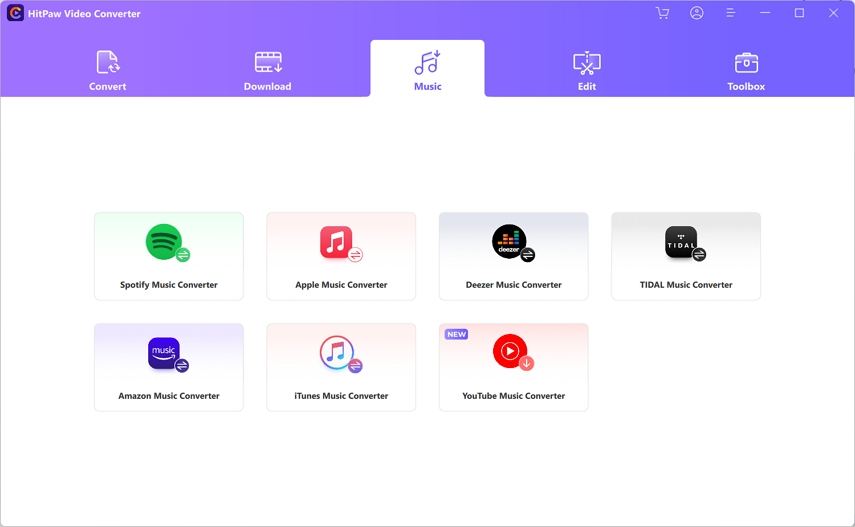
Step 3 — Open YouTube Music Converter and log into your account to continue. Click the "Sign in" button at the top right corner and input your account credentials to log in.
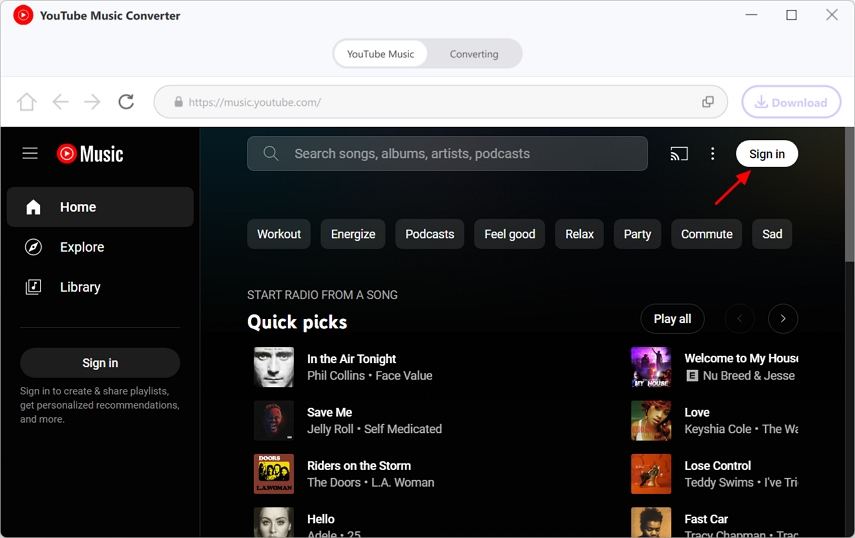
Step 4 — With HitPaw YouTube Music Converter, you can download songs, playlists, and artists from YouTube Music. Upon opening a song, playlist, or album, the URL will be visible in the address bar along with a Download button. Click the Download button to initiate the analysis.
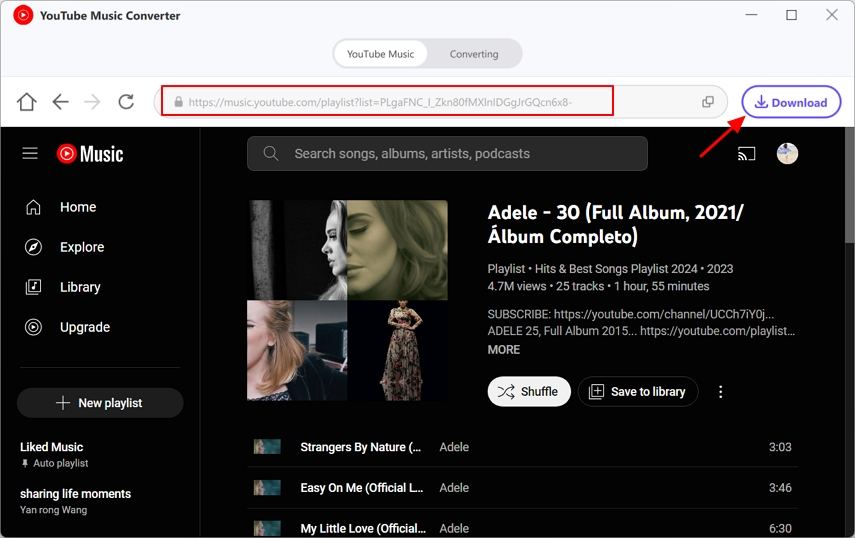
Step 5 — After the analysis is done, navigate to the Converting tab to preview the songs.
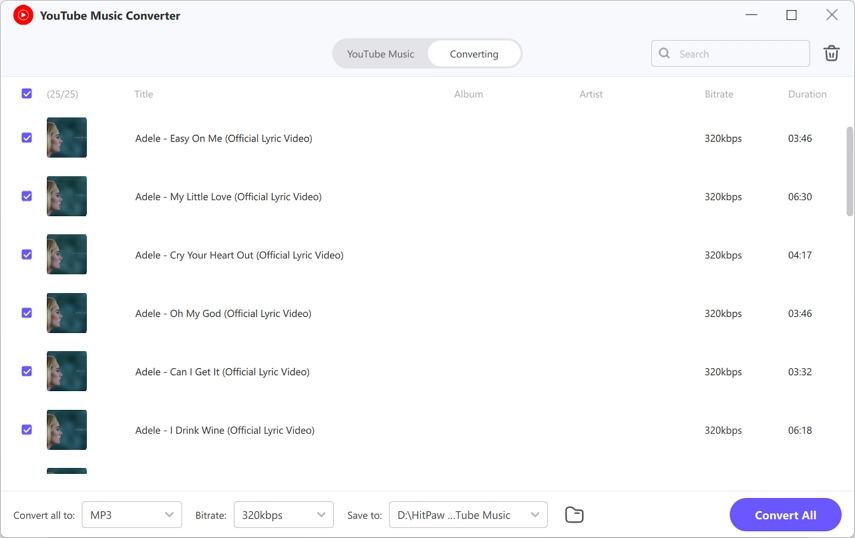
Step 6 — With HitPaw YouTube Music Converter, you can convert YouTube Music into formats like MP3, M4A, WAV, etc. Choose your desired format and click the Convert All button to batch-convert songs from YouTube Music.
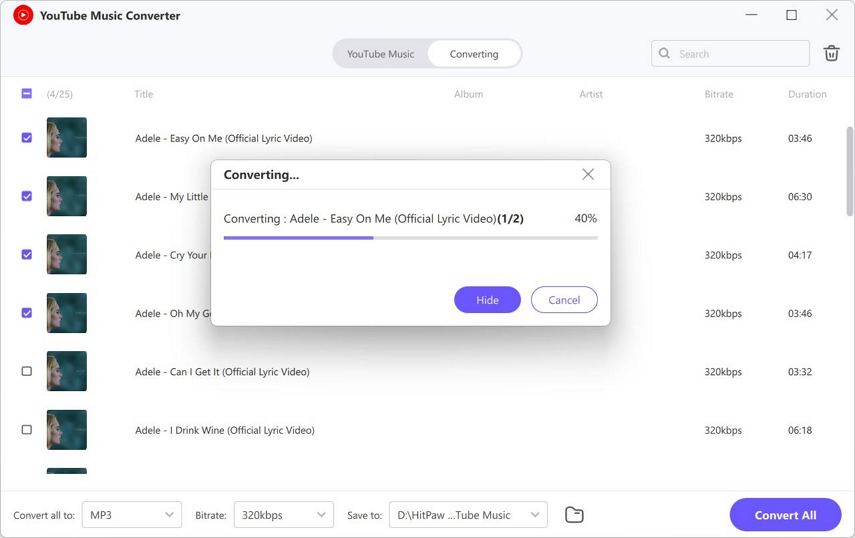
Part 4. FAQs of Play YouTube Music on Alexa
Q1. Can Alexa play music from my phone?
A1. Yes, Alexa can play music from your phone via Bluetooth. Simply pair your phone with Alexa using Bluetooth, and you can stream music from your phone to your Alexa-enabled device.
Q2. Is Alexa music free with Amazon Prime?
A2. Yes, Amazon Prime members have access to a selection of ad-free music included with their membership. However, to access a wider range of music, including YouTube Music, additional subscriptions may be required.
Conclusion
In conclusion, playing YouTube Music on Alexa opens up a world of convenience for music lovers. Whether via Alexa skills or Bluetooth pairing, users can enjoy seamless music playback with just a voice command.
For those seeking further versatility in managing their music library, HitPaw Video Converter offers a comprehensive solution. Simplify your music experience and elevate your entertainment with HitPaw Video Converter.






 HitPaw Video Object Remover
HitPaw Video Object Remover HitPaw Photo Object Remover
HitPaw Photo Object Remover HitPaw VikPea (Video Enhancer)
HitPaw VikPea (Video Enhancer)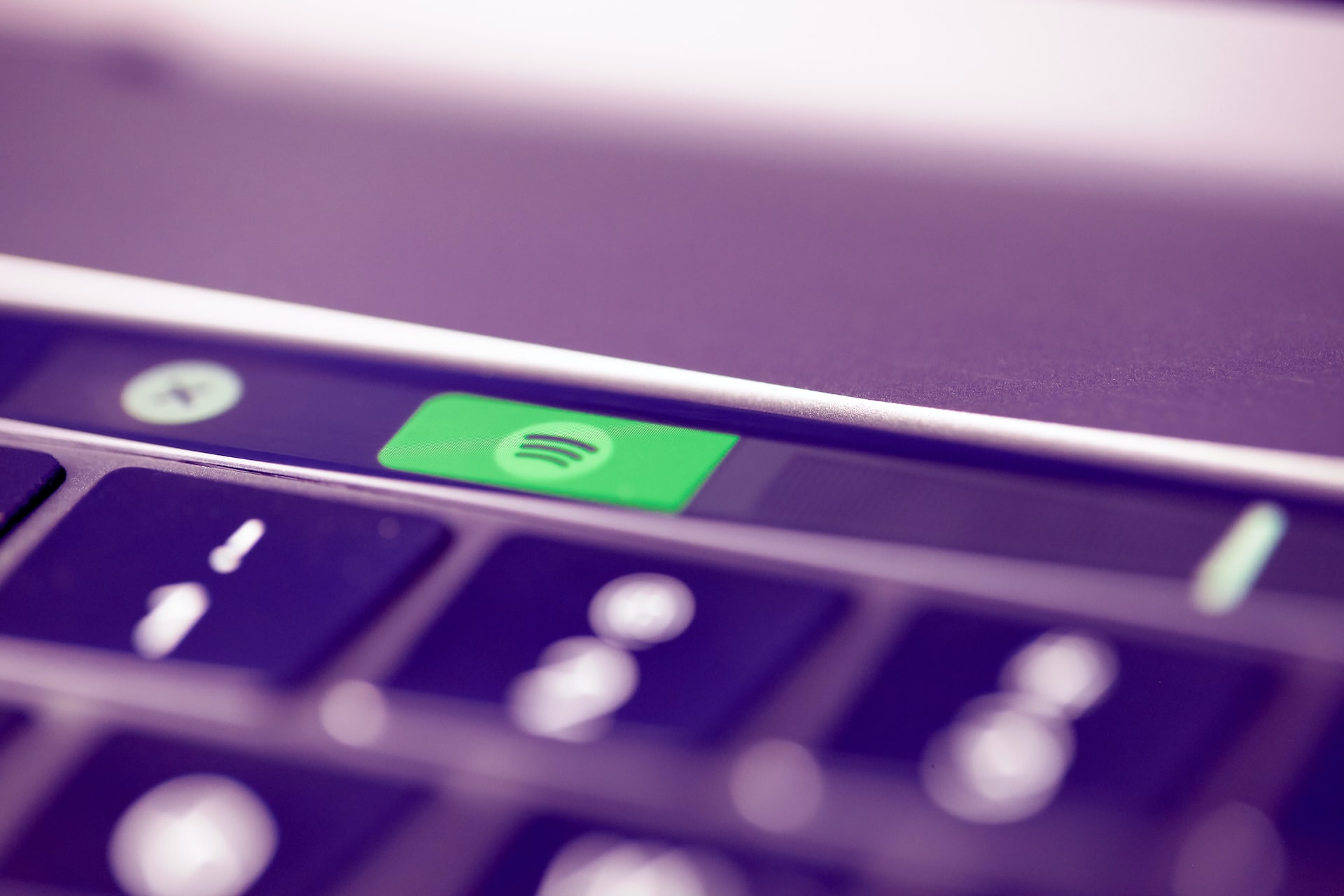



Share this article:
Select the product rating:
Joshua Hill
Editor-in-Chief
I have been working as a freelancer for more than five years. It always impresses me when I find new things and the latest knowledge. I think life is boundless but I know no bounds.
View all ArticlesLeave a Comment
Create your review for HitPaw articles