All That You Need to Know About YouTube Music Crossfade
Many people have been intrigued by the Youtube Music crossfade aspect and often wonder: Is there crossfade on YouTube music? If you have been wondering the same and want to gain your answer, then you have landed on the right page.
Below, we have covered all your answers to whether YouTube Music Crossfade is a possibility, and if it is, then how to get crossfade on YouTube Music. Dive in to get your answers.
Part 1: Does YouTube Music Have Crossfade?
The first question that might have popped up in your head after reading the title is probably, does YouTube music has crossfade? Well, the answer is that YouTube Music currently does not support crossfade.
However, don't let this discourage you. We certainly did not say that it is impossible to crossfade YouTube music. To accomplish this, you will have to use several tools and third-party applications. If you want to know more about it, then keep on reading.
Part 2: How to Crossfade YouTube Music on Spotify
Many people often question or search, 'Can you crossfade on Youtube Music.' The answer is yes, you can. While crossfade in YouTube Music is not possible directly, there are several applications and third-party services that can help with the task. If you are someone who wants to know how to crossfade on YouTube Music, then we have the best ways listed for you below:
Save YouTube Music to MP3 with HitPaw YouTube Music Converter
The first and best way to crossfade on YouTube music is through HitPaw YouTube Music Converter. The service allows users to download and save music from more than 10000 popular websites, including YouTube Music. Moreover, it ensures that its users are provided with the best features so that their time spent on the service is pleasant. Want to know more about these features? We have them listed below:
The Main Features of HitPaw Univd (HitPaw Video Converter)
- Download songs, playlists, and albums from YouTube Music.
- Download videos and music from other 10000+ video sharing sites like YouTube, SoundCloud, Bilibili, TikTok, etc.
- Extract audio from video directly.
- Batch download songs and videos.
How to Download Youtube Music Using HitPaw Univd?
Now that you know all about the exceptional features of HitPaw Univd, the next question that might be looming in your head is how to turn on crossfade on YouTube music using HitPaw Univd. If that is the case, then all you have to do is follow the simple steps mentioned below:
Step 1:Start by launching the HitPaw Univd. In the Music tab, you can find the YouTUbe Music Converter.

Step 2:In the built-in web player, please log in to your YouTube Music app. This allows you to download songs without using YouTube Music app.

Step 3:Now, open a music track, or playlist that you want to download. Just clic the Download button to start analyzing it.

Step 4:After analysis, select an output format and quality.

Step 5:Finally, click the Download button to start downloading songs.

How to Use Spotify to Crossfade YouTube Music?
Spotify is one of the best places to stream and listen to your favorite music and follow your favorite artists to ensure that you can access their released music quickly. However, this is not where Spotify limits itself. Yes! You heard us right.
You can also use Spotify to proceed with your YouTube music crossfade action. To crossfade YouTube Music using Spotify, you'll first have to import your favorite music from YouTube to Spotify and then continue with the crossfading aspect. Here is what you need to do:
2.1 Import YouTube Music to Spotify

- Step 1:To import YouTube Music, you first need to open your Spotify desktop on your Windows or Mac PC and then sign into your account. Now, click on the drop-down menu button next to your account name and choose Settings. Next, scroll down to the settings screen and find the Local Files section. Toggle the Show Local Files switch to the right.
- Step 2:Now, select 'Show Songs from Downloads' or 'Music Library'. You can also select both. Next, add a source and then upload the local folder where you have sorted your YouTube Music playlist.
After this, you can listen to the uploaded YouTube Music Songs with the Spotify desktop application. All songs stored in the local folder will be visible in the Local Files folder on your Spotify.
2.2 Crossfade YouTube Music Songs on Spotify
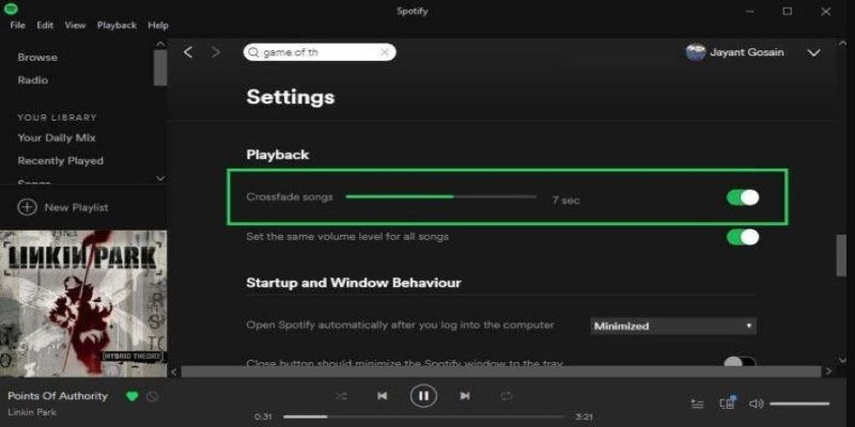
After you have added your YouTube Music to Spotify, it would be time to use the Spotify crossfade feature to ensure that the YouTube Music songs change smoothly:
- Step 1:Launch the Spotify application and click on the downward-facing arrow in the right corner next to your name. A drop-down menu will appear. From it, select 'Settings' and scroll down until you see the 'Playback' section.
- Step 2:In the 'Playback', an option for 'Crossfade songs' will appear. Users can switch this button to the right to activate it. Use the slider available to adjust the crossfade timer (from 0 to 12 seconds). This way, you will easily activate crossfade on your Spotify.
FAQs
Q1. Is there a crossfade option on YouTube Music?
A1. While YouTube Music doesn't offer a crossfade option, several third-party applications can help you with this task.
Q2. Does YouTube premium have a crossfade?
A2. No, neither YouTube nor YouTube Premium offers users the ability to crossfade their music.
Conclusion
The possibility of YouTube music crossfade is one aspect many people have waited for years. However, while YouTube itself hasn't provided users with this ability yet, there are several third party applications which came to the rescue. In this article, we concluded that two of the best ones are HitPaw Univd and Spotify.






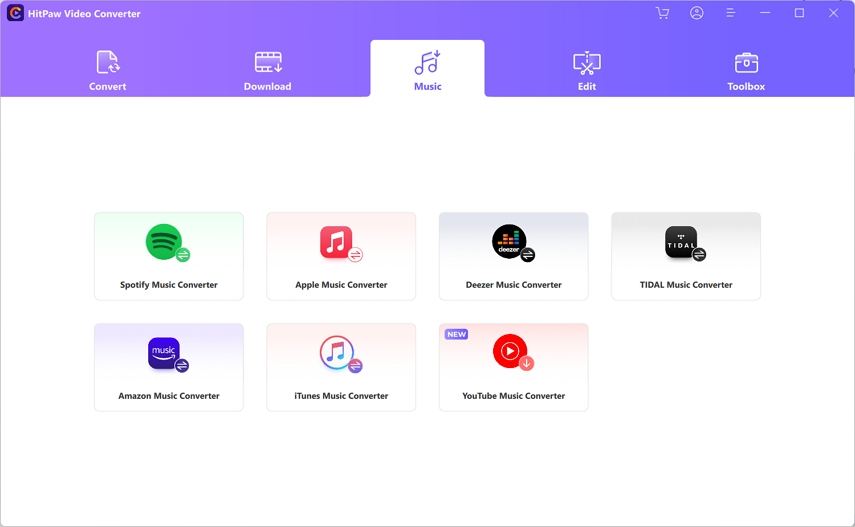
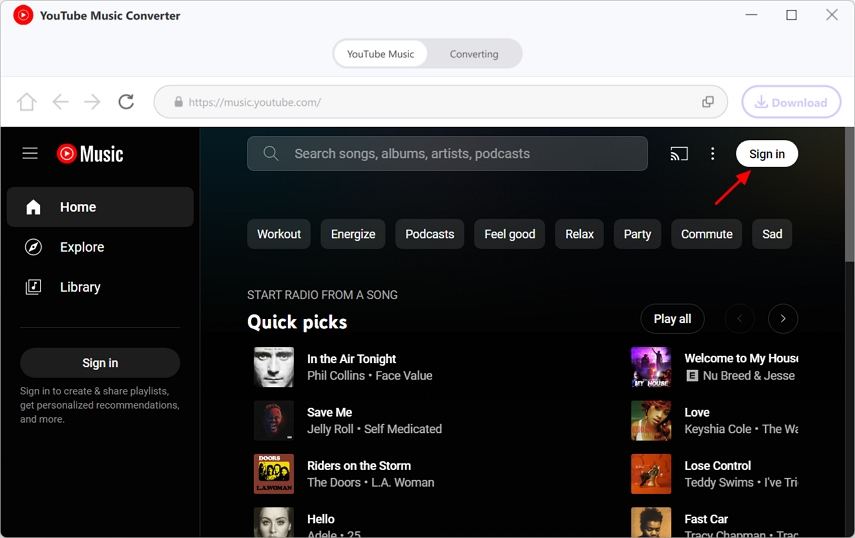
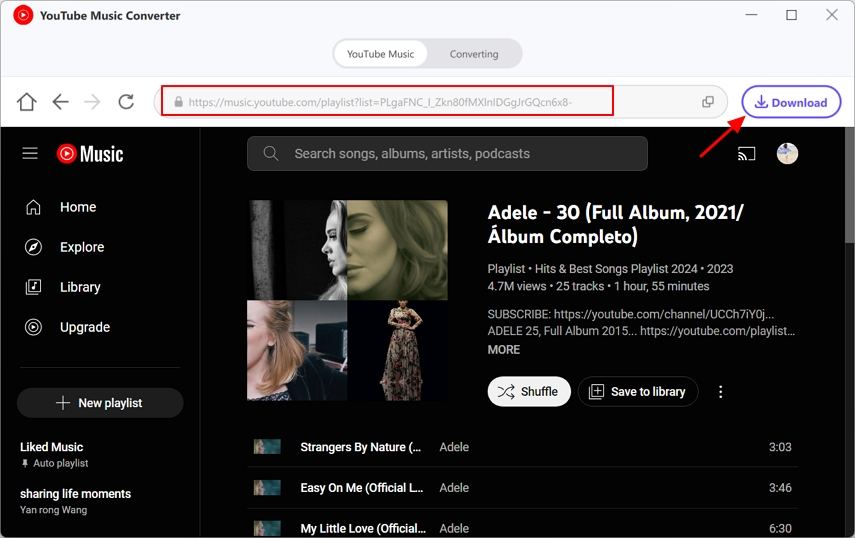
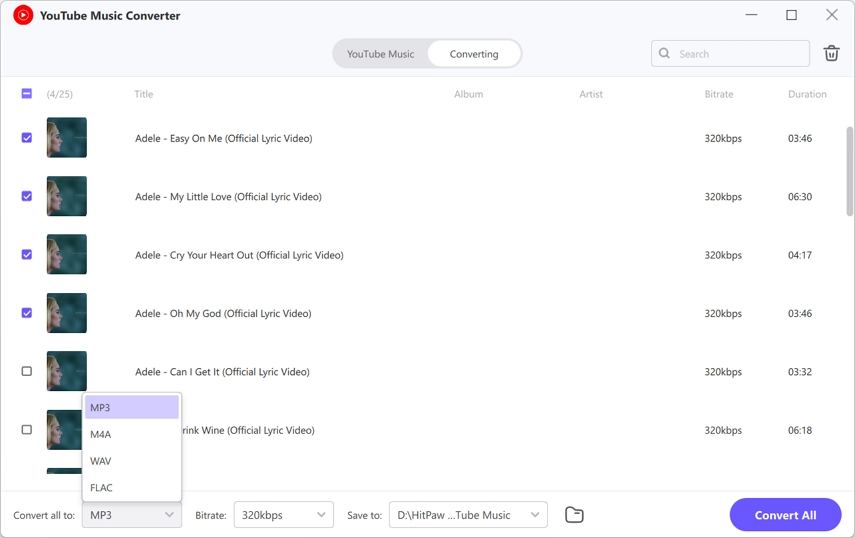
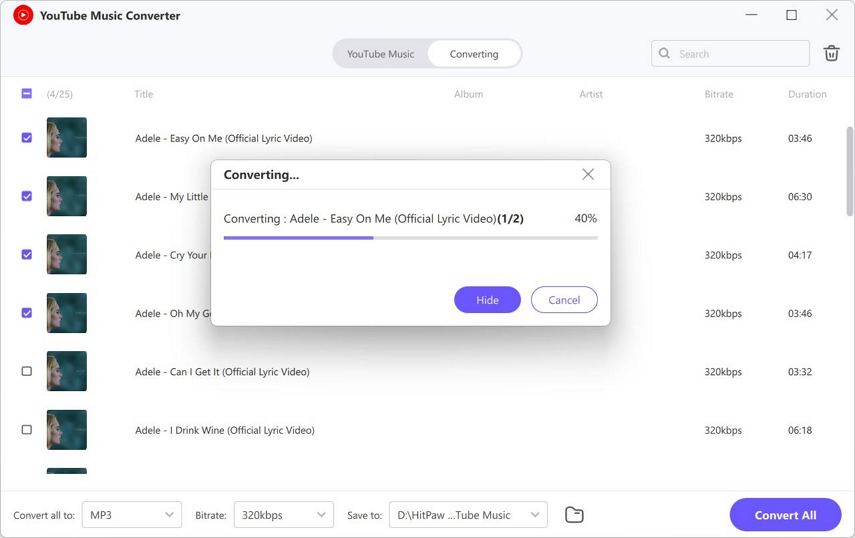

 HitPaw Edimakor
HitPaw Edimakor HitPaw Watermark Remover
HitPaw Watermark Remover  HitPaw VikPea (Video Enhancer)
HitPaw VikPea (Video Enhancer)


Share this article:
Select the product rating:
Daniel Walker
Editor-in-Chief
My passion lies in bridging the gap between cutting-edge technology and everyday creativity. With years of hands-on experience, I create content that not only informs but inspires our audience to embrace digital tools confidently.
View all ArticlesLeave a Comment
Create your review for HitPaw articles