Working with various file formats is inevitable in today's digital world. Converting WEBM to WAV is a common task for those who need to extract audio from WEBM files, a format often used for online videos. This blog post explores the best tools to convert WEBM to WAV across different platforms, including user-friendly software and convenient online options.
Part 1: Why Convert WEBM to WAV?
Understanding the Formats
Before diving into conversion tools, let's understand the difference between WEBM and WAV formats. WEBM (WebM) is a multimedia file format designed for web delivery. It uses open-source codecs like VP8 or VP9 for video compression and Vorbis or Opus for audio compression. WAV, on the other hand, is a lossless audio format commonly used for storing high-quality audio data. WAV files are uncompressed, resulting in larger file sizes compared to WEBM.
Here's where converting WEBM to WAV becomes beneficial:
- Compatibility: WAV files offer broader compatibility with various audio editing software and media players. If you plan on editing the audio extracted from a WEBM file, converting it to WAV might be necessary.
- File Size Reduction: While WAV offers superior audio quality, its large file size can be a drawback. In some cases, you might prefer to convert WEBM to WAV if you only need the audio and don't require the full uncompressed quality offered by WAV.
Part 2: Top WEBM to WAV Converter for Windows & Mac

For a powerful and versatile solution, HitPaw Univd (HitPaw Video Converter) emerges as a top choice for converting WEBM to WAV on both Windows and Mac. HitPaw Univd goes beyond simple format conversion, offering a comprehensive set of features that cater to various multimedia needs.
Here's what makes it a favorite:
- User-Friendly Interface: HitPaw Univd boasts a clean and intuitive interface, making it easy for users of all technical backgrounds to navigate and convert their files.
- Blazing-Fast Conversion Speeds: Equipped with advanced technology, HitPaw Univd ensures swift WEBM to WAV conversion, saving you valuable time.
- Additional Features: HitPaw Univd offers a plethora of additional features, including video editing tools, batch conversion capabilities, and support for a wide range of video and audio formats.
Converting WEBM to WAV Step-by-Step Guide:
-
step 1. Download and Install: Head over to the HitPaw Univd website and download the software compatible with your Windows or Mac device. Follow the on-screen instructions for installation.
-
step 2. Add WEBM Files: Launch HitPaw Univd. Click the "Add Files" button and select the WEBM file(s) you want to convert to WAV. You can also drag and drop your WEBM files directly into the program window.

-
step 3. Choose WAV as Output Format: Click on the dropdown menu next to "Output Format" and navigate to the "Audio" tab. Select "WAV" from the list of available audio formats.

-
step 4. Convert WEBM to WAV: Once you're satisfied with your settings, click the "Convert" button. HitPaw Univd will begin the conversion process, displaying the progress on your screen.
-
step 5. Access Converted WAV Files:Once the conversion is complete, you'll find your new WAV file(s) in the designated output folder specified within the program settings. You can now use your converted WAV files for editing, playback, or any other purpose.

Watch the following video to learn more details:
Part 3: Other WEBM to WAV Converter Options: Online Convenience
While HitPaw Univd offers a feature-rich solution, there are also several online tools that allow you to convert WEBM to WAV. Here's a quick overview of four popular online WEBM to WAV converters:
1. Convertio

Pros
- User-friendly interface with drag-and-drop functionality
- Supports a wide range of file formats, including WEBM and WAV.
- Offers basic conversion options like file size adjustment.
Cons
- File size limitations for free conversions.
- Limited control over conversion settings compared to software solutions.
- Potential security concerns when uploading private files.
2. Zamzar
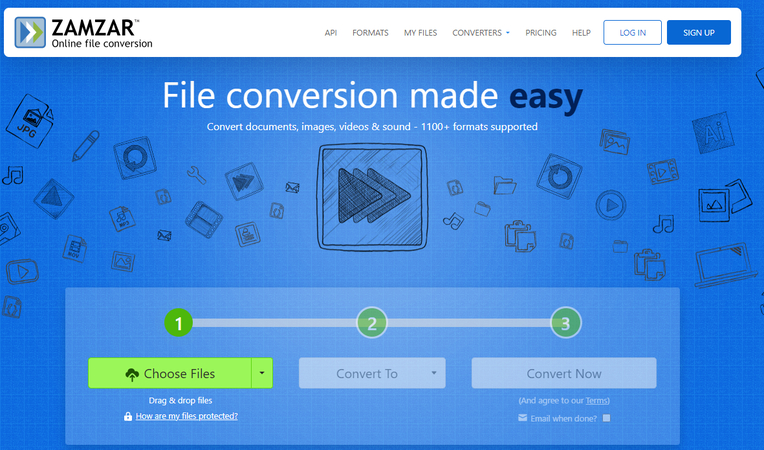
Pros
- Supports a vast array of file formats, including WEBM and WAV.
- Offers basic conversion settings like bitrate adjustment.
- Option to send a download link to your email for converted files.
Cons
- Similar to Convertio, free conversions come with file size limitations.
- Limited control over the conversion process compared to dedicated software.
- Security considerations when uploading files online.
3. Restream
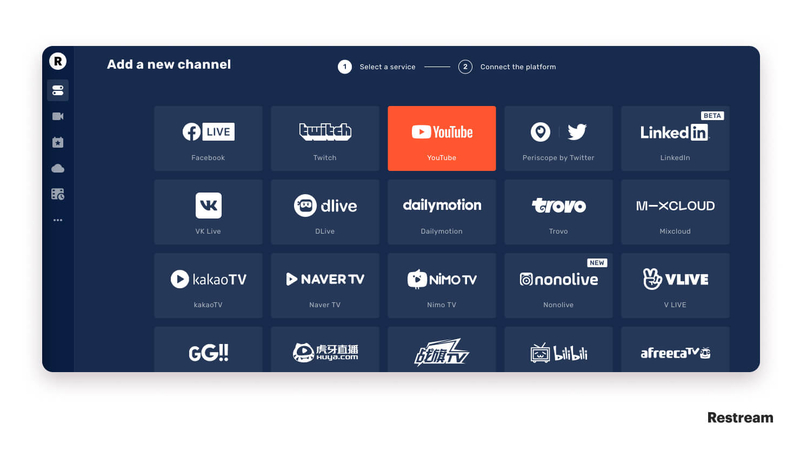
Pros
- Primarily a cloud-based video editing platform, it offers basic WEBM to WAV conversion functionality.
- Integrates well with other Restream features for a more comprehensive workflow (if applicable to your needs).
Cons
- WEBM to WAV conversion might be a secondary feature with limited customization options.
- Free plan might have restrictions on conversion quantity or file size.
- Geared more towards video editing workflows, so the interface might be less intuitive for simple conversions.
4. XConvert
- Free conversion limits might apply.
- Fewer features and customization options compared to software solutions or even some other online converters on this list
- Potential security concerns when uploading files, as with other online converters.
Conclusion
With a wide range of WEBM to WAV converter options available, choosing the right tool depends on your specific needs. HitPaw Univd stands out for its user-friendly interface, powerful features, and blazing-fast conversion speeds, making it a versatile solution for both Windows and Mac users.








 HitPaw Watermark Remover
HitPaw Watermark Remover  HitPaw Video Object Remover
HitPaw Video Object Remover HitPaw VikPea (Video Enhancer)
HitPaw VikPea (Video Enhancer)


Share this article:
Select the product rating:
Daniel Walker
Editor-in-Chief
My passion lies in bridging the gap between cutting-edge technology and everyday creativity. With years of hands-on experience, I create content that not only informs but inspires our audience to embrace digital tools confidently.
View all ArticlesLeave a Comment
Create your review for HitPaw articles