Welcome to the ultimate guide on seamless multimedia transformation: convert to webm. In today's digital landscape, where online video content reigns supreme, mastering the art of converting your videos to WebM format is paramount. This comprehensive resource covers everything you need to know about the process, from understanding the benefits of WebM to practical tips for achieving optimal results. Whether you're a content creator, developer, or simply someone looking to enhance their online presence, this guide will equip you with the knowledge and tools to seamlessly convert your video to webm and unlock new possibilities in multimedia delivery. Let's dive in!
Part 1. What is WebM Format?
A WebM file is a video file saved in the WebM format, an open, royalty-free, media file format designed for the web. When you convert video to WebM, you optimize content for online streaming, ensuring compatibility across browsers and platforms. The container structure of WebM is similar to the MKV video format, and it supports VP8 or VP9 video codecs and audio streams compressed with the Vorbis or Opus audio codecs.
Initially, WebM is designed as an alternative for use in HTML5 video and HTML5 audio elements. Now, because of the highest quality real-time video delivery, WebM has become the most popular format for sharing video on the web.
Advantages
- WebM offers high-quality video compression, reducing file sizes without compromising on visual fidelity.
- No licensing fees for WebM, making it cost-effective to convert to WebM files for distribution.
- Most modern web browsers support WebM, ensuring seamless playback across platforms.
- WebM supports a range of video resolutions and frame rates, suitable for various applications.
- WebM's compression efficiency enables smooth streaming experiences, ideal for online content delivery.
Converting videos to WebM ensures seamless playback, compatibility across platforms, and optimal streaming performance, enhancing your online presence and user experience.
Part 2. Advanced Techniques for Converting to WebM
1. Best Tool to Convert to WebM: HitPaw Univd (HitPaw Video Converter)
HitPaw Univd is the ultimate multimedia tool designed to simplify your video editing and conversion needs. Whether you're a beginner or a seasoned editor, HitPaw offers an intuitive interface and powerful features to transform your videos effortlessly. From converting formats to enhancing quality, HitPaw Univd ensures professional-grade results with every use. your go-to solution for effortless video conversion, including the ability to convert to WebM format. Streamline your video editing workflow and unlock endless creative possibilities with HitPaw Univd.
Features
- Convert photo/video formats to WebM effortlessly.
- Download videos from over 10,000 websites directly into WebM format.
- Extract music from popular platforms and save it as WebM-compatible audio files.
- Edit videos and tailor them for WebM compatibility with ease.
- Access additional tools like image compressors, screen recording, and 2D to 3D conversion for comprehensive multimedia processing.
- HitPaw Univd: Your all-in-one solution for seamless WebM conversion and multimedia processing.
Steps
Here is how to convert to webm with the help of HitPaw Univd:
Step 1. Launch HitPaw Univd, and add or drag media files to the program.

Step 2. Choose WebM as the output format.

Step 3. Click Convert to convert a single file or Convert All to convert files in bulk.

2. Using FFmpeg to Convert Videos to WebM
FFmpeg stands as a cornerstone in multimedia processing, offering a versatile solution for audio and video manipulation. Renowned for its open-source nature and extensive capabilities, FFmpeg empowers users to efficiently convert, record, and stream multimedia content across various platforms. With its vast array of codecs and filters, it's a go-to tool for tasks ranging from basic format conversion to complex video editing. Notably, FFmpeg online converts to WebM format, ensuring seamless integration and playback on web-based platforms.
Features
- FFmpeg boasts a vast library of codecs, enabling seamless handling of various audio and video formats.
- It offers a wide range of filters for manipulation, enhancement, and transformation of multimedia content.
- FFmpeg excels in converting media files between different formats with high speed and quality.
- With built-in streaming protocols, it enables live broadcasting of multimedia content over networks.
- Compatible with multiple operating systems, ensuring consistent performance across different environments.
Steps
Step 1. For FFmpeg to convert MP4 to WebM in high quality, go to FFmpeg and download it. You will acquire it as a .zip file. Now unzip the above file that you have downloaded to a folder. For instance, you can unzip to C:\ffmpeg, and inside that folder, the contents will resemble the image below.
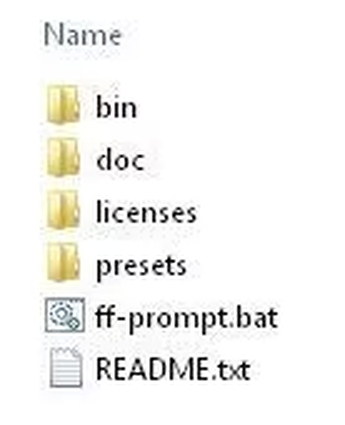
Step 2. You do not have to adjust your PATH settings to begin the video conversion. The easiest way for FFmpeg MP4 to WebM conversion is to copy the MP4 video into the bin folder. For instance, copy test.mp4 into c:\ffmpeg\bin.
Proceed by opening a command prompt, cmd.exe. Then now change to the bin directory, using the following
cd \
cd ffmpeg
cd bin
he result you should see is c:\ffmpeg\bin>
Step 3. For FFmpeg to convert to Webm, you have to enter the command below and then press enter. Remember to replace the test term with the video file name.
ffmpeg -i test.mp4 -c:v libvpx -crf 15 -b:v 1M -c:a libvorbis test.webm
When this command is over, a fresh WebM file will be generated, so you should find your WebM video file in the bin folder.
3. Using Handbrake to Convert Videos to WebM
Handbrake is a free and open-source video transcoder tool renowned for its simplicity and efficiency. It allows users to convert videos from nearly any format to a selection of modern, widely supported codecs. With its intuitive interface and powerful features, Handbrake is a favorite among both casual users and video enthusiasts.
Features
- Cross-platform compatibility (Windows, macOS, Linux)
- Support for input formats such as MP4, MKV, and AVI
- Ability to customize encoding settings for WebM output
- Batch conversion for processing multiple files at once
- Video filtering and editing options
- Presets optimized for WebM format and web playback
- Advanced encoding options for fine-tuning output quality
Steps
Here’s how to convert to webm handbrake:
Step 1. Go to the HandBrake official website, download it, and install it on your computer.
Step 2. Open HandBrake, click File to upload a single video file or click Folder (Batch Scan) to upload multiple video files.
Step 3. Under the Summary tab, go to Format and select WebM from the dropdown list.
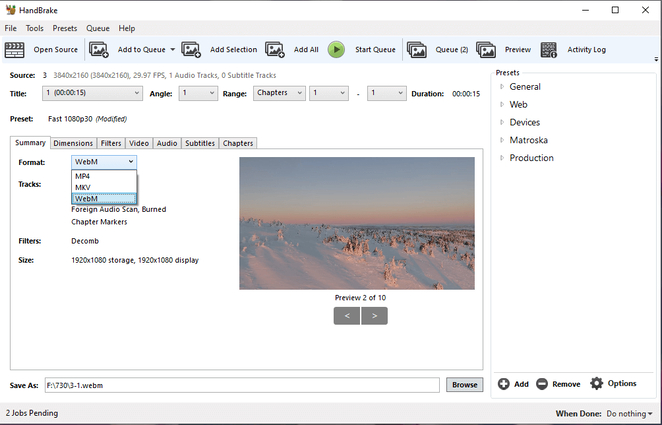
Step 4. Select Tools > Preferences > Output Files, then click Browse to choose a folder to save the converted files. Click Back to return to the main interface.
Step 5. Click the down arrow next to Add to Queue then choose the Add all or Add selection to add multiple video files to the queue for batch conversion. Then, click Start Encode to batch convert your video to WebM.
4. Converting Videos to WebM with Alpha Channel
An alpha channel is a crucial component in digital imaging, primarily used to define transparency levels in an image or video. By assigning varying degrees of opacity to pixels, it enables seamless overlaying of graphics, text, or effects onto other elements, facilitating intricate compositions in graphic design, animation, and video editing.
Features
- Alpha channels allow precise control over transparency levels, enabling parts of the video to be transparent or partially transparent.
- Seamless overlaying of videos or graphics onto backgrounds without jagged edges or artifacts.
- Facilitates the creation of intricate compositions by combining multiple video layers with varying transparency levels.
- Enables the implementation of advanced visual effects such as fades, transitions, and overlays.
- Supported by popular video formats like WebM, ensuring compatibility across various platforms and browsers for online distribution.
Steps
Here is how to convert to webm with alpha:
1.Choose suitable software: Select video editing software that supports alpha channel manipulation and WebM conversion.
2.Export video with alpha channel: Render the edited video, preserving the alpha channel information during export.
3.Utilize FFmpeg: Convert the exported video to WebM format using FFmpeg or a similar tool, specifying the alpha channel.
4.Verify output: Check the resulting WebM file to confirm that the alpha channel transparency is maintained as intended.
Part 3. FAQs of Video to WebM
Q1. Can VLC convert MP4 to WebM?
A1. No, VLC Media Player cannot directly convert MP4 to WebM format. VLC is primarily a media player with limited transcoding capabilities. However, you can achieve MP4 to WebM conversion using other software tools like FFmpeg or dedicated video converters. FFmpeg, for instance, is a powerful command-line tool that supports a wide range of video formats and can be used to convert MP4 to WebM efficiently with the appropriate commands and settings.
Q2. What format is VP8 WebM?
A2. VP8 is a video codec used in the WebM multimedia format. WebM is an open media file format developed by Google specifically for the web. It is designed to provide high-quality video playback while maintaining relatively small file sizes. VP8 is the video codec used within the WebM format, offering efficient compression and support for a wide range of devices and platforms. WebM with VP8 codec is commonly used for streaming videos on the internet.
Q3. Is WebM lower quality than MP4?
A3. The quality of WebM and MP4 videos can vary depending on factors such as encoding settings and compression methods used during creation. Generally, both formats can achieve high-quality video playback. However, WebM files tend to offer efficient compression with comparable quality to MP4, making them suitable for online streaming and web applications while maintaining smaller file sizes.
Bottom Line
Mastering the art of multimedia transformation is vital in today's digital landscape. "Seamless Multimedia Transformation: Convert to WebM" encapsulates the essence of this process, highlighting its importance and effectiveness. For seamless conversion to WebM format, HitPaw Univd emerges as the ultimate solution, offering unparalleled efficiency and versatility. With its user-friendly interface and robust features, HitPaw stands as the best tool to effortlessly convert videos to WebM format. Whether for online streaming or web applications, harnessing the power of HitPaw ensures a smooth transition, empowering users with the ability to "convert to WebM" with ease and precision.





 HitPaw VikPea
HitPaw VikPea HitPaw Video Object Remover
HitPaw Video Object Remover
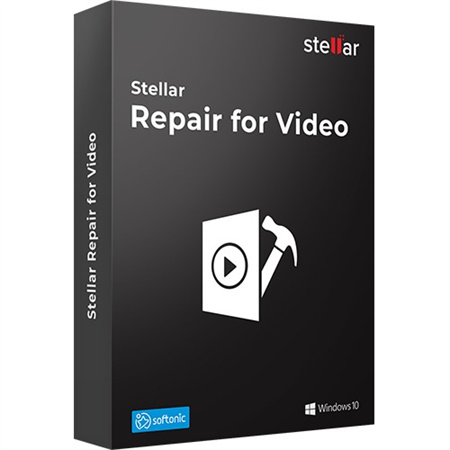


Share this article:
Select the product rating:
Daniel Walker
Editor-in-Chief
My passion lies in bridging the gap between cutting-edge technology and everyday creativity. With years of hands-on experience, I create content that not only informs but inspires our audience to embrace digital tools confidently.
View all ArticlesLeave a Comment
Create your review for HitPaw articles