WebM is a popular format for streaming both audio and video but it performs better in compression. Plus, not many operating systems support WebM format. Because of this, many users prefer to convert videos into MP4 to get better quality and codec support.
Knowing that it can be difficult for a beginner to choose a competent WebM to MP4 converter, we have handpicked the best tools for your Windows, Mac, and browser.
Part 1: What's the WebM Files
WebM is an open-source multimedia format designed for web video streaming, commonly using VP8/VP9 video and Opus/Vorbis audio codecs. It is optimized for embedding in HTML5 video tags and offers efficient compression, resulting in smaller file sizes with good video quality. While supported by most modern browsers like Chrome, Firefox, and Edge, WebM has limited compatibility with some older browsers and devices, particularly in Apple's ecosystem. It is ideal for web-based video delivery but less commonly used for offline playback compared to formats like MP4.
Part 2: Professional WebM to MP4 Converter on Windows and Mac
The market is full of converters, but when it comes to professional-grade video conversion, HitPaw Univd (HitPaw Video Converter) stands out as an exceptional software. It is a dedicated desktop program to convert WebM to MP4, ensuring high-quality output and user-friendly features.
Main Features of HitPaw Univd:
Here's what makes HitPaw Univd an exceptional WebM to MP4 converter.
- Wide format support: HitPaw Univd supports an extensive range of video formats, including WebM MP4, MOV, AVI, MKV, etc.
- High-quality output: The software guarantees lossless conversion, preserving the original video quality without any degradation.
- Batch processing: Users can convert multiple WebM files to MP4 simultaneously, saving time and effort.
- Built-in editor: The built-in editor provides diverse editing options: merge, crop, trim, add watermark, change playback speed, etc.
- Add subtitle: Users can add external subtitles to the video.
- Intuitive interface: HitPaw Univd offers a user-friendly interface, making it accessible for both novice and experienced users.
- 120x faster: Full GPU acceleration speed up the conversion up to 120x faster.
How to Convert WebM to MP4 using HitPaw Univd?
To convert WebM to MP4 using HitPaw Univd, follow these simple steps:
Step 1: Download and install HitPaw Univd to a PC or Mac computer.
Step 2: Launch the software and click on the "Add Files" button to import your WebM files.

Step 3: Choose MP4 as the output format from the output format list.

Step 4: Click Convert to start converting WebM to MP4 without losing quailty.

Step 5: Once the conversion is complete, you can locate the MP4 files in the Converted tab. This program can be used as a video player to play the converted videos directly.

The conversion between WebM and MP4 formats could be quite easy with HitPaw Univd. You can also convert MP4 to WebM with this converter.
Part 3: Convert WebM to MP4 Free
Option 1: Convert WebM to MP4 using VLC
VLC Media Player, known for its versatility, can also serve as a WebM to MP4 converter. Here's how to change WebM to MP4 using VLC:
1. Download and install VLC Media Player from the official website.
2. Launch VLC and navigate to the "Media" tab in the top menu.
3. Select "Convert/Save" from the drop-down menu

4. In the new window, click on the "Add" button to import the WebM file you want to convert.
5. Click on the "Convert/Save" button.

6. Choose "MP4" as the desired output format.

7. Specify the destination folder and filename for the converted file.
8. Click on the "Start" button to begin the conversion process.
9. Once the conversion is finished, you will find the MP4 file in the designated location.
Option 2: Convert WebM File to MP4 with Handbrake
Handbrake is another popular free software that allows users to convert WebM to MP4 free. Here's how to use Handbrake for this purpose:
1. Download and install Handbrake from the official website.
2. Launch Handbrake and click on the "Open Source" button to import the WebM file.
3. Choose "MP4" as the output format.
4. Customize any desired video settings or apply additional filters.
5. Specify the destination folder for the converted file.
6. Click on the "Start" button to initiate the conversion process.
7. Once the conversion is complete, you will find the MP4 file in the specified location.

Part 4: Convert WebM to MP4 Online
Online conversion tools offer convenience and accessibility. Here are three recommended online tools to convert WebM to MP4:
1. CloudConvert - WebM to MP4 Converter Online
CloudConvert is a versatile online platform that supports various file conversions, including WebM to MP4. It offers a simple and user-friendly interface, making it easy to convert files with just a few clicks.
Upload your WebM file, choose MP4 as the output format, and initiate the conversion process.
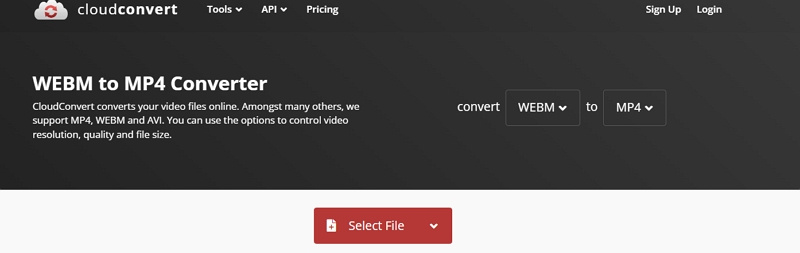
2. FreeConvert.com - Free WebM to MP4 Converter
FreeConvert.com provides a straightforward online WebM to MP4 conversion service. With its drag-and-drop functionality, users can effortlessly upload their WebM files, select MP4 as the output format, and convert the files quickly. The platform ensures privacy and security during the conversion process.
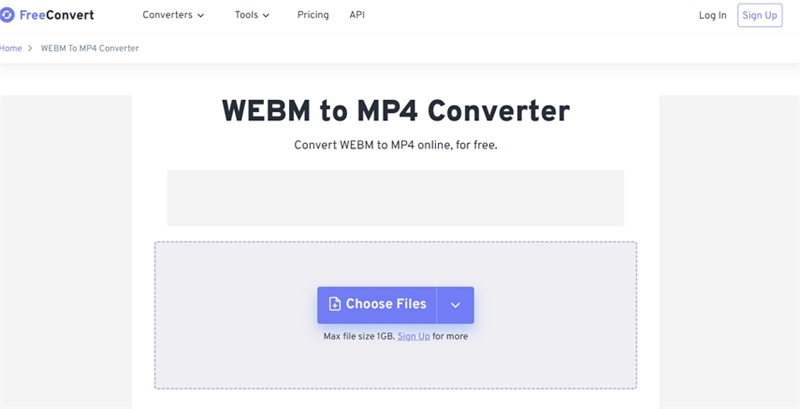
3. Convertio - Online WebM to MP4 Converter Free
Convertio offers a reliable online solution to convert WebM to MP4. It supports a wide range of file formats and provides an intuitive interface. Users can upload their WebM files, choose MP4 as the desired output format, and convert the files with ease.
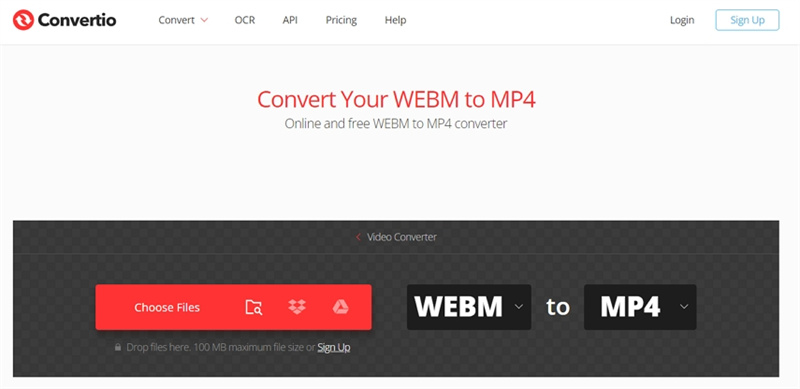
Before diving into the next part, let's look at some feature comparisons of HitPaw Univd, online tools, and FFmpeg.
HitPaw Univd
Online Tools
FFmpeg
Batch conversion feature
Yes
Yes
No
Customizable output settings
Yes
No
Yes
Advanced video editing function
Yes
No
No
Preserve high quality after conversion
Yes
No
No
GPU acceleration for faster conversion
Yes
No
No
User-friendly interface
Yes
Yes
No
Part 5: Use FFmpeg Convert WebM to MP4
For users comfortable with command-line tools, FFmpeg is a powerful open-source solution to convert WebM to MP4. FFmpeg is a versatile multimedia framework that can handle various audio and video operations. Here's an overview of using FFmpeg to convert WebM to MP4:
Step 1. Download and Install FFmpeg:
- Visit the official FFmpeg website at ffmpeg.org.
- Download the appropriate version of FFmpeg for your operating system (Windows, macOS, or Linux).
- Follow the installation instructions provided for your specific operating system.
Step 2. Open a Command-line Interface:
- On Windows, open the Command Prompt or PowerShell.
- On macOS or Linux, open the Terminal.
Step 3. Navigate to the FFmpeg Directory (if necessary):
- If FFmpeg is not added to your system's PATH variable, navigate to the directory where FFmpeg is installed using the "cd" command. For example, on Windows: cd C:\ffmpeg\bin.
Step 4. Run the Conversion Command:
- In the command-line interface, use the following command to convert WebM to MP4:
''ffmpeg -i input.webm output.mp4'' - Replace "input.webm" with the path and filename of your WebM file.
- Replace "output.mp4" with the desired path and filename for the converted MP4 file.
Step 5. Execute the Conversion:
- Press Enter to execute the command and start the conversion process.
- FFmpeg will process the WebM file and convert it to MP4 based on the specified options.
- The progress and details of the conversion will be displayed in the command-line interface.
Step 6. Locate the Converted MP4 File:
- Once the conversion is complete, you can find the converted MP4 file in the specified output path.
- Use a file explorer or the command-line interface to navigate to the output directory and locate the converted file.
Part 6: FAQs about WebM to MP4 Converter
Q1. What is a WebM video format?
A1. WebM is an open-source video format developed by Google, primarily used for HTML5 video streaming on the web. It provides efficient compression and high-quality playback, making it suitable for online video content.
Q2. Is WebM better quality than MP4?
A2. Both WebM and MP4 formats offer excellent video quality. However, the choice between them depends on specific requirements and platform compatibility. WebM is popular for web-based content, while MP4 is widely supported across various devices and applications.
Q3. How do I open a WebM file?
A3. WebM files can be opened using media players that support the format, such as VLC Media Player, Windows Media Player with the WebM DirectShow filters installed, or browser-based video players. Learn the top 10 WebM video players.
Q4. How do I convert WebM to MP4 on my computer?
A4. For Windows 10 users, as the default app for WebM to MP4 conversion is not available, I recommend using HitPaw Univd, mentioned earlier in this article. It provides a professional solution to batch-process WebM files without losing quality.
Q5. How to convert WebM to MP4 on Mac?
A5. On Mac, you can use VLC Media Player, which can open and convert WebM files to MP4. Alternatively, you can also utilize third-party software like HitPaw Univd for seamless WebM to MP4 conversion.
The Bottom Line
Converting WebM to MP4 is essential for compatibility and specific requirements. From desktop software to online tools and command-line solutions, a variety of options are available to convert WebM files to MP4.
Every solution has its advantages and limitations. However, if you are looking for an efficient and high-quality WebM to MP4 conversion, HitPaw Univd is an ideal choice. Not only does it provide a powerful and intuitive desktop solution, but it also offers great flexibility with advanced conversion settings to customize the output quality.











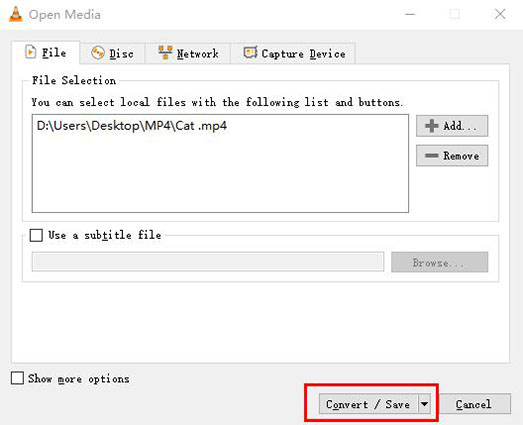

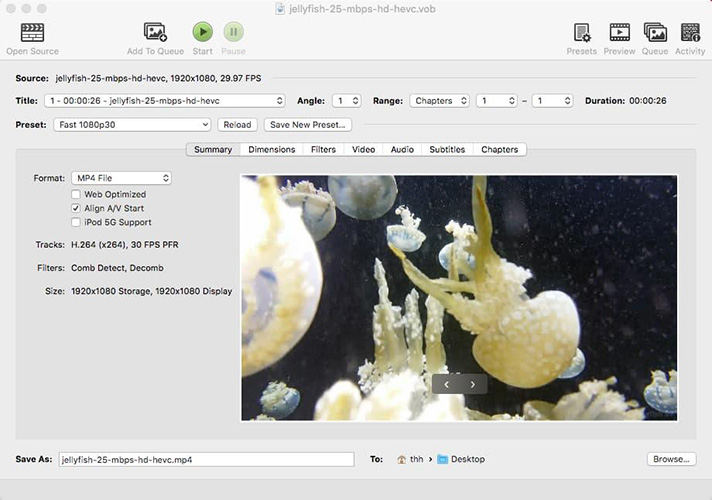

 HitPaw VikPea (Video Enhancer)
HitPaw VikPea (Video Enhancer) HitPaw Watermark Remover
HitPaw Watermark Remover 

Share this article:
Select the product rating:
Daniel Walker
Editor-in-Chief
This post was written by Editor Daniel Walker whose passion lies in bridging the gap between cutting-edge technology and everyday creativity. The content he created inspires audience to embrace digital tools confidently.
View all ArticlesLeave a Comment
Create your review for HitPaw articles