Best 4 WEBM to JPG Converters on Windows/Mac/Online
In today’s digital age, multimedia files come in various formats, each serving a specific purpose. WEBM is a popular video format known for its efficient compression and high-quality playback. However, there are times when you need to convert a WEBM file to a different format, such as JPG (JPEG), especially when dealing with images extracted from videos.
Whether you’re a Windows user, a Mac enthusiast, or prefer online tools and are wondering how to convert Webm to JPG, we’ve got you covered. In this blog post, we’ll explore the best ways to convert WEBM to JPG, ensuring compatibility and efficient file size reduction.
Part 1: Why Learn How to Convert WEBM to JPG
Before diving into the conversion methods, let’s briefly discuss the characteristics of WEBM and JPG formats:
1. WEBM Format:- Developed by Google, WEBM is primarily used for video streaming and online content.
- It offers efficient compression while maintaining good video quality.
- Commonly used for HTML5 video playback.
- JPG is a widely supported image format known for its lossy compression.
- Ideal for photographs, graphics, and other visual content.
- Compatible with most devices and browsers.
While WEBM files are great for videos, they may not always be compatible with every device or platform. Therefore, converting WEBM to JPG ensures broader compatibility across various devices and applications. Additionally, JPG files are smaller in size compared to WEBM, making them easier to share and store without compromising quality.
Part 2: Best WEBM to JPG Converter for Windows and Mac
When it comes to converting WEBM files to JPG format seamlessly, HitPaw Univd (HitPaw Video Converter) stands out as an excellent choice for both Windows and Mac users. This versatile software offers a user-friendly interface, lightning-fast conversion speed, and a plethora of additional features.
HitPaw Univd supports not only WEBM to JPG conversion but also a wide range of other video and audio formats. Whether you're a beginner or an advanced user, its intuitive interface makes the conversion process a breeze.
Why Choose Univd to Convert WEBM to JPG Images
- Convert WEBM to JPG images at fast speed and keep high quelity.
- Batch convert multiple WEBM videos to JPG images with quick conversions.
- Support various file formats including WEBM, JPG, PNG, MP4, WEBP, etc.
- Built-in video editor: trim, crop, and enhance your videos before conversion.
- Integrated AI features: Speech to Text, Vocal Remover, Noise Remover, etc.
Steps to Batch Convert WEBM to JPG with HitPaw Univd
Wondering how to use Univd Image Converter to convert WEBM to JPG? Follow these steps:
-
Step 1. Download and install HitPaw Univd from the official website.
-
Step 2. Launch the software and select the "Image Converter" from the Photo tab.

-
Step 3. Add your WEBM files by clicking on the "Add Image" button. Then, choose JPG as the output format from the lower left corner.

-
Step 4. Click on the "Convert" button to start the WEBM to JPG conversion process.
-
Step 5. Once the conversion is complete, your JPG files will be ready to use.

Part 3: Other 3 WEBM to JPG Converters Online
In addition to HitPaw Univd, if you prefer the convenience of online converters, there are several options available. Let's explore four other WEBM-to-JPG converters online:
1. AnyConv
AnyConv is a versatile online conversion tool that allows users to convert a wide range of file formats, including WEBM to JPG online. With its intuitive interface and straightforward process, AnyConv offers a convenient solution for users looking to convert their files effortlessly. To convert WEBM to JPG using AnyConv, simply upload your file, select JPG as the output format, and click "Convert" to get your JPG images.
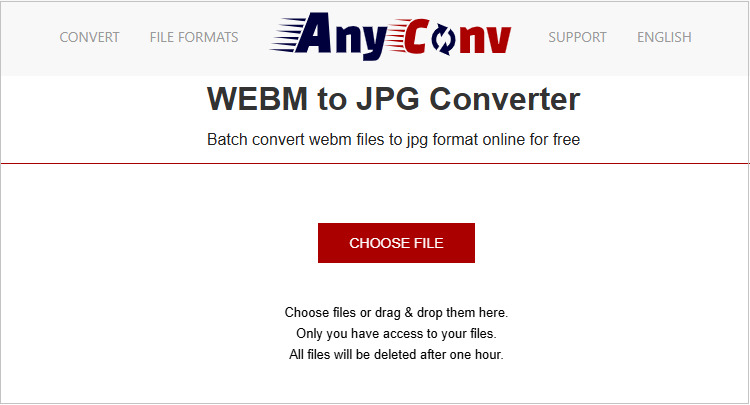
Pros
- AnyConv provides a simple and easy-to-use interface, making the conversion process hassle-free for users of all skill levels.
- Apart from WEBM to JPG conversion, AnyConv supports numerous other file formats, offering versatility to users.
- AnyConv offers its conversion services free of charge, making them accessible to users with varying budgets.
- No installation is required. As an online tool, AnyConv eliminates the need for users to download or install any software, saving both time and storage space.
Cons
- AnyConv may lack advanced customization features compared to some desktop software solutions.
- AnyConv's online nature means that users must have a stable internet connection to access its services.
2. OnlineConvert
OnlineConvert is another reliable and versatile online converter that supports WEBM to JPG convert. With its extensive features and customizable options, OnlineConvert offers a comprehensive solution for users with diverse conversion needs.
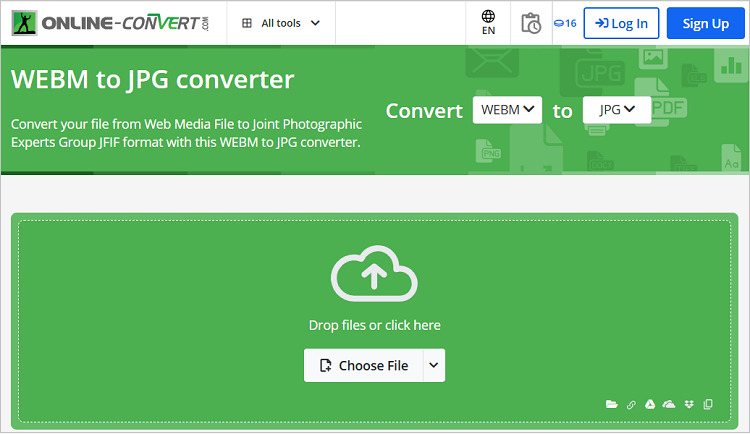
Pros
- OnlineConvert supports a vast array of file formats, ensuring compatibility with various conversion requirements.
- OnlineConvert provides users with the ability to customize their conversion settings, allowing for greater control over the output.
- OnlineConvert allows users to directly save their converted files to popular cloud storage services, facilitating seamless file management.
Cons
- Some features may require a subscription. While OnlineConvert offers free conversion services, certain advanced features may be restricted to premium subscribers.
- OnlineConvert's feature-rich interface may be overwhelming for users seeking a simpler conversion experience.
3. MConvert
MConvert is a fast and efficient online converter that allows you to convert various multimedia files, including WEBM files, to JPG format with ease. With its emphasis on speed and simplicity, MConvert provides a convenient solution for users looking to convert their files quickly and easily. This user-friendly interface and quick conversion speed make Mconvert a popular choice among users.
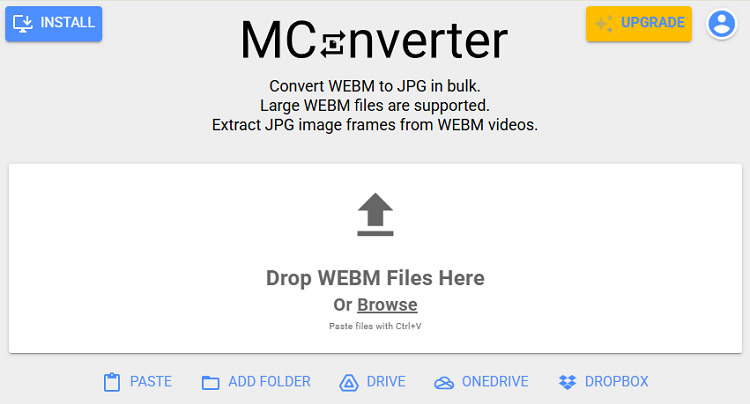
Pros
- MConvert offers fast conversion speeds, allowing users to convert their files rapidly and efficiently.
- MConvert features a simple and straightforward interface, making it accessible to users of all levels of expertise.
- MConvert does not require users to sign up for an account or provide personal information, ensuring a hassle-free experience.
Cons
- While MConvert excels in multimedia conversions, its support for less common file formats may be limited.
- Users seeking extensive customization features may find MConvert's options somewhat lacking compared to desktop software solutions.
Conclusion
In conclusion, converting WEBM to JPG format is essential for ensuring compatibility and reducing file size. With the plethora of tools available, including HitPaw Univd and various online converters like AnyConv, OnlineConvert, and MConvert, you can easily convert your WEBM files to JPG format hassle-free.
Whether you're a Windows user, a Mac enthusiast, or prefer online solutions, there's a perfect tool for you. So why wait? Start converting your WEBM files to JPG today and enjoy seamless compatibility across all your devices and platforms!










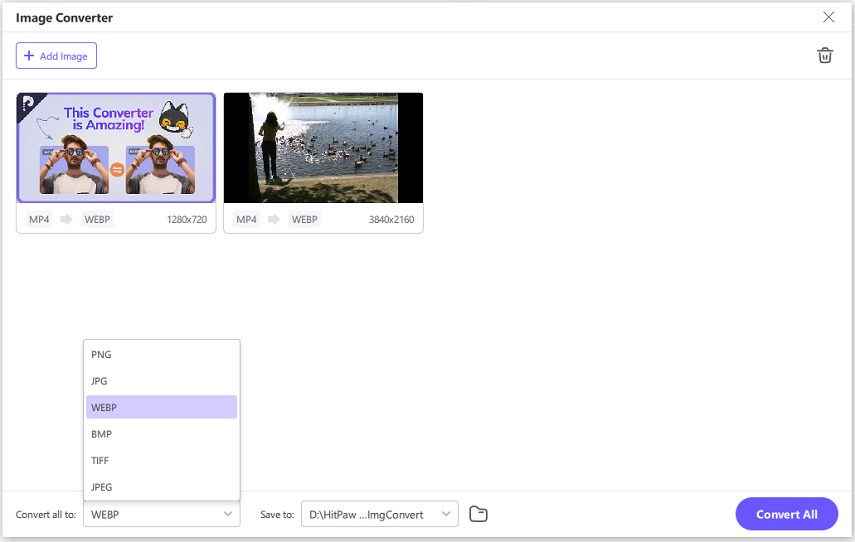
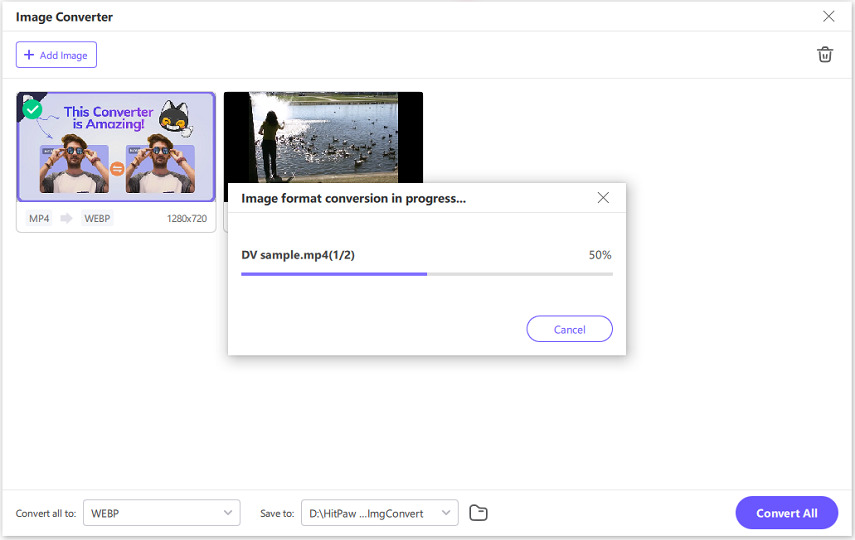

 HitPaw Watermark Remover
HitPaw Watermark Remover  HitPaw Video Object Remover
HitPaw Video Object Remover HitPaw VikPea (Video Enhancer)
HitPaw VikPea (Video Enhancer)
Share this article:
Select the product rating:
Daniel Walker
Editor-in-Chief
This post was written by Editor Daniel Walker whose passion lies in bridging the gap between cutting-edge technology and everyday creativity. The content he created inspires audience to embrace digital tools confidently.
View all ArticlesLeave a Comment
Create your review for HitPaw articles