How to Make a Live Photo a Video 2024
Are you eager to give a fresh quality to your captured moments? If yes, then turning Live Photos into engrossing videos is the best way about it. Your static snapshots can readily be converted into vibrant, dynamic memories in just a few simple steps on your iOS device. Let us see how to make a video a live photo in the given guidelines.
Part 1: What is a Live Photo?
A Live Photo capability was added to Apple devices, such as iPhones and iPads. It records audio and a three-second video before and after shooting a picture. In essence, it captures a brief burst of action and sounds to go along with the still image. With the given steps, you can learn how to make live photo a video and bring the scene to life.

Part 2: How to Make a Live Photo a Video
Here, you will learn how you can convert a live photo into a video and enhance its appearance:
How to Make a Live Photo into a Video with Edimakor
Converting a Live Photo into a video format has never been easier, especially with the help of tools like Edimakor. Follow this step-by-step guide to how to make live photos a video will help you a lot:
- Step 1: Access HitPaw Edimakor
- Step 2: Add Live Photo
- Step 3: Move it to the Timeline
- Step 4: Export the Video
Firstly, you have to access HitPaw Edimakor. Then, choose the Create a Video option available on the main screen.
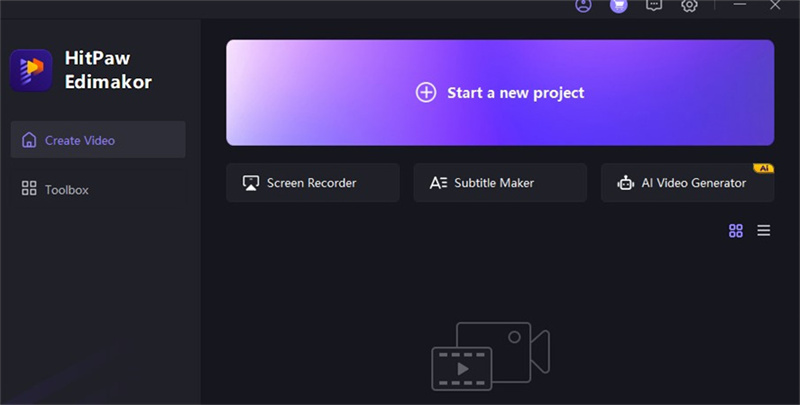
Then, you will see the Media option that will help you bring your live photo to the interface of HitPaw Edimakor.
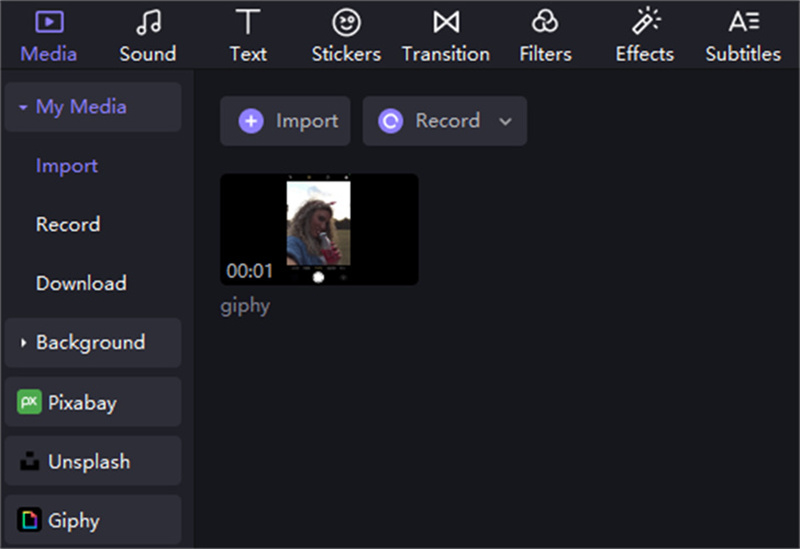
Then, you have to move the live photo to the timeline so that it can be converted to video. You can also perform different editing tasks.
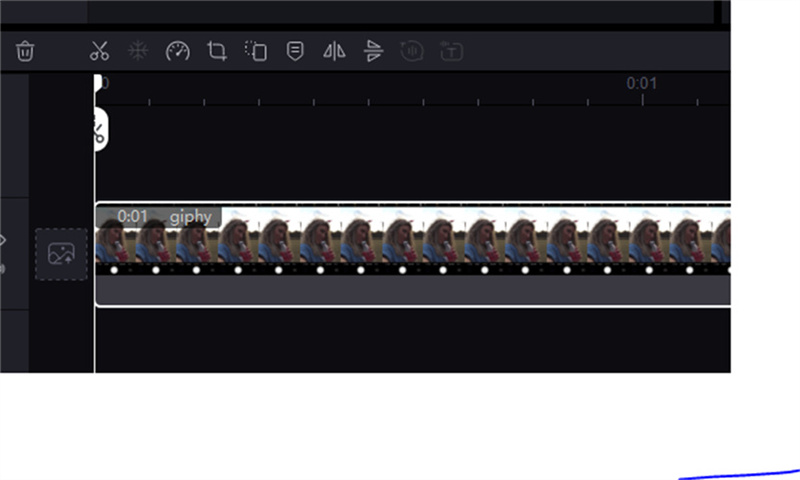
At the last, after editing, hit the export option that will download your video to your device effortlessly.
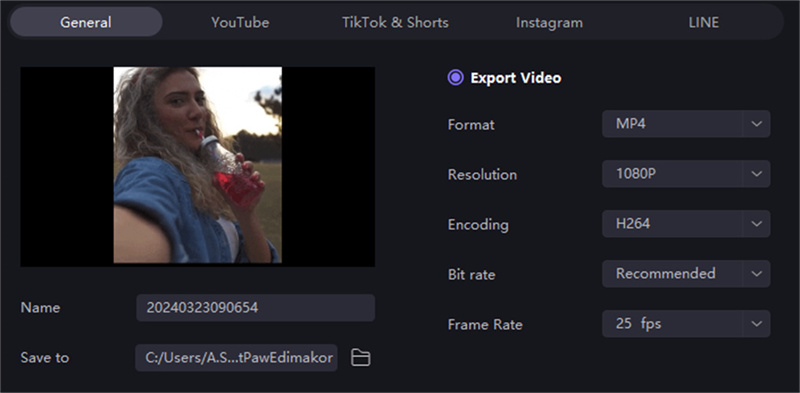
How to Make a Live Photo a Video on Instagram
If you're looking to share your Live Photos as videos on Instagram, you'll need to follow specific instructions to ensure they meet the platform's requirements. Here's how to make your Live Photos Instagram-ready:
- Step 1: Access Life Photo
- Step 2: Open Instagram
- Step 3: Upload the Video
You can begin the process by launching your photos application and carefully picking out the live photo that resonates with your desired narrative. Next, perform an upward swipe gesture and opt for the Save as Video feature to seamlessly convert your chosen live photo into a captivating video format.

Afterwards, navigate to the Instagram application on your device. Within the Instagram interface, locate and tap on the conspicuous plus sign nestled in the app's lower menu. Upon selection, proceed by tapping on the Next option positioned at the top-right corner of the screen. Here, you will see the Life Photos option.
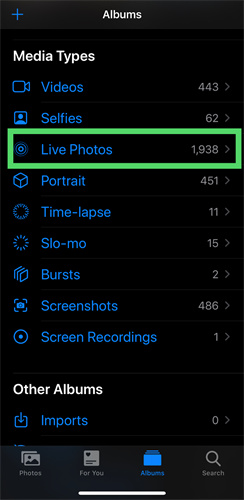
Craft an engaging caption that perfectly complements the essence of your video content. Finally, initiate the sharing process by tapping on the Share button, thus presenting your meticulously crafted live photo video to your eagerly awaiting audience.
Part 3: How to Make a Video a Live Photo?
When you're prepared to turn a video into a Live Photo, open the photo gallery on your smartphone first. There, pick the video you want to convert with care. Once selected, explore the choices for playing the video to find the desired Convert to Live Photo function.
You can initiate the process by simply touching on it. After adjusting the settings to your preference and making your selections, it's time to verify the conversion. This is how you can learn how do i make a video to a live photo with only one confirmation swipe.
Part 4:Tips for Sharing Live Photo Videos
With the right tips and strategies, you can perform your task of how to make a live photo a video 2023 more perfectly so that it reaches a wider audience and leave a lasting impression on viewers.

-
Select the Appropriate Platform
Selecting the appropriate platform is essential when distributing Live Photo videos. Think about the capabilities the platform has for sharing live content and the audience you are targeting.
-
Make Every Platform Optimal
It is crucial to optimize your content for every site you use when publishing live photo videos. Make sure to modify the format, aspect ratio, and resolution as each social media platform has its own requirements and constraints.
-
Include Eye-Catching Headlines
Adding interesting captions to Live Photo videos can improve the experience for viewers and give the information context. Select evocative and captivating captions that help in showing a story more effectively to draw more audience.
-
Regular Post
When it comes to posting live photo videos on social media, consistency is essential. It would be appreciated by your fans to know that they can count on you to release new content frequently. You may maintain your audience's interest in your videos by creating and adhering to a posting schedule.
-
Engage Your Audience in Conversation
It's critical to interact in real-time with your audience while uploading Live Photo videos. Encourage conversation, solicit input, and address queries and remarks. This keeps people interested in your material and also helps to create a sense of community.
-
Test Out the Effects
It's crucial to play around with different effects while posting live photo videos to improve the viewing experience. Your films can be made more visually appealing and captivating for your viewers by using animations, changing the speed, or adding filters.
Conclusion:
Conversion of a live photo to a video has become now much more simple because of the amazing online tools available in the market. Some advanced mobile phones have inbuilt feature of how to make a live photo a video. You can easily use Edimakor(Video Editor) to convert any life photo to a video.
FAQ About How to Make a Live Photo a Video
Q1. How to Convert Live Photos into Videos on iPhone/iPad?
A1. On an iPhone or iPad, open the Photos app, choose the Live Photo you wish to turn into a video, swipe up on the image, and then select Export as Video. This will turn the Live Photo into a video.
Q2. Are there any Online Tools or Apps for Converting Live Photos into Videos?
A2. You can turn Livtheree Photos into films using several apps and web resources. Several well-liked choices, such as Lively and Live Studio enable users to quickly and simply transform Live Photos into video format.
Q3. Can Live Photos Be Edited Before Converting Them into Videos?
A3. It is possible to edit Live Photos before turning them into videos. Users can alter the look of the Live Photo by cropping it, applying filters, adding text or stickers, or using editing tools found in the Photos app or other third-party editing apps.
Q4. What Video Formats Are Supported When Converting Live Photos into Videos?
A4. The output video from Live Photo conversion usually takes on one of the common video formats, like MP4 or MOV. These formats ensure compatibility when sharing or watching converted videos because they are widely accepted by various devices and systems.





 HitPaw Video Converter
HitPaw Video Converter  HitPaw Screen Recorder
HitPaw Screen Recorder HitPaw VikPea (Video Enhancer)
HitPaw VikPea (Video Enhancer)
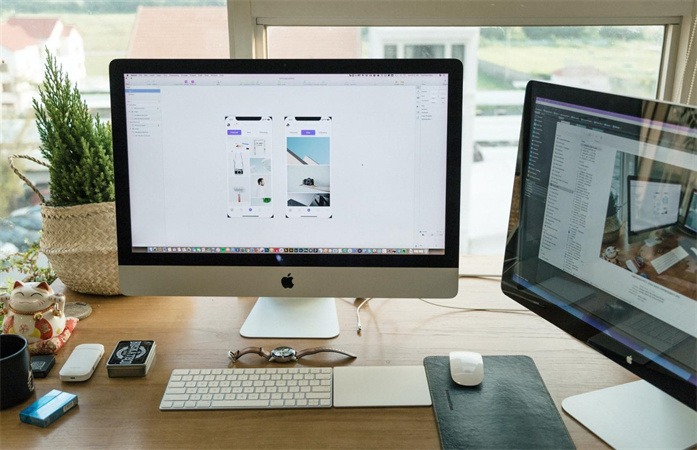


Share this article:
Select the product rating:
Joshua Hill
Editor-in-Chief
I have been working as a freelancer for more than five years. It always impresses me when I find new things and the latest knowledge. I think life is boundless but I know no bounds.
View all ArticlesLeave a Comment
Create your review for HitPaw articles