How to Use Pika for Free Text to Video, Image to video
In this article, we are going to uncover the capabilities of Pika Labs and complete guidelines regarding the straightforward yet potent process of transforming ai text to video. You can enhance your content creation skills and captivate your audience with visually appealing narratives. Moreover, explore the steps to unlock the full potential of Pika Labs in transforming your textual concepts into engaging visual stories.
Part 1: How to Turn Text to Video With Pika Labs
Transforming text to video ai with Pika Labs is a simple and fun experience, giving users the ability to turn their thoughts into lively visual content. Here's how you can effortlessly convert text into videos using Pika Labs:
Step 1: Access Pika Labs
Begin by going to the Pika Labs website or launching the Pika Labs app on your device. The platform is made to be easy for everyone, whether you're new to this or have some experience.
Step 2: Login or Sign Up
If you've used Pika Labs before, log in. If you're new, just sign up quickly to access all of Pika's features.
Step 3: Access Text to Video Tool
Once you're logged in, find the text-to-video tool. Pika Labs has a clear and simple layout, making it easy to locate the tools you need. Put in the text you want to turn into a video. Pika Labs accepts different types of text, so you can express your ideas however you want a story, a poem, or anything else.
Step 4: Visual Appearance
Pika Labs lets you choose how your video looks. Pick from various styles that match your content or personal style. This step adds your unique touch to the video, making it visually interesting.
Step 5: Add Background Music
Make your video sound even better by adding background music from Pika Labs' collection or using your own. You can also include a voiceover for a more immersive storytelling experience.
Step 6: Preview the Results and Download
Before you finish, see your video using Pika Labs' preview feature. This helps you ensure it looks just like you want it before you're done. When you're happy with your video, move on to saving it. Pika Labs makes downloading your video in different formats easy, so you can easily share it on social media, include it in presentations, or put it on your website.
Part 2: How to Convert Image to Video With Pika Labs
Turning pictures into exciting videos becomes super easy with Pika Labs, an ai tool to convert text to video and designed for everyone, whether you're a marketer, content creator, or just love telling stories with visuals. Here's how:
Step 1: Go to Pika Labs
Simply go to the Pika Labs website or open the Pika Labs app on your device. It's made for all levels of users, so it's easy to get started.
Step 2: Access Image to Video Tool
Go to the image-to-video tool on Pika Labs and effortlessly upload the pictures you want in your video. Pika Labs works with various picture formats, so it's flexible for your needs.
Step 3: Edit your Video
Once your pictures are in, Pika Labs gives you an easy way to arrange them and make your video special. Try different orders, add cool effects, and even put in text or overlays for that extra touch. Want your video to have a certain vibe? Pika Labs lets you add background music. Choose from their collection or use your own to make your video sound just right.
Step 4: Preview the Results
Fine-tune how long each picture shows and tweak settings like how fast things change. Pika Labs gives you the freedom to make your video match exactly what you have in mind. Before saying it's done, use Pika Labs' preview feature. This lets you see your video and make sure it looks just like you want it before moving on.
Step 5: Download the Video
Happy with your video? Pika Labs makes it easy to save and share. Pick your video format and quality, download it to your device, and share your awesome video on different platforms.
Part 3: FAQs About Pika Labs' Text-to-Video AI Generator
Q1. Is Pika Labs Al Free?
A1. Pika Labs gives you a mix of free and special features. The basic stuff like changing text into video and turning images into videos, won't cost you anything. However, there are extra features you can get with a paid subscription if you want more advanced options.
Q2. Can Al Make Videos From Text?
A2. Yes, AI has gotten really good at making videos from text. Pika Labs and other AI tools use clever technology like natural language processing and machine learning. You just type in your words, and the AI does its thing, turning them into cool video scenes.
Q3. Is There Any Free Al Video Generator?
A3. Quite a few AI video makers have free versions with different features. Pika Labs is one of them, offering a simple way to change both text and images into videos without any cost. While the free versions might have some limits on what they can do, they're still great tools for people and businesses wanting to try out AI content creation without spending money.
Best Alternative to Pika Labs' Text-to-Video Converter
Now, we are going to explore HitPaw Edimakor, an outstanding substitute for Pika Labs Text to Video Converter. With its user-friendly design and advanced functionalities, this free ai text to video generator delivers a seamless process for turning text into compelling videos, meeting a range of creative requirements.
What Is HitPaw EdimakorHitPaw Edimakor is a top-notch alternative to Pika Labs Text-to-Video Converter. With its advanced functionalities, Edimakor transforms the text-to-video conversion experience.
Edimakor provides a seamless and user-friendly process for turning written content into captivating videos. This robust tool highlights an AI Video Generator feature hence enabling users to effortlessly craft scripts from their input text.
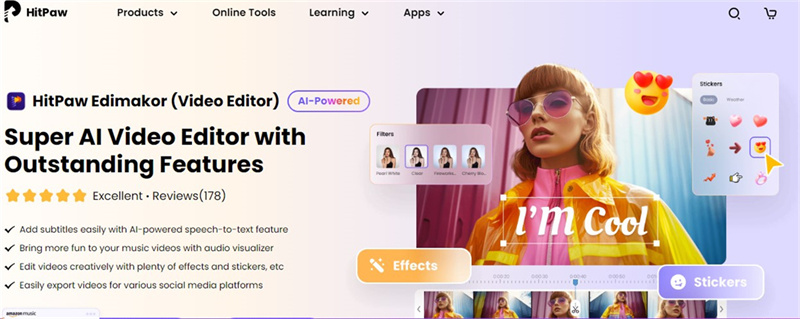
- It has ability to generate perfect scrips.
- You can easily adjust as well as upload the video files to DIY the videos
- The export of video is very simple and versatile
Step 1. Get HitPaw Edimakor now!
Download HitPaw Edimakor to your device to kickstart your video creation journey.Step 2. Get the AI video Generator Feature
Access the AI video generator feature here to enhance your video creation capabilities.
Step 3. Generate the Script
Utilize the AI script generator to automatically generate a script based on your input text, providing a foundation for your video.
Step 4. DIY Video Templates
Now, you have to add video files and select preferred video templates. Customize your video effortlessly to match your creative vision.
Step 5. Preview & Share
Finalize your creation by previewing the video. Ensure it aligns with your vision before sharing it across various platforms, captivating your audience with your personalized masterpiece.
Conclusion
This article has explained the transformative capabilities of Pika, offering a user-friendly and innovative solution for converting text to video and images to video. Pika's seamless process and customization options empower content creators, marketers, and educators to elevate their storytelling. You can also take benefit from another perfect alternative of Pika, that is HitPaw Edimakor.






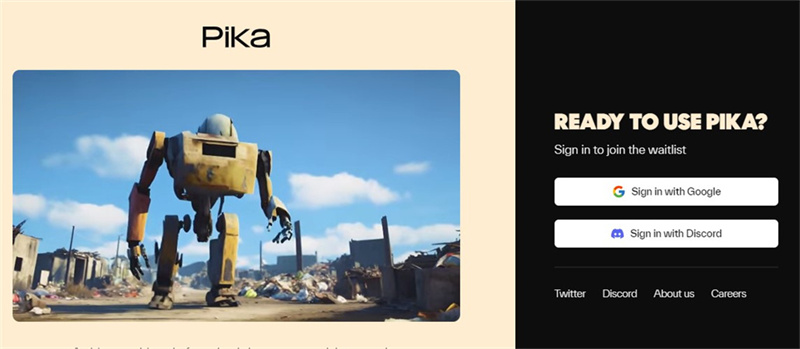
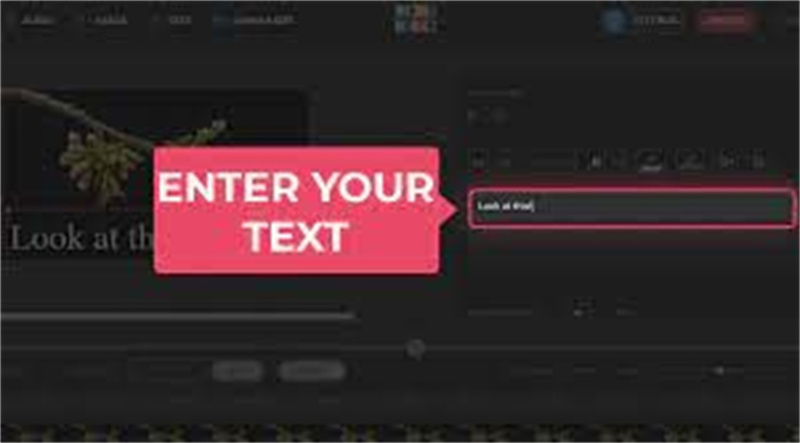

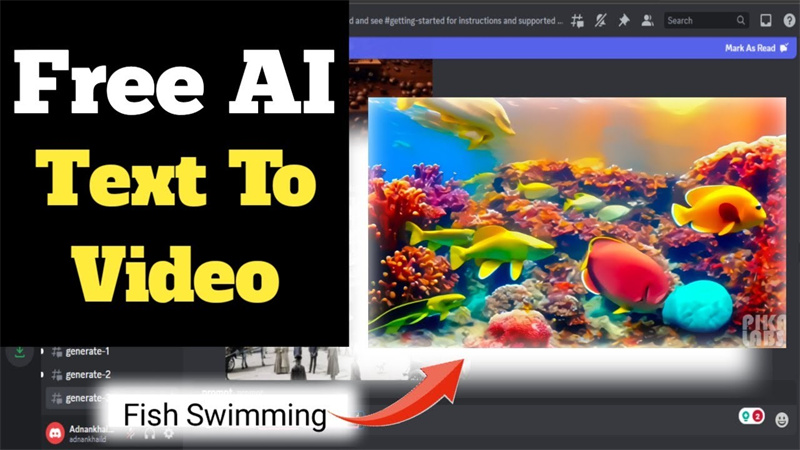
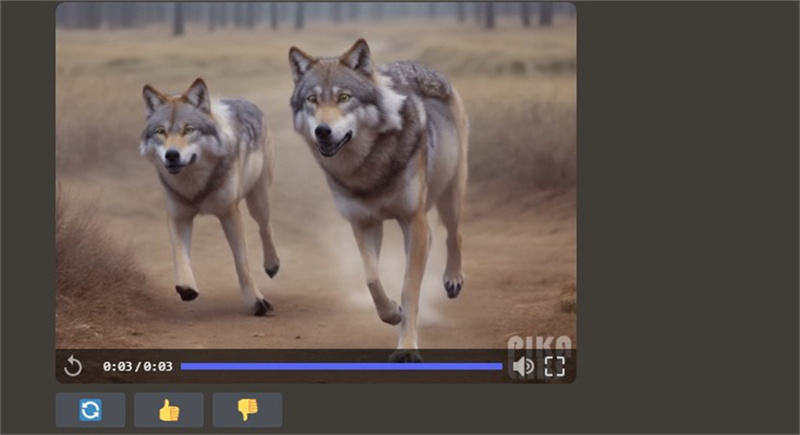

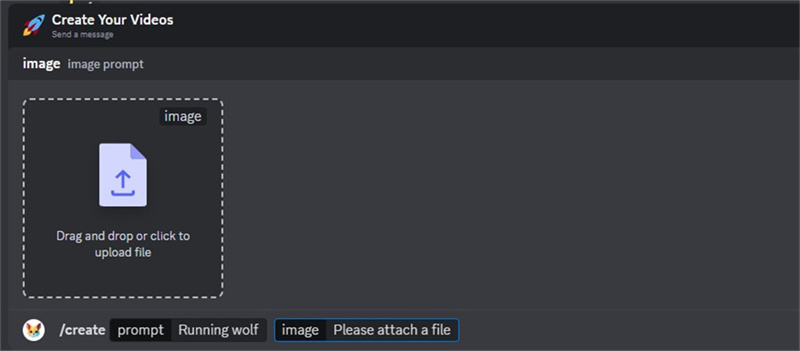
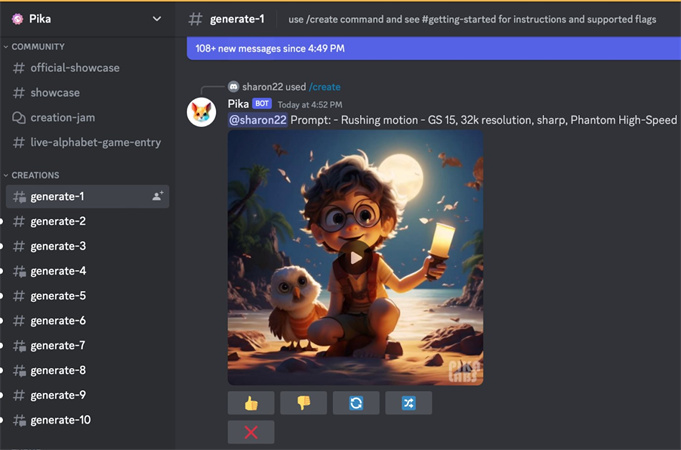
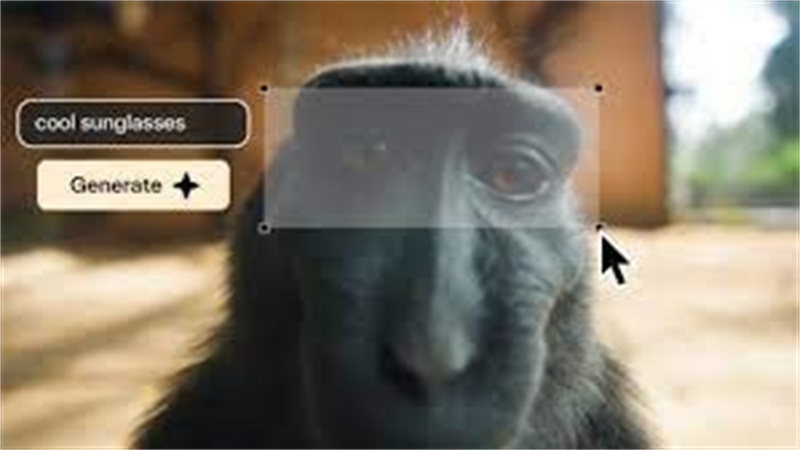





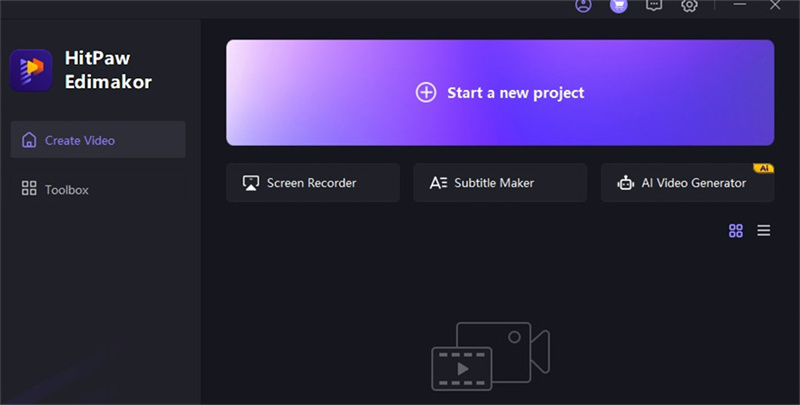
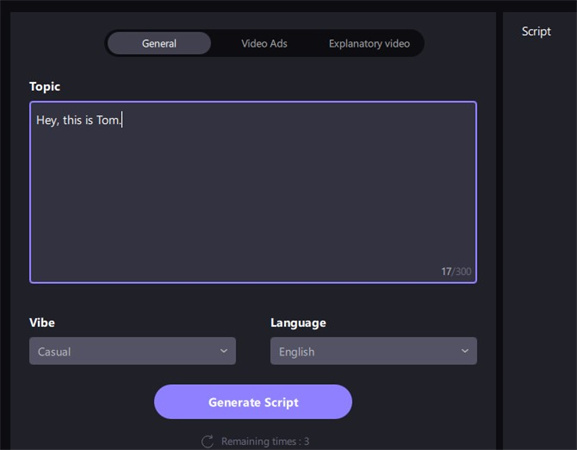
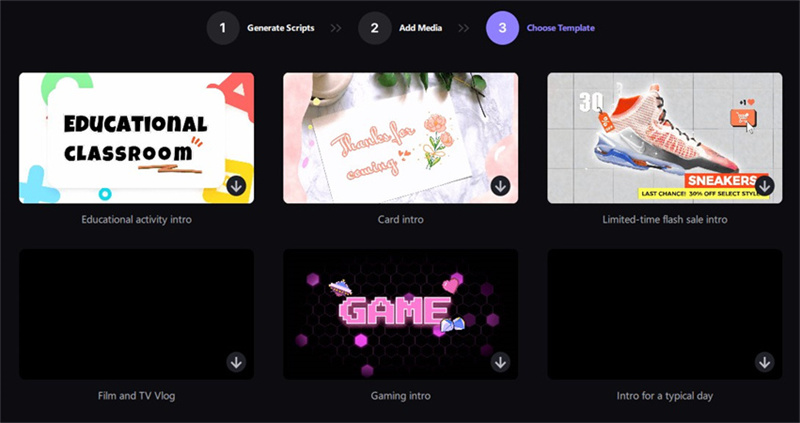
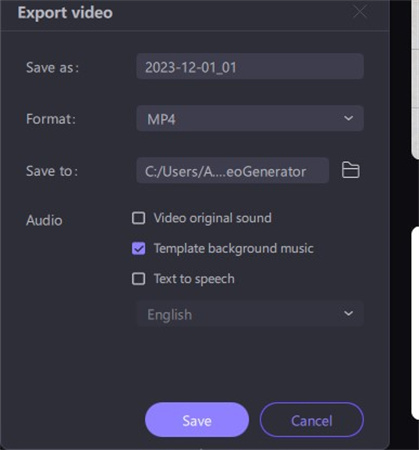
 HitPaw VikPea (Video Enhancer)
HitPaw VikPea (Video Enhancer) HitPaw Watermark Remover
HitPaw Watermark Remover 

Share this article:
Select the product rating:
Daniel Walker
Editor-in-Chief
This post was written by Editor Daniel Walker whose passion lies in bridging the gap between cutting-edge technology and everyday creativity. The content he created inspires audience to embrace digital tools confidently.
View all ArticlesLeave a Comment
Create your review for HitPaw articles