FLV files are commonly associated with older web videos and online games created with Adobe Flash. While they offer efficient storage and streaming, their compatibility with modern devices and platforms is limited. WEBM, on the other hand, is an open-source format gaining popularity due to its broad browser and device support.
Converting FLV to WEBM ensures your videos can be played seamlessly across various platforms, enhancing accessibility and sharing potential. This comprehensive guide explores various methods for converting FLV to WEBM, equipping you with options for both offline software and online tools.
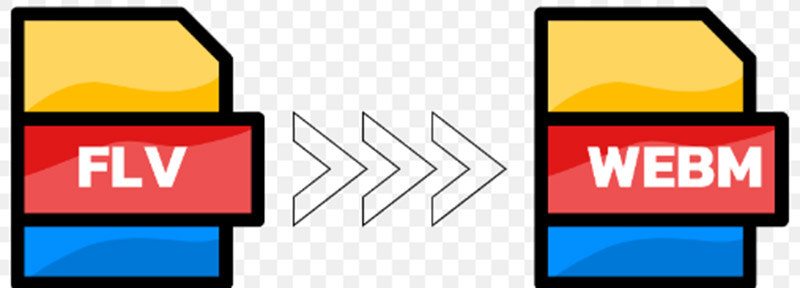
Part 1: Top FLV to WEBM Converters
Here, we'll explore two popular and effective software options for converting FLV to WEBM.
1.HitPaw Univd (HitPaw Video Converter)

HitPaw Univd is not only used for converting videos but also has other features. It can handle different formats like FLV and WEBM.
People like it because it has many useful features.- User-friendly interface:HitPaw has a simple and easy-to-use interface that allows anyone to convert their files without needing technical expertise.
- Fast conversion speed:Experience efficient and rapid conversion times, even for large batches of FLV files.
- Additional features:HitPaw offers various functionalities beyond conversion, such as video editing, compressing, and AI tools.
-
1.You need to get the HitPaw Univd app on your computer.
-
2.Launch the software and click on "Converter" from the main menu.

-
3.Drag and drop your FLV files into the conversion window or click "Add Files" to browse and select them.

-
4.Click on the format dropdown menu and choose WEBM as the output format.

-
5.(Optional) You can further customize the output quality by clicking on the "Settings" icon next to the format option. Adjust the bitrate and other parameters as needed.
-
6.To start the conversion, click on the "Convert" button. Once completed, your converted WEBM files will be saved in the chosen output location.

2.VLC Media Player
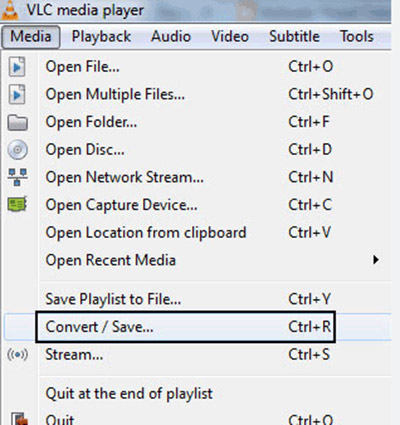
Many users might be surprised to learn that the popular VLC Media Player isn't just for playing videos; it can also convert them! Here's how to use it for FLV to WEBM conversion:
- 1.Open VLC Media Player.
- 2.Go to the "Media" menu and select "Convert/Save...".
- 3.To add your FLV file(s), click on the "Add" button and select them.
- 4.Click the "Browse" button and specify a destination folder for the converted WEBM file(s).
- 5.From the "Profile" dropdown menu, choose "WebM" under the "Encapsulation" format options.
- 6.To start converting, click on "Start."
Advantages of using VLC Media Player:
- Free and open-source software is readily available on most platforms.
- No additional software installation is required.
Limitations of using VLC Media Player:
- Less intuitive interface compared to dedicated conversion software like HitPaw Univd.
- Fewer customization options for output quality and file parameters.
Part 2: How to Convert FLV Files to WEBM Free Online
For those seeking a quick and convenient solution, several free online FLV to WEBM converters are available. Here are two popular options:
1.Convertio
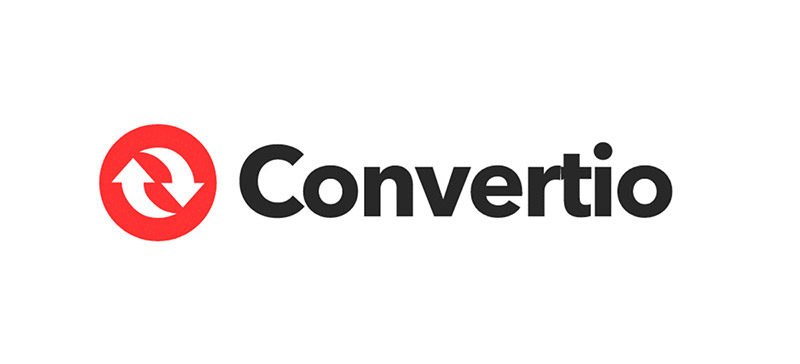
Convertio is a user-friendly online converter supporting various file formats, including FLV and WEBM. Here's a basic guide:
- 1.Visit the website.
- 2.Click on "Choose Files" and select your FLV file(s).
- 3.Choose WEBM as the output format from the dropdown menu.
- 4.Click "Convert" to start the process.
- 5.Once converted, download your WEBM file(s) by clicking the "Download" button.
Advantages of using Convertio:
- User-friendly interface and straightforward conversion process.
- Supports various file formats, making it versatile for different needs.
Limitations of using Convertio:
- File size limitations might apply to free conversions.
- Security concerns regarding uploading private files to online platforms.
- It may experience slower conversion speeds compared to dedicated software.
2.FreeConvert:
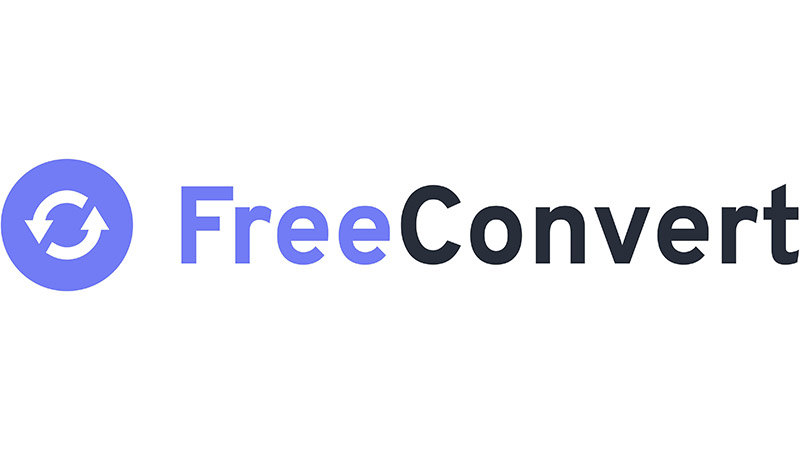
FreeConvert is another online option offering FLV to WEBM conversion. Here's how to use it:
- 1.Visit the https://www.freeconvert.com/ website.
- 2.Click on "Choose files" and select your FLV file(s).
- 3.Select WEBM as the format for the output from the menu.
- 4.Click on "Convert" to start the process.
- 5.Once converted, download your WEBM file(s) by clicking the "Download" button.
Advantages of using FreeConvert:
- Similar to Convertio, it offers a user-friendly interface and straightforward conversion.
- Supports various file formats beyond FLV and WEBM.
Limitations of using FreeConvert:
- It shares limitations similar to Convertio regarding file size restrictions, security concerns, and potentially slower conversion speeds.
Part 3: FAQs about Converting FLV to WEBM Online
Q1. How do you open FLV files?
A1. You can open FLV files using various media players, including VLC Media Player, Adobe Flash Player (no longer supported by most browsers), and dedicated FLV player software.
Q1. Can I convert a FLV file to MP4?
A1. Yes, absolutely! Several software options and online converters mentioned in this guide, including HitPaw Univd and Convertio, support converting FLV to MP4 along with WEBM.
Conclusion
Choosing the right method for converting FLV to WEBM boils down to your individual needs and preferences. If you prioritize user-friendliness, fast conversion speeds, and additional features, HitPaw Univd stands out as an excellent choice. For occasional conversions or a quick online solution, free online converters like Convertio and FreeConvert offer convenient options, but be mindful of potential limitations.
Remember, regardless of the method you choose, ensure you have the necessary permissions and licenses to convert any files that are not your own creation. To convert FLV files to WEBM without any issues, you should follow the guide and keep the mentioned factors in mind.













 HitPaw Edimakor
HitPaw Edimakor HitPaw Video Object Remover
HitPaw Video Object Remover HitPaw VikPea (Video Enhancer)
HitPaw VikPea (Video Enhancer)

Share this article:
Select the product rating:
Daniel Walker
Editor-in-Chief
This post was written by Editor Daniel Walker whose passion lies in bridging the gap between cutting-edge technology and everyday creativity. The content he created inspires audience to embrace digital tools confidently.
View all ArticlesLeave a Comment
Create your review for HitPaw articles