5 Proven Solutions to Fix iPhone Videos Not Playing on PC
iPhone users have grown to rely on video recording feature for capturing everything from heartwarming family moments to funny pet videos in high definition. However, when they transfer iPhone videos to a PC for storage, editing, or other reasons, they find that they cannot play iPhone videos on the desktop. Fret not, it's usually not a major issue and can be easily fixed. In fact, iPhone videos not playing on PC is a common issue that most iPhone users encounter. Therefore, we've created this detailed guide to help you address every type of issue preventing you from playing iPhone videos on your PC. Keep reading to solve the problem right away.
Part 1. Why iPhone Videos Won't Play on PC
Windows is a versatile operating system with native support for a variety of video formats, so PC users are usually surprised when they are unable to play iPhone videos on their desktop. However, nothing is surprising about this. When you're unable to play iPhone videos on a PC, it's usually because of reasons that can be broadly classified into two groups-compatibility issues and file corruption.
Here are some of the specific reasons behind this issue:
- Windows does not support the video file format
- Windows does not support the codecs used in the video
- The iPhone video is incompatible with the media player you're using
- The iPhone video file was damaged or corrupted
- File transfer of the video from iPhone to PC was interrupted, resulting in an incomplete or corrupted file
Solution 1: Transfer the iPhone Videos to PC Properly

The most obvious solutions are usually the most effective, too. If the iPhone video is not playing on your PC because it was corrupted during transfer or due to any other issue, it makes sense that you get your hands on the original video.
If you still have access to the original video on your iPhone, you can transfer it again to your PC and try playing it. This solution works great if the previous version was corrupted during transfer. If it does not work, then it's time to move on to the next solution.
Solution 2: Update Windows Media Player
MOV is one of the two formats in which iPhones record videos. The latest version of Windows Media Player can play MOV videos as long as they're using the H.264 video codec and AAC audio codec. On the other hand, if the MOV videos are using Apple's proprietary codec ProRes, then iPhone videos won't play on PC. That said, this limited support for the MOV format is available in the latest version of WMP only. So, you must update Windows Media Player to the latest version to ensure compatibility with the MOV format. Follow these easy steps to update Windows Media Player:
- Step 1: Access Windows Features
- Step 2: Uninstall Windows Media Player
- Step 3: Reboot
- Step 4: Reinstall Windows Media Player
- Step 5: Play iPhoneVideos on PC
Click the 'Start' menu on your PC >> Type 'Turn Windows features on or off' directly into the 'Search' box and click on it from the search results.
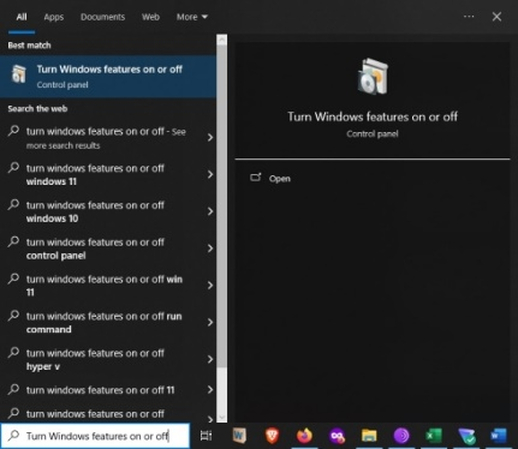
Scroll down to 'Media Features' >> Click on the '+' button on its left to expand it >> Uncheck the 'Windows Media Player' checkbox.
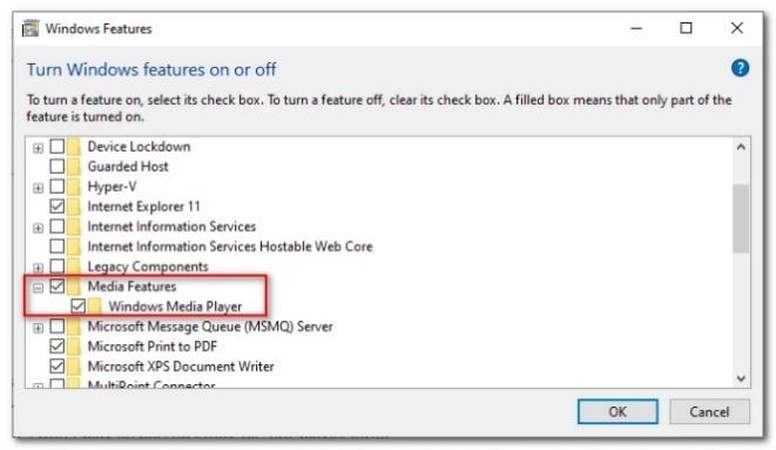
Restart your Windows PC.
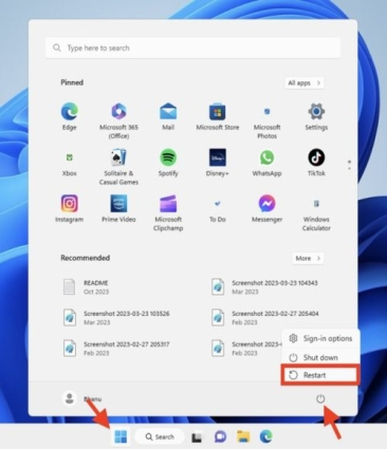
Follow Steps 1 and 2 until you reach the Windows Media Player option >> This time, check the 'Windows Media Player' checkbox >> Click OK >> Restart your PC.
Now, try playing iPhone videos on PC with Windows Media Player.
Solution 3: Convert iPhone Video to MP4 with HitPaw Univd
Since iPhone video formats aren't as popular outside the Apple ecosystem as they're inside it, they'll always encounter compatibility issues. The smart solution is to convert them to MP4 format. Fortunately, Univd Video Converter excels at converting iPhone videos to MP4 forma. HitPaw Univd supports both MOV and HEVC formats natively.

HitPaw Univd - All-in-one Video Solutions for Win & Mac
Secure Verified. 254,145 people have downloaded it.
- Univd natively supports MOV and HEVC format, so you do not need a plugin.
- Univd is so easy and intuitive that anyone can use it to convert iPhone videos.
- You can use Univd on both Mac and Windows to convert iPhone videos to MP4.
- Turn your MOV and HEVC videos from HD or Full HD to 4K or 8K resolution.
- Univd has an excellent track record of converting iPhone videos without losing quality.
- No other tool converts iPhone videos to MP4 format faster than Univd.
Secure Verified. 254,145 people have downloaded it.
How to Convert iPhone Video to MP4 with HitPaw Univd
Step 1:Launch HitPaw Univd >> Switch to the 'Converter' module >> Drag MOV and HEVC videos directly into Univd or use the 'Add Video' button at the top left.

Step 2:Click the 'Convert all to' menu at the bottom left corner >> Choose output format as 'MP4'.

Step 3:Click 'Convert All'to start convert MOV/HEVC to MP4 at 120x faster speed.

Solution 4: Install a Third-party Plugin for Windows Media Player
iPhone videos are generally recorded in HEVC and MOV formats, depending on the user's preferences. While the latest version of WMP supports MOV in a limited way, HEVC is a whole other beast. Windows Media Player does not support the HEVC format natively. That said, you can download and install HEVC Video Extensions from the Microsoft Store to give WMP the capability to open and play HEVC videos.
Here's how to install the HEVC Video Extensions plugin to play iPhone videos on PC:
Step 1:Launch Microsoft Store from your PC >> Search for 'HEVC Video Extensions' in the Search box of the app >> Click on it >> Purchase it to install it.

Step 2:Now, try playing HEVC videos with Windows Media Player.
Solution 5: Play iPhone Videos on PC with VLC Media Player
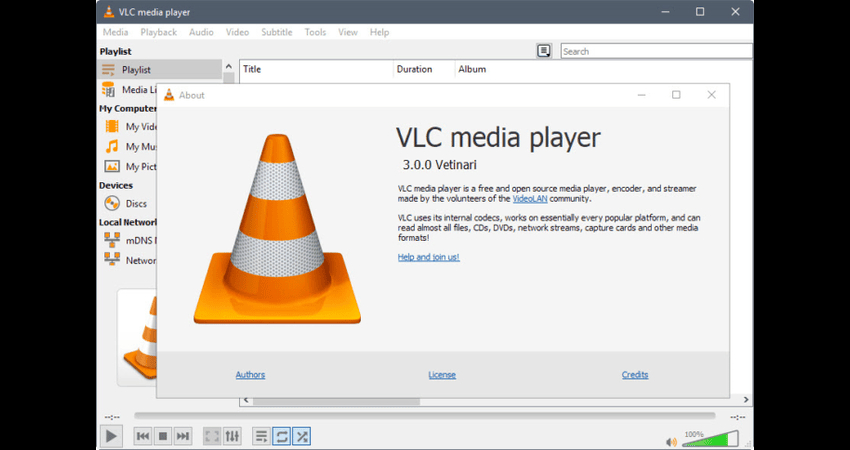
The preinstalled video players on Windows, be it Windows Media Player or the Movies & TV app, can play only a narrow set of video formats. If you're using them, then iPhone MOV files won't play on PC. In contrast, VLC Media Player offers broad support for video file formats. It can natively play all iPhone video formats, including all variants of MOV and HEVC encodings. The best part? VLC Media Player is free and open-source. It's constantly updated and free of errors. So, you can expect it to play all major video formats released by Apple or other sources in the future, too.
FAQs on iPhone Videos Not Playing on PC
Q1. How do I convert iPhone videos to MP4?
A1. You can use a tool like HitPaw Univd to convert all your iPhone videos to MP4 format without compromising the original quality of the videos.
Q2. My iPhone video opens on PC, but it's blurry or lagging. Why?
A2. This issue generally occurs when you're trying to play extremely high-quality video, like 4K videos, for instance, on an old or outdated PC. Try using HitPaw Univd to play iPhone videos on PC or compress them to a lower quality.
Q3. Can I use iTunes to play iPhone videos on my PC?
A3. No. iTunes is not designed to play videos like a regular media player. So iPhone MOV files won't play on PC with iTunes.
Conclusion
Encountering issues with playing your cherished iPhone videos on your Windows PC can be frustrating, but it's a common problem and easy to fix in most cases. The underlying problems are usually not complicated, and with a bit of workaround, iPhone videos can be played effortlessly on a PC. However, for stubborn, corrupted video files, specialized tools like HitPaw VikPea offer a durable repair and restoration solution. Check it out today.








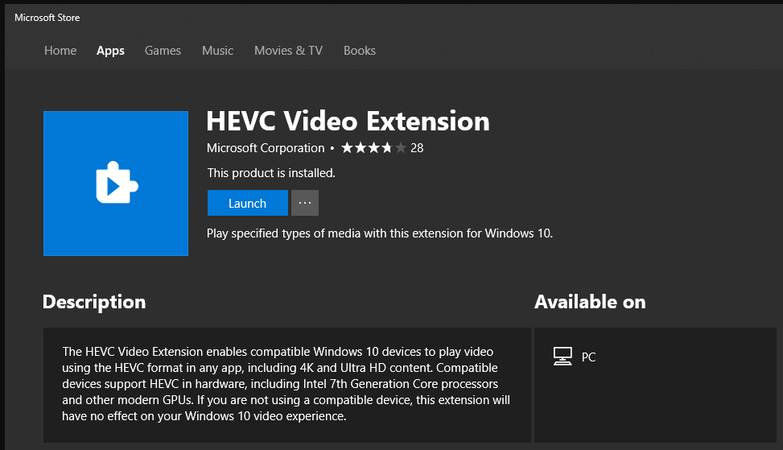





 HitPaw VoicePea
HitPaw VoicePea  HitPaw VikPea (Video Enhancer)
HitPaw VikPea (Video Enhancer) HitPaw FotorPea
HitPaw FotorPea
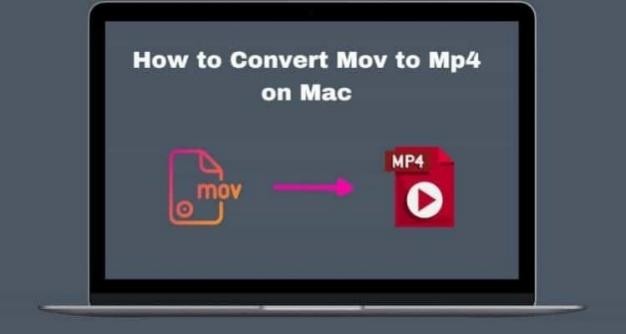


Share this article:
Select the product rating:
Daniel Walker
Editor-in-Chief
This post was written by Editor Daniel Walker whose passion lies in bridging the gap between cutting-edge technology and everyday creativity. The content he created inspires the audience to embrace digital tools confidently.
View all ArticlesLeave a Comment
Create your review for HitPaw articles