"I found some old family videos and would like to play them on my mac book pro laptop but quickplayer isn't compatible with AVI is there a quick way to convert to MP4 or MOV?" ------Reddit
AVI (Audio Video Interleave) format enjoys wide compatibility with a vast variety of platforms and devices. However, it's not fully supported within the Apple ecosystem. Some tools like QuickTime can play AVI videos only when they have Apple-compatible video codecs. If the AVI video uses Windows-centric codecs like DivX, Xvid, or DV, which is typically the case, QuickTime cannot play them. In general, Mac users have a hard time opening and accessing AVI files. Therefore, we've created this detailed guide to help Mac users convert AVI videos to MP4 format for universal compatibility.
Part 1: Best Way to Batch Convert AVI to MP4 on Mac
Univd Video Converter for Mac is a powerful video converter with native support for AVI and MP4 video formats. It can swiftly convert videos between the two formats and also gives users complete control over the quality of the output video during conversion. With advanced features typically found in full-fledged video editors, HitPaw Univd delivers high performance in a lightweight tool.

HitPaw Univd - All-in-one Video Solutions for Win & Mac
Secure Verified. 254,145 people have downloaded it.
- Batch Conversion: Convert up to 5,000 AVI videos to MP4 efficiently at once.
- Lossless Conversion: Preserve the original video quality with zero loss during video
- FasterConversion Speed: Using GPU acceleration, it converts AVI to MP4 on Mac at blazing speeds.
- Advanced Editing Options: Modify metadata, subtitles, and video settings during the AVI to MP4 conversion.
- Customize Output Format: Choose output video codecs, audio codecs, quality, file size,
Secure Verified. 254,145 people have downloaded it.
Guide to Batch Convert AVI to MP4 on MacBook
- Step 1: Import AVI Videos
- Step 2: Choose MP4 as Output Format
- Step 3: Start AVI to MP4 Conversion on Mac
Launch HitPaw Univd >> Go to the 'Converter' tab >> Drag AVI videos directly into the tool or use the 'Add Files' button to do it.
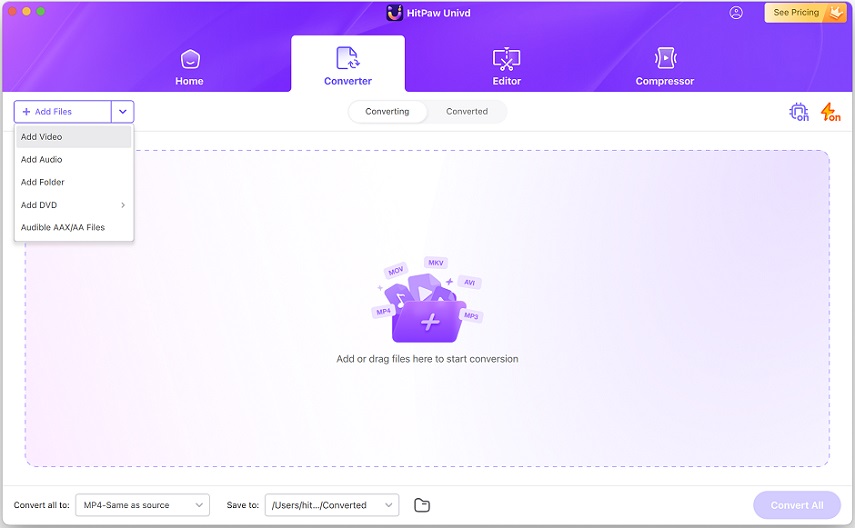
Open the 'Convert all to' menu at the bottom left corner >> Navigate to the 'Video' tab >> Choose 'MP4' as output format.
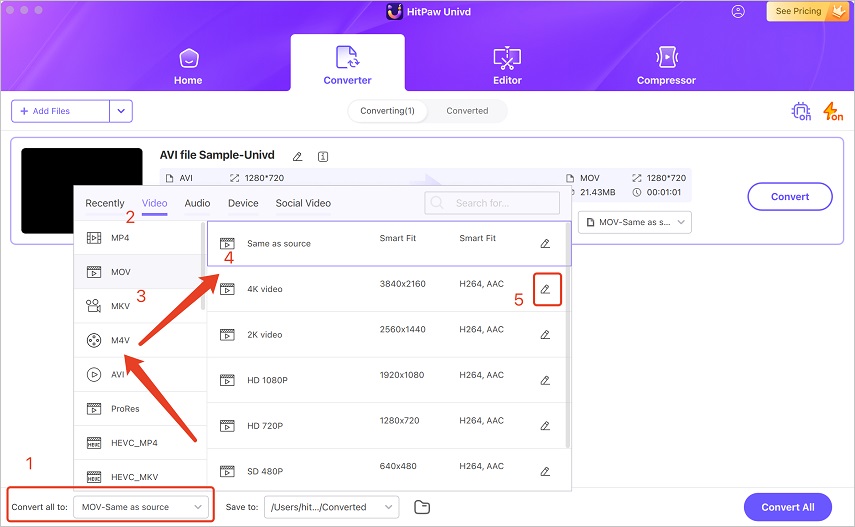
Once you have finished the output settings, just hit the 'Convert' or 'Convert All' button to start converting video from AVI to MP4 on MacBook.
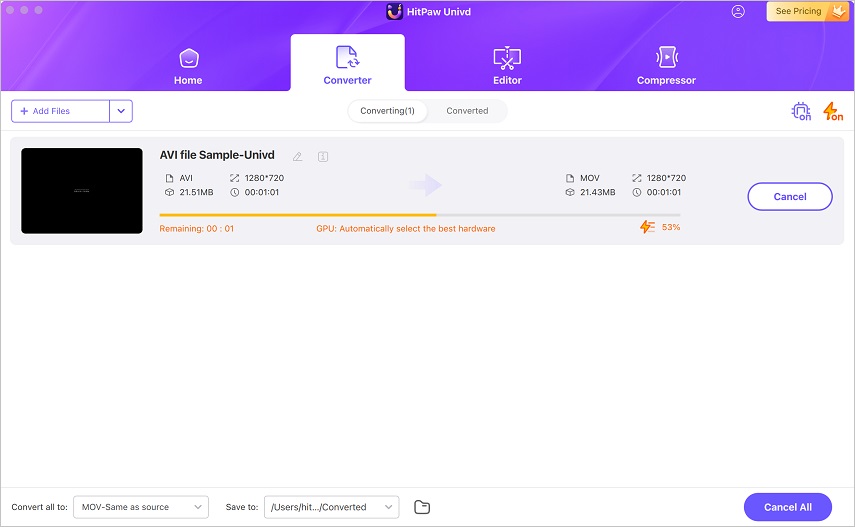
Part 2: Convert AVI to MP4 for Free on Mac Using VLC
Did you know that the all-powerful, versatile media player VLC also possesses video conversion capabilities? VLC supports a vast variety of file formats, including AVI and MP4. Additionally, it's loaded with an MP4 video profile for quick and easy conversion of videos from other formats to MP4. This makes it an excellent AVI to MP4 converter for Mac. Here's how to do it:
Step 1:Launch VLC Media Player on Mac >> Go to 'File'>> Select 'Convert/Stream.'

Step 2:Drag and drop your AVI video into the pop-up window, or use the 'Open Media' button to import it.
Step 3:The tool defaults to 'MP4 (Video-H.264+MP3)' as the output format. If it does not, then use the dropdown to make your selection as 'MP4.'

Step 4:Click 'Save as File' to choose the destination for the output file >> Hit 'Go' when you're done.
Part 3: Convert AVI to MP4 for Free on Mac with HandBrake
HandBrake is an incredibly powerful AVI to MP4 converter for Mac. It's a free and open-source tool with advanced features desired by more advanced users. HandBrake offers an extensive range of customizations for video conversion, giving users granular control over the encodings used in the outputs. HandBrake lets users determine the output quality and sizes, too. Further, HandBrake's broad support for video file formats makes it the go-to choice for many experienced users. Here's the step-by-step guide for using HandBrake to convert AVI to MP4 on MacBook and Mac.
Step 1:Launch HandBrake >> Click 'Browse' at the bottom right corner to find and import AVI video.
Step 2:Choose 'MP4' as the output format from the available options.

Step 3:Use the 'Save as' box to browse and select the destination folder for the output.
Step 4:Hit the big green 'Start' button at the top when you're done.
Part 4: Convert AVI to MP4 on Mac with HitPaw Online Video Converter
If you don't wish to install any software on your Mac to convert video files, then an online tool like HitPaw Online Video Converter is just what you need. This video converter can be accessed from any device as long as it has a browser on it. All you need to do is upload the video and choose the output format. HitPaw Online Video Converter takes care of the rest. However, it is suitable for short videos only. Here's the step-by-step tutorial to convert AVI file on Mac:
Step 1:Visit the HitPaw Online Video Converter page >> Use the "Choose File" button to upload videos, or use the video URL to import video directly.

Step 2:Click on the 'Convert to' menu to open output format options >> Choose 'MP4'>> Hit 'Convert.'
Step 3:After conversion, use the "3-dot" button at the bottom right corner to make changes to the video >> Click 'Download.'
FAQs on How to Convert AVI to MP4 on Mac
Q1. How long does the AVI to MP4 conversion process take on Mac?
A1. The duration of the AVI to MP4 conversion process squarely depends on the video length, your Mac's specifications, and the converter used for the task. Tools like HitPaw Univd make use of GPU acceleration to boost AVI to MP4 conversion speeds drastically. In contrast, tools that don't support hardware acceleration can take several hours to convert videos if they're very long.
Q2. What's the best codec to choose when converting AVI to MP4?
A2. H.264 video codec and AAC audio codec offer high compatibility with various devices and operating systems out there, including the old and outdated kinds. They also strike an excellent balance between quality and file size. Generally, tools like HitPaw Univd have a preloaded video profile for MP4 with H.264 video codec and AAC audio codec.
Q3. Can I convert AVI files with multiple audio tracks to MP4 and keep them?
A3. Yes. Tools like HitPaw Univd can convert videos from AVI to MP4 while retaining the multiple audio tracks on source video.
Conclusion
If your Mac can't play AVI videos, you can easily turn them into MP4 files. MP4 works on all Apple devices and plays without problems. Converting AVI to MP4 on a Mac doesn't have to be a hassle, either. There are plenty of video converters out there with varying degrees of user-friendliness. However, if you need high-quality output with full control over the output videos, try HitPaw Univd. Its outstanding customizations give you plenty of room to experiment and find the perfect customization to fit your needs. Try it today!




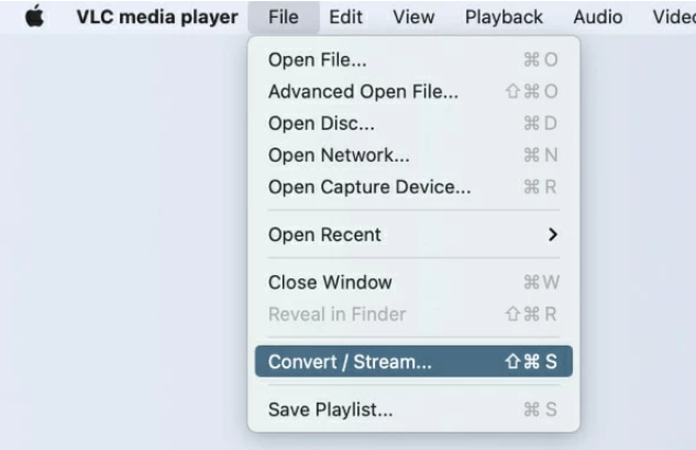
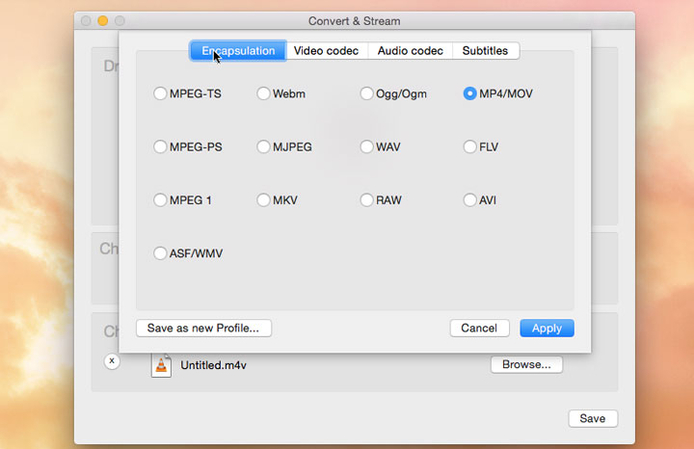







 HitPaw VoicePea
HitPaw VoicePea  HitPaw VikPea (Video Enhancer)
HitPaw VikPea (Video Enhancer) HitPaw FotorPea
HitPaw FotorPea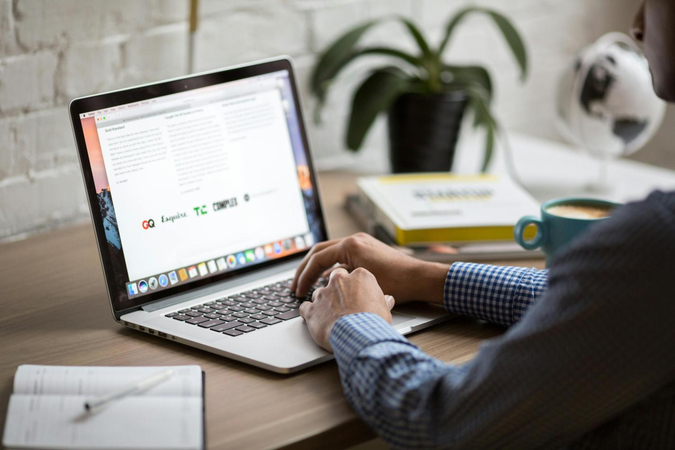
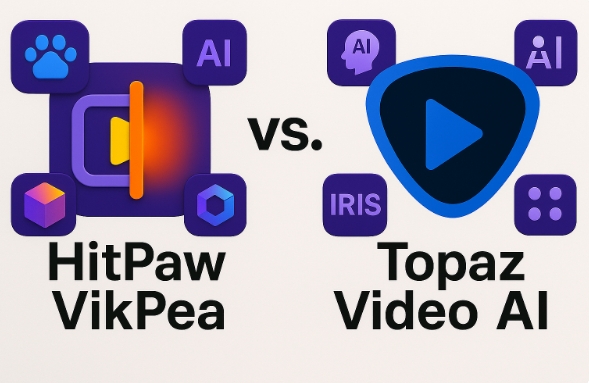
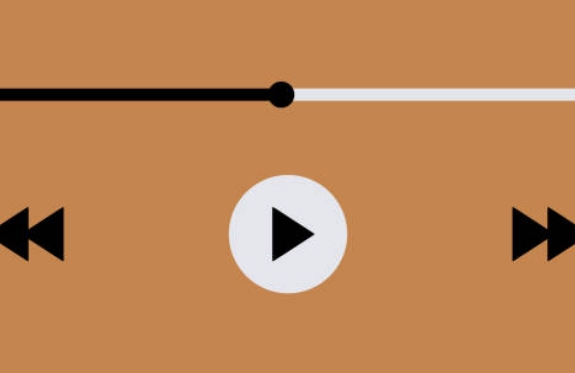

Share this article:
Select the product rating:
Daniel Walker
Editor-in-Chief
This post was written by Editor Daniel Walker whose passion lies in bridging the gap between cutting-edge technology and everyday creativity. The content he created inspires the audience to embrace digital tools confidently.
View all ArticlesLeave a Comment
Create your review for HitPaw articles