Audiophiles, audio professionals, and sound engineers must often convert audio files from FLAC to ALAC format. They do this for various reasons, like device compatibility, platform integration issues, workflow problems, etc. Irrespective of your reason for FLAC to ALAC conversion, your choice of audio file converter determines the ease of conversion and quality of output. Therefore, we've created this easy-to-follow guide to bring you the best tools and give you a quick tutorial on converting FLAC files to ALAC format.
Part 1: Understanding FLAC and ALAC File Format
1. What is FLAC?
FLAC is a lossless audio format developed by the Xiph.Org Foundation for storing audio content in its original quality. The free and open-source audio format uses advanced compression algorithms to compress audio content to reduce file size by as much as 60% in comparison to lossless, uncompressed audio formats like WAV. Its royalty-free licensing and efficient compression have made FLAC a widely used format in the audio industry.
However, FLAC is not natively supported on a number of platforms, such as Apple. Also, several audio editing tools do not handle FLAC files as well as other lossless audio formats like ALAC.
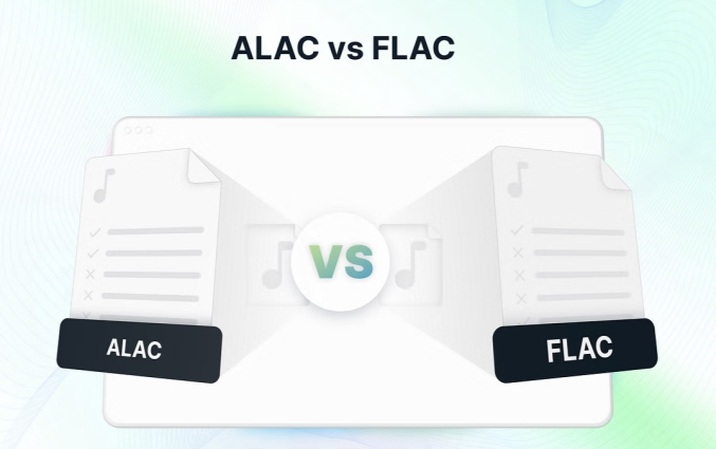
2. What is ALAC?
ALAC is a lossless audio format developed by Apple. Although the file format is open-source, its adoption is not as extensive beyond the Apple ecosystem. Like FLAC, ALAC is also a compressed lossless audio format. The file sizes of FLAC and ALAC are similar, owing to the similar quality of compression achieved by both audio formats. However, unlike FLAC, Apple lossless audio codec ALAC is natively supported across the entire Apple ecosystem. This includes devices like iPhone, Mac, iPad, etc.; services like iTunes; and tools like GarageBand, Logic Pro, etc.
Part 2: Best FLAC Converter to Change FLAC to ALAC on Mac and Windows
Unlike full-fledged audio editors, Univd Audio Converter does not transcode audio files when you import them into the tool. The FLAC to ALAC conversion is performed directly, which ensures complete quality preservation even after conversion. This makes HitPaw Univd the ideal tool for converting FLAC audio files to Apple lossless audio codec ALAC.

HitPaw Univd - All-in-one Video Solutions for Win & Mac
Secure Verified. 254,145 people have downloaded it.
- Lossless Conversion: 100% quality is preserved during FLAC to ALAC conversion with Univd.
- Various Formats Supported: Effortlessly convert FLAC to ALAC and over 1000 popular formats with simple steps.
- Batch Audio Conversion: Convert audio from FLACto ALAC in bulk up to 5000 files.
- 120X Faster: Univd uses hardware acceleration to perform file conversions faster than anything else.
- Personalized Output: Customize all output quality settings like bitrate, sample rate, etc.
- Built-in AI Tools: Use AI tools to remove noise, remove voice, and do many other powerful actions.
- Editing Tools: Cut, split, trim, merge, and perform a variety of other edits during conversion.
Secure Verified. 254,145 people have downloaded it.
How to Losslessly Convert FLAC to ALAC on Mac and Windows
- Step 1: Import FLAC Audio Files
- Step 2: Choose ALAC as Output Format
- Step 3: FLAC to ALAC Format Conversion
- Step 4: Access Converted ALAC Files
Install HitPaw Univd and launch it >> In the 'Converter' module, use the 'Add Audio' button to select and import FLAC files into the tool.
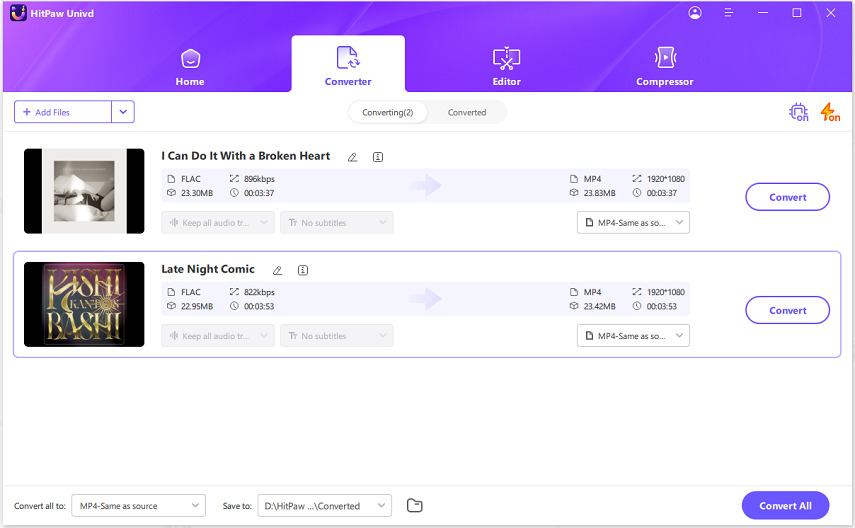
Click the 'Convert all to' menu button >> Go to the 'Audio' tab >> Choose 'ALAC' audio format. You can preset audio quality or customize it by clicking on 'Pen' icon.
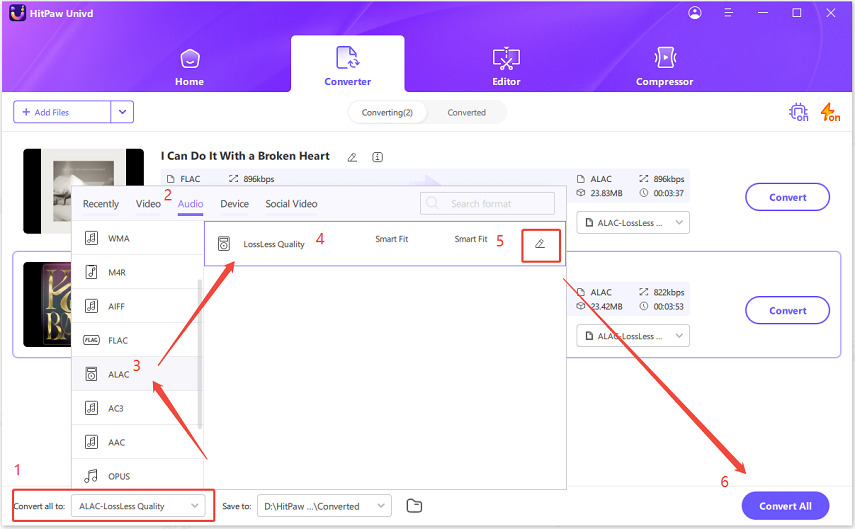
Click on the 'Convert all' button to convert all files from MP3 format to ALAC.

Once the conversion process is finished, click on the 'Folder' icon to access the converted files in their destination folder.
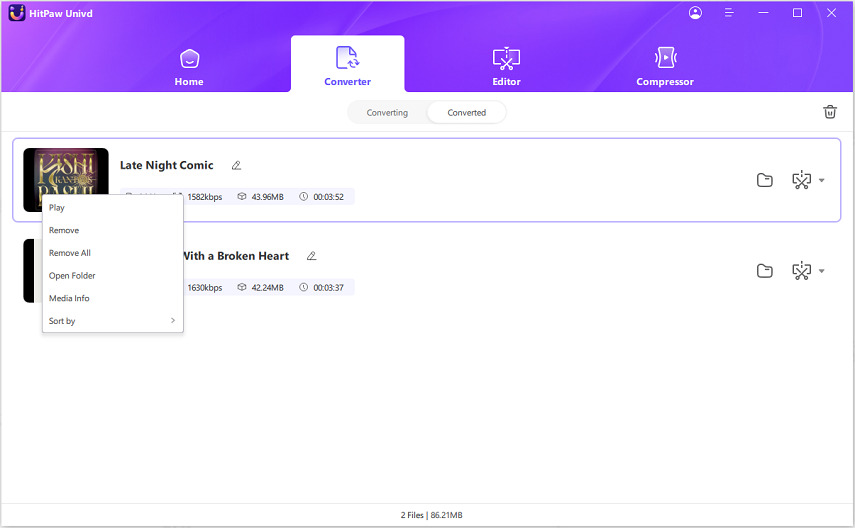
Part 3: 5 Best FLAC to ALAC Converters for Windows/Mac/Online
1. Audacity

Audacity is a free and open-source audio editing tool with a powerful file conversion feature. It can easily and conveniently convert audio files between a variety of formats. However, Audacity does not natively support ALAC format, so you'll have to install the FFmpeg plugin to convert FLAC to Apple lossless format. With the plugin installed, FLAC to ALAC conversion is as simple as exporting the audio file as an ALAC file.
Compatibility: Windows, macOS, and Linux
Pros
- Free and Open-Source
- Has a batch conversion feature
- Lossless conversion
- Advanced audio editing features
Cons
- Plugin installation is complicated
- Relatively slow conversion process
2. X Lossless Decoder (XLD)
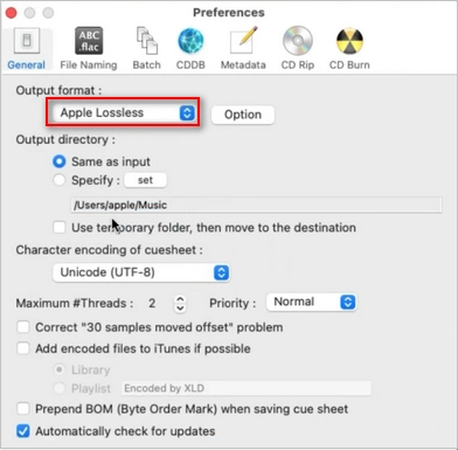
XLD is one of the best audio file converters for the macOS platform. The tool is built and optimized for Mac devices, so it supports all file formats native to the Apple ecosystem. So, you can convert FLAC to Apple lossless without requiring any third-party plugin. XLD's interface is remarkably simple, too. All you need to do is drag audio files into the tool and choose the output format. A button click follows, and the files are converted from FLAC to ALAC.
Compatibility: macOS
Pros
- Lossless conversion
- Batch conversion
- Fast and easy to use
Cons
- macOS only
3. OnlineConverter
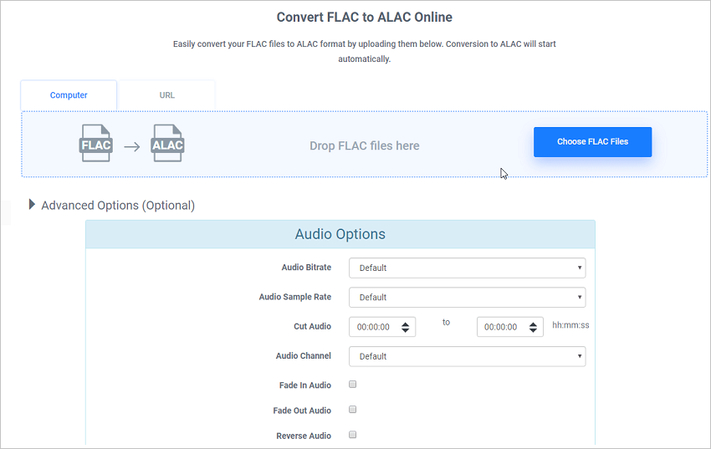
OnlineConverter is an online file converter with a fast and reliable FLAC to ALAC conversion feature. In fact, OnlineConverter is one of the few online converters that offer FLAC to ALAC conversion since many do not support the ALAC file format. You can use any device with a browser to access this FLAC-to-ALAC converter online. So you don't have to worry about compatibility at all. Although there aren't any customizations for conversion, OnlineConverter does the basic FLAC to ALAC conversion well.
Compatibility: Universal (all browser-compatible devices)
Pros
- Accessible from any device
- Free
- Fast and easy to use
Cons
- Not suitable for large audio files
- Need an internet connection for file conversion
4. FFmpeg
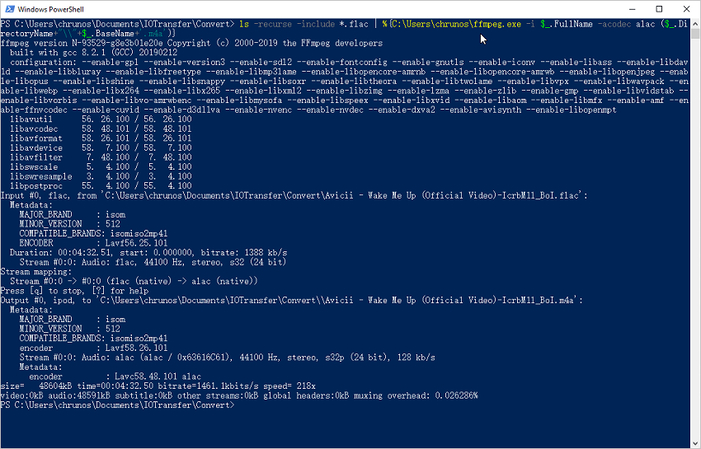
You already know that you can use FFmpeg with Audacity, but did you know that you don't actually need the latter at all? All you need is a bit of comfort with command-line tools. You see, FFmpeg is a powerful command-line tool with an extraordinary variety of media manipulation libraries and features. You can natively convert FLAC files to ALAC if you know how to use the tool. While there's a steep learning curve, FFmpeg is certainly an excellent tool for file conversion.
Compatibility: Windows, macOS, and Linux.
Pros
- Accessible from any device
- Free
- Fast and easy to use
Cons
- Not suitable for large audio files
- Need an internet connection for file conversion
5. Foobar2000
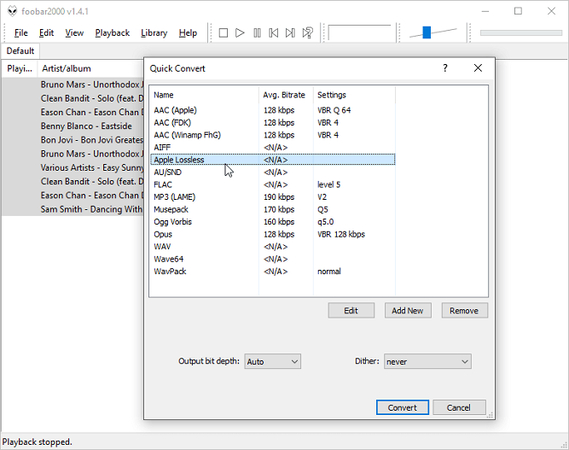
Foobar2000 is a completely free program that can help you convert audio files from FLAC to ALAC losslessly. It is better than most free applications because it has a simple interface and the converted audio files also contain cover art and other metadata. It supports all major audio formats, including FLAC to ALAC, MP3, AAC, ALFF, OGG, Opus, etc. Foobar2000 can be used on Windows and Linux systems. But its encoder is only available for Windows, so you can use this method to convert FLAC to ALAC in Windows systems.
Compatibility: Windows and Linux.
Pros
- Freeand open-source
- Support various mainstream formats
- Fast and easy to use
Cons
- Not available for MacOS
FAQs on FLAC to ALAC Conversion
Q1. What's the file size difference between FLAC and ALAC?
A1. Both FLAC and ALAC file formats are lossless audio formats and offer similar compression efficiency. So, there isn't much difference in their file sizes. However, due to FLAC's superior compression, albeit marginal, FLAC files are about 5% or so smaller than ALAC files.
Q2. Is metadata (tags, album art) preserved during FLAC to ALAC conversion?
A2. Yes. All metadata is preserved during FLAC to ALAC conversion.
Q3. What container formats do FLAC and ALAC use?
A3. FLAC uses its own container format with the extension .FLAC. In contrast, ALAC format uses the M4A audio container format with the extension .M4A.
Conclusion
Converting FLAC to ALAC is an essential step for those working within the Apple ecosystem or requiring seamless compatibility with iOS and macOS devices. Both file types have great sound quality, but ALAC works better with Apple products. By choosing the right converter, you can seamlessly integrate your high-quality audio into the Apple ecosystem or workflows that favor the ALAC format. HitPaw Univd excels at converting FLAC audio files to ALAC format losslessly and gives you complete control over the quality of output. Check out its amazing features by downloading and installing HitPaw Univd today!









 HitPaw VoicePea
HitPaw VoicePea  HitPaw VikPea (Video Enhancer)
HitPaw VikPea (Video Enhancer) HitPaw FotorPea
HitPaw FotorPea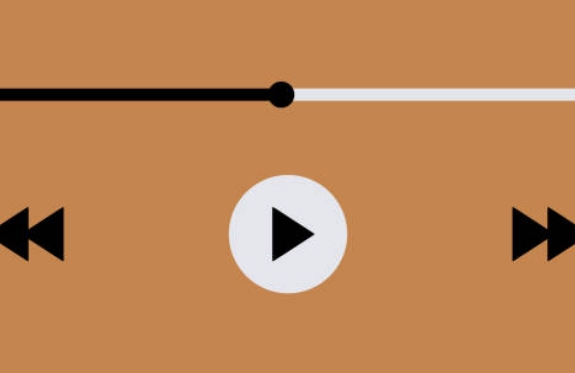
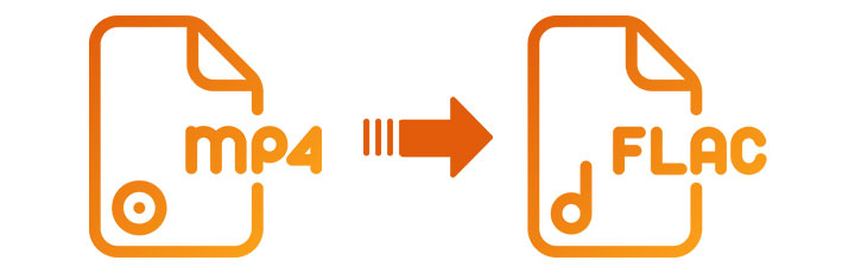


Share this article:
Select the product rating:
Daniel Walker
Editor-in-Chief
This post was written by Editor Daniel Walker whose passion lies in bridging the gap between cutting-edge technology and everyday creativity. The content he created inspires the audience to embrace digital tools confidently.
View all ArticlesLeave a Comment
Create your review for HitPaw articles