How to Convert MP4 to FLAC Free Online and Offline
MP4 files are versatile for video, but extracting audio in FLAC (Free Lossless Audio Codec) ensures pristine sound quality for music lovers and professionals. Converting MP4 to FLAC preserves audio fidelity, making it ideal for archiving or high-end playback. We'll explore high-quality offline software, versatile command-line options, and convenient web-based tools so you can easily convert MP4 to FLAC on any platform.
Part 1. Best Way to Convert MP4 to FLAC with High Quality
For users seeking a powerful MP4 FLAC converter that maintains pristine audio fidelity, HitPaw Univd stands out. This desktop solution offers an intuitive interface and advanced settings to convert MP4 to FLAC in bulk, ensuring every track retains its original clarity. With no crashes or format-compatibility hassles, it's the go-to MP4 to FLAC converter for both beginners and pros alike.
- High-speed processing with GPU acceleration for faster batch file conversion.
- Intuitive interface combining video editing tools and flexible audio conversion options.
- Supports a wide range of formats including MP4, FLAC, WAV, and more.
- Advanced audio codec settings allow precise control over bitrate and channels.
- Preview function lets you check output quality before final audio conversion begins.
- Built-in media player supports playback of both source and converted audio files.
- Regular updates ensure compatibility with latest multimedia standards and codecs.
Step 1:Install the HitPaw Univd on the computer after getting it downloaded and start the software afterwards. Launch the software and navigate to the "Converter" tab. Click on the "Add Video" button to import the MP4 file.

Step 2:To convert MP4 to FLAC to other formats, tap on the Convert All to button to choose the FLAC format you're willing to convert the audio into.

Step 3:After selecting the audio format, you'll need to press the Convert All icon to get the music converted. In the next phase, you can access the converted audios from the Converted tab.

Part 2. How to Convert MP4 to FLAC Using VLC Media Player
VLC Media Player isn't just for video playback, it's also a powerful MP4 to FLAC converter free solution. Perfect for casual users who already have VLC installed, this method lets you extract high-quality FLAC audio from MP4 videos without additional downloads. Its ubiquity and cross-platform support make VLC a reliable MP4 FLAC converter for quick, one-off conversions.
1.Start VLC and go to Media > Convert / Save in the top menu bar.
2.Add your MP4 file by clicking the Add button. Then click Convert / Save in the lower right corner.
3.Select the Audio - FLAC option from the Profile drop-down list.

4.Click Browse to set the save path and file name.
5.Press Start to change MP4 to FLAC using VLC Media Player.
Pros
- Free and open-source software with no hidden fees.
- Cross-platform support on Windows, macOS, and Linux devices.
- Customizable profiles allow direct MP4 to FLAC conversion effortlessly.
- Simple interface ideal for quick audio extraction tasks.
Cons
- Limited batch conversion options slow bulk file processing.
- No advanced audio editing features built directly in.
- Interface may appear outdated to some modern users.
- Conversion speed can be slower than dedicated converters.
Part 3. How to Convert MP4 to FLAC with FFmpeg
For tech-savvy users, FFmpeg offers the ultimate MP4 FLAC converter free command-line experience. This open-source suite supports virtually every media format and provides unparalleled control over audio parameters. While there's no graphical interface, once you master the basic commands, converting MP4 to FLAC becomes a single-line task-ideal for automation and batch processing.
1.Download and install FFmpeg to your device from https://www.ffmpeg.org/download.html.
2.Open the Command prompt.
3.Type the following command: "ffmpeg -i input.mp4 -vn output.flac"

4.Press Enter on your keyboard to run the command.
Pros
- Lightweight command-line tool with extensive format support available.
- Batch conversion easily handled via scripting for automation.
- High-quality output with customizable codec parameters and filters.
- Free and open-source with active community support.
Cons
- Command-line interface has steep learning curve for beginners.
- No graphical user interface for direct file browsing.
- Requires manual installation and environment variable configuration.
- Error messages can be cryptic without detailed FFmpeg knowledge.
Part 4. How to Convert MP4 to FLAC Online Free
If you prefer a zero-install approach, online MP4 to FLAC converter free services deliver quick results in your browser. These web-based tools handle conversions on remote servers, eliminating local resource usage. While you trade off some customization and encounter file size limits, they're perfect for one-time tasks or devices where software installation isn't an option.
1. Convertio Convert MP4 to FLAC Online
Convertio is a popular MP4 to FLAC converter online that supports drag-and-drop uploads and batch processing. With an intuitive dashboard and straightforward workflow, you can convert MP4 to FLAC free of charge for files under the size limit. Its cloud-based servers handle the heavy lifting, so you don't strain your PC.
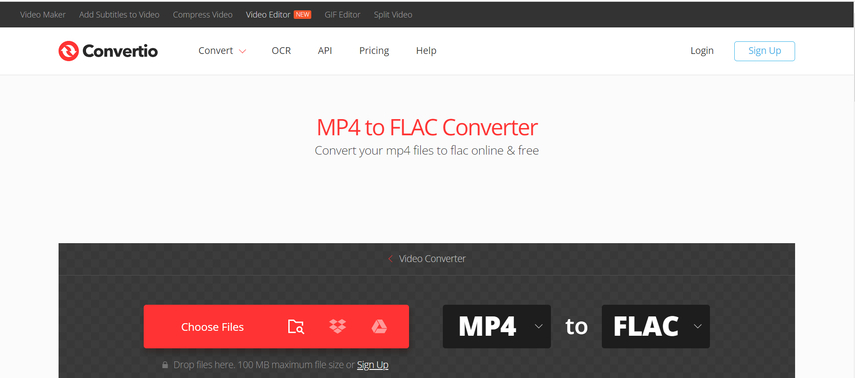
Pros
- Web-based tool requiring no software installation.
- Supports direct MP4 to FLAC conversion with user-friendly UI.
- Free for files up to specific size limit.
- Fast server-side processing for quick audio extraction online.
Cons
- File size limitations restrict large MP4 uploads.
- Requires stable internet connection for conversion tasks.
- Privacy concerns with uploading sensitive video files.
- Slower than desktop converters when handling large files.
2. Zamzar MP4 to FLAC Converter
Zamzar offers a straightforward MP4 to FLAC converter online with support for a wide array of formats. After uploading your MP4, you'll receive an email notification when your FLAC file is ready. Zamzar's free tier covers smaller files, making it a handy option for occasional audio extractions without installing any software.
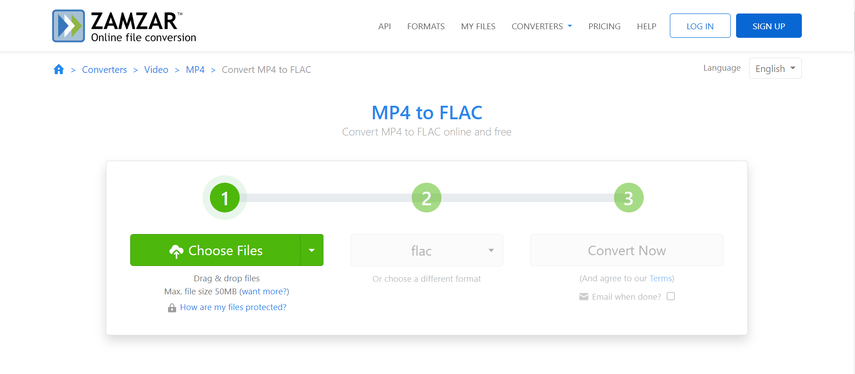
Pros
- No software download needed for online conversion convenience.
- Supports multiple input and output file formats easily.
- Email notification when conversion completes for user convenience.
- Simple step-by-step interface ideal for beginners online.
Cons
- Free plan limits daily conversions and file sizes.
- Premium subscription required for high-volume file processing.
- Slower upload speeds can delay conversion start times.
- Privacy policy may raise concerns for sensitive content.
3. ProConvert Convert WMV to MP4 Online
Although primarily geared toward WMV to MP4 conversions, ProConvert browser-based engine also handles MP4 to FLAC tasks. This free online tool doesn't require any sign-up and offers a clean, minimal interface. Its speedy server-side conversions make it a viable MP4 FLAC converter online when you need a quick, no-installation solution.
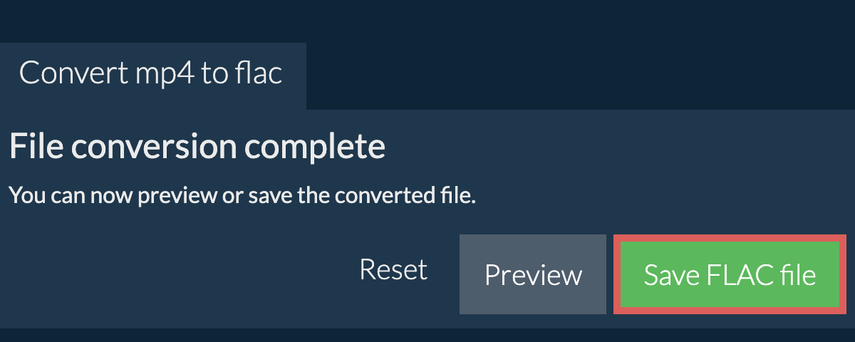
Pros
- Streamlined interface simplifies online file conversion process.
- No installation required; fully browser-based conversion tool.
- Supports multiple source formats beyond MP4 to FLAC.
- Fast processing with minimal server-side delays reported.
Cons
- Not specifically designed for MP4 to FLAC conversions.
- Possible format mismatches due to WMV to MP4 focus.
- May require file re-upload for different format conversions.
- Limited output customization compared to desktop alternatives.
Conclusion
Whether you need a feature-packed desktop solution like HitPaw Univd, a versatile command-line utility such as FFmpeg, or a quick MP4 to FLAC converter online, this guide has laid out the best free methods. From MP4 FLAC converter free download options to zero-install web tools, you can choose the workflow that fits your needs. Start converting your MP4 files to FLAC today and enjoy lossless audio anywhere!












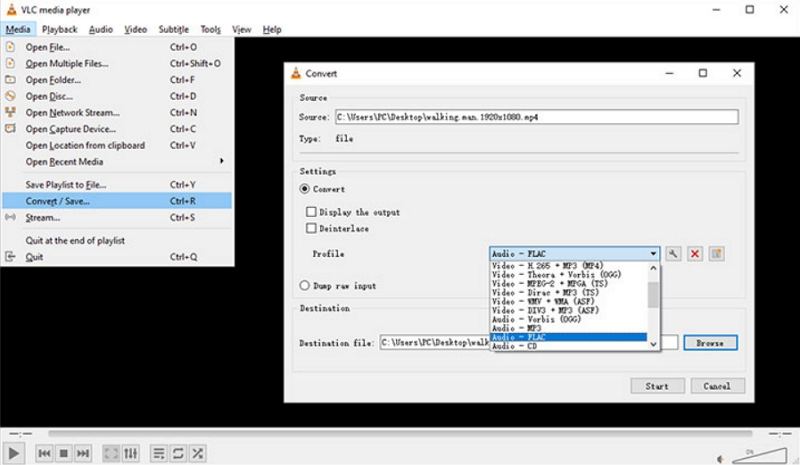


 HitPaw VoicePea
HitPaw VoicePea  HitPaw VikPea (Video Enhancer)
HitPaw VikPea (Video Enhancer) HitPaw FotorPea
HitPaw FotorPea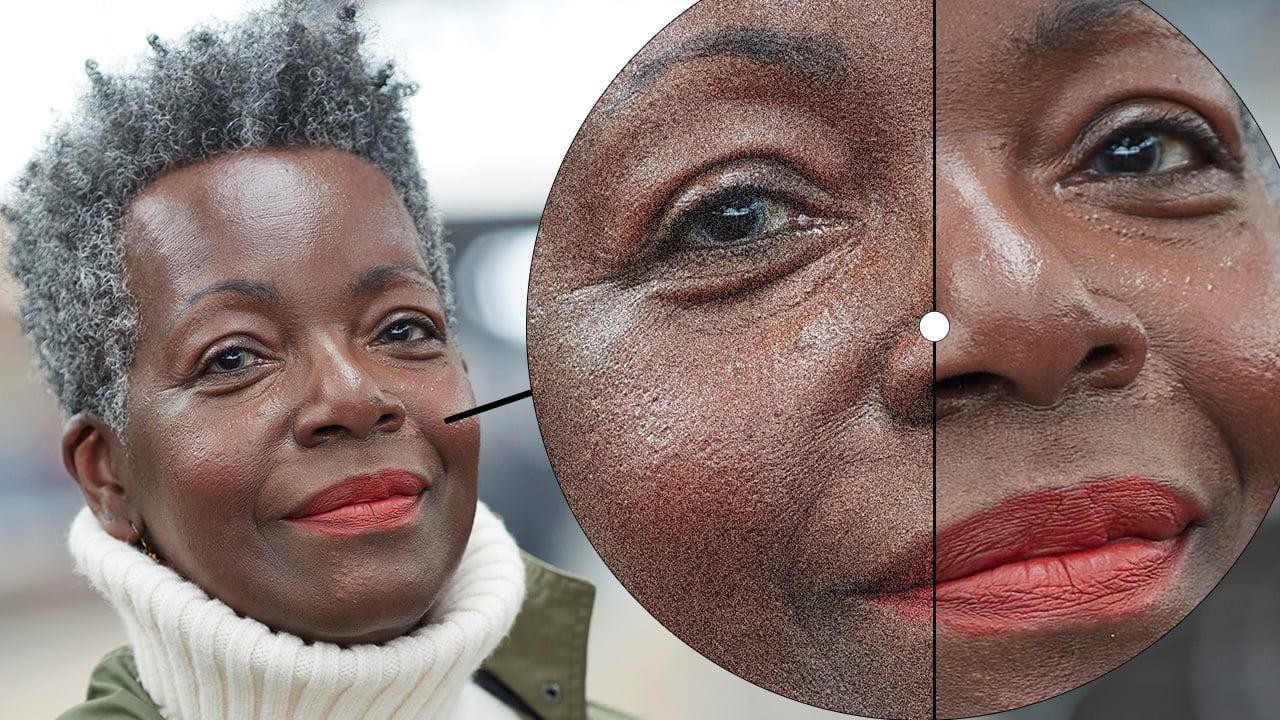

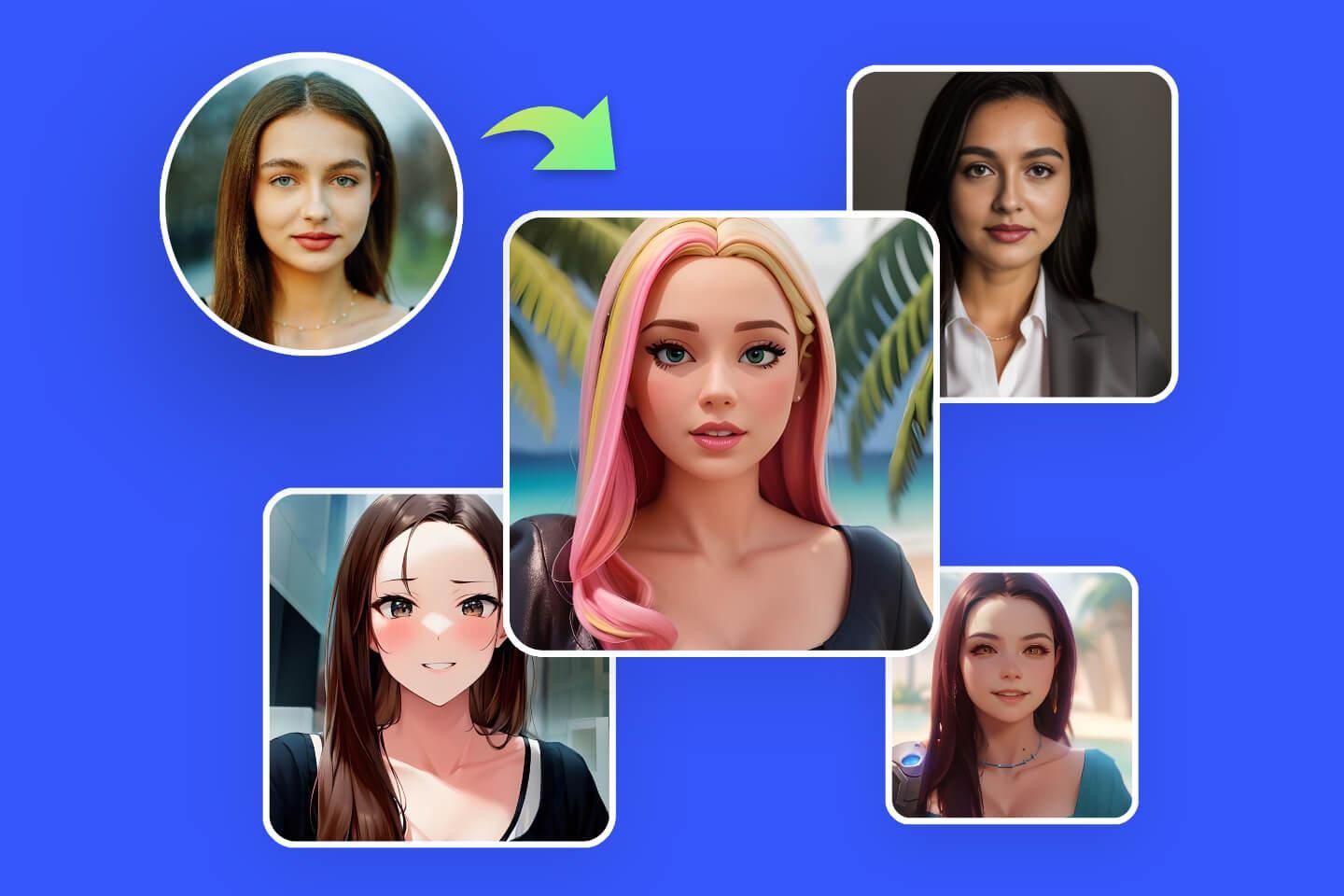

Share this article:
Select the product rating:
Daniel Walker
Editor-in-Chief
This post was written by Editor Daniel Walker whose passion lies in bridging the gap between cutting-edge technology and everyday creativity. The content he created inspires the audience to embrace digital tools confidently.
View all ArticlesLeave a Comment
Create your review for HitPaw articles