How to Make iOS 26 3D Wallpapers: Setup, Tips, and DIY Creation
With the release of iOS 26, Apple has introduced different ways to customize iPhone lock screen and home screen settings. Yes, that is right. You can now create and use 3D wallpaper and adjust it according to your preferences. Apart from that, you can use Apple's built-in 3D effects or make your own designs. However, people don't know how to set iOS 26 3D wallpapers. If you are also curious to know about iOS 26 3D wallpapers, this guide is for you. In this article, we will tell you everything about 3D Spatial Wallpapers on iPhone, and much more.
Part 1: What Makes iOS 26 3D Wallpapers Special

After the release of iOS 26, iPhone users can now enjoy 3D Spatial Wallpapers. Unlike traditional wallpapers, these backgrounds use advanced depth-mapping and parallax effects to create a more immersive and visually striking home screen experience. Moreover, iOS 26 3D wallpapers offer many features like Dynamic Depth Mapping, Widget & Clock Integration, Customization Options, and much more. Moreover, iPhone has also introduced a new design called Liquid Glass that brings glass and transparency effects throughout the UI, including on lock screen elements. So things like the clock, widgets, and the lock screen will look more coherent.
Part 2: Device Requirements for iOS 26 3D Wallpapers
Unfortunately, not all iPhones can enjoy this feature because it is available only on new devices. Generally, Apple supports it on:
- iPhone 11, 11 Pro, 11 Pro Max
- iPhone SE (2nd generation)
- iPhone 12 mini, 12, 12 Pro, 12 Pro Max
- iPhone 13 mini, 13, 13 Pro, 13 Pro Max
- iPhone SE (3rd generation)
- iPhone 14, 14 Plus, 14 Pro, 14 Pro Max
- iPhone 15, 15 Plus, 15 Pro, 15 Pro Max
- iPhone 16, 16 Plus, 16 Pro, 16 Pro Max
- iPhone Air
- iPhone 17 series (including 17, 17 Pro, 17 Pro Max)
Note: On older devices, you can still set wallpapers, but you can't use the 3D spatial effect.
Moreover, to make 3D Spatial Wallpapers, it is important to have advanced hardware. Along with that, you need a ProMotion display that will refresh your screen 120 times per second to make your wallpaper look smooth. Some iPhones also have TrueDepth and LiDAR sensors, which let the phone measure depth more accurately so the subject in a photo can pop out from the background. Finally, every 3D wallpaper needs the gyroscope and accelerometer sensors that detect when you tilt or move it.
Part 3: How to Set iOS 26 3D Wallpapers on iPhone
With iOS 26, you can easily set 3D wallpapers using the Spatial effect. Once your device is compatible and you have fulfilled all the requirements, here is how to set 3D Spatial Wallpapers on iPhone using three different methods.
1. Set 3D Wallpaper Via Settings
- Open your Settings app and click the "Wallpaper" option, and choose Add New Wallpaper.
- Now, select the 3D Spatial Wallpaper from your gallery.
- Move your phone to preview the changes.
- Apply the wallpaper by clicking the "Add" option. To confirm the process, select Set as Wallpaper Pair or Customize Home Screen.
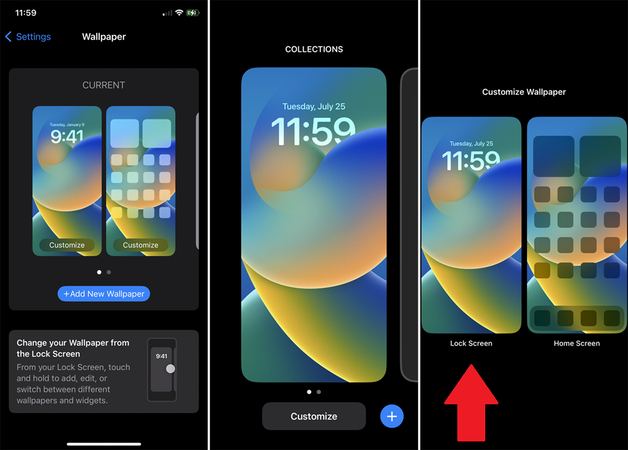
2. Set 3D Wallpaper Via Photos
- Open your Photos app and choose a picture that supports 3D Spatial.
- Click the Share icon and select the Use as Wallpaper option.
- Move your phone a little to preview the 3D effect.
- Click "Add" and select where you want to apply the wallpaper, such as Lock Screen or Home Screen.
3. Quick Method to Set 3D Wallpaper via Lock Screen
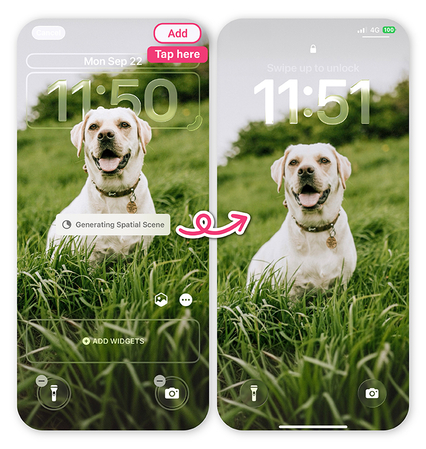
- Hold and press your Lock Screen until you get the customization menu on your screen.
- Next, click the "+" button and select "Photos" from your gallery.
- Now, choose a clear picture that you want to add. Make sure the background is also clear. Soon, an icon will appear on your screen. Click it and turn on the Depth Effect option.
- To confirm the process, you have to move your phone.
- Move your phone to preview. Your subject will look like it's floating in 3D.
- Click "Add" and select "Set as Wallpaper Pair" or "Customize Home Screen" options.
- That's it! You have finally set 3D Spatial Wallpapers on your iPhone.
Part 4: Tips for Setting iOS 26 3D Wallpapers
Once you have made 3D wallpapers on your iPhone device, here are some tips for setting iOS 26 3D wallpapers. Let's explore these tips.
1. Set Brightness:
Make sure to adjust your brightness and motion for the best depth effects. You can set your screen brightness to medium or higher for best results.
2. High Quality Photos:
Choose high-resolution images for a sharper 3D appearance. Also, make sure that the background is clear. Avoid using blurry or low-resolution photos if you want to use 3D Spatial Wallpapers.
3. Enable Low Power Mode
3D Spatial Wallpapers can be hard on your phone because of motion sensors and graphics. So, enable low power mode to save your battery life.
Part 5: How to Make iOS 26 3D Wallpapers Yourself
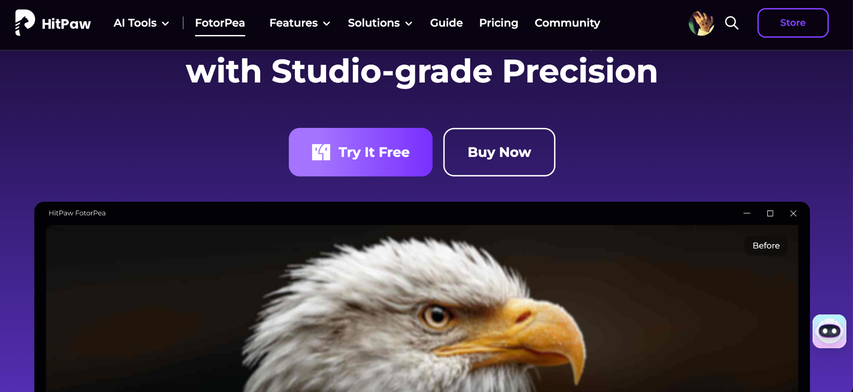
The good news is that you can convert your regular photos into 3D wallpapers using a few simple techniques and apps. Yes, that is correct. If you think your photos are not of high quality, you can use HitPaw FotorPea. This app offers many advanced features that help you get your favorite images in no time. And the best part is that all these images can be used for making wallpapers on iPhone. Some of the top features of HitPaw FotorPea are as follows:
- You can use the AI wallpaper generator to create good-quality images.
- It offers an AI Enhancer to create wallpapers for high-resolution photos.
- You can easily replace the background to make your own 3D effects.
- It provides many crop functions to fix size or aspect ratio issues to ensure your wallpapers fit perfectly on the Lock and Home screens.
Conclusion: Personalize Your iPhone with iOS 26 3D Wallpapers
iOS 26 3D Wallpapers make your home screen as well as lock screen more attractive and appealing. Unlike static wallpapers, these designs look good on your screen and give a new look to your devices. But how to set iOS 26 3D wallpaper? Above, we have mentioned all the possible methods of setting your iPhone 3D wallpapers. Moreover, you can use HitPaw FotorPea to create 3D wallpapers for iPhone. This tool can generate AI-powered wallpapers and enhance image quality within seconds.
Leave a Comment
Create your review for HitPaw articles









