GIF is one of the most popular choices of media for content creators online. It packs the fun of videos with the convenience of images into a neat little package. Social media users engage with GIF content like they do with little else. Despite GIF's enormous popularity, it's not always favored by all platforms. Take Instagram, for example. It doesn't support GIFs at all. So, if you have any GIF content, you must first convert it to a mainstream video format like MP4 for uploading to Instagram and other such platforms. So, we've reviewed the best tools capable of converting animated GIF to MP4 and come up with a list for you. We've also included step-by-step tutorials for converting GIF to MP4 for your convenience.
Part 1: Best Way to Convert Animated GIF to MP4 Video
GIFs are favored for their lightweight and high performance on modern browsers. That performance comes at the cost of quality. GIFs tend to be small in size but also relatively low in quality. So, any loss in quality when converting GIF into video will result in a severe quality downgrade. Fortunately, HitPaw Univd performs GIF to MP4 conversions losslessly. What's more, HitPaw Univd can upscale the quality of content using AI to give you the big boost your content needs on social media.

HitPaw Univd - All-in-One Video Solutions for Win & Mac
Secure Verified. 254,145 people have downloaded it.
- Preserves 100% of the original GIF quality during GIF to MP4 conversion.
- Upscale GIF to 4K or 8K with AI after conversion to MP4.
- Converts GIF to MP4 videoat blazing speeds.
- Convert thousands of GIFs into MP4 in a single session with Univd.
- Use built-in presets and filters for various social media to export MP4 videos.
- Customize outputfrom quality to codecs to exercise complete control over conversion.
Secure Verified. 254,145 people have downloaded it.
How to Use Univd Animated GIF to MP4 Converter
- Step 1: Import GIFs to Univd
- Step 2: Choose Output Format
- Step 3: Convert GIFs to MP4
- Step 4: Access Converted MP4 Videos
Install and launch HitPaw Univd > Go to 'Converter' > Drag GIFs into the tool or use the 'Add Video' button.
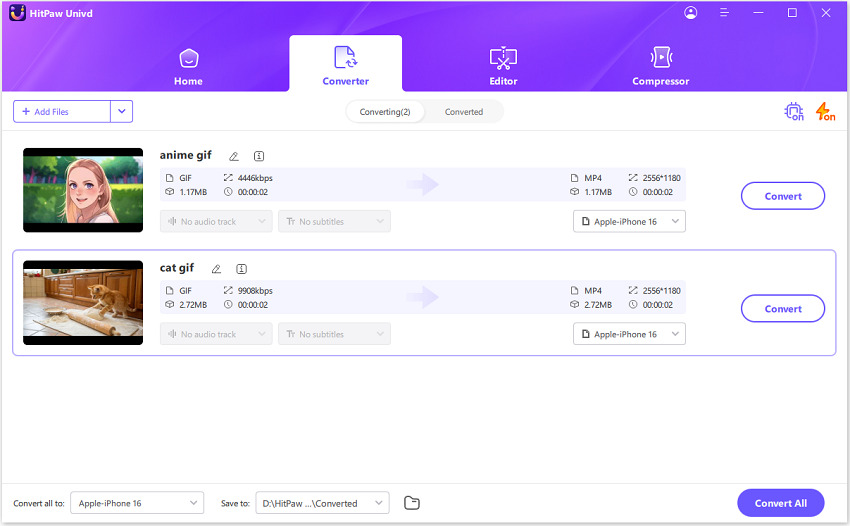
Click 'Convert all to' menu at the bottom > Choose 'MP4' from the 'Video' tab > Select a quality preset or customize it.
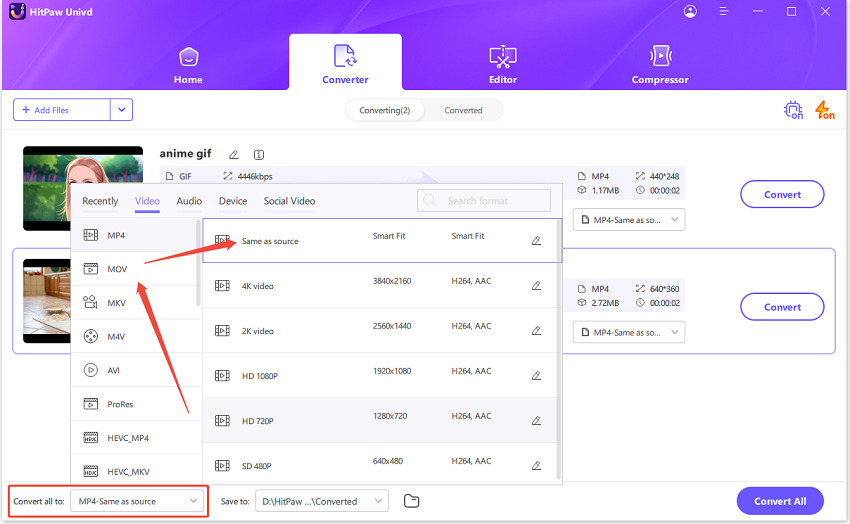
Click 'Convert All' to start the conversion process.
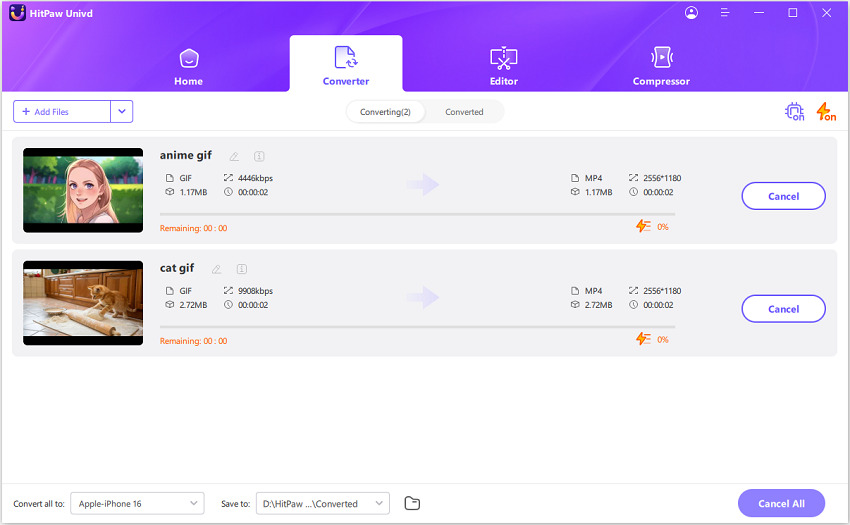
Click on the Folder button to access MP4 videos in the output destination folder.
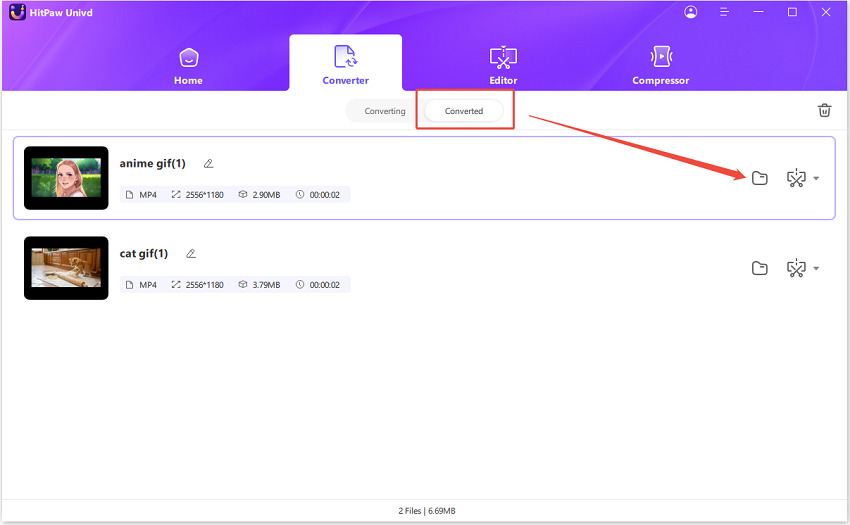
Part 2: Free Convert GIF to MP4 on Windows and Mac
1. VLC Media Player
VLC Media Player is a free and open-source multimedia player with powerful file conversion features. Although it has limited video conversion capabilities, it can be used to convert GIF to MP4. That said, VLC is not a full-fledged GIF or even video converter, so the results are inconsistent. Here's how to use it to convert GIF to MP4:
Step 1:Launch VLC Media Player on PC, open 'Media' in the Main Menu, and select 'Convert/Save' from the options.
Step 2:Click 'Add' to select and import GIFs into VLC. Click 'Convert/Save' after importing them.
Step 3:Open the 'Profile' menu to choose 'Video - H.264 + MP3 (MP4)' from the list.

Step 4:Click 'Start' to export GIF to MP4in VLC media player.
2. Adobe Photoshop
Adobe Photoshop is a premium image editing tool used by artists and professionals all over the world. GIF to MP4 conversion is just one of the many powerful features hiding under its hood. Although it's an overpowered choice for this simple task, you can use it if you already have a subscription to the tool. And it makes it quite easy to convert GIF to MP4, too. Here's a quick tutorial on how to do it:
Step 1:Launch Adobe Photoshop > Go to 'File' > Click 'Open' > Select the GIF for import > Click 'Open.'
Step 2:Go to 'File' again > Choose 'Export'> Hit 'Render Video.' You'll be prompted to choose the destination folder for exporting the video. Once you do it, the MP4 video will be rendered.

Part 3: 2 Ways to Convert GIF to MP4 Online Free
1. FreeConvert
FreeConvert is an outstanding GIF to MP4 converter for anyone looking for a quick solution that doesn't involve any new software installation or mastering a new tool. FreeConvert is free and always accessible from any browser, making it a convenient choice for mobile as well as desktop users. Follow these steps for converting GIFs to MP4 on FreeConvert:
Step 1:Visit the FreeConvert GIF to MP4 converter page >> Use the 'Choose Files' button to import GIFs from your device or cloud platforms.

Step 2:Click on the 'Output' dropdown >> Select 'MP4' from the list in the 'Video' section.
Step 3:Click 'Settings' (Gear) icon >> Customize output settings >> Hit 'Convert.'
Step 4:Use the 'Download' button to save converted MP4 files to your device or cloud storage.
2. HitPaw Online Video Converter
HitPaw have an online file converter with a GIF to MP4 conversion feature. It's fast, easy, and performs GIF to MP4 conversions reliably. It can convert any video/audio and works perfectly on all browsers. Here's how to convert GIF to MP4 using HitPaw Online :
Step 1:Visit the HitPaw online video converter page >> Use the 'Choose Files' button to import GIFs from your device.

Step 2:Click on the 'Convert to' dropdown, and select 'MP4' from the list in the 'Video' section.
Step 3:Then, hit 'Convert' to change GIF format to MP4 online. After seconds, click 'Download' to save the MP4 videos.
FAQs on Converting GIF to MP4
Q1. Can I add audio when converting a GIF to MP4?
A1. Not all GIF to MP4 converters support adding audio during the conversion process. HitPaw Univd and FFmpeg are among the few tools that offer this function. However, FFmpeg is a command-line tool, which is unsuitable for most casual users. Univd is the convenient choice for the vast majority of content creators.
Q2. Can I convert a portion of the GIF to MP4 and not the entire file?
A2. Yes. Tools like HitPaw Univd, FFmpeg, and ezGIF, among others, offer the ability to trim and cut GIFs before converting them to MP4. You can choose specific portions of your GIF to convert to MP4.
Conclusion
GIFs are great for engagement, but they're not universally compatible. That's why changing a GIF into an MP4 video can be helpful. MP4 videos work on more platforms, take up less space, and sometimes even look better. With HitPaw Univd, not only can you preserve the original quality of your GIF videos during conversion to MP4, but also improve it with AI upscaling. Univd lets you keep the file size small with efficient compression, convert thousands of GIFs to MP4, and gives you complete control over the quality of the output. Start converting today with HitPaw Univd.




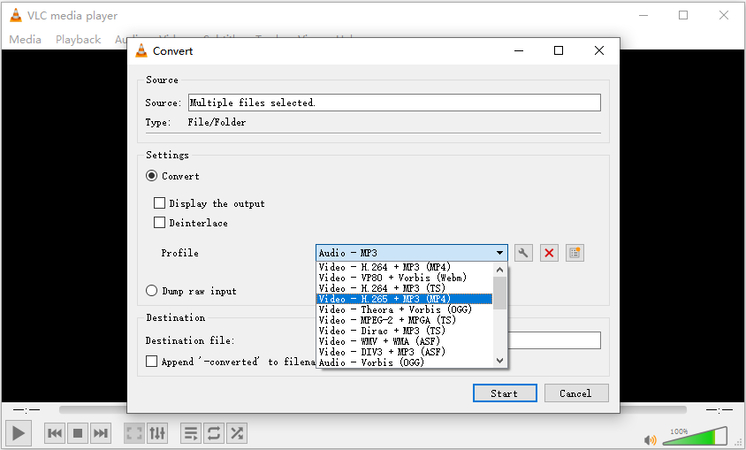
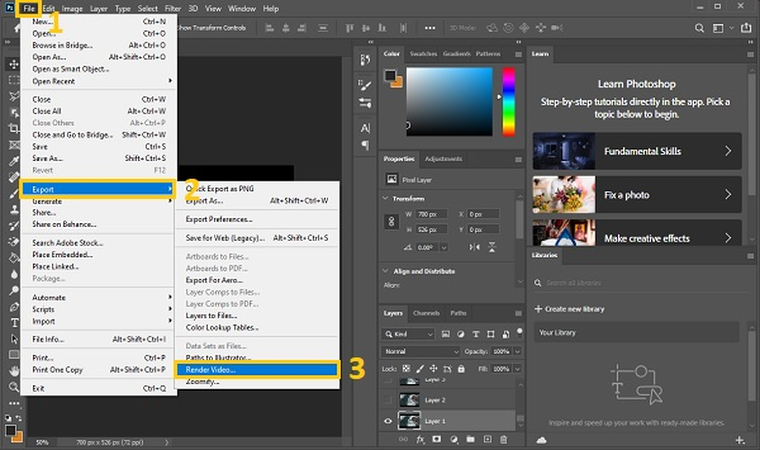
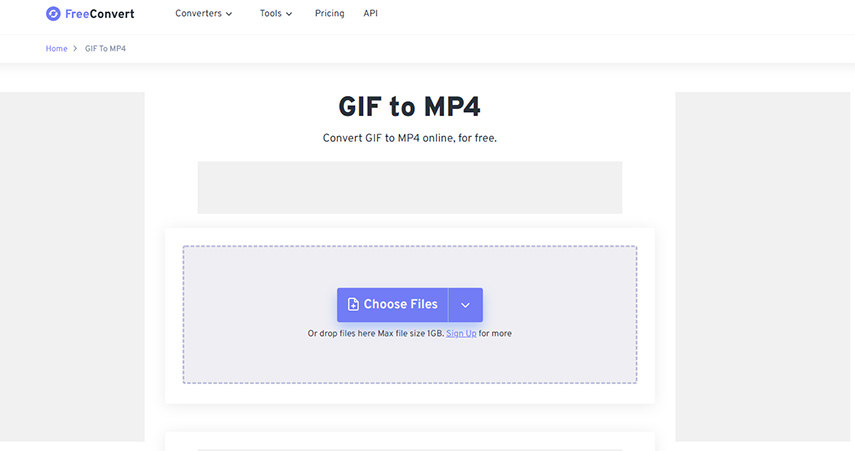






 HitPaw VoicePea
HitPaw VoicePea  HitPaw VikPea (Video Enhancer)
HitPaw VikPea (Video Enhancer) HitPaw FotorPea
HitPaw FotorPea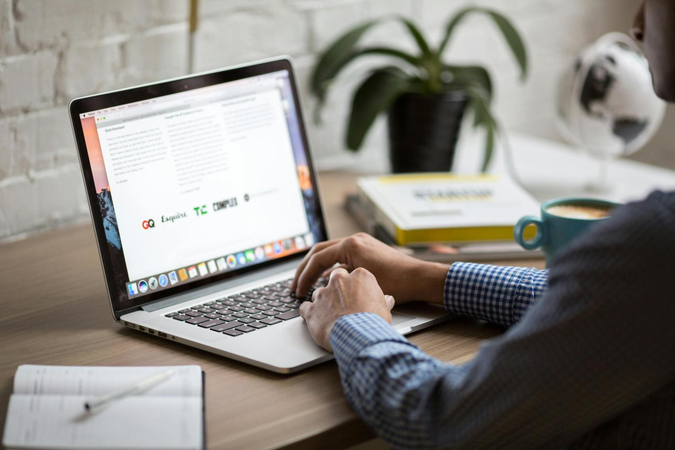
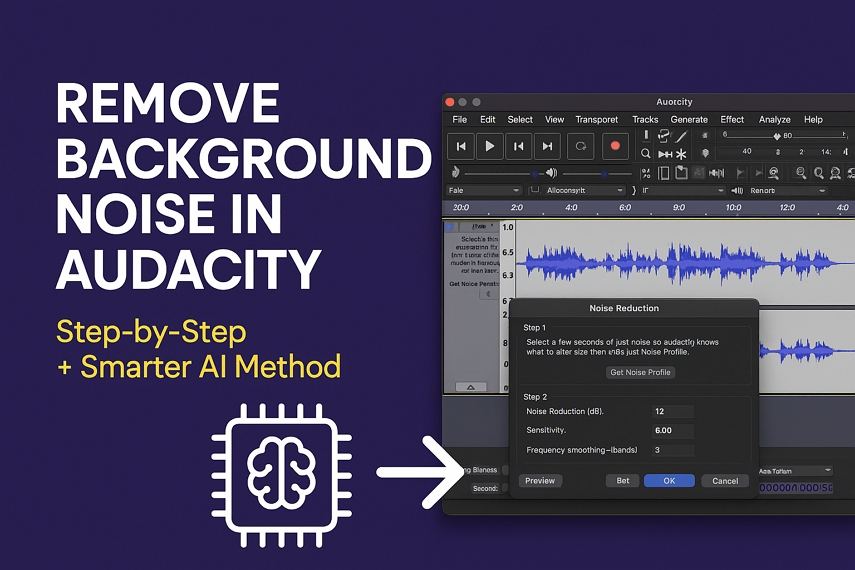
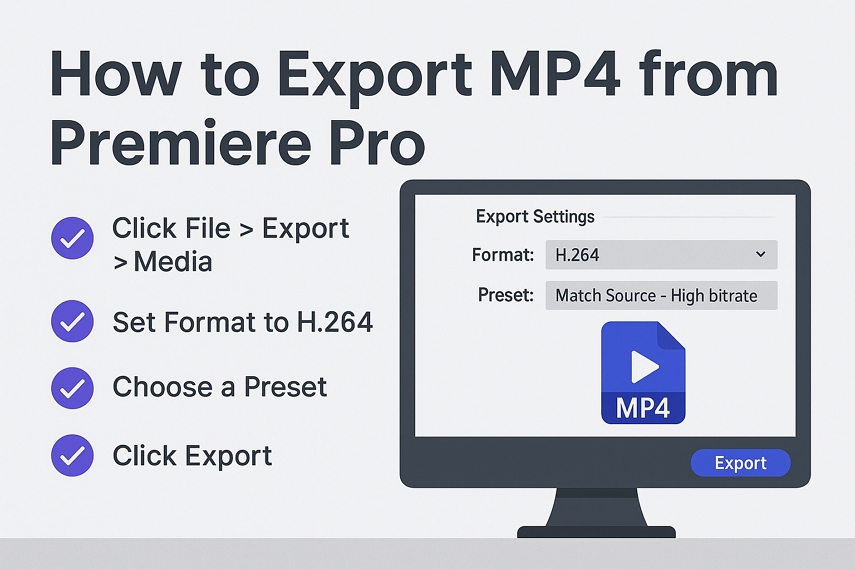

Share this article:
Select the product rating:
Daniel Walker
Editor-in-Chief
This post was written by Editor Daniel Walker whose passion lies in bridging the gap between cutting-edge technology and everyday creativity. The content he created inspires the audience to embrace digital tools confidently.
View all ArticlesLeave a Comment
Create your review for HitPaw articles