Complete Guide on How to Upload, Fix or Disable Instagram HDR Video
High dynamic range (HDR) video brings cinema-quality brightness, contrast, and color depth to your social media feed. As Instagram continues to expand its support for advanced video formats, understanding how to capture, upload, and optimize HDR content will help your posts stand out and look their best on both iPhone and Android devices. In this comprehensive guide, we'll walk you through every step from recording pristine HDR reels to troubleshooting playback hiccups, disabling HDR when necessary.
Part 1. How to Upload an HDR Video on Instagram?
Uploading an HDR video to Instagram isn't just a matter of tapping "Post." You need to ensure your source footage is properly recorded in HDR format, that Instagram recognizes it as such, and that any device-specific quirks are addressed. Whether you're shooting on an iPhone, testing on a Samsung phone, or applying filters on Android, each method below offers a clear path toward sharing truly dynamic Instagram HDR Videos that leverage the full luminance range of your camera hardware.
Method 1: Record a HDR Video on an iPhone
Capturing a genuine HDR video begins at the source - your camera. On iPhone, Apple's built-in Camera app supports HDR capture natively, but it requires a few setting tweaks to ensure your clips export in the right format and frame rates for Instagram. Follow these steps to guarantee that every video you shoot is HDR-ready for Instagram.
1.Go to Settings on your iPhone and scroll down to Camera.
2.Under Camera Settings, tap Record Video, and select 1080p HD at 60 fps (High Efficiency). Although Instagram supports 4K, recording at 1080p helps avoid aggressive compression that can dull HDR highlights.

3.Scroll down, enable HDR Video, and set Auto FPS to 30 & 60 fps so your footage dynamically adjusts for motion while preserving HDR.
4.Go to the Formats menu and switch to High Efficiency (HEVC).

Now, any video you shoot through the Camera app will include HDR metadata. As a bonus, we found that HDR videos recorded on a Samsung Galaxy S21 are also properly detected and boosted in the Photos library, so you can mix and match devices if you wish.
Method 2: Upload Reel Using iPhone
Instagram on iOS benefits from fewer hardware variations, enabling developers to optimize HDR upload pathways quickly. To make sure Instagram treats your reel as HDR and doesn't down-convert it too aggressively, enable high-quality uploads in the app settings before posting.
Before uploading, you'll need to tell Instagram to preserve your video's maximum quality:
1.Open Instagram and tap the hamburger menu on your profile page.
2.Select Settings and Privacy, then scroll to Data Usage and Media Quality.

3.Toggle on Upload at Highest Quality.

With this enabled, when you select your HDR-encoded video and post it as a reel, Instagram's algorithm recognizes the embedded HDR tags. During the upload process, keep an eye out for the HDR badge,this confirms you've successfully shared your Instagram HDR Video in all its high-contrast glory.
Method 3: Use Instagram Filter to Upload Bright Reels
Because Android manufacturers each employ their own HDR encoding algorithms, some clips may not be automatically recognized as HDR by Instagram. When that happens, you can simulate the extra vibrancy by applying a brightness-boosting or HDR-style effect directly in the Instagram editor. This workaround ensures your reel looks brighter and more dynamic, even if Instagram doesn't flag it as true HDR.
Before hitting "Share," follow these steps:
1.Tap the + icon to start a new reel.
2.On the edit screen, tap the effects icon (top right).

3.Tap the search effect icon and type Brightness or HDR.

4.Preview the available effects and select one that enhances colors and highlights without crushing shadows.
5.Proceed with your normal upload flow.
Even though the clip remains technically SDR under the hood, the filter gives your reel an HDR-like pop that catches the eye.
Part 2. Why Are Instagram HDR Videos Not Playing?
When Instagram HDR Videos refuse to play or appear washed-out, it can be frustrating. Multiple factors from outdated app builds to data-saving settings can interrupt HDR decoding. Below is a concise overview of the most common culprits so you can diagnose playback failures quickly and know which fix to apply.
- Outdated App Version: Older Instagram builds may lack HDR playback support.
- Data Saver Mode Enabled: Limits high‑quality video streams to reduce data usage.
- Device Display Settings: Screen brightness or color profiles may block HDR rendering.
- Corrupted Cache: Accumulated app cache can interfere with video decoding.
- Unsupported Video Encoding: Some HDR formats aren't fully compatible with Instagram's backend.
Part 3. How to Fix Instagram HDR Videos That Don't Play?
Smooth HDR playback on Instagram requires both the app and device settings to align. If your high-contrast reel refuses to play, try these targeted methods designed to clear bugs, restore quality settings, and re-enable HDR streams.
Method 1: Update Instagram App
Instagram regularly pushes updates that improve video compatibility and patch HDR-related bugs. Running the latest version ensures you have all the necessary codecs and UI flags to display HDR content properly.
On iPhone:
- 1.Open the App Store, tap your profile icon.
- 2.Scroll to pending updates.
- 3.Tap Update next to Instagram (or Update All).
On Android:
- 1.Launch the Play Store, tap your profile icon.
- 2.Select Manage Apps and Device, then Updates available.
- 3.Tap See details, then Update next to Instagram.
Method 2: Adjust Screen Display Settings
Even if your video is HDR, your device display must be set up to render the expanded brightness and color range. Adjusting your phone's display profile can bring HDR reels back to life.
On iPhone:
- 1.Go to Settings > Display & Brightness.
- 2.Enable Automatic Appearance and turn on True Tone for dynamic color matching.
On Android:
- 1.Open Settings > Display & Brightness (or Display).
- 2.Activate Auto Brightness or Video Enhancement (naming varies by brand).
Method 3: Modify Instagram Settings
Instagram's built-in Data Saver can cap your video quality to conserve bandwidth. Disabling this mode allows the app to stream HDR-level bitrates when you play reels.
- 1.Go to your profile and tap the More icon (three lines).
- 2.Tap Mobile Data Usage.
- 3.Ensure Use Less Data is switched OFF.
Method 4: Clear App Cache
Corrupted cache data can block proper video decoding. Clearing the cache lets Instagram reload fresh components and re-fetch video files.
On iPhone:
- 1.Navigate to Settings > General > iPhone Storage.
- 2.Select Instagram and choose Offload App.
- 3.Reinstall Instagram from the App Store.
On Android:
- 1.Go to Settings > Apps & Notifications > Instagram.
- 2.Tap Storage & Cache, then Clear Cache.
Part 4. How to Disable the HDR Video on Instagram?
There may be times when HDR clips appear excessively bright or don't match the rest of your feed's aesthetic. Fortunately, Instagram lets you switch off HDR playback so videos render in standard dynamic range instead.
- 1.Tap your Instagram profile, then open the menu (three lines).
- 2.Go to Your Account > App and Media.
- 3.Tap Media Quality.
- 4.Toggle Disable HDR Video Playback to OFF.
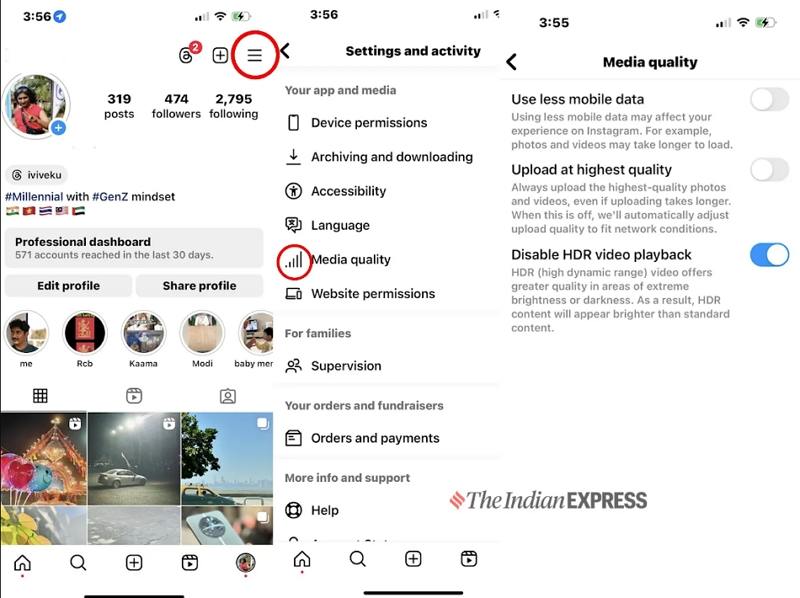
Part 5. How to Convert Videos to HDR for Uploading to Instagram?
Not all cameras shoot true HDR, especially older or entry-level devices. HitPaw VikPea SDR to HDR Model uses AI-driven algorithms to expand contrast, luminance, and color depth in your recordings. In just a few clicks you will have cinema-quality HDR clips ready for Instagram. Whether you are working with low-light scenes, outdoor landscapes, or everyday smartphone clips, VikPea transforms them into vibrant, eye-catching reels that leverage Instagram HDR Video's full visual potential.
- Boosts color depth for richer, more vibrant visuals.
- Improves luminance details in shadows and highlights.
- Converts low-light footage for clearer nighttime scenes.
- Preserves original frame rate and resolution up to 8K.
- Provides side-by-side preview for instant quality comparison.
Step 1.Download and install HitPaw VikPea. Launch the app, select AI Color > SDR to HDR Model, and import your videos.

Step 2.Adjust the Exposure slider to fine-tune brightness after dynamic range enhancement.

Step 3.In Export Settings, choose your desired resolution (up to 4K or 8K). Preview the changes, then click Export to save your HDR footage.

Frequently Asked Questions on Instagram HDR Video
Q1. Why are HDR videos so bright on Instagram?
A1. Instagram boosts HDR content to showcase expanded dynamic range and color vibrancy.
Q2. Does Instagram support HDR10+?
A2. Currently, Instagram supports basic HDR uploads but not the advanced metadata profile of HDR10+.
Q3. Why is HDR so blurry on Instagram?
A3. Blurriness often results from aggressive compression record at 1080p HD to minimize quality loss.
Conclusion
With these extended introductions and detailed methods, you now have a deeper understanding of every step involved in creating, uploading, troubleshooting, and converting Instagram HDR Videos. Experiment with these techniques today to give your reels a professional, cinematic edge that captivates viewers and elevates your visual storytelling.





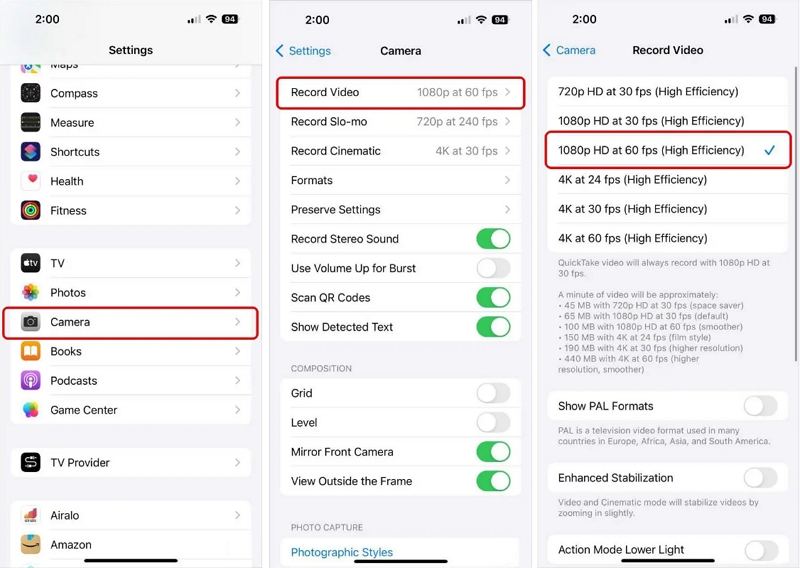
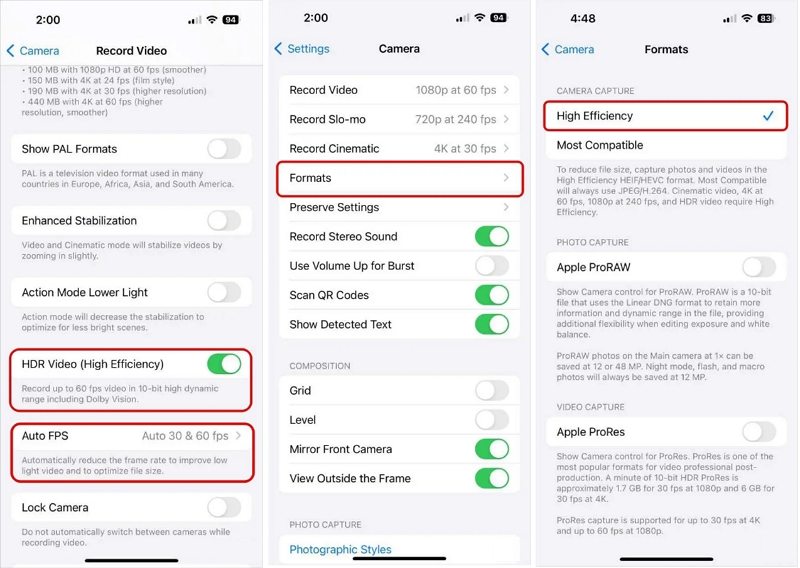

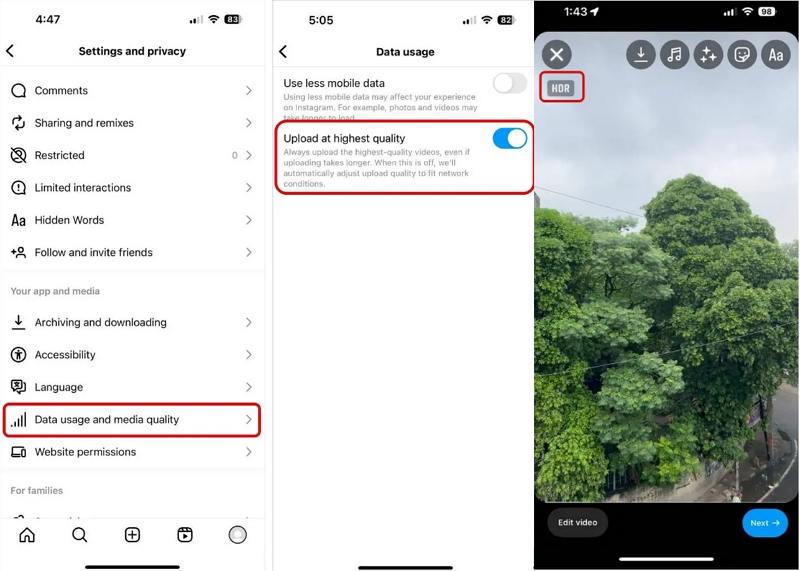
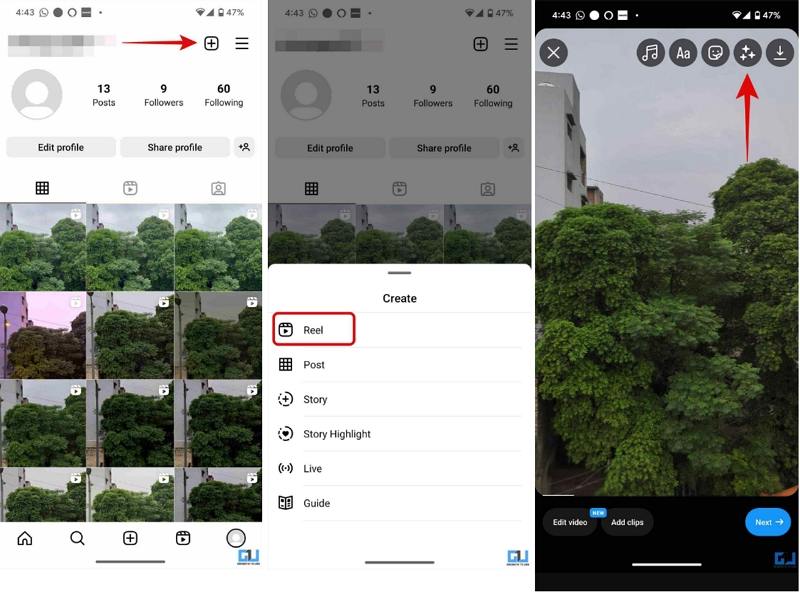
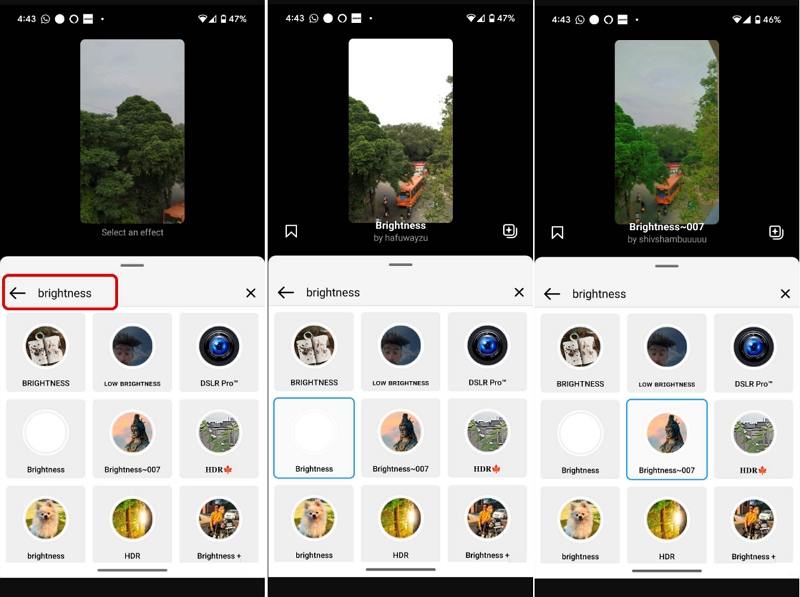





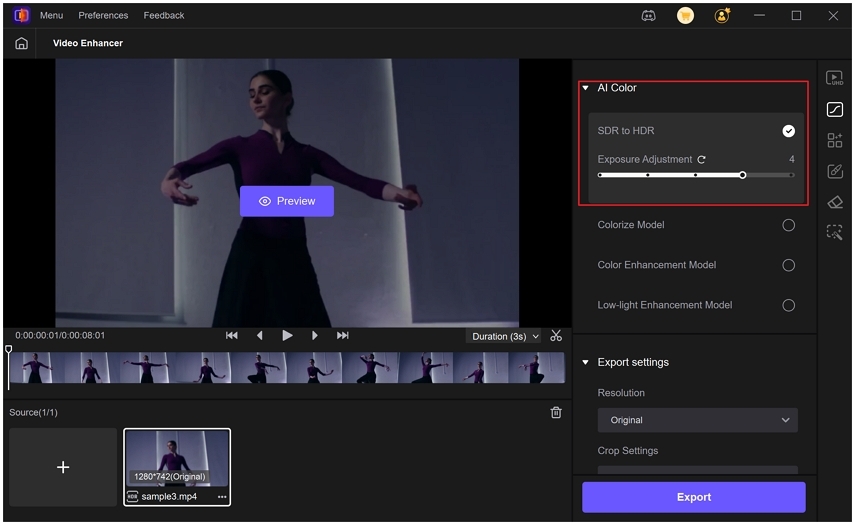
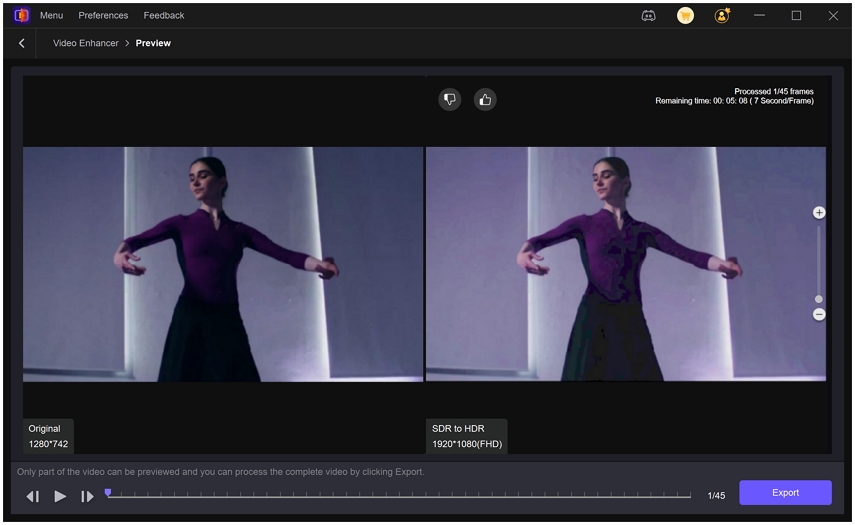

 HitPaw Univd (Video Converter)
HitPaw Univd (Video Converter) HitPaw VoicePea
HitPaw VoicePea  HitPaw FotorPea
HitPaw FotorPea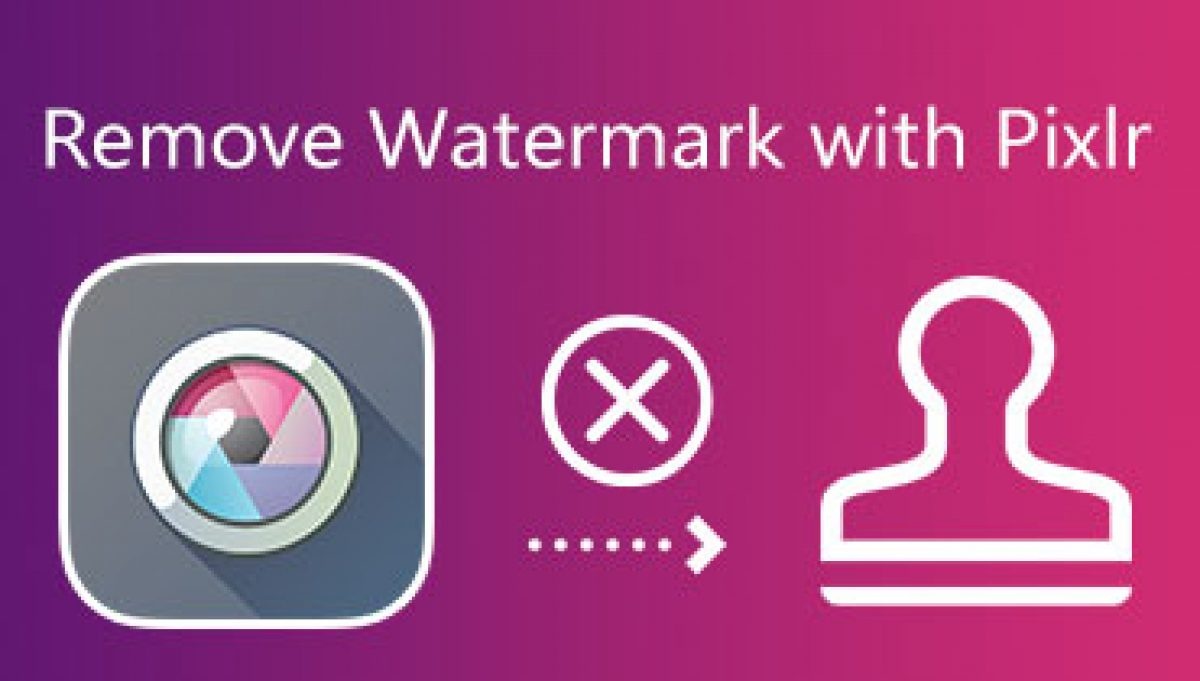

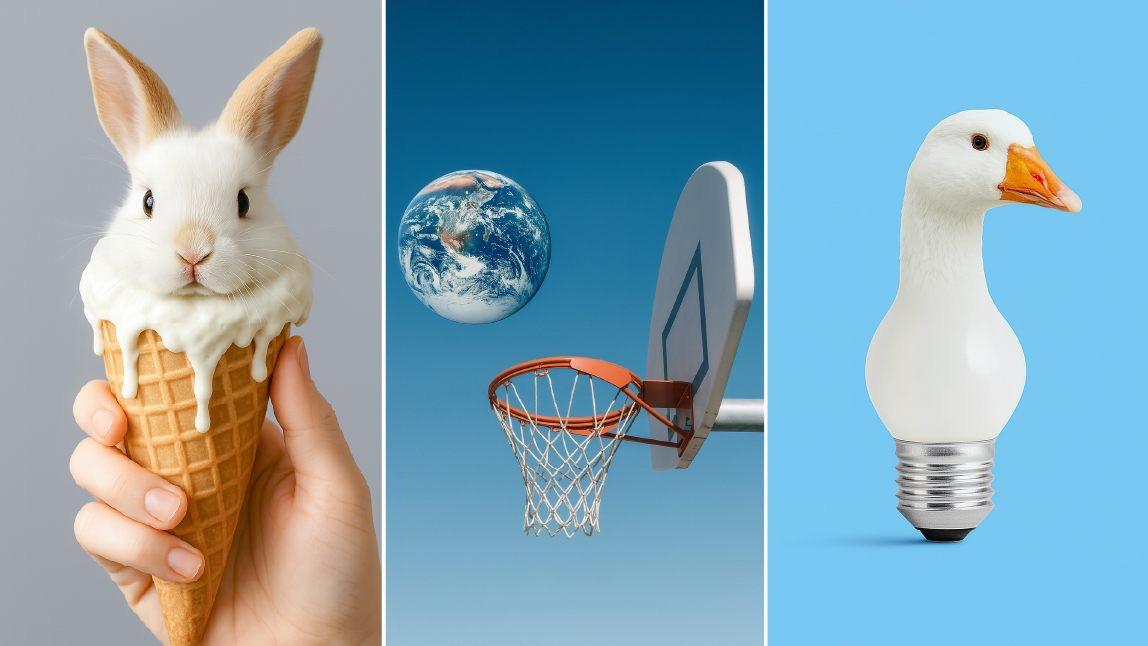

Share this article:
Select the product rating:
Daniel Walker
Editor-in-Chief
This post was written by Editor Daniel Walker whose passion lies in bridging the gap between cutting-edge technology and everyday creativity. The content he created inspires the audience to embrace digital tools confidently.
View all ArticlesLeave a Comment
Create your review for HitPaw articles