How to Boost Dull and Washed-Out Colors in Videos
Have you ever captured a stunning travel video, only to find it looks lifeless when you play it back? The sky is dull, the ocean lacks depth, and everything feels washed-out. Or maybe you digitized an old family video, but the faded colors make it feel distant and cold. Even product showcase clips can suffer when colors look flat and uninspiring.
Dull or washed-out video colors instantly reduce emotional impact, viewer engagement, and professional appearance. Whether you're creating content for social media, preserving memories, or building a brand, poor color kills the vibe.
But here's the good news: You don't need to be a professional editor to fix this. With today's AI-powered tools, restoring rich, vivid color is fast, easy, and automatic.

Part 1. Why Do Your Video Colors Look Dull or Washed Out?
Before fixing the problem, understanding the "why" helps. Several factors conspire to drain the life from your video's colors:
1. Poor Shooting Conditions
Low lighting, incorrect white balance, or cloudy weather can cause footage to look flat or desaturated from the start.
2. Hardware Limitations
Smartphone cameras, especially in older models or low-end devices, often lack dynamic range and color depth. Lenses may also distort or dull colors.
3. Compression and Uploading
Platforms like YouTube, Instagram, and TikTok apply heavy compression. This reduces color fidelity and can wash out your video's vibrancy.
4. Aging and Format Issues
Analog formats like VHS or Hi8 degrade over time, and early digital files might be saved in low-bitrate formats that sacrifice color for size.
5. Poor or No Post-Processing
Even well-shot footage can suffer if color correction and grading are skipped. Raw video often lacks contrast or saturation until it's treated properly.
The Pain Point: Manual color correction requires time, skill, and sometimes expensive software. For most creators and everyday users, that's a high barrier.
Part 2. Basic Fixes You Can Try First
Before jumping into AI tools, here are some traditional (but time-consuming) ways to fix washed-out videos:
Use Built-In Color Correction Panels
Professional editing software like Adobe Premiere Pro or Final Cut Pro includes tools like the Lumetri Color Panel, where you can adjust:
- Saturation
- Contrast
- Shadows and Highlights
- Color temperature and tint
Apply LUTs (Look-Up Tables)
LUTs are pre-defined color profiles that instantly give your video a stylized look. They can add mood, correct white balance, or enhance cinematic tones.
Mobile Editing Apps
Apps like CapCut, VN, or InShot offer quick filters and saturation sliders for basic adjustments - great for social content on the go.
These solutions work but can be time-consuming and often produce inconsistent results unless you're experienced.
Part 3. The Smart Way: Use AI to Restore Color Automatically
So, is there a smarter, faster way to breathe color back into your videos?
Absolutely. Enter HitPaw VikPea - an AI-powered video enhancer that makes dull video enhancement effortless and intelligent.
VikPea's AI Color Module is specifically trained to identify dull, faded, or desaturated areas of a video and apply targeted color restoration without affecting natural tones.
Key Benefits:
- AI-Powered Precision: The algorithm analyzes frame-by-frame content - sky, grass, skin tones, buildings - and applies intelligent enhancements instead of blunt global adjustments.
- Color Restoration & Enhancement: It doesn't just crank up saturation. It restores natural vibrancy, improves color depth and contrast, and ensures the result remains realistic.
- One-Click Workflow: No color wheels, no scopes, no learning curves.
- Detail Preservation: Unlike filters that might blur textures, VikPea protects sharpness and fine detail while restoring color - avoiding artifacts and over-processing.
- 4K Output Support: Enhanced videos can be exported in high resolution with clear, vibrant quality.

Step-by-Step Guide: How to Boost Dull Colors with HitPaw VikPea
Step 1.Download and Install HitPaw VikPea to computer. Launch it and choose AI Color module from the sidebar.

Step 2.Import your video and choose the right model. Select the AI Color Enhancement module or SDR to HDR for flat lighting scenarios.

Step 3.In the Export Settings, set up the resolution, crop ratio, bit rate and output format.

Step 4.Click the Preview button to see side-by-side comparison to check improvements.

Step 5.Click the Export button to save the enhanced video in your preferred format and resolution.

Part 4. FAQs
Q1. Can I fix dull video colors without editing skills?
A1. Yes. HitPaw VikPea is built for non-professionals. You just import your video, select the "Color Enhancement" in AI model, and click preview to see the before-and-after comparison.
Q2. Will the enhanced colors look fake or oversaturated?
A2. Not at all. The AI has been trained on real-world data to recognize different scenes - skies, skin tones, greenery, objects - and only enhances where needed. The result looks natural and vibrant without the artificial look of filters or LUTs.
Conclusion
Color is more than aesthetics - it's how emotion, energy, and storytelling are conveyed through video. Whether you're restoring memories, presenting a brand, or creating content for social media, color matters.
While traditional editing offers control, AI brings efficiency and consistency. With tools like HitPaw VikPea, boosting dull or washed-out video color is no longer a technical challenge - it's a one-click solution.










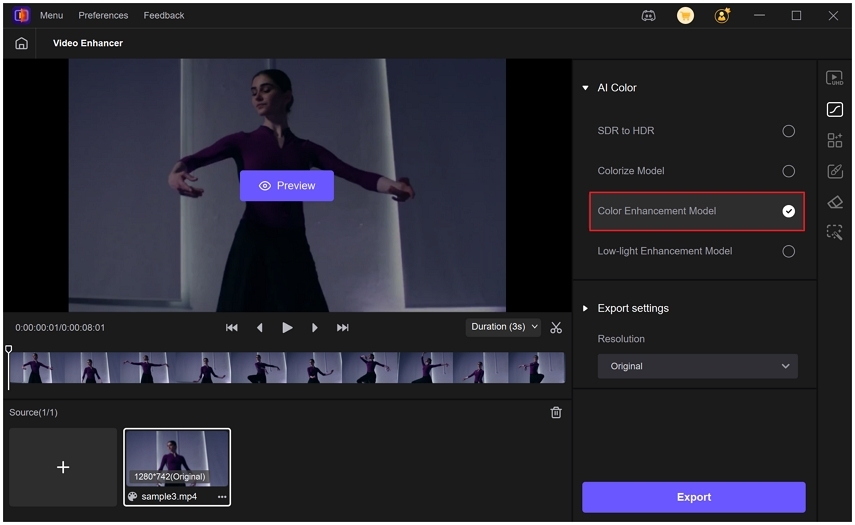
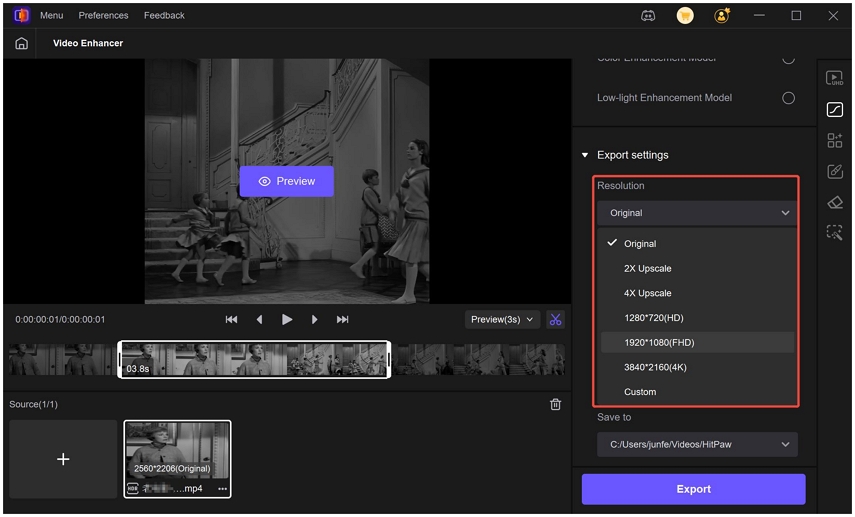
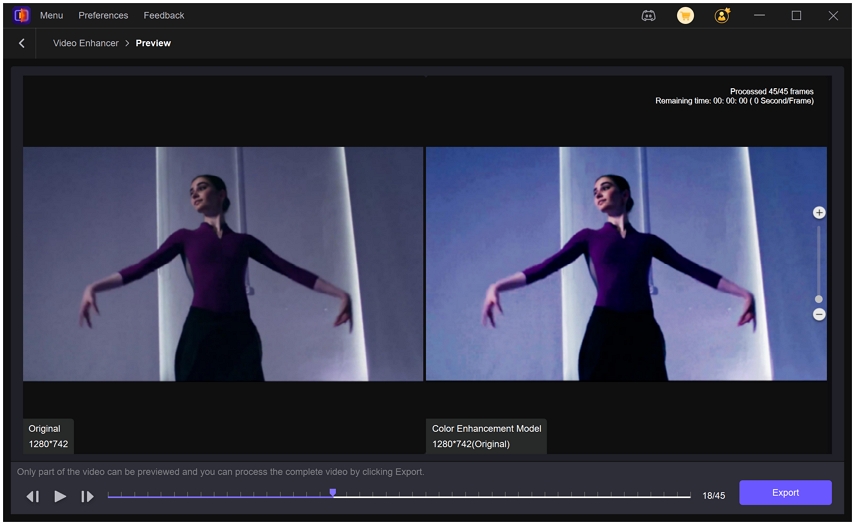
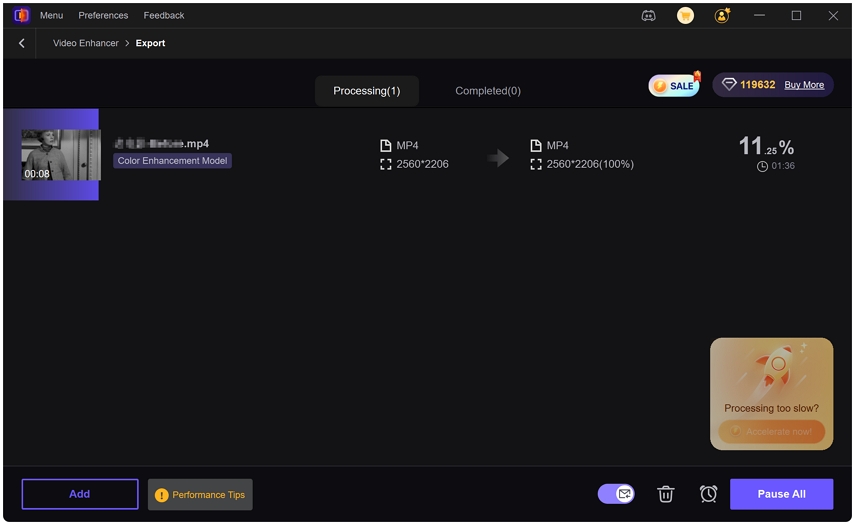

 HitPaw Univd (Video Converter)
HitPaw Univd (Video Converter) HitPaw VoicePea
HitPaw VoicePea  HitPaw FotorPea
HitPaw FotorPea
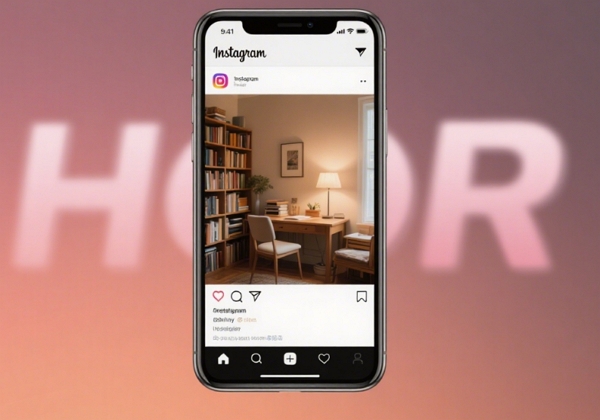
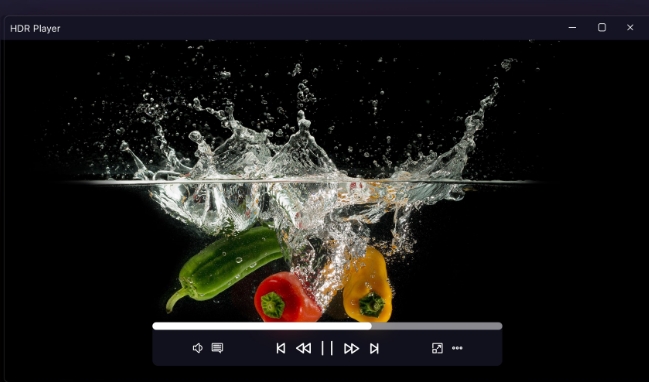

Share this article:
Select the product rating:
Daniel Walker
Editor-in-Chief
This post was written by Editor Daniel Walker whose passion lies in bridging the gap between cutting-edge technology and everyday creativity. The content he created inspires the audience to embrace digital tools confidently.
View all ArticlesLeave a Comment
Create your review for HitPaw articles