FFmpeg WebM to MP4: Step by Step Guide
WebM and MP4 are two popular video formats, but they serve different purposes. While WebM is optimized for web streaming, MP4 is widely supported across all devices and platforms. That's why many users look for ways to convert WebM to MP4, ensuring smoother playback and editing compatibility.
One of the most common tools for this task is FFmpeg-a powerful, free, open-source program. This blog explains how to convert WebM to MP4 using FFmpeg.
Part 1: How to Convert WebM to MP4 with FFmpeg
FFmpeg is a versatile tool that can handle nearly any video and audio conversion task. It's highly flexible, but using it requires some technical knowledge, particularly familiarity with command-line instructions.
Here's how you can convert WebM to MP4 using FFmpeg:
Step 1: Install FFmpeg
First, download FFmpeg from its official website and install it according to your operating system.
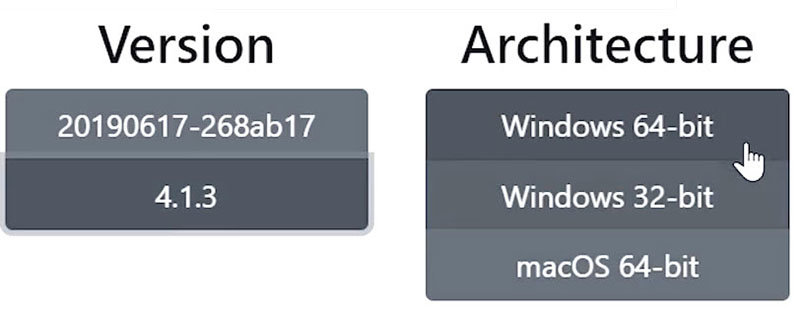
Step 2: Extract Download ZIP File
After download FFmpeg downloader, extract the Zip Archive to the current file folder and name the extracted file as FFmpeg
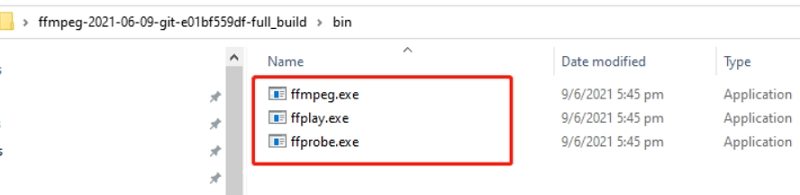
Step 3: Install FFmpeg to System
Enter the Control Panel\System and Security\System to set for FFmpeg as following shows.
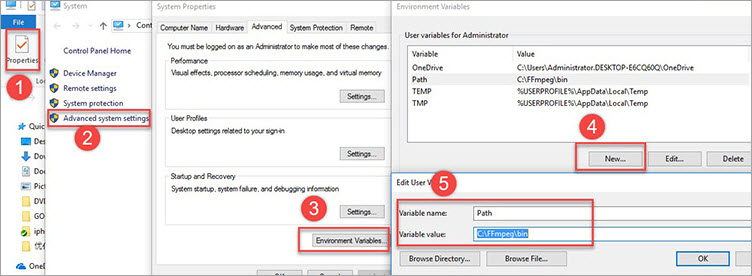
Step 4: Open Command Line
- On Windows: Open Command Prompt.
- On Mac/Linux: Open Terminal.

Step 5: Use the Conversion Command
Type the following command:
ffmpeg -i input.webm output.mp4
- webm is the name of your source file.
- mp4 is the name you want for the converted file.
Optional: Advanced Command
You can also specify video and audio codecs for better control over output quality:
ffmpeg -i input.webm -c:v libx264 -c:a aac output.mp4
Note: Make sure FFmpeg is correctly added to your system's PATH if the command is not recognized.
Part 2: Common Problems When Using FFmpeg
While FFmpeg is powerful, it's not always smooth sailing, especially for new users. Here are some common issues:
- Command Errors: One typo can cause the whole process to fail.
- Quality Loss: Incorrect parameters can lead to degraded video quality.
- Audio Sync Issues: Sometimes, audio can become out of sync with the video.
- Steep Learning Curve: Non-technical users might feel overwhelmed.
If you're looking for a more user-friendly way to convert WebM to MP4 without dealing with complex commands, there's a better alternative.
Part 3: Best FFmpeg Alternative to Convert WebM to MP4: HitPaw Univd
If you're tired of struggling with complicated command-line operations or inconsistent results, HitPaw UniVD offers the perfect solution for converting WebM to MP4-and much more.
HitPaw Univd is a professional-grade video converter designed to make multimedia conversion simple, fast, and accessible to everyone. Unlike FFmpeg, which demands technical knowledge and manual commands, HitPaw Univd provides an intuitive interface that lets you complete conversions in just a few clicks.
- No Command Lines: Simple drag-and-drop interface.
- Fast Conversion: Faster than traditional methods without quality loss.
- High-Quality Output: Maintains original video resolution and audio quality.
- Batch Processing: Convert multiple files at once.
- Customizable Settings: Advanced users can tweak output parameters like resolution, bitrate, and codecs to achieve precise results.
- Broad Format Support: Supports over 1000 video and audio formats.
Whether you're a beginner or a professional, HitPaw Univd helps you finish the job effortlessly.
Part 4: How to Convert WebM to MP4 with FFmpeg Alternative
Here's how easy it is to convert your WebM files with HitPaw Univd:
Step 1: Download and Install HitPaw UniVD
Download and install the software on your Windows or Mac computer.
Step 2: Import Your WebM File
Launch the program and go to the Converter tab. Click "Add Files" to import your WebM videos.

Step 3: Choose MP4 as Output Format
Click Convert all to option to open the format list. Select MP4 from the Video category.

You can also adjust settings like resolution and bitrate if needed.

Step 4: Start Conversion
Click the "Convert All" button. HitPaw Univd will quickly process your files and save them in MP4 format.

Step 5. Access MP4 Videos
After conversion, you can quickly find the converted video in the Converted tab.

Part 5: FFmpeg vs HitPaw Univd: Comparison
| Feature | FFmpeg | HitPaw UniVD |
|---|---|---|
| Ease of Use | Complex command-line interface | Intuitive one-click operation |
| Learning Curve | Steep | Minimal |
| Batch Conversion | Available but complex | Easy and straightforward |
| Format Support | Extensive | 1000+ |
| Speed | Fast but depends on command optimization | 120X faster |
| Suitable For | Technical users | Everyone |
If you're comfortable with command lines and technical tweaking, FFmpeg might suit you. But if you prefer a user-friendly, fast, and reliable experience, HitPaw UniVD is the better choice.
Conclusion
Converting WebM to MP4 can be easy-or complicated-depending on the tool you choose. While FFmpeg is a powerful free solution, it's not ideal for users who want a simple experience. If you're looking for the best FFmpeg alternative to convert WebM to MP4 effortlessly, HitPaw Univd is highly recommended.








 HitPaw VoicePea
HitPaw VoicePea  HitPaw VikPea (Video Enhancer)
HitPaw VikPea (Video Enhancer) HitPaw FotorPea
HitPaw FotorPea![[How To] Perfecting iPhone Night Sky Photography in 2026](https://images.hitpaw.com/topics/video-enhancer/night-sky-photography-on-iphone.jpg)
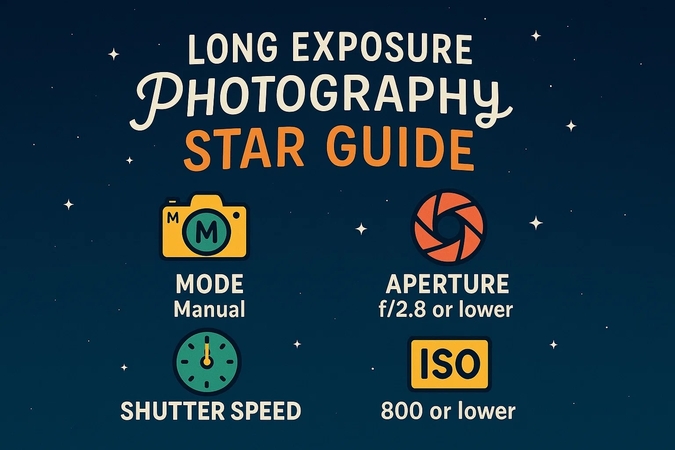


Share this article:
Select the product rating:
Daniel Walker
Editor-in-Chief
This post was written by Editor Daniel Walker whose passion lies in bridging the gap between cutting-edge technology and everyday creativity. The content he created inspires the audience to embrace digital tools confidently.
View all ArticlesLeave a Comment
Create your review for HitPaw articles