[How To] Perfecting iPhone Night Sky Photography in 2025
You enjoy taking pictures of the sky at night when you are an astrophotography lover. But these images can turn out grainy or blurry and fail to capture the magic you see with your eyes. Thankfully, with the advancement in iPhone camera technology, it is possible to photograph the night sky with stunning clarity.
From enhanced Night Mode to advanced sensors, capturing the stars is now convenient for iPhone users. This article will discuss different aspects of making the most out of your iPhone night sky photography.

Part 1. The Preparation for iPhone Night Sky Photography
To begin your astrophotography journey, you might first need to do the required preparations for high-quality results:
Essential Equipment Needed for Night Sky Photo with iPhone
Even though the iPhone alone can capture impressive night skies, using a few additional tools can enhance your results:
1. Tripod: You can use a stable tripod that holds your iPhone steady to prevent the picture from getting blurred.

2. Lens Attachments: Equipment like lens attachments can help you capture more accurate shots, especially wide-angle options. These clip-on lenses zoom in on the objects and help you accurately capture a night sky photo with your iPhone.

3. Remote Shutter: Use a wireless remote shutter and set up the timer to avoid any camera shake while capturing a clear sky image.
4. Phone Holder with Title Adjustments: Some of the tripods come with basic phone holders, but an adjustable premium phone holder lets you frame the sky properly at different angles.
Conditions to Perfect a Night Sky Photo With an iPhone
Even the right equipment will not capture the perfect sky photo if the environment is not ideal. Below are some of the conditions you might look for to get the best starry night picture:
1. The Sky Must be Cloud-Free: Before gearing up for iPhone 13 night sky photography, use weather applications to look for cloud-free nights.

2. Minimal Pollution: You can go to rural areas away from the cities to locate the best spot without pollution.
3. Consider New Moon Nights: If you want to focus on the stars, try opting for new moon nights, as the moonless sky is richer with the stars.
4. Prefer Cold Weather: It is easier to capture clear skies when the weather is cold because high humidity in hot weather can blur the pictures.
5. Avoid Windy Conditions: Always choose a steady atmosphere, as windy conditions might shake your tripod and blur the long exposures.
Part 2. Mastering Camera Settings for Night Sky Photography with iPhone
Having discussed the conditions necessary for capturing the perfect night sky photo with an iPhone, here are the camera settings to master for doing night sky photography:
1. Activating Night Mode: Night Mode usually activates automatically when your iPhone detects low-light conditions. A yellow crescent moon indicates this and appears at the top of your screen. If it doesn't show, you can tap it and turn it on manually.
2. Setting the Exposure: Exposure means the brightness in your picture, which you can adjust by hitting the darker area of your screen. Ultimately, the camera provides you with a slider, so you can drag it up or down to manually adjust exposure.

3. Adjusting the Shutter Speed: Shutter speed tells about the length of time your iPhone's camera sensor is exposed to light. You can reveal your camera sensor to light with shutter speeds such as 10-30 seconds, and the ideal speed always differs.
4. Choosing the ISO: ISO represents your camera’s sensitivity to light and demands constant experimentation. Balance the ISO level to brighten your image and ensure less grain simultaneously.
5. Fixing the Focus: Fixing the focus for night sky photography iPhone means making the stars appear sharp. You can achieve this by experimenting with the focus wheel and zooming in to take different test shots for satisfactory results.
Part 3. Post-Capture Editing: Enhancing iPhone Night Sky Photography With FotorPea
After you have captured the perfect sky picture using your phone, you might observe minor grains and blurs left on the screen. To remove these minor flaws post-capturing, you can use tools like HitPaw FotorPea (formerly HitPaw Photo Enhancer), which offers comprehensive image enhancement utilities. This AI-powered tool offers an easy drag-and-drop functionality for beginners to enhance high-quality images out of blurred iPhone sky photos.
Coherent Features of HitPaw FotorPea
- Upscal Model upscales low-resolution footage and enhances perceptual clarity and bitrate efficiency beyond standard upscaling.
- Blur Repair Model restores sharp edges and textures faster and more accurately than traditional non-learning methods.
- Denoise Model removes complex noise without needing clean references, preserving fine detail.
- Low-Light model instantly illuminates and restores night-sky photos—brightening shadows, reducing noise, and revealing stellar detail with one click.
- The batch processing feature lets you import and enhance images in bulk to save time.
- You get the ability to save the enhanced sky images in multiple formats, including PNG and JPEG.
How to Improve iPhone Night Sky Photos With FotorPea?
As discussed, FotorPea offers various enhancement models for users to scale up their night sky photography with an iPhone. Provided below is the step-by-step guide on enhancing the images using FotorPea:
Step 1. Begin By Choosing Image EnhancementTo start the process, install and launch FotorPea on your computer and select the “Enhance Photos Now” tab from the homepage. Next, import the night sky photos to the tool’s interface by simply dragging and dropping the image.
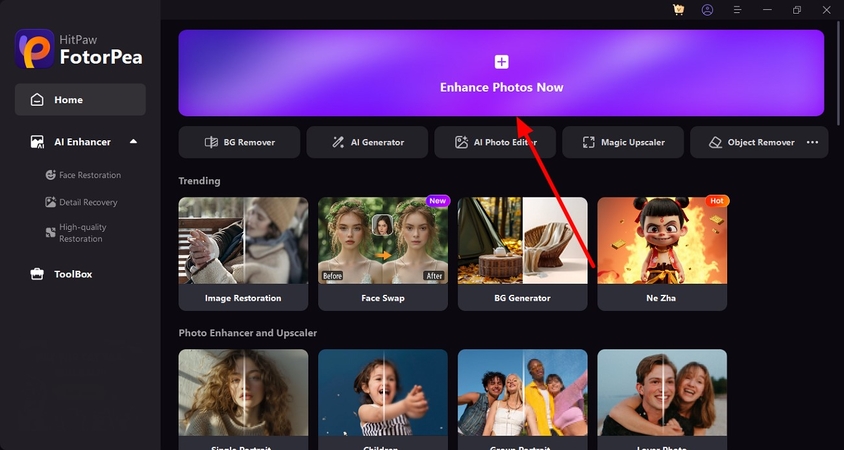
Step 2. Select Enhancement Models
Once the images are imported, enable the “Upscale Model” on the right side and choose the “Aspect Ratio” and “Mode.” Toggle on the “Denoise Model” to remove any grains from the picture. Press the “Preview” button located at the bottom of the image to initiate the process.
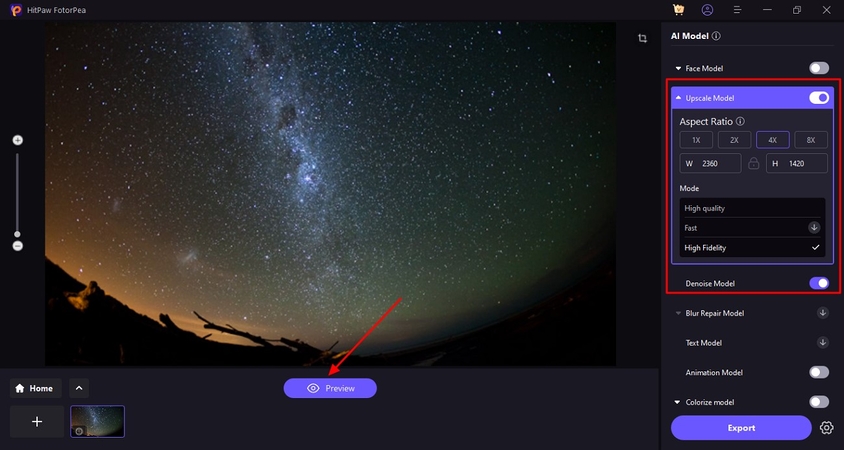
Step 3. Compare the Results and Export
Once the enhancement is completed, compare and review the results within the preview window. Press the “Export” button located at the bottom right to save the enhanced picture to your device.
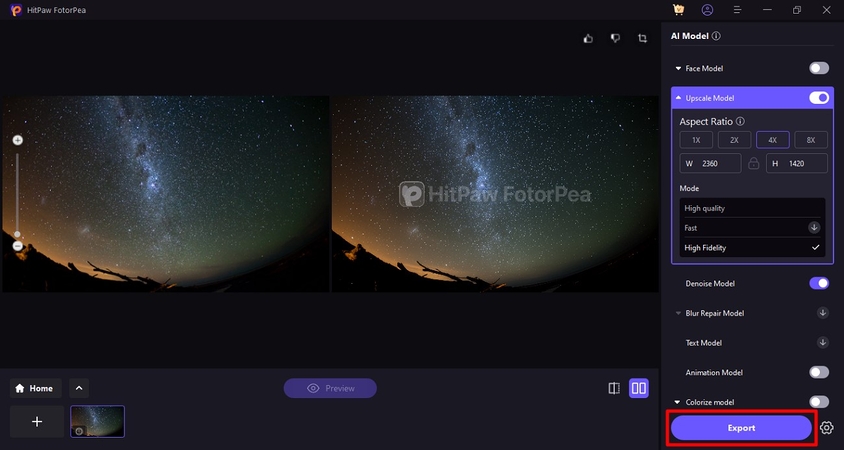
Part 4. Frequently Asked Questions on Star Photography With iPhone
Q1. Can my iPhone 16 capture the Milky Way?
A1. It is difficult to capture the Milky Way accurately with your iPhone, but you can take faint glimpses and enhance them using HitPaw FotorPea.
Q2. Which iPhone has the best camera for capturing the night sky?
A2. Currently, the iPhone 16 Pro has the best camera for iphone night sky photography, offering low-light performance. Notably, it also offers more advanced features than its previous model iPhone 16.
Q3. What are the best star capture settings for your iPhone?
A3. The best capture settings involve using Night Mode in the darkest environment. Additionally, adjust the exposure and set your phone on a tripod for best results.
Q4. How to capture a photograph of the moon with an iPhone?
A4. Capture a photograph of the moon with your iPhone by switching to video mode. Moreover, you can zoom in on the sky’s image and focus on the moon while decreasing the exposure.
Conclusion
To conclude, this article discussed various useful tips and suggestions you might need for perfect iPhone night sky photography. The article recommended some of the camera settings that make your sky images look professional grade. However, to make the pictures captured look flawless, use tools like HitPaw FotorPea to remove unwanted grains and blurs. The tool offers various enhancement options for users to get the best quality results.










 HitPaw Edimakor
HitPaw Edimakor HitPaw VikPea (Video Enhancer)
HitPaw VikPea (Video Enhancer) HitPaw Univd (Video Converter)
HitPaw Univd (Video Converter) 



Share this article:
Select the product rating:
Daniel Walker
Editor-in-Chief
This post was written by Editor Daniel Walker whose passion lies in bridging the gap between cutting-edge technology and everyday creativity. The content he created inspires the audience to embrace digital tools confidently.
View all ArticlesLeave a Comment
Create your review for HitPaw articles