The Ultimate Guide to WAV Converters for Mac: Top 6 Picks to Convert WAV to MP3
Digital media is based primarily on audio files, and not all types succeed in cooperating with various platforms and devices. As a Mac user, when having to work with WAV files, you probably have fallen into a scenario when you had to convert WAV files to a more accommodating format such as the MP3 file format. As a music producer, podcaster, or a casual user seeking to streamline your audio collection, getting the proper WAV converter to use on your Mac is important to keeping your audio collection as high quality as possible and still being compatible with all the devices you are using.
This guide is taking an in-depth look at the top 6 WAV converters that Mac users can use, including the heavy-duty desktop tools and the high-convenience online ones.
Part 1: What Is a WAV File and Why Convert It on Mac?
What Is a WAV File?
Waveform Audio File Format (WAV) is an uncompressed audio file introduced by Microsoft and IBM. Being a lossless container, a WAV file can preserve the sound quality at its source without any loss in that quality or compression artifacts, making it suitable as a professional audio recording, music mastering, and high-definition audio archive system. Audio codecs WAV files generally have raw audio stored in a linear PCM format, thus sound quality is very good, though they necessarily have much larger file sizes than compressed formats.
It can support a range of bit depths (16-bit, 24-bit, 32-bit) and sample rates (44.1 kHz, 48kHz, 96kHz, and greater), which is why many audio professionals prefer this format to pursue quality at the disadvantage of file size. This can, however, be traded at the expense of storage space because WAV files are usually 5-10 times larger than their MP3 counterparts.
Why Do Mac Users Need a WAV Converter?
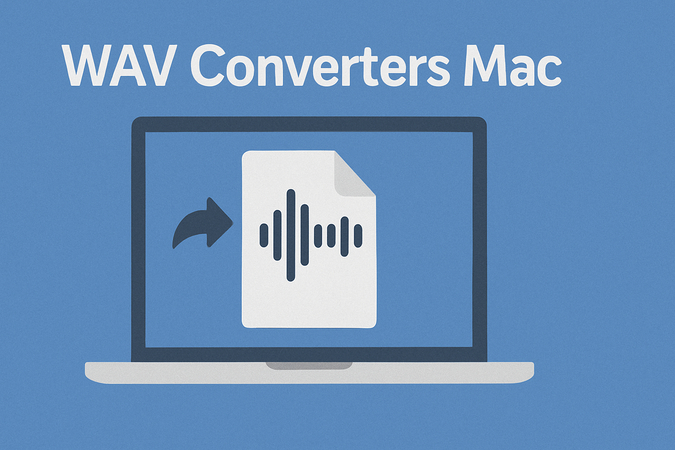
Conversion of WAV files is also a common issue among Mac users because there are numerous practical reasons why this step needs to be made:
Incompatibility: macOS has built-in support for the WAV format, but most third-party apps, streaming services, and legacy devices do not play well with this type. Converting an audio file to MP3 guarantees wider usage spanning over various software environments and hardware.
Hardware Constraints: Older iPods, car stereos, and low-end audio players are limited in their storage capacity and may not be able to process WAV files. Encoding in MP3 can also be used to achieve a higher capacity of storage with the music retaining rather decent listening quality.
Uploading Requirements: Podcast hosting services, social media platforms, and music streaming services have requirements to keep to bandwidth and storage limits, so they often need compressed audio files. The file sizes of most platforms are not very suitable and can hardly support the loading of heavy WAV files.
Editing Options: Though WAV files are ideal in professional editing work, MP3 would help in such cases when fast editing needs to be conducted, sharing rough works, or creating sample copies. This versatility promotes efficiency in the sense that a user is able to use any of the formats given their individual workflow requirements.
Part 2: 3 Best WAV Converters for Mac Without Quality Loss
The following are three outstanding desktop software options that do their best to convert WAV to MP3 and other formats with high-quality audio and have full-featured packages.
1. HitPaw Univd
HitPaw Univd is a full-fledged multimedia converter that is considered to be the most versatile in converting many audio files to different audio formats without losing high quality. This is a strong Mac application that is centered on producing high-end professional audio conversion and has an easy interface that can make it accessible to people with all ranges of skills.
The strength of the software is its possibility to make audio conversions without any quality breakdowns, using advanced algorithms to guarantee that converted files would have as much original audio quality as possible. HitPaw Univd is also batch-supported, and users can convert a number of WAV files at once, which has positively impacted the efficiency of users working with large libraries of audio files.
Key Features of HitPaw Univd
- Lossless Conversion Technology: Powerful algorithms maintain the sound quality of the music converted
- Batch Processing: Convert files in batches instead of processing files one by one
- Wide Format Support: Can convert to MP3, AAC, FLAC, M4A, and other formats
- Intuitive Interface: Easy, user-friendly interface that eases the conversion process
- High-Speed Processing: High-speed conversion engine with conversion time optimization
- Customization: Output settings can be customized like Bitrate, sample rate, etc.
- Preview Function: Audio files can be listened to prior to conversion to ensure they are of quality
How to Convert Audio File Using HitPaw Univd
Step 1.Visit the official HitPaw website and download HitPaw Univd for your operating system.
Open HitPaw Univd and navigate to the "Convert" tab

Step 2.Click "Add Audio Files" or drag and drop your audio files into the interface that you want to convert.

Step 3.After selecting an output format, you can tap the edit icon to tune the format parameters such as encoder, the sample rate, bitrate and so on.

Step 4.Select the output format so your output file will be converted into that format. Click "Convert" to begin the audio file conversion process.

Once complete, find your converted files in the designated output folder. Keep in mind that it is also possible to alter the settings of the output folder during the selection of the output format.
The process is efficient and automated, the software will take care of all the heavy lifting when converting information automatically but allow users to have customization of the quality and formats involved.
2. MediaHuman Audio Converter
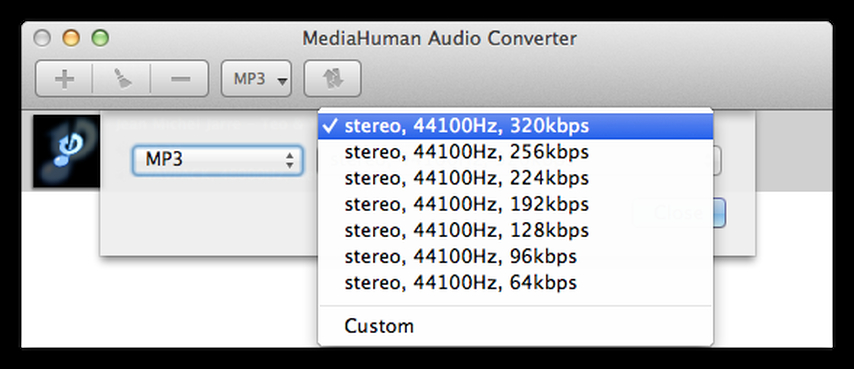
MediaHuman Audio Converter is a converting program that is designed to handle only audio files and thus provides outstanding features to Mac users looking to have reliable conversion of WAV to MP3. This application is specialized in terms of audio processing and offers specialized features that are good for audio conversion.
Pros:
- Free version available
- Supports many audio formats
- Good batch processing possibilities
- Stable conversion results
Cons:
- Not very strong in terms of advanced features compared to premium alternatives
- Interface could be more modern
- Compatibility may be an issue with the most recent versions of macOS
3. Audacity
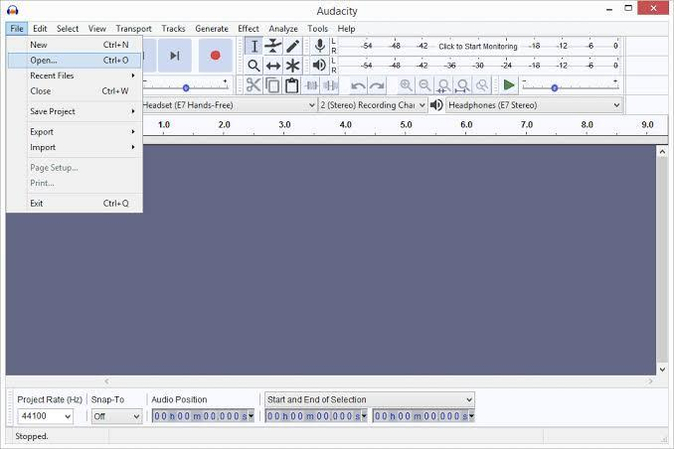
Audacity is an audio editor, but it is also a decent audio converter that is free and open-source. It can be used to convert WAV to formats like MP3 among others, though it's best used to edit audio even though it is good at exporting.
Pros:
- Absolutely free
- Open source
- Capable of powerful audio editing tools
- Extensive format support
- Robust support community
Cons:
- Can be experienced as difficult to learn by a novice
- Converting is secondary to editing capabilities
- The interface can be overwhelming for a simple conversion task
Selection Recommendations
- Professional Users: HitPaw Univd has a perfect combination of quality, speed, and user-friendliness, which is why it is a favorite among professionals who have to perform conversions on a regular basis with the highest level of quality.
- Budget-Conscious Users: Users who do not have heavy conversion needs will get decent converting abilities with MediaHuman Audio Converter, totally free.
- Audio Editors: The obvious choice here is Audacity, which allows conversion and editing in the same free program.
Part 3: 3 Best Online WAV Converters for Free on Mac
Online converters are convenient and accessible enough to not involve installing software, and thus are ideal either for single use or when you work on various computers.
1. HitPaw Online Audio Converter
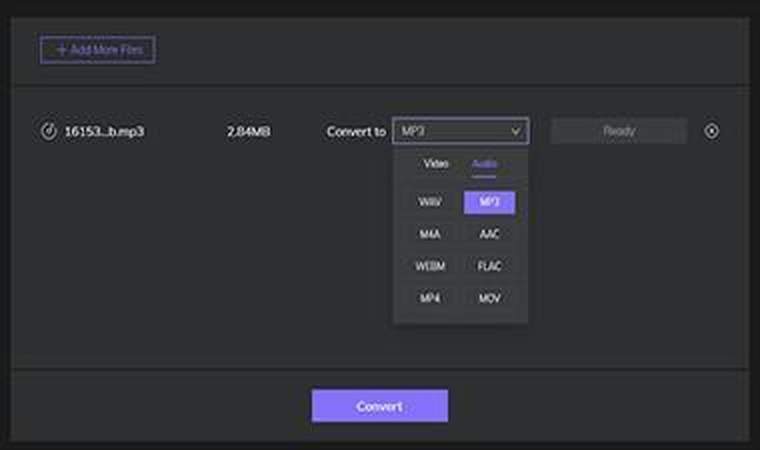
HitPaw Online Audio Converter introduces the confidence of the HitPaw brand to a web-based environment. The tool is an online high-quality audio conversion software that does not need an installation of software and can be accessed through any Mac that has internet connectivity. The service is as committed in terms of quality as the desktop version, but with the capability of cloud-based processing.
Pros:
- Does not need any software installation
- Preserves good quality of sound
- Interface is friendly to use
- Supports a variety of formats
Cons:
- Internet connectivity is mandatory
2. CloudConvert
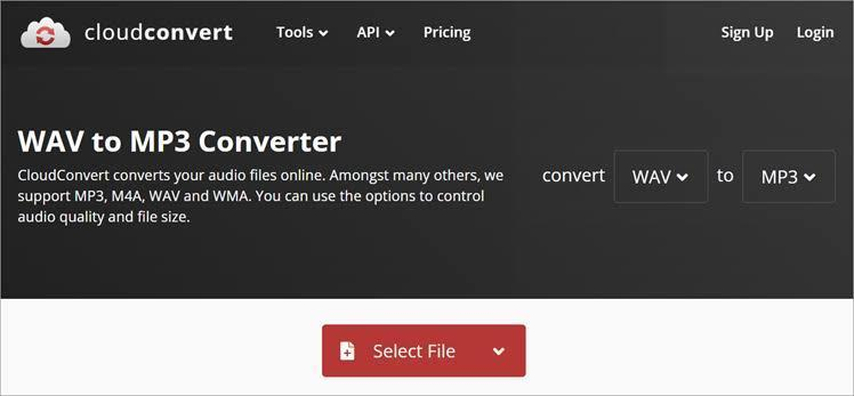
CloudConvert is an all-inclusive online conversion platform that is outstanding when dealing with different file types, including audio files. The service supports powerful WAV to MP3 converting procedures with changeable output parameters and secure operations. The advantage of CloudConvert is that it is a versatile tool that is useful in most contexts without adverse effects on file sizes and file types.
Pros:
- Comprehensive support of formats
- Stable work
- Settings can be adjusted
- Supportive with many file types not limited to audio
Cons:
- Limits with the free account
- Creating an account is needed to conduct longer conversions
- The processing of files may be slow during peak hours
3. Restream
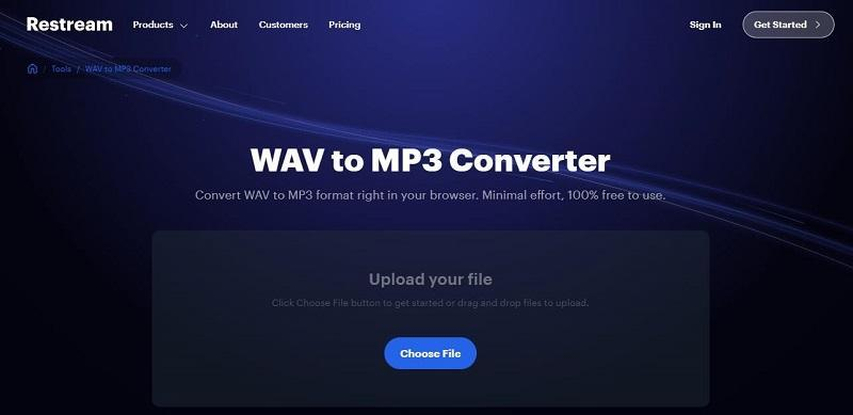
WAV converter belongs to Restream, whereas it is created with the interests of content creators in mind and streamlined towards conversion focusing on media production workflows specifically. The tool offers fast, effective conversion at settings specific to streaming and content creation purposes, and therefore, it would be highly beneficial to podcasters and video creators.
Pros:
- Optimized to support content creation
- Executes faster in familiar workflows
- Has a simple interface
Cons:
- Does not support advanced customization options
- Prioritizes streaming output
- May not fit every audio transformation requirement
Online Tool Recommendations
- For Occasional Use: HitPaw Online Audio Converter provides the best balance of quality and ease of use.
- For Diverse File Types: CloudConvert is ideal for users who work with various file formats beyond just audio.
- For Content Creators: Restream's converter is specifically optimized for creators who need quick, efficient conversion.
FAQs About WAV Converters on Mac
Q1. How to Convert WAV to MP3 on Mac?
A1. Conversion of WAV to MP3 on Mac devices may be carried out with the assistance of desktop applications (HitPaw Univd, MediaHuman Audio Converter, or Audacity) or through online programs (HitPaw Online Audio Converter). Online tools are very easy to use when it is done just occasionally, and when we will need to convert regularly, we can use desktop software, which is more feature and performance-rich.
Q2. Can I Convert WAV to M4A or AAC?
A2. Indeed, the majority of WAV to Mac converters allow converting into the M4A and AAC file formats besides MP3. M4A and AAC tend to have superior quality-to-file-size-ratio conversion than MP3 and are therefore great alternatives for people who have a Mac and use it mostly with Apple products.
Q3. How to Batch Convert WAV Files on Mac?
A3. Most desktop utilities provide batch conversion features, including HitPaw Univd and MediaHuman Audio Converter, among others. All you have to do is select as many WAV files as you want when using them with the converter, select a desired output format and settings, and begin the conversion process.
Q4. What is the Best WAV to MP3 Converter for Mac?
A4. HitPaw Univd provides the optimal price-to-performance ratio, ease of use, and features for most users. Nevertheless, the most suitable option depends on your personal needs: choose Audacity when you need editing options and MediaHuman when you want free conversion.
Conclusion
The process of converting WAV to MP3 on Mac is not supposed to be complicated and to lead to a loss of sound quality. Answering this question, it does not really matter which type of converter you find to your liking; you can use a mighty desktop tool like HitPaw Univd, a free tool which provides the best editing possibilities like Audacity, or an online converter which is very convenient to use each time you have to make a conversion but the most important factor is just finding the tool that will best serve you by using them adequately through their relevant context.
HitPaw Univd becomes the best recommendation regarding its overall quality, functionality, and usability for most users.














 HitPaw VoicePea
HitPaw VoicePea  HitPaw VikPea (Video Enhancer)
HitPaw VikPea (Video Enhancer) HitPaw FotorPea
HitPaw FotorPea



Share this article:
Select the product rating:
Daniel Walker
Editor-in-Chief
This post was written by Editor Daniel Walker whose passion lies in bridging the gap between cutting-edge technology and everyday creativity. The content he created inspires the audience to embrace digital tools confidently.
View all ArticlesLeave a Comment
Create your review for HitPaw articles