Top 6 Methods to Fix Discord Voice Changer Not Showing
Discord is among the top and popular communication apps that you can use in 2025. It is loved by people because they can easily share their content in Discord communities. Apart from that, you can also use Discord voice changers to make your communications appealing.
To change your voice on Discord, you must download a third-party application, but many users complain that they are unable to change their voices because of integration issues. If you are facing the same issue, we are here to help you. In this article, we will list some common reasons why Discord voice not showing. Just keep reading.
Part 1: Why Discord Voice Changer Not Showing
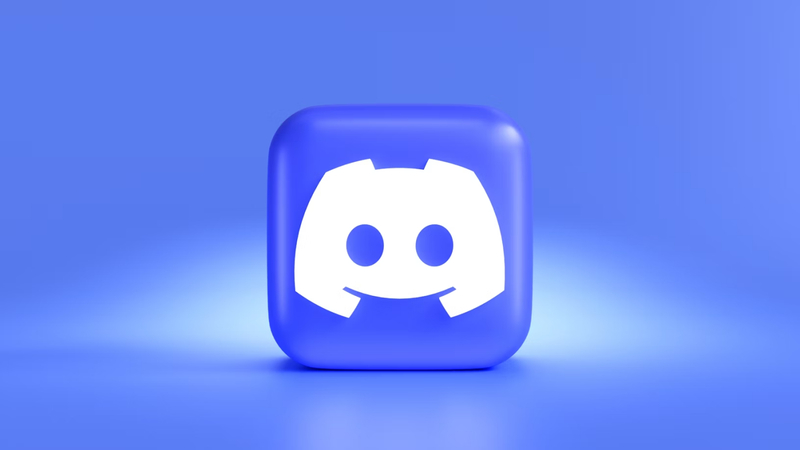
If you have downloaded a voice changer to change your voice on Discord, but for some reason it isn't showing up, the issue is either with the app or your third-party application. Apart from that, there could be many reasons why your Discord voice changer is not showing. Some of the top ones are:
- You didn't update your Discord app
- Your input device settings are not correct
- Make sure your voice changer app is running and you have selected the microphone as the input
- Ensure to update your third-party voice changer
- There is something wrong with your other settings, such as noise suppression and input sensitivity
Part 2: How to Fix Discord Voice Changer Not Showing
There could be numerous reasons why your Discord voice changer not showing. The good news is that you can easily resolve this issue by following a few simple tips. Below, we have discussed how to resolve Discord voice changer not showing.
1. Check for Voice Effect Settings
First, download a voice changer that works seamlessly with Discord. After that, check your voice effects settings. If the settings are not accurate, here is how you can fix them.
- HitPaw VoicePea: Go to the Real-Time Voice section and choose the voice effect that you want to use. Next, visit the Settings and under the "Device Detection" section, you can check the microphone and device Settings. If it still didn't work, you can click the "Detect" button to see the issue.
- Voicemod: Launch your app and open the Voicebox option. You will see all the effects on your screen. Click on the voice effect that you want to apply. Next, check your microphone settings.
- EaseUS VoiceWave: Open the app and look for the voice effect icon. Activate the voice and enable microphone settings.

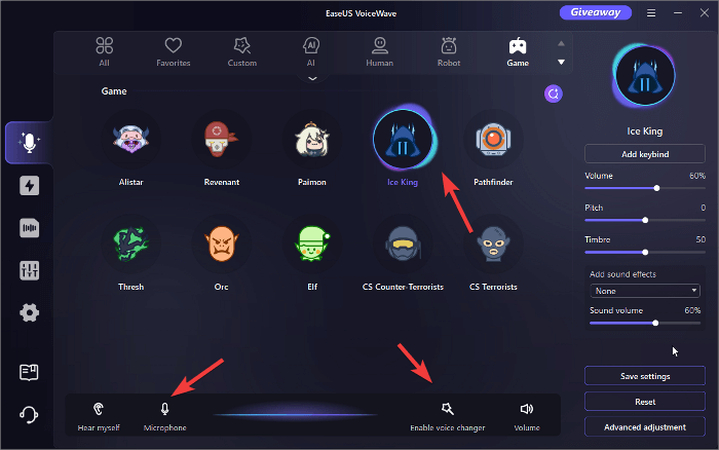
2. Turn off Push to Talk Option
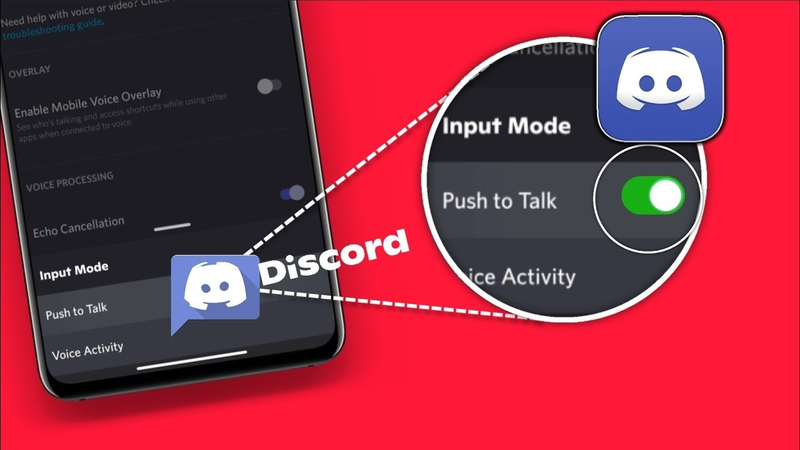
If the Push to Talk option is turned on, it means your voice changer won't work properly with the application. Push to Talk works only when you press a designated key. We recommend turning off this option if you want your voice changer to work with Discord.
- To turn off the option, visit "User Settings" and look for the "Voice & Video" option.
- Click "Input Mode" and choose the "Voice Activity" option.
- Now, launch your Discord app and see if the voice changer is working or not.
3. Voice Changer is Not Integrated
Once you have downloaded the right voice changer, make sure it is integrated properly with Discord. If your voice changer app is not configured properly, you won't be able to use it with Discord. Here is how you can do it.
- Launch your Discord and choose the "User Settings".

- Look for the "Voice & Video" option and choose HitPaw Virtual Audio from the drop-down Input list.

- Once done, cross-check the settings and try again. Make sure MP3download.to, noise cancellation, and automatically determine input sensitivity options are turned off.
- For output, you can choose your headphones and speakers accordingly.
3. Verify Windows Audio Settings

If you've already checked your Discord and voice changer settings but the issue persists, it's likely related to your system settings. If you're on Windows, follow these steps:
- Open the Sound Settings (search for "Sound Settings" in the Start menu).
- Under Input, make sure your microphone is selected as the default device.
- Confirm that your microphone is not muted and the input volume is turned up.
4. Give Microphone Permission
If Discord voice changer not showing they don't have permission to access your microphone. Let's see how you can grant permission on Windows.
- Open your Settings and look for Privacy & Security. Under App Permissions, check for microphone settings.
- Make sure Microphone access and Let Apps Access options are turned On.
- Scroll down and ensure the Discord option is also turned on.
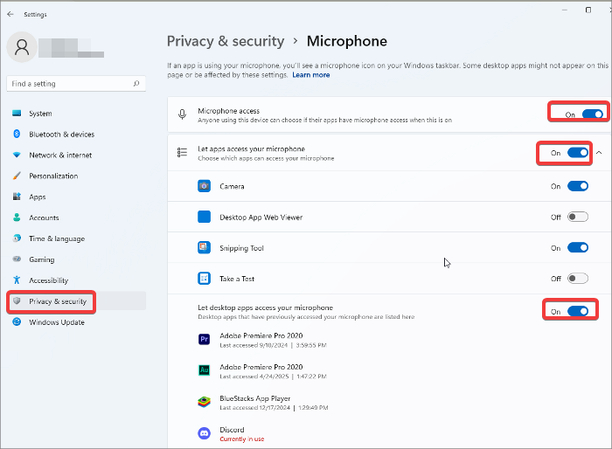
5. Reinstall Discord and Clear Cache
After trying the above methods, if the Discord voice changer not showing, we recommend reinstalling Discord to resolve the issue. You can also clear the cache to delete all the corrupted files. To clear the cache, press Windows key + R, and type %appdata%. You will see the Discord folder, so delete it.
Part 3: Bonus Tip: The Best Discord Voice Changer
Are you looking for the perfect Discord Voice Changer? HitPaw VoicePea is among the best voice changers that you can download for Discord. It has powerful AI voice effects that you can use during communications on Discord. The interface is user-friendly, which means you can easily integrate it with your Discord application. It offers both real-time and soundboard options from which you can select voices of your own choice.
Key Features of HitPaw VoicePea:
Here are the amazing features that work perfectly for Discord users.
- Real-Time Voice Changing: You can use the real-time voice changing feature to change your voice during communications.
- AI Voice Effects: It offers numerous AI voice effects that you can apply to make your Discord communications attractive.
- Ease of Use: It has a straightforward and user-friendly interface.
- Integration with Discord: Like other voice changers, it is not complex. You can easily integrate it with Discord by following a few simple steps.
- Cost and Compatibility: It offers a free trial so you can try out all your favorite voice effects. You can download it on Mac and Windows
Steps to Use HitPaw VoicePea with Discord
Here are the steps that you can follow to integrate this software with Discord.
Step 1: Choose Input and Output Settings
Visit your Settings and look for Input and Output options.

Step 2: Choose Voice and Sound Effects
From the dashboard, click the "Real-Time Voice" and choose the sound effect that you want to apply.

Step 3: Adjust Global Settings
From the app, turn on "Voice Changer" and "Hear myself" options. Next, check your microphone by listening to how your voice sounds. You can also turn on the noise reduction option.

Step 4: Check Voice Settings
Once you are done with global settings, update your voice settings, such as pitch, volume, and so on. Once done, open your Discord app and enjoy your new AI voice.

Conclusion
Discord voice changer not showing can be frustrating if you don't resolve this issue on time. However, by following the above methods, you will be able to fix this problem in no time. Moreover, if you are looking for an amazing Discord voice changer, you should definitely use HitPaw VoicePea. It is a powerful application with realistic AI voice effects and other amazing features. You can connect this voice changer with Discord and change your voice during live calls to prank your friends.





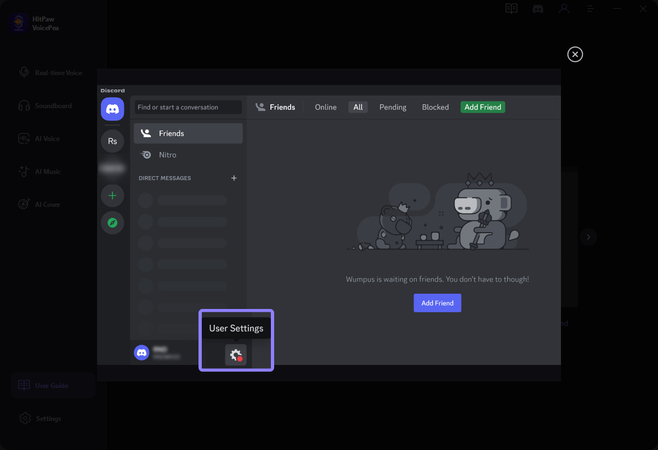
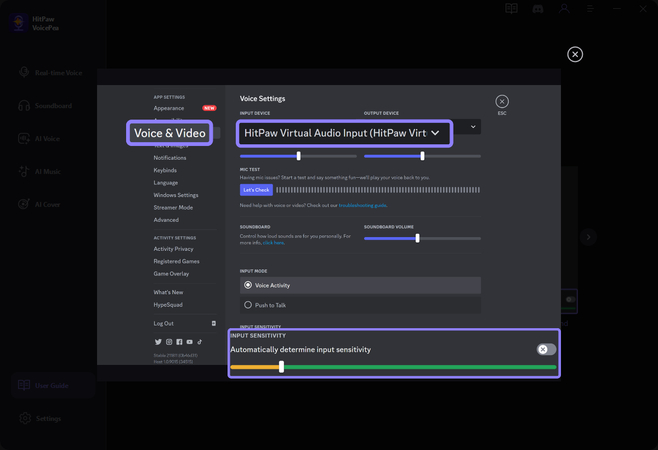





 HitPaw Univd (Video Converter)
HitPaw Univd (Video Converter) HitPaw VikPea (Video Enhancer)
HitPaw VikPea (Video Enhancer) HitPaw FotorPea
HitPaw FotorPea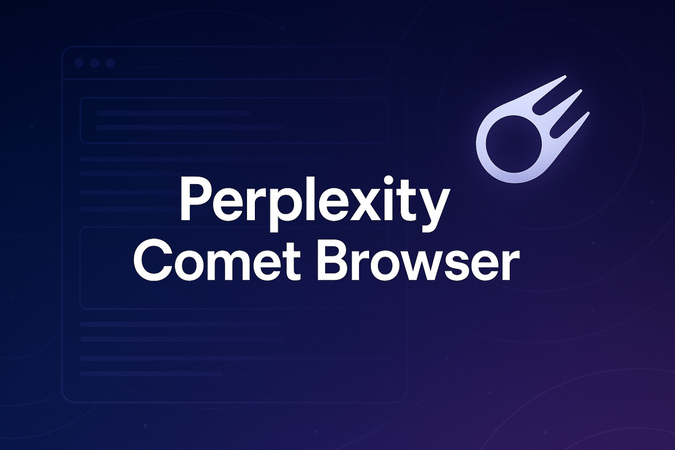

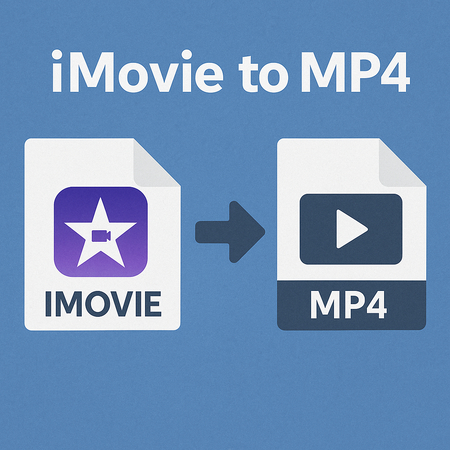


Share this article:
Select the product rating:
Daniel Walker
Editor-in-Chief
This post was written by Editor Daniel Walker whose passion lies in bridging the gap between cutting-edge technology and everyday creativity. The content he created inspires the audience to embrace digital tools confidently.
View all ArticlesLeave a Comment
Create your review for HitPaw articles