Convert MP3 to WAV in 2025 - Free, Online & Software Options
MP3 and WAV are two popular audio formats, but they serve different purposes. MP3 is compressed and ideal for casual listening, while WAV offers lossless, high-fidelity audio for professional editing. Converting MP3 to WAV ensures compatibility with editing software and preserves audio quality. In this guide, we'll explore the best MP3 to WAV converters, including freeware, online tools, and step-by-step tutorials.

Part 1. How to Convert MP3 to WAV with HitPaw Univd
HitPaw Univd is a powerful and beginner-friendly audio/video converter that supports lossless MP3 to WAV conversion. With a sleek interface, high-speed batch conversion, and support for hundreds of formats, it's the best MP3 to WAV converter software for both beginners and professionals.
Step 1: Download and Install HitPaw Univd
Free download HitPaw Univd according to your system (Windows or Mac), follow the on-screen instructions to complete the installation.
Step 2: Import Your MP3 Files
Launch HitPaw Univd and go to the Converter from the top menus. Click the "Add Files > Add Audio" button or drag your MP3 files into the interface.

Step 3: Choose WAV as Output Format
Click the Convert all to option to open the format list. Navigate to "Audio," and select WAV as the output format.

Step 5: Start Converting
Choose your desired output folder to save the converted files. Click the "Convert All" button to start MP3 to WAV conversion process.

Step 5: Access to WAV Files
After conversion, you can switch to the Converted tab to play the converted MP3 audio. Click the Open Folder icon will open the local folder that contains the MP3 files.

Part 2. 8 Best MP3 to WAV Converters - Online and Free Tools
When looking for the best MP3 to WAV converter, it's important to consider your use case: Do you need batch conversion? Are you using Windows, Mac, or just a browser? Below is a curated list of the 8 most reliable tools-desktop software, free programs, and online converters-to help you convert MP3 to WAV quickly and efficiently.
1. HitPaw Univd
OS: Windows, macOS
HitPaw Univd is an all-in-one multimedia conversion software designed for high-quality video and audio processing. As an MP3 to WAV converter software, it excels in preserving original quality, supporting batch conversion, and offering a user-friendly interface. It also supports a wide range of input/output formats beyond just MP3 and WAV.
Pros:
- Supports lossless conversion
- Allows batch processing
- Simple and intuitive UI
- Built-in editor for trimming or editingaudio
- 20+ lightweight media and AI tools
Cons:
- Requires software installation
- Full features require a paid license
2. VLC Media Player
OS: Windows, macOS, Linux
VLC isn't just a media player; it's also a free open-source MP3 to WAV converter program. Though its interface is more technical, VLC offers a reliable way to convert audio formats without the need for additional software.
Steps to Change MP3 to WAV in VLC:
- Open VLC and go to Media > Convert/Save.
- Click "Add" to import your MP3 file.
- Press "Convert/Save" and in the Profile section, choose WAV. If you can't find WAV in thelist, you may need to create a new profile.
- Select a destination file name with a .wav extension.
- Click "Start" to convert.
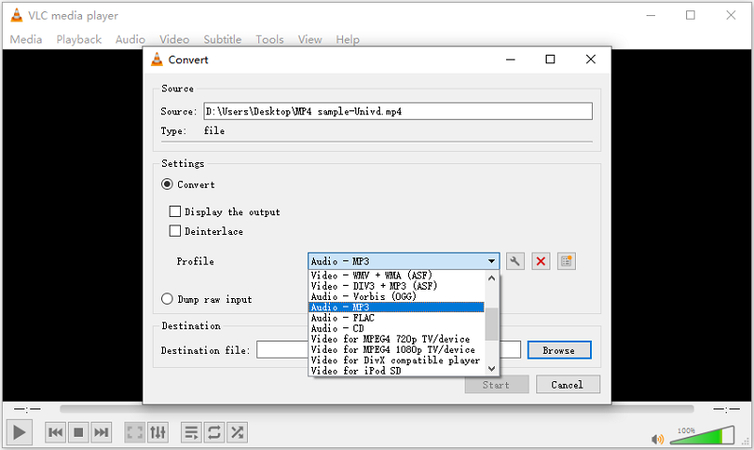
Pros:
- 100% free and open-source
- Lightweight and doesn't require powerful hardware
- No internet connection needed
Cons:
- Complex UI for beginners
- Cannot handle large batch conversions efficiently
- Limited format customization
3. FFmpeg
OS: Windows, macOS, Linux
FFmpeg is a powerful command-line tool used by developers and professionals for processing audio and video files. It's one of the most flexible free tools to convert MP3 to WAV, but requires comfort with terminal commands.
- Download and install FFmpeg from its official site.
- Open your Command Prompt or Terminal.
- Run the following command:ffmpeg -i input.mp3 output.wav
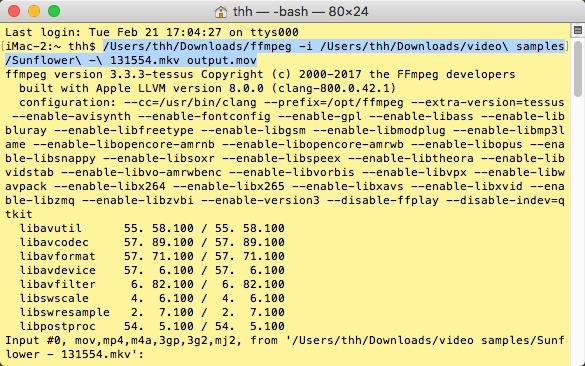
Pros:
- Extremely powerful and versatile
- Lightweight and resource-efficient
- Works offline, no GUI needed
Cons:
- No graphical interface (not beginner-friendly)
- Learning curve for advanced tasks
- Easy to make mistakes if unfamiliar with commands
4. iTunes (Music App on macOS Catalina and later)
OS: Windows, macOS
iTunes or the Music app (on macOS Catalina+) includes a basic audio conversion feature. It's not a dedicated mp3 to wav converter, but works well for individual files if you're already within the Apple ecosystem.
- Open iTunes > Preferences > Import Settings
- Choose "WAV Encoder" from the drop-down

- Add your MP3 file to your library
- Right-click the MP3 and select "Create WAV Version"

Pros:
- Pre-installed on many Apple devices
- Simple for Mac users
- Retains good audio quality
Cons:
- Limited to small-scale conversions
- Only supports files added to the iTunes library
- Not available on latest macOS as standalone app (replaced by Music)
5. HitPaw Online Audio Converter
OS: Web-based (All platforms)
This browser-based tool by HitPaw offers a quick and free way to convert MP3 to WAV online. It's designed for speed, accessibility, and ease of use without requiring installation.
- Visit HitPaw Online Audio Converter website
- Click "Choose File" and upload your MP3 file
- Select WAV as the output format
- Click "Convert" and then download the WAV file
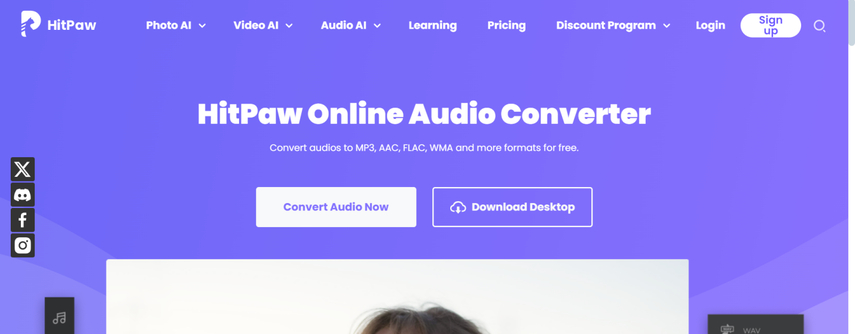
Pros:
- No installation required
- Fast and easy interface
- Safe and ad-free
Cons:
- File size limits (e.g., 20-100MB depending on server load)
- Internet required
- No batch conversion
6. CloudConvert
OS: Web-based
CloudConvert is a popular online file converter that supports hundreds of formats. As a free mp3 to wav converter online, it's ideal for users who need quick and accurate conversions without any installation.
- Go to cloudconvert.com page.
- Upload your MP3 file
- Select WAV as the output format
- Click "Convert"
- Download your converted file

Pros:
- Supports multiple input/output formats
- Allows advanced settings (sample rate, codec, etc.)
- Clean UI with no popups
Cons:
- Limited to ~25 conversions/day for free users
- Not ideal for bulk conversions
- File upload speed depends on internet
7. Zamzar
OS: Web-based
Zamzar is one of the oldest online conversion platforms. It's trusted for its simplicity and supports a wide range of format conversions including MP3 to WAV.
- Visit Zamzar MP3 to WAV converter page
- Upload your MP3 file
- Choose WAV as the output format
- Enter your email to receive the converted file (or download directly if available)
- Click "Convert Now"to start conversion.
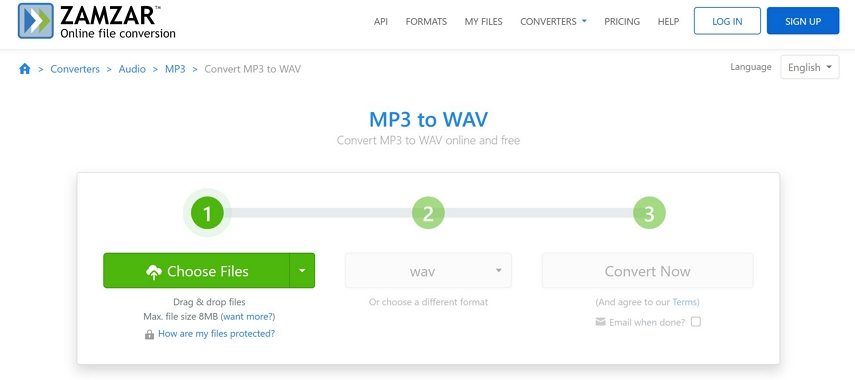
Pros:
- Long-standing trusted platform
- Easy and clean design
- Free up to 2 conversions per day
Cons:
- Requires email for some downloads
- Upload and processing may be slower
- Free version has file size limits
8. Convertio
OS: Web-based
Convertio is a sleek, cloud-based MP3 to WAV converter that runs entirely in your browser. With support for Google Drive and Dropbox integration, it's perfect for users on the go.
Tutorial:
- Go to Convertio MP3 to WAV converter
- Upload your MP3 file (from device or cloud)
- Choose WAV as the output format
- Click "Convert" and download the WAV file
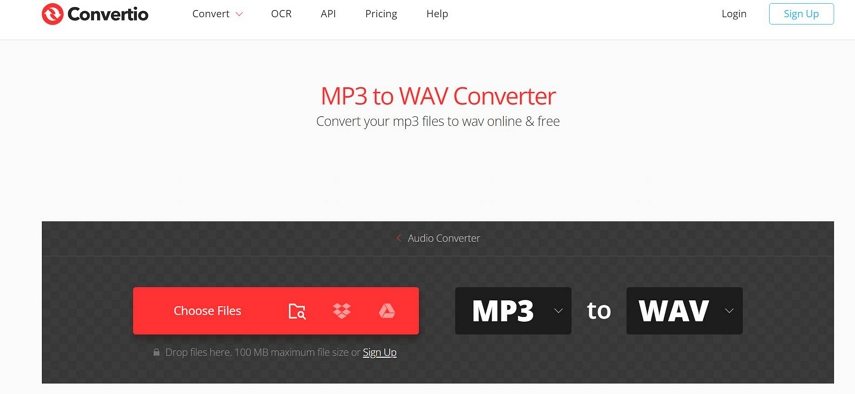
Pros:
- Supports drag-and-drop interface
- Cloud integration
- Good for light users
Cons:
- File size and conversion limits on free tier
- Contains ads
- Requires fast internet for large files
Part 3. How to Choose an MP3 to WAV Converter
With so many options available, how do you choose the right one?
- For large files or batch conversions: Use professional tools like HitPaw Univd for speed and quality.
- If you're offline and prefer free tools: Choose VLC or FFmpeg for reliability.
- For quick, one-time conversions: Online converters like HitPaw Online, Convertio, or Zamzar are convenient.
Part 4. FAQ
Q1. What is the difference between MP3 and WAV?
A1. MP3 is a compressed, lossy format designed to reduce file size, while WAV is an uncompressed, lossless format that retains full audio quality.
Q2. Does converting MP3 to WAV improve quality?
A2. No. Converting MP3 to WAV doesn't restore lost data. It only changes the format, not the audio quality.
Q3. How to convert MP3 to WAV on iPhone?
A3. You can use online tools like HitPaw Online Audio Converter via Safari, or install third-party apps from the App Store such as Media Converter or The Audio Converter.
Conclusion
Whether you're editing audio or just want a higher-quality format, converting MP3 to WAV is simple with the right tool. HitPaw Univd stands out as the best all-in-one MP3 to WAV converter software for fast, high-quality results. But if you're looking for free or online tools, there are plenty of good options to suit your needs.











 HitPaw VoicePea
HitPaw VoicePea  HitPaw VikPea (Video Enhancer)
HitPaw VikPea (Video Enhancer) HitPaw FotorPea
HitPaw FotorPea


Share this article:
Select the product rating:
Daniel Walker
Editor-in-Chief
This post was written by Editor Daniel Walker whose passion lies in bridging the gap between cutting-edge technology and everyday creativity. The content he created inspires the audience to embrace digital tools confidently.
View all ArticlesLeave a Comment
Create your review for HitPaw articles