A Useful Guide: How to Change Voice on TikTok
Changing or adding your voice on TikTok can be fun and interesting. However, some people don’t know how to do voice changer on Tiktok. But it’s not complicated as it looks. You can use multiple ways to add voice in your videos and make them engaging. Continue reading this article, as here you will learn everything about how to change voice on TikTok.
Part 1: How to Change Your Voice on TikTok by Using Inbuilt voice changer
You must be wondering how to change your voice on Tiktok? Thanks to TikTok, users can now easily modify their voice with the help of voice effects. It has some amazing voice filter effects that allow you to change your voice on TikTok and make them funnier. With this feature, you can add the sound of a cat, a robot, and many more. If you have recorded a video and want to change your voice, here are the steps which you can follow.
Go to the Google Play Store or App Store and download the latest TikTok application. If you have already installed the application, then open it.

Next, open your application and click the + option; you can easily find it at the bottom of your app.

Soon you will be redirected to a new screen from where you have to choose the Record option. Once the video recording is done, click the Voice Effects icon.

You will get many voice effects on the screen, so choose your favorite voice effect and click the "Next" button. The option will immediately add a new voice effect to your recorded video.

- Before you save any video, TikTok will ask you to add hashtags, allow comments, and much more. To save the video, you have to fill in these details.
- Once you are done, choose the post option to upload the video on your TikTok. You can also select the Drafts option if you don’t want to share the videos with others.
That’s it! You have finally learned how to use the voice changer on Tiktok. With this feature, you can quickly change your voice on your TikTok application.
Part 2: How to Change Voice on Tiktok with Third-Party Voice Changers
If you are not satisfied with the TikTok built-in voice changer, you can use different third-party apps to change Voice on TikTok. With these apps, you can quickly add a new voice to your video and make it attractive. However, remember that there are numerous Voice changers apps available online, but not all will give you good results. So what are the best Tiktok voice changer apps? Below we have discussed three top TikTok voice changer applications which work 100% and allow you to change voice in no time. Without wasting any time, let’s discuss how to change voice in Tiktok.
1. Sox
Sox is the best voice changer TikTok application. It's a command-line audio processing tool that works for various platforms, including Windows, Linux, Mobile, and more. Moreover, it provides different effects, such as pitch shifting, echo, reverb, speed change, and more. So, if you are planning to change your TikTok voice, we suggest using this application. Let's discuss how to change the voice on Tiktok using Sox.
Go to Sox and download the last version of this app.

- Next, choose the audio file that you want to change using Sox. You can use the cd C:\Users\YourUsername\Desktop command to find the location of your audio file.
- Once you have the audio file, you can use different effects to change the sound. For example, if you want to increase the pitch, then add the following command.
sox input_file.wav output_file.wav pitch 1000 - You can also use the below command for a robotic effect.
sox input_file.wav output_file.wav robot 0.9 - Once you are done, use the sox input_file.wav output_file.mp3 command to export your audio file.
- In the end, go to the TikTok application and import the new audio and make your new video.
2. UnicTool MagicVox
With UnicTool MagicVox, users can change voice on TikTok by using 400+ voice effects. This app is very popular among people and is downloaded by 300+ million users. With this app, you can add different sounds, including anime girl, mickey mouse, etc. You can also create the sound of different politics, such as Donald Trump. Are you planning to change your voice on Tiktok using this tool? Don’t know how to use Tiktok voice changer? Follow the instructions below.
Go to the official website of UnicTool and download the latest version. You can follow the instructions on the screen to install it.

- Once you are done, launch the app and add the input and output details.
Next, adjust the settings according to your preference. For instance, go to the "Input Device" option and choose "Microphone Voicemod Virtual Audio.”

Now, choose the sound which you want to add. On the screen, you will see different options, so choose the one which is perfect for your TikTok video.

Once done, export the audio in MP3 or WAV format. Once the audio is downloaded, go to TikTok and use the text-to-speech feature to add MagicVox audio to your TikTok videos.

3. Rubber Band Audio Library
Don’t know how to add Voice changer on TikTok? We got you covered! You can use the Rubber Band Audio to change voice on TikTok. It is the best Tiktok voice changer app and comes with lots of useful features. With this app, you can do different things, such as change the speed and pitch of the music, speed up the recordings, and download audio files in different formats, including MP3, M4A, Opus, etc. The tool is available for different devices, including Windows, Mac, and Linux. Here is how to get Tiktok voice changer using this application.
Open the Rubber Band Audio official website and click the “Download the Free Demo” button to download the free version. If you want to use the premium features, you can also purchase it.

Complete the setup process by following the instructions on the screen. Once you have launched the app, wait until the main dashboard appears on the screen.

Next, click the “Open” option to add the audio file that you want to change.

Once the audio file is uploaded, you can easily adjust the tempo, duration, pitch, and more.

In the end, click the “Save As” option and download your new audio file. You can now easily use it on TikTok.

Part 3: FAQs of TikTok Voice Changer
Q1. How do I get the voice changer on TikTok?
A1. In order to get the voice changer on TikTok, you can click the "+" icon, and you can start recording the new video. During that, you can get different voice effects, filters, etc. So, click the Voice Effects option and choose the voice that you want to add.
Q2. How do I change the voice on TikTok Text to speech?
A2.
How to change voice on Tiktok video? You can use the Text to Speech option to change the voice on TikTok. Here are the steps which you can follow.
Conclusion
That’s it! In this article, we have discussed how to get the voice changer on Tik tok using different effects. You can try all the Tiktok voice changer filters and add different effects to make your videos attractive. Moreover, you can use the best voice changer for Tiktok apps such as Sox, UnicTool MagicVox, and Rubber Band to change your sound.


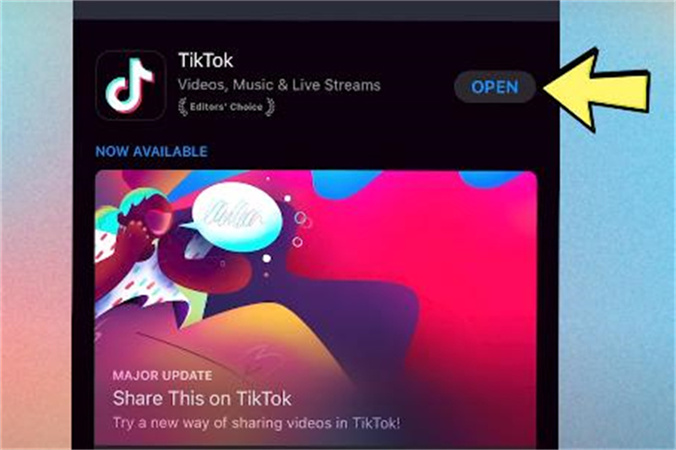
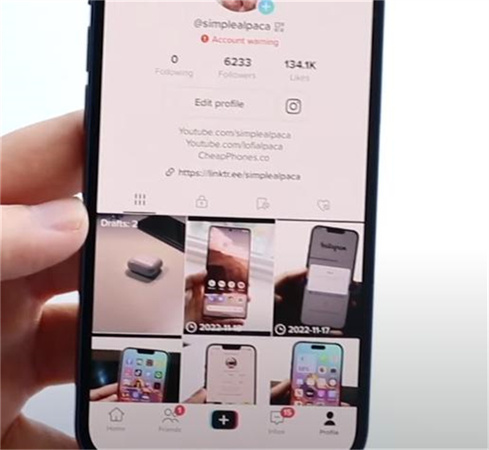
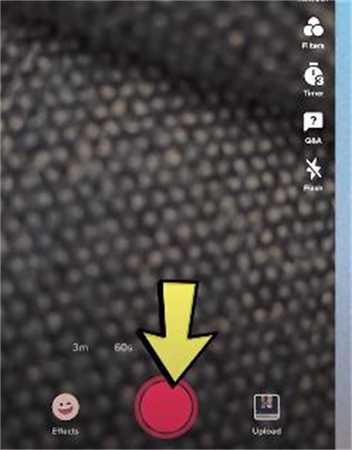
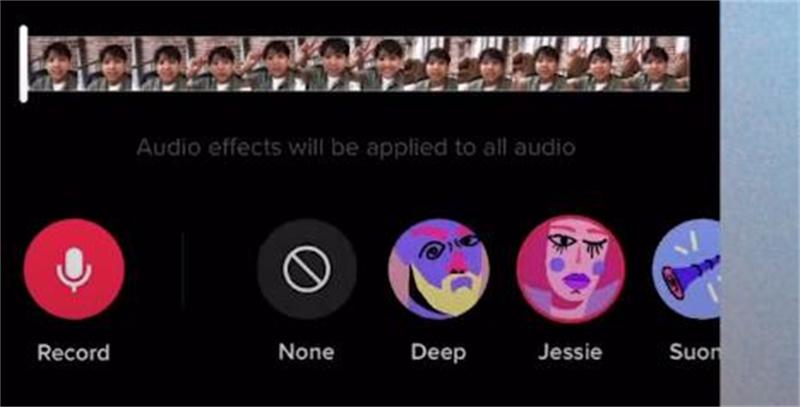
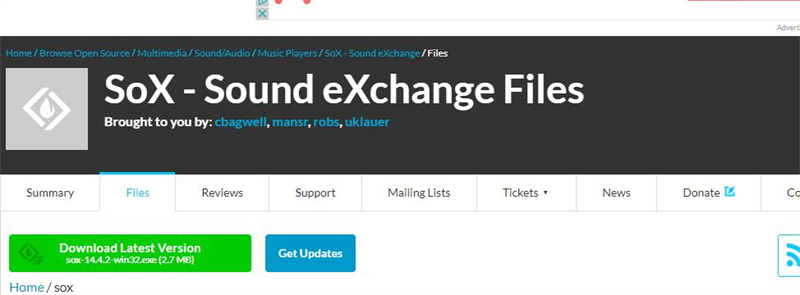
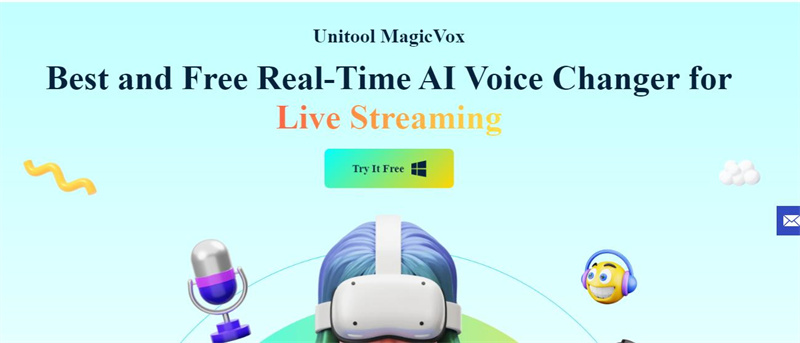
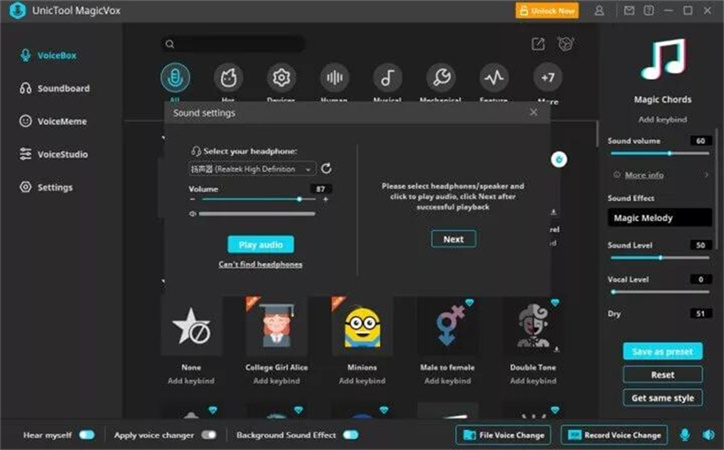
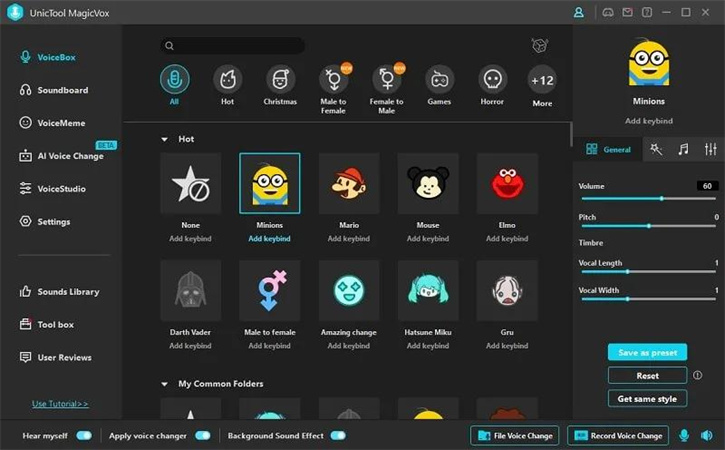
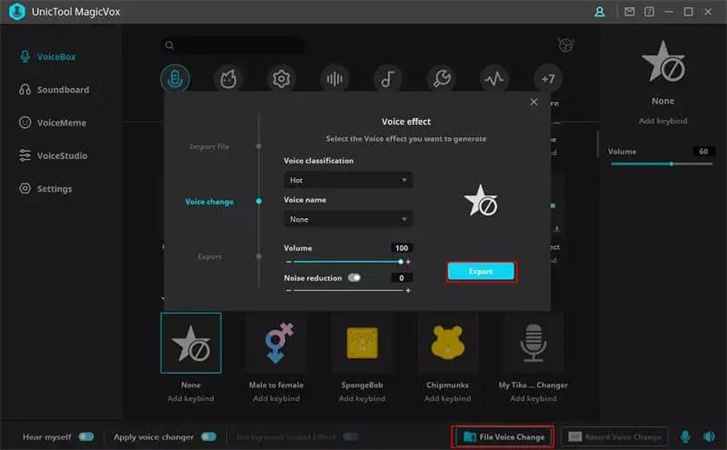
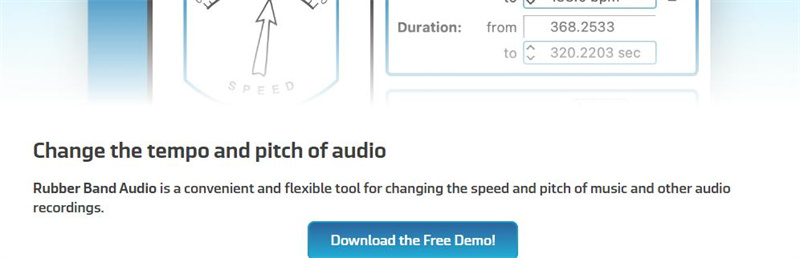
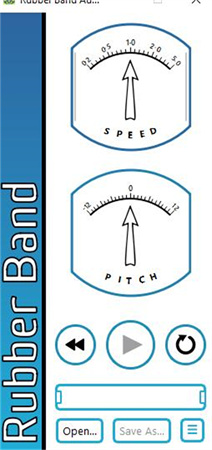
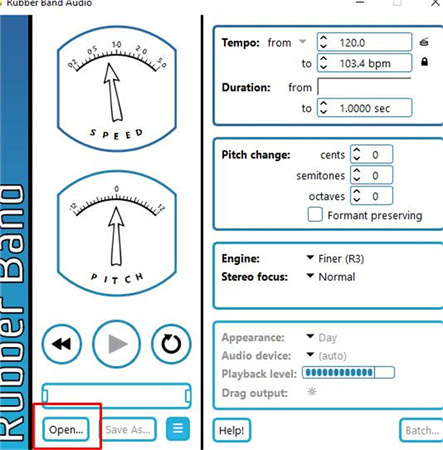
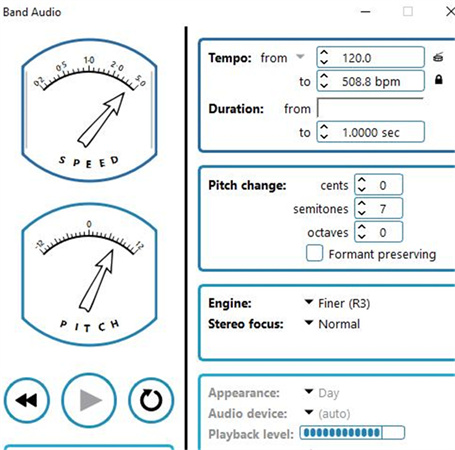
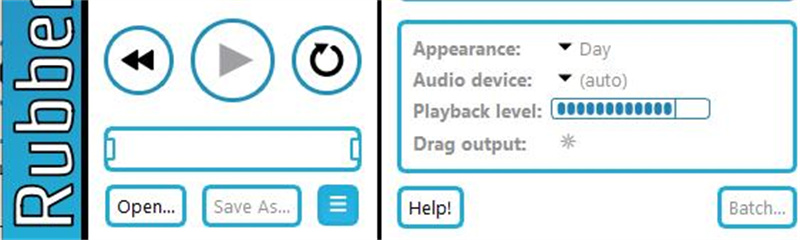

 HitPaw VikPea
HitPaw VikPea HitPaw Screen Recorder
HitPaw Screen Recorder

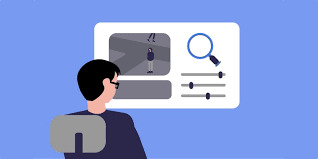

Share this article:
Select the product rating:
Daniel Walker
Editor-in-Chief
My passion lies in bridging the gap between cutting-edge technology and everyday creativity. With years of hands-on experience, I create content that not only informs but inspires our audience to embrace digital tools confidently.
View all ArticlesLeave a Comment
Create your review for HitPaw articles