How to Remove Flicker from Video on PC, Mac, Online, and Mobile
Video flickering can seriously reduce the quality of your footage, making it look unprofessional and distracting viewers. This issue often arises from mismatched frame rates, poor lighting, or camera settings, and if left uncorrected, it can lower audience engagement.
In this guide, we’ll explain why flicker occurs and provide proven, step-by-step methods to remove flicker from video—ensuring smoother, more professional-looking results.
Part 1. What Is Video Flickering: Causes and Impact
The term video flickering refers to the rapid and unintended variation in the brightness or color of a video. Some common causes includes the use of artificial lights, such as LED lights, that operate at different frequencies. Thus, slow-motion or time-lapse videos are prone to flickering due to inconsistent light exposure.
Effects of Video Flickering
1. It creates a jarring visual disturbance, which makes the viewers' concentration difficult.
2. The rapid changes in brightness can cause eye strain, impacting the audience negatively.
3. This flickering can interfere with other post-production processes in achieving a consistent visual tone.
4. Viewers consider stop watching a video that appears unpolished or visually uncomfortable.
Part 2. Best Way to Remove Flicker from Video with AI
HitPaw VikPea (formerly HitPaw Video Enhancer), being the best tool, allows you to remove the frame-to-frame flickering from your videos using its facial video enhancement. Its Video Repair feature harnesses powerful artificial intelligence to carefully analyze and swiftly eliminate flicker from your videos while also sharpening, denoising, and deblurring them in seconds. Its underlying AI video repair technology not only to detect and fix flickering but also to enhance the authenticity and vibrancy of each frame, resulting in a richer, more immersive viewing experience.
Key Features
- Automatically detects and eliminates flickering from videos.
- Fix videos that are corrupted / damaged due to file transfer errors, incomplete downloads, broken containers, etc.
- Repairs videos with playback errors, frozen frames, no sound, green screens, sudden blackouts, etc.
- Enhance videos in 4K and 8K quality using its video enhancement feature.
- Works on both Windows and Mac systems.
Detailed Guidelines to Eliminate Flicker from Video Using HitPaw VikPea
If you want to learn how to remove light flicker from video using HitPaw VikPea, follow the comprehensive guidelines given below:
Step 1. Download the Tool and Select the Video Repair FeatureInstall the HitPaw VikPea and select the “Video Repair” tool from the left side of the screen.

Step 2. Select Eliminate Flickering and Import Video
Press the "Eliminate Flickering" feature and import your target video by clicking the “Drag and Drop Files Here” section to start the process.

Step 3. Preview the Video and Repair It
Afterward, preview the video from the next screen and click the “Start Repair” button from the bottom.

Step 4. Download the Fixed Video
Once your flickered video is repaired, press the “Export All” button to download your fixed video on your device.

Learn More About HitPaw VikPea's New AI Video Generator
Part 3. How to Remove Flicker from Video Online Free?
If you want to remove flicker from a video online free, try Repairit, which removes the blur and turns videos into defined clips. It lets you upscale your videos up to 4K resolution, which can be understood with the steps below:
Step 1. Enter the online video repair page on a browser and click Add Video button to import the flickering video.
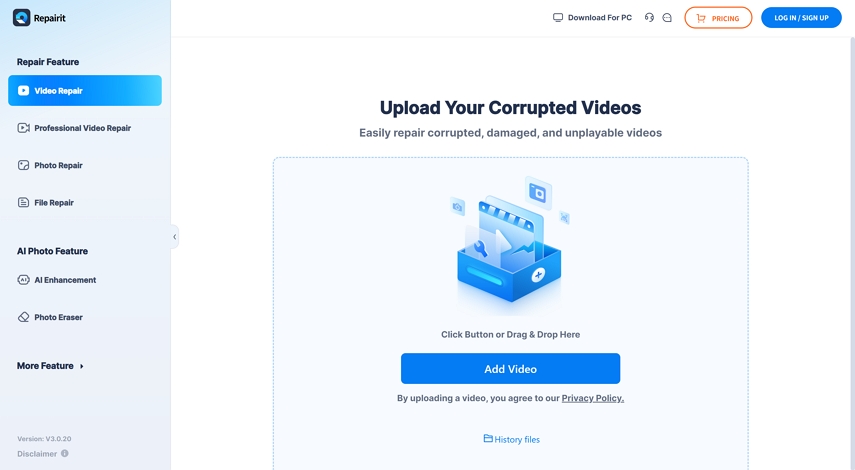
Step 2. Next, click the "Repair All" button to start repairing the flickering video. Once the flickering video is fixed, download it.
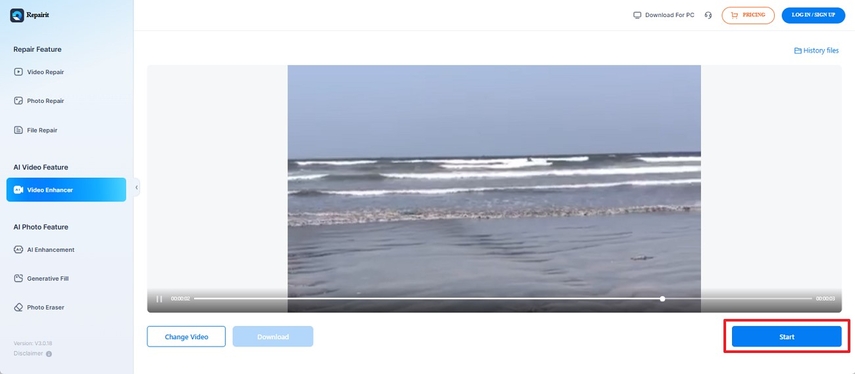
When compared, HitPaw VikPea flicker removing process is easier than Repairit since it takes longer processing time with heavier files.
Part 4. How to Remove Flicker From Videos on Mobile Devices?
The issue of flickering video is common on mobile devices and is often caused by camera settings or inconsistent lighting. Hence, how to remove flicker from video on iPhone can be processed through the ways mentioned in this section:
Way 1. Turn Off Portrait Mode
While Portrait Mode creates a depth-of-field effect, it can also contribute to light flicker under certain conditions. Follow the instructions to turn off Portrait Mode and stabilize the focus while reducing chances of flicker:
Instructions. Access the Camera app on iPhone and check if the “Portrait” mode is enabled. Now, switch to a standard video recording mode and record video to confirm that flicker is gone.

Way 2. Reboot Your Smartphone
This flickering issue can be caused due to background processing affecting the camera’s performance. Thus, read the given instructions and restart your iPhone to remove flicker video recording:
Instructions. Hold and release the “Power” and “Volume Down” buttons on your iPhone. After this, move the slider for the “Slide to Power Off” button to power off your mobile phone. Finally, long press the “Power” button to “Restart” your iPhone for fresh video recording.
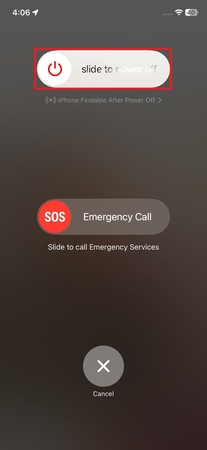
FAQs on Remove Flicker from Video
Q1. How to remove flicker in premiere pro?
A1. To remove flicker in Premiere Pro, follow these steps: 1. Import your clip to the timeline. 2. Apply the Reduce Flicker effect from the Effects panel. 3. Adjust the Flicker Reduction slider in Effect Controls until the flicker is minimized. 4. If flicker is caused by inconsistent brightness or exposure, fine-tune exposure or highlights using the Lumetri Color panel or keyframes. 5. For severe flicker, third-party plugins like Digital Anarchy’s Flicker Free can automatically correct it. Tip: Using a professional plugin ensures smooth results and preserves video quality.
Q2. How to remove flicker from iPhone videos?
A2. To fix flicker in iPhone videos, especially slow motion clips, you can use online or mobile video editors that correct frame inconsistencies and lighting variations. Adjusting shutter speed, exposure, or using AI-powered apps like HitPaw VikPea can significantly reduce flickering and restore smooth playback.
Q3. What is the best video flicker removal app?
A3. HitPaw VikPea is a top-rated solution for removing video flicker. Its intelligent detection technology automatically identifies flickering frames and repairs them while enhancing details.
Conclusion
In conclusion, how to remove flicker in video is an important approach, especially when it's impacting the quality and professionalism of your content. Whether you’re using a PC or shooting on a mobile device, this article comprises all possible solutions to eradicate flicker. Whereas, for a quick and efficient fix, consider HitPaw VikPea for its flickering elimination feature that only requires adding your video.










 HitPaw Edimakor
HitPaw Edimakor HitPaw FotorPea
HitPaw FotorPea HitPaw Univd (Video Converter)
HitPaw Univd (Video Converter) 
![6 Best AI Face Punch Generators on PC & Online [2025 Guide]](https://images.hitpaw.com/topics/ai-video/ai-face-punch-cover.jpg)


Share this article:
Select the product rating:
Daniel Walker
Editor-in-Chief
This post was written by Editor Daniel Walker whose passion lies in bridging the gap between cutting-edge technology and everyday creativity. The content he created inspires the audience to embrace digital tools confidently.
View all ArticlesLeave a Comment
Create your review for HitPaw articles