8 Video Unblur Tools to Remove Blur from Video Effortlessly
Blurry footage can ruin memorable moments or professional projects, but you don't have to live with out-of-focus clips any longer. In this guide, you'll learn how to unblur video on Windows/Mac, how to unblur videos online free, and video unblur solutions for Android and iPhone. We'll explore AI-powered deblur video tools, manual methods in Adobe Premiere Pro, free online video blur remover options, and top mobile apps. Whether you need to remove blur from video for social media, work presentations, or family archives, you'll find step-by-step instructions and honest pros and cons to choose the best workflow.
Part 1. How To Remove a Blur From a Video on PC (Windows/Mac)?
When your clips look fuzzy or soft, a reliable tool can bring clarity back to every frame. On PC, you have both AI-powered unblur video software and manual editing options. In this section, we cover an automated HitPaw VikPea workflow for fast batch processing and a detailed Adobe Premiere Pro method for precise control. You'll see how to unblur a video or deblur video manually, and get insights on performance, output quality, and ease of use.
1. Automatically Remove Blur from Video with AI
HitPaw VikPea leverages advanced AI models to automatically restore sharpness and detail in blurred footage. Whether your video suffers from motion blur, low resolution, or camera focus issues, this software offers multiple specialized models to handle different scenarios. The user-friendly interface makes it easy to remove blur from video online free and offline, preview results, and export high-quality output in minutes. Ideal for beginners and pros alike, HitPaw VikPea accelerates your workflow with batch conversion and metadata preservation.
- AI-driven Sharpen Model instantly enhances edge clarity and fine details.
- General Model balances noise reduction with maintaining natural texture.
- Portrait Model focuses on faces for smoother skin and crisp features.
- Video Quality Repair Model reconstructs missing details in low-res videos.
- Batch Processing supports dozens of clips in one export queue.
- Preview Mode lets you compare original and deblur video results in real time.
-
Step 1. Download and launch HitPaw VikPea on your computer. Import your video by clicking on “Choose file.” The drag and drop method also works.

Step 2.Choose from General Model, Sharpen Model, Portrait Model, or Video Quality Repair Model based on your needs.

Step 3.Click “Preview” to see the improved video. If satisfied, press “Export” to save your video.

Pros
- Very fast processing with GPU acceleration
- Intuitive interface for all skill levels
- Batch mode handles many videos seamlessly
- Multiple AI models optimize different blur types
Cons
- Limited free trial duration
Click the video to learn more about enhancing your video with HitPaw VikPea
2. Manually Remove Blur from Video in Adobe Premiere Pro
For editors seeking granular control over every aspect of video clarity, Adobe Premiere Pro offers powerful color and sharpening tools. You can tweak exposure and contrast, then apply the Unsharp Mask effect for precise deblurring. This manual method is ideal when you need to fine-tune specific scenes or apply different settings across your timeline. Although it demands more time, the end result often surpasses automatic tools in flexibility and customization.
- Custom Exposure and Contrast adjustments for targeted sharpening
- Video Effects panel houses comprehensive Blur & Sharpen tools
- Unsharp Mask effect offers Amount, Radius, and Threshold controls
- Keyframe support lets you adjust deblur intensity over time
- Full timeline editing for combining unblur techniques with other effects
-
1.Drag and drop your blurry video onto the timeline to create a new sequence. Open the “Color” panel from the top toolbar.

-
2.Increase “Exposure” slightly and adjust “Contrast” to reduce overall softness. If needed, go to the “Effects” panel and expand “Video Effects” → “Blur & Sharpen.”

-
3.Drag the “Unsharp Mask” effect onto your clip. In “Effect Controls,” adjust “Amount,” “Radius,” and “Threshold” sliders until the video looks crisp.

Pros
- Complete control over sharpening parameters
- Keyframe support for dynamic deblur effects
- Integration with full Adobe Creative Cloud suite
- Precise adjustments without AI artifacts
Cons
- Steeper learning curve for beginners
- Longer setup time for each clip
- Requires high CPU/GPU resources
Part 2. How to Remove Blur from Video Online Free?
If you prefer not to install software, online platforms offer free video blur remover online free tools that run entirely in your browser. While they may have file size limits or watermark restrictions, these services provide quick AI-based deblurring without any installation. Below are three top options: HitPaw Online AI Video Enhancer, Clideo Video Clearer, and Vmake. Each offers unique strengths for improving clarity, color, and overall video quality.
1. HitPaw Online AI Video Enhancer
HitPaw Video Enhancer Online brings AI super-resolution technology directly to your browser. You can remove blur from video online free with support for multiple formats and upscaling options. The service includes specialized AI models for different scenarios, batch enhancement for small numbers of clips, and fast cloud processing. With no desktop install required, you simply upload, choose a model, preview, and download.
-
1.1. Upload your video to the online video enhancer or choose a sample video to preview AI effects.

-
2.Select from five AI enhancing models and preview adjustments until satisfied.
-
3.Click “Download” to save the high-quality video in MP4, MOV, MKV, M4V, AVI, and more.
Pros
- No installation required, works in any browser
- Supports multiple export formats for flexibility
- AI models tailored for face, motion, and general blur
- Quick cloud-based processing without local resource use
Cons
- Limited file size per upload
2. Clideo Video Clearer
Clideo's video clearer is a web app designed for non-technical users who need simple controls. Beyond blur removal, you can tweak brightness, saturation, and contrast to bring out details. The intuitive slider-based interface makes it easy to adjust settings, while direct export options include cloud storage integration. Though it may struggle with heavy focus issues, Clideo offers a fast way to clear up slightly blurred clips.
-
1.1. Click “Choose file” to upload your blurry video, or use the down-arrow to import from Google Drive, Google Photos, or Dropbox.

-
2.In the editing interface, adjust brightness up and lower contrast slightly to reduce blur.
-
3.Hit “Export” to process your movie, then preview and “Download” once you're happy. Use the down-arrow to save to cloud storage or click “Edit” to refine further.
Pros
- Simple slider controls for quick edits
- Cloud integration with popular services
- No software installation needed
- Instant preview of adjustments
Cons
- Limited success on severely out-of-focus clips
- Watermark on free exports
- Maximum upload file size enforced
3. Vmake AI-Powered Blur Removal for Videos
Vmake AI-Powered Blur Removal for Videos uses AI to automatically detect and reduce blur in uploaded videos. The platform offers brightness, contrast, saturation, and sharpness adjustments post-processing. While it excels at mild motion blur and color correction, it also provides preset export formats and simple controls. No account creation is necessary for basic usage, making it a convenient video blur remover online free solution for quick fixes.
-
1.1. Open Vmake's blur removal page and click “Upload” to select your video file.

-
2.After upload, the AI auto-applies enhancement options; adjust brightness, contrast, saturation, and sharpness as needed.
-
3.Preview the enhanced video, choose a file format and resolution, then export and download.
Pros
- No signup required for basic processing
- AI auto-detects blur regions effectively
- Post-processing sliders for fine adjustments
- Preset export formats for convenience
Cons
- Occasional over-sharpening artifacts
- Limited batch processing support
- File size limitations may apply
Part 3. How to Unblur A Video on Android and iPhone?
For mobile creators, a video unblur app can transform shaky or soft smartphone footage into share-worthy clips. Whether you use Android or iOS, top AI apps offer one-tap enhancement, manual sharpening tools, and export options in multiple resolutions. In this section, we review the best options: Remini, CapCut, and YouCam Video, so you can deblur video on the go and post crystal-clear content from your pocket.
1. Remini: Best AI Video Upscaler for Android & iOS
Remini is renowned for its AI super-resolution technology, originally for photos but extended to video enhancement. The app's “AI Video Enhance” feature boosts resolution and detail frame by frame. With simple upload and download steps, Remini can deblur video clips, sharpen faces, and improve overall clarity. Although processing may take a few minutes per clip, the results often rival desktop solutions, making it the top choice for users who want to unblur video in their pocket.
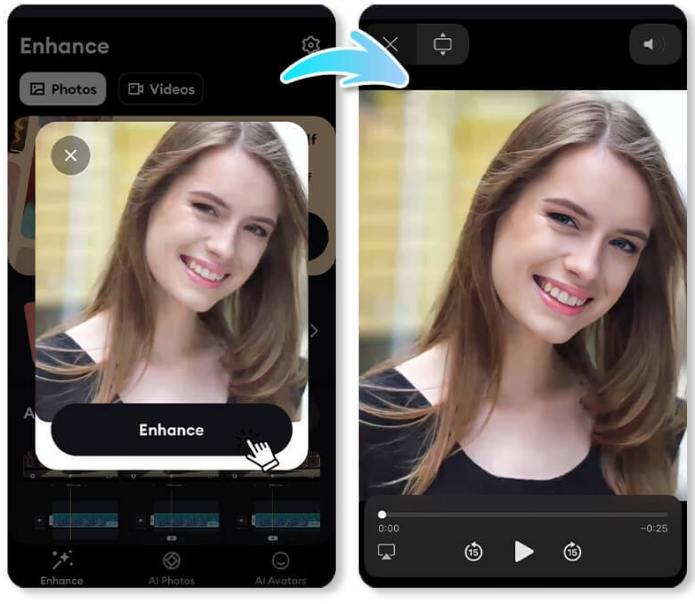
-
1.1. Upload Your Video: Open Remini and upload the blurry video you'd like to improve.
-
2.Select AI Upscaling: Choose the “AI Video Enhance” feature to apply advanced resolution-boosting algorithms.
-
3.Initiate Conversion and Download: Start the process; once complete, save your sharper video.
Pros
- Exceptional face and detail enhancement
- Very user-friendly mobile interface
- No manual adjustments required
- Supports high-res export up to 1080p
Cons
- Free tier has daily limits
2. CapCut: Best Video Blur Remover for Clarity Improvement
CapCut is a free, all-in-one video editor that includes AI-powered upscaling and sharpening tools. You can import any clip, use the “Upscale” feature to boost resolution, and then fine-tune brightness or contrast. CapCut also offers text, effects, and transitions, making it ideal for content creators who want both deblur and editing in one app. Its intuitive controls ensure beginners can achieve professional-looking results quickly.
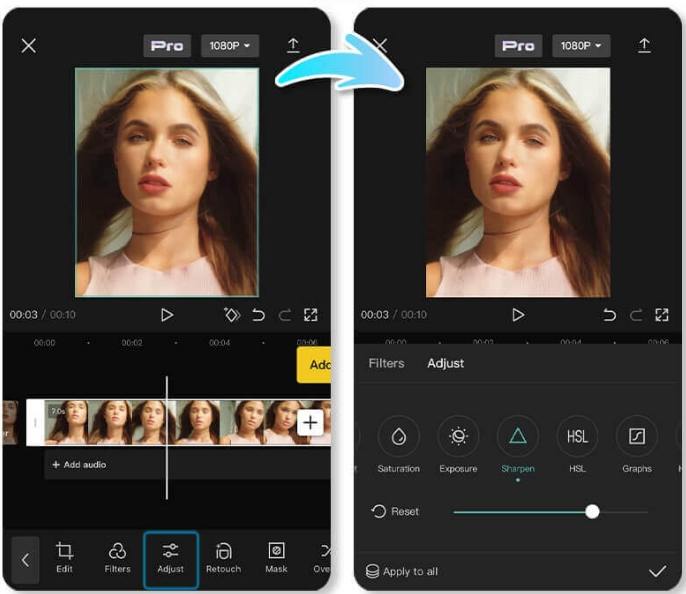
-
1.1. Upload Your Video: Launch CapCut and import your blurry video into a new project.
-
2.Select Sharpening Tools: Tap “Upscale” to apply AI enhancement and then use “Edit more” to tweak additional settings.
-
3.Initiate Adjustment and Export: After adjustment, tap “Export” to save your enhanced video.
Pros
- Free with extensive editing features
- AI upscaling for clearer resolution
- Integrated transitions and effects library
- Direct social sharing options
Cons
- Export watermark in free mode
- Some features locked behind premium
- Ads may interrupt workflow
3. YouCam Video: Best Video Blur Remover
YouCam Video combines AI enhancement with beauty filters for both videos and selfies. Its “Enhance Video Quality with AI” tool intelligently sharpens and reduces noise. YouCam's mobile interface guides you through uploading, enhancing, and saving, all within a few taps. The app also offers manual controls for brightness, contrast, and sharpness, giving you both AI automation and hands-on tweaks to deblur video effectively.
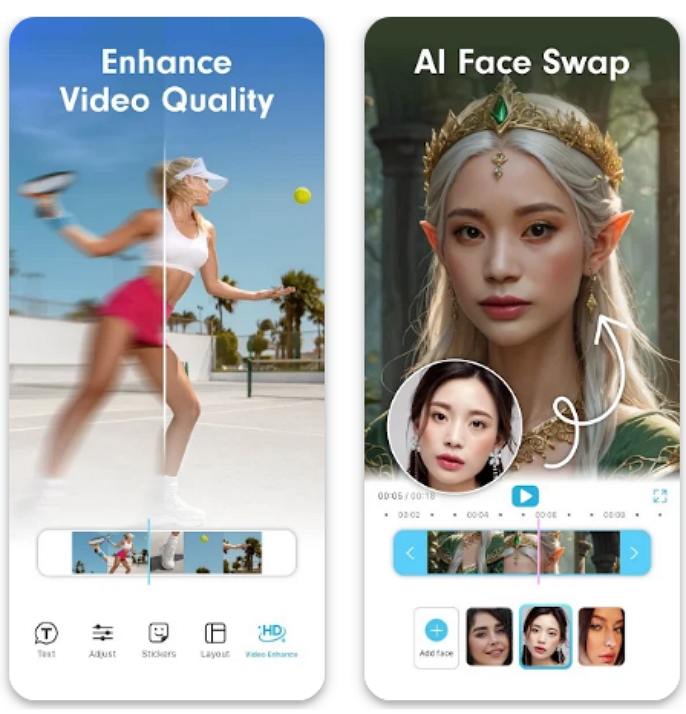
-
1.1. Upload Your Video: Open YouCam Video and tap the plus icon to import your clip.
-
2.Select AI Video Enhance: In the editing menu, choose “Enhance Video Quality with AI” for automatic sharpening.
-
3.Initiate Enhancement and Save: Apply the enhancement, review the result, then tap “Save” to download.
Pros
- AI-driven sharpening with minimal input
- Manual sliders for brightness and contrast
- Quick export to gallery or social apps
- Additional beauty and filter options
Cons
- Watermark on free exports
- Requires in-app purchases for some tools
- Occasional processing delays
Frequently Asked Questions on Video Unblur
Q1. Is it possible to remove blur?
A1. Yes, modern AI tools and manual effects can significantly reduce or eliminate blur in many video types.
Q2. Why do videos on iPhone turn blurry on Android?
A2. Different messaging apps may compress video differently, causing loss of resolution and increased blur.
Q3. Why do my videos become blurry when I send them?
A1. Many platforms auto-compress uploads to save bandwidth, reducing resolution and introducing blur.
Conclusion
Blurry footage no longer means lost memories or unusable clips. From AI-powered PC software like HitPaw VikPea, manual deblurring in Adobe Premiere Pro, to free online video blur remover options and mobile apps such as Remini and CapCut, there's a solution for every need. Review the pros and cons, follow the step-by-step guides, and you'll be able to unblur video, deblur video, and restore clarity to your footage in minutes, regardless of your device or budget. Experiment with these tools to find the perfect balance between automation, customization, and cost.










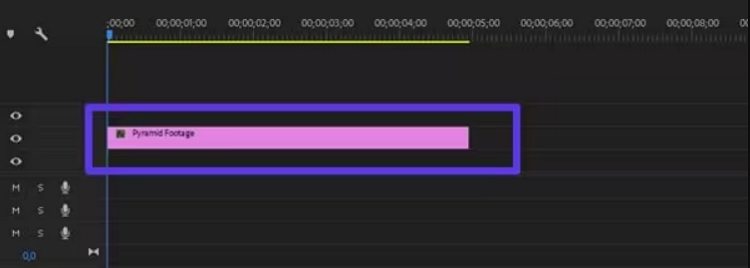
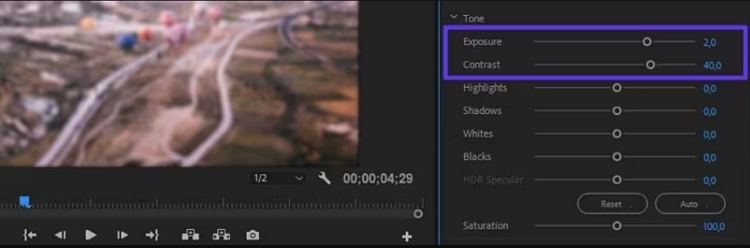
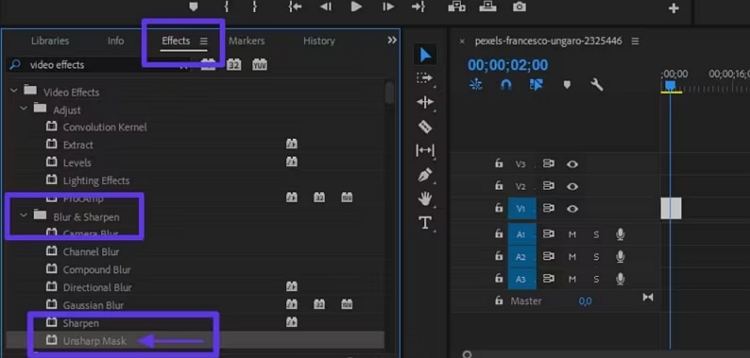
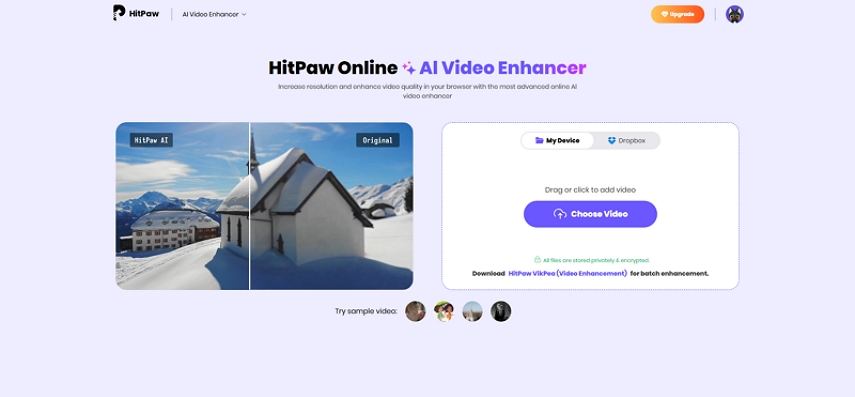
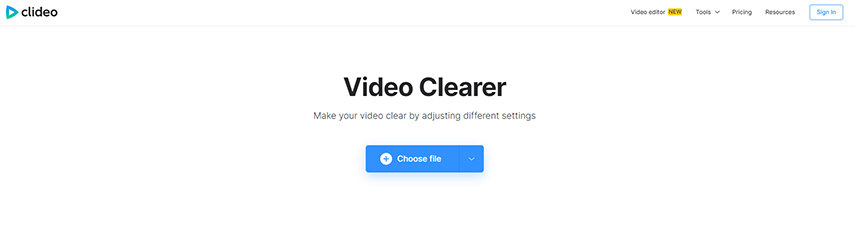
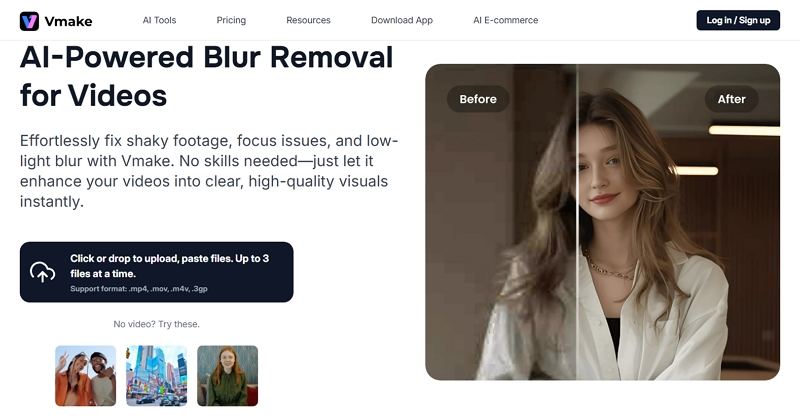

 HitPaw VoicePea
HitPaw VoicePea  HitPaw Univd (Video Converter)
HitPaw Univd (Video Converter)  HitPaw FotorPea
HitPaw FotorPea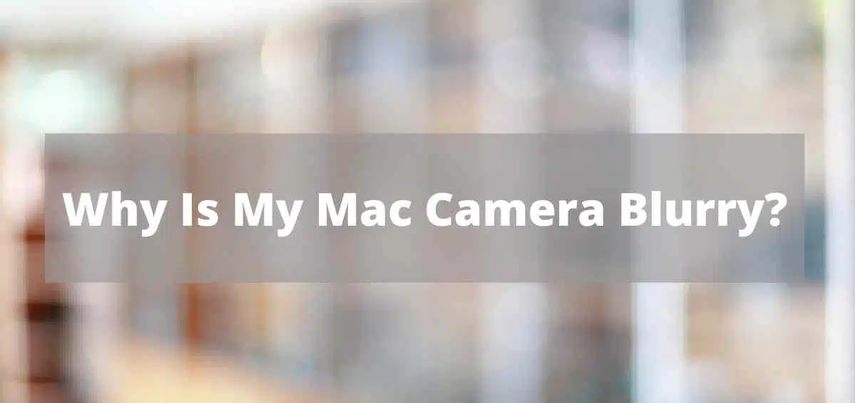
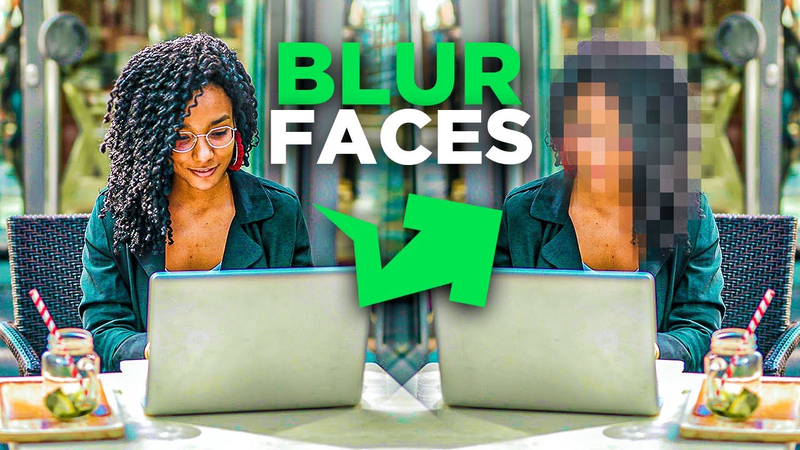
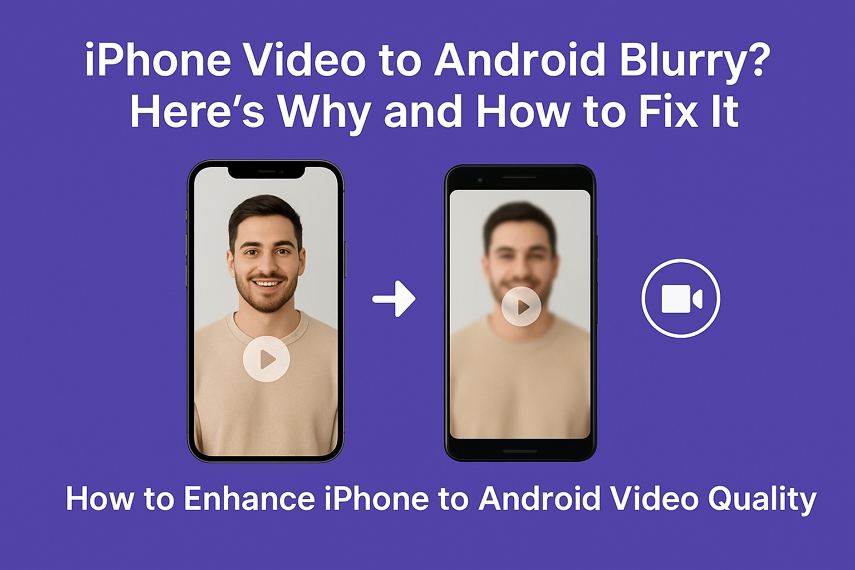

Share this article:
Select the product rating:
Daniel Walker
Editor-in-Chief
This post was written by Editor Daniel Walker whose passion lies in bridging the gap between cutting-edge technology and everyday creativity. The content he created inspires the audience to embrace digital tools confidently.
View all ArticlesLeave a Comment
Create your review for HitPaw articles