What is 3GP Format? How to Open and Convert 3GP Videos
If you recently stumbled upon an old video archive or an outdated smartphone, you probably have in your possession a bunch of 3GP files you don't know what to do with. You tried playing them on your device but to no avail. Perhaps you're even worried that they're suspicious programs. To allay your fears, 3GP are not inherently suspicious files. In fact, they are video files from a lost era. Follow the quick and easy tutorials we've provided below to open and play 3GP format videos conveniently on your devices.
Part 1: What is 3GP Format?
3GP is a multimedia file format developed for the 3G-era smartphones. It's an open-source video container format developed for use with 3G internet connections. These videos generally used the 3GP extension.
3GP format was developed for convenient storage and sharing over 3G networks, since their bandwidth on them was highly limited. 3GP format videos are highly compressed, low in quality, and small in size. However, they offered the optimum quality-to-size balance that the technological limitations of the 3G era demanded.
Typically, 3G smartphone cameras were the primary source of 3GP format videos. Therefore, the 3GP videos in your possession likely contain recordings from some old smartphones.
Comparison of 3GP Format vs. Other Common Video Formats
3GP format stacks well against other video formats of its era, especially for mobile use cases. However, time has not been kind to it. Today, it's regarded as a low-quality video format with limited features and applications. That's because 3GP videos have low resolution, extremely high compression, and offer limited support for streaming and subtitles. With the advent of 4G and 5G technologies, modern formats like MP4, MKV, WebM, etc. have taken over mobile videos. Here's a quick comparison of 3GP format with other popular formats.
Feature
3GP
MP4
AVI
MKV
Main Use
Older Mobile devices
Any platform
PC
Any platform
File Size
Very small
Small to medium
Large
Medium to large
Compression
High
Efficient
Low
High efficiency
Compatibility
3G phones
Universal
OlderPCs
Growing
Streaming Support
Basic
Excellent
Poor
Good
Subtitles Support
Limited
Yes
Limited
Extensive
Part 2: 5 Tools to Open and Play 3GP Videos
1. VLC Media Player
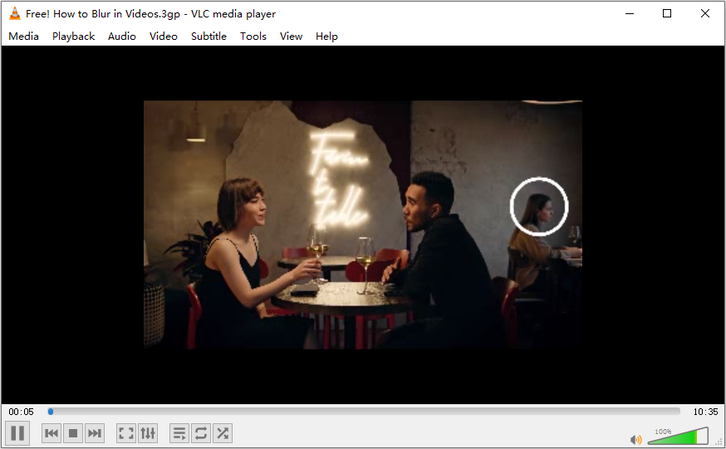
Many users believe VLC Media Player to be the best media player, and it's hard to argue against it. As a video player, VLC Media Player is at the top of the game. Its broad support for video formats is unmatched. It natively supports 3GP files and plays them without any issues. VLC also boasts advanced features like web streaming, file conversion, and a basic editor. Although its dated interface may discourage some users, it doesn't faze the millions of loyal fans VLC has worldwide.
Pros
- Free and open-source
- Wide format support
- Native support for 3GP videos
- Can convert 3GP files to other formats like MP4, AVI, etc.
- Available for Windows, macOS, Linux, Android, and iOS platforms
Cons
- Dated interface
2. Elmedia Player
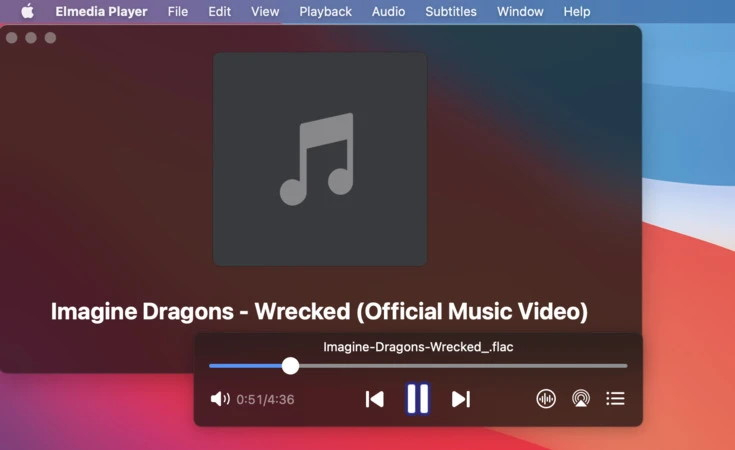
Elmedia Player is one of the best choices for media playback on Mac. In fact, Elmedia Player is a Mac-only media player with native support for a broad variety of video formats. Since it's designed for macOS, the media player's interface, performance, and experience are optimized for the platform. So, Elmedia Player plays 3GP videos smoothly without any hiccups. While the free version meets all the playback needs of average users, the premium version unlocks advanced features like support for DLNA, Airplay, Chromecast, etc.
Pros
- Built for Mac
- Advanced playback controls
- Native support for 3GP videos
Cons
- Not available for other platforms
- Limited features in the free version
3. PotPlayer
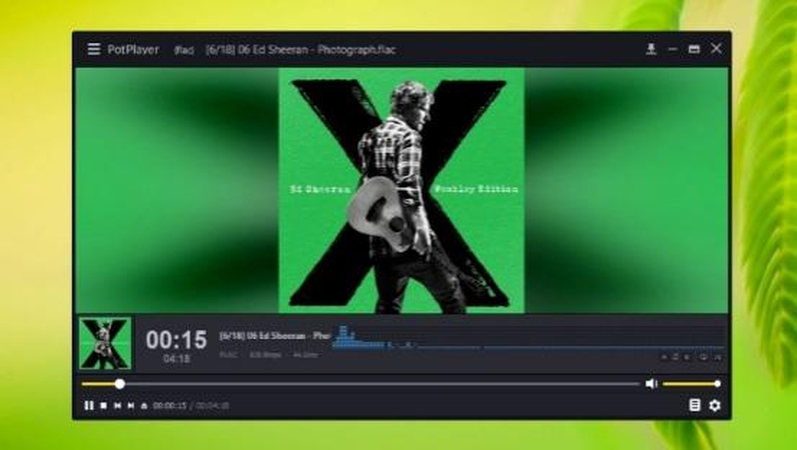
PotPlayer is not for the average user. It's a highly customizable media player designed for power users who like to personalize their playback experience. PotPlayer is loaded with advanced features like 360° video support, streaming support, 3D video support, etc. It supports a vast array of video file formats, including 3GP. So, you don't have to install a plugin or addon to play 3GP format videos on PotPlayer. However, all those rich features come at the cost of a complicated interface that isn't suited for beginners.
Pros
- A broad spectrum of advanced features
- Free
- Smooth 3GP play
- Modern interface
- Highly customizable
Cons
- Complex UI
4. 5KPlayer
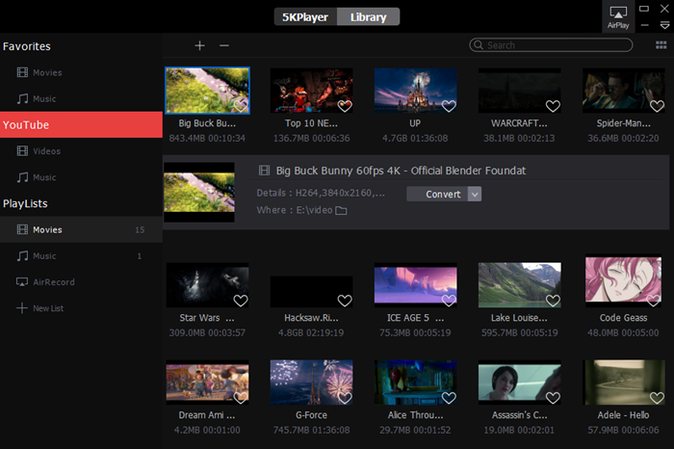
5KPlayer is a powerful video player designed for high-definition media playback. 5KPlayer natively supports 4K and 8K resolution videos and plays them smoothly. Thanks to hardware acceleration, 5KPlayer maximizes resource utilization on your device to give you a smooth playback experience. Additionally, 5KPlayer supports many video formats, including 3GP. 5KPlayer is renowned for its ability to stream online content, download online videos from platforms like YouTube, and other advanced features. Airplay and DLNA streaming are natively available on 5KPlayer. It's an all-around great tool.
Pros
- Free
- Native support for 3GP videos
- Online video downloader
- Great support for many formats
- Smooth 3GP Play
- Modern look
Cons
- Occasional in-app prompts for premium version upgrade
- Heavy on low-end devices
5. MPlayer
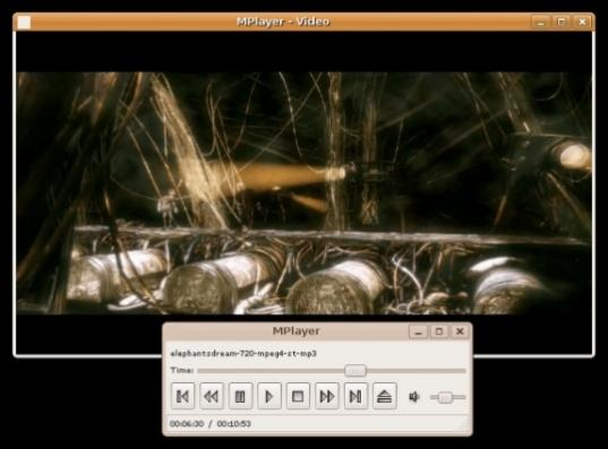
MPlayer is a brilliant command-line media player for more advanced users. However, multiple GUI versions also exist. The media player is available for Linux, Windows, and macOS devices and natively supports 3GP videos, among other formats. The biggest advantage of MPlayer is that it's an extremely lightweight media player that offers a smooth video playback experience, even on low-end devices.
Pros
- Lightweight and fast
- Smooth playback performance
- Native 3GP support
- Highly flexible
- Available on Linux, Windows, and macOS
Cons
- Not beginner-friendly
6. HitPaw Univd
HitPaw Univd is another versatile multimedia tool with an outstanding media playback feature. Univd is one of the few players that natively supports the 3GP format and can play them efficiently. The video playback is smooth, even on low-end desktops. Perhaps the most attractive aspect of HitPaw Univd is that it's a full-fledged multimedia tool-media compressor, media converter, and media editor, all rolled into one.
Pros
- Beginner-friendly
- Smooth playback
- Native support
- Available on PC and MacOS
Cons
- Premium tool
How to Use HitPaw Univd to Play 3GP Videos
Step 1:Launch HitPaw Univd >> Go to >> Converter >> Drag 3GP videos directly into the tool.

Step 2:Right-click on the imported 3GP file >> Hit 'Play'.

Part 3: How to Convert 3GP Videos to Mainstream Format like MP4
Although there are plenty of media players that can play 3GP videos, the format is now practically obsolete. Sooner or later, most media players will remove support for it, like it happened with Apple QuickTime Player. So, if you wish to preserve your 3GP videos and future-proof them, then it's prudent to convert them into a mainstream format like MP4, AVI, etc. Univd Video Converter is the best 3GP video converter for video quality preservation.

HitPaw Univd - All-in-one Video Solutions for Win & Mac
Secure Verified. 254,145 people have downloaded it.
- Lossless Conversion: Univd converts 3GP videos without losing their original quality.
- 4K Upscaling: 3GP videos are low in resolution. Univd can upscale them to high-definition.
- Batch Conversion: Univd can convert all your 3GP videos into MP4 in a single batch.
- 120X Faster: Using hardware acceleration, Univd converts videos faster than any other tool.
- 1000+ Formats: Univd can convert videos between any formats, including 3GP.
- Full Customizations: sUnivd lets you customize everything from quality to file size to video settings.
Secure Verified. 254,145 people have downloaded it.
Batch Convert 3GP Videos to MP4 With HitPaw Univd
- Step 1: Import 3GP Videos
- Step 2: Choose MP4 as Output Format
- Step 3: Enable Hardware Acceleration and Lossless Conversion
- Step 4: Convert Videos from 3GP to MP4
Launch HitPaw Univd >> Go to 'Converter' >> Drag 3GP videos directly into the tool or use the 'Add Files' button to do it.
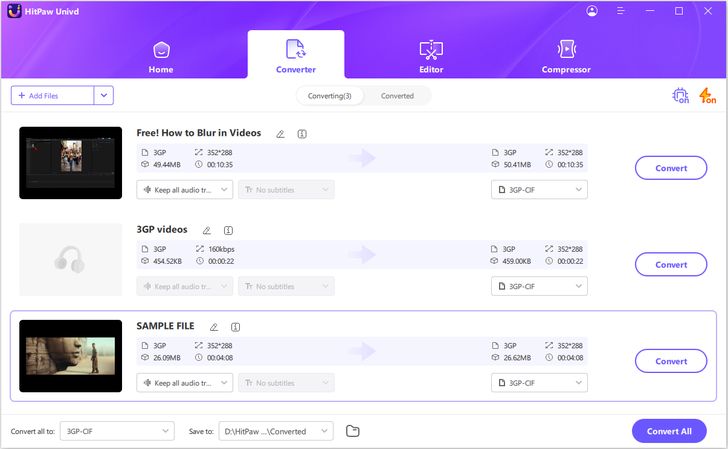
Click the 'Convert all to' menu at the bottom left corner >> Head over to the 'Video' tab in the popup window >> Choose the output format as 'MP4.'
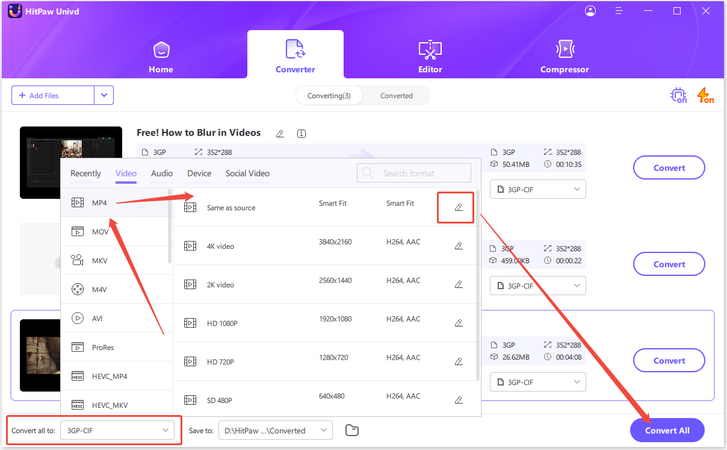
Return to the imported files list >> Click on the 'Lightning' button to the top right to enable Hardware Acceleration >> Click on the 'Concentric Squares' button to enable Lossless Conversion.

Click 'Convert all' to start 3GP to MP4 conversion.
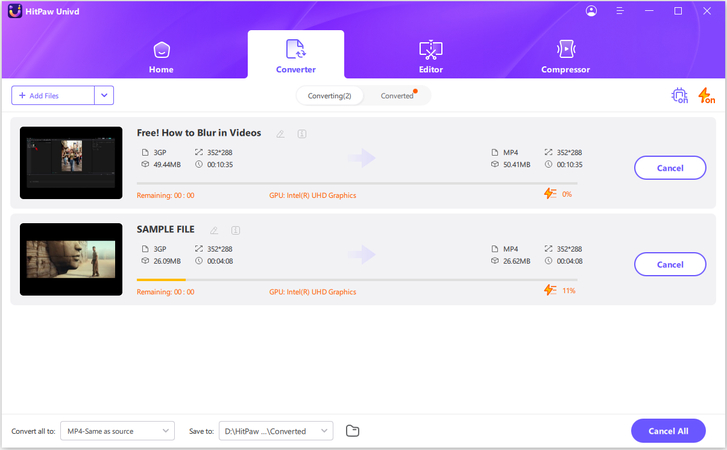
FAQs on Playing 3GP Format Videos
Q1. Can I play 3GP files on my smartphone?
A1. A number of modern media players like VLC can play 3GP files on smartphones, too.
Q2. Can I open 3GP files on Mac?
A2. Apple QuickTime Player discontinued support for 3GP files years ago. So, you cannot play them using built-in tools on Mac. However, you can use a third-party media player like VLC, Elmedia Player, and others to play 3GP files on a Mac.
Q3. Do 3GP files take up less space than MP4?
A3. Yes. 3GP format was designed for older phones with limited storage. So, 3GP videos take up much less storage space than MP4. However, that comes at the cost of quality. MP4 videos are superior in quality compared to 3GP.
Conclusion
3GP videos may be a relic of the early mobile era, but you can still watch them if you use the right apps. Media players like VLC, Elmedia, and 5KPlayer can play 3GP files without any problems. But since 3GP is not used much anymore, it's a good idea to change them into MP4 format so they work better on all devices. You can use a 3GP video converter like HitPaw Univd to do this quickly and easily. Univd simplifies video conversion and preserves the original quality of your 3GP videos. Take it on a test drive today.





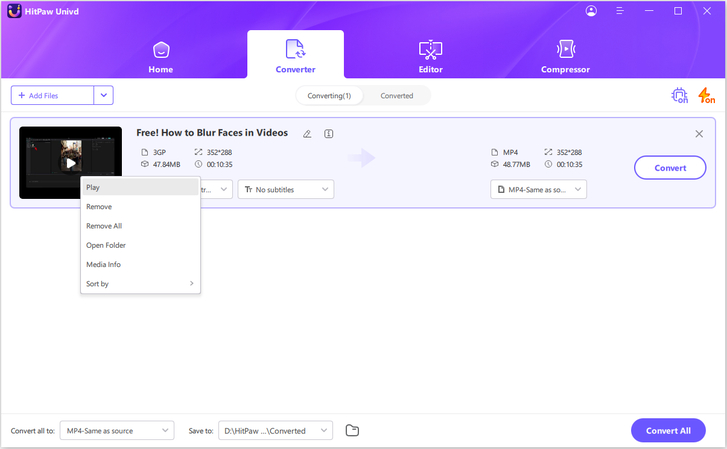
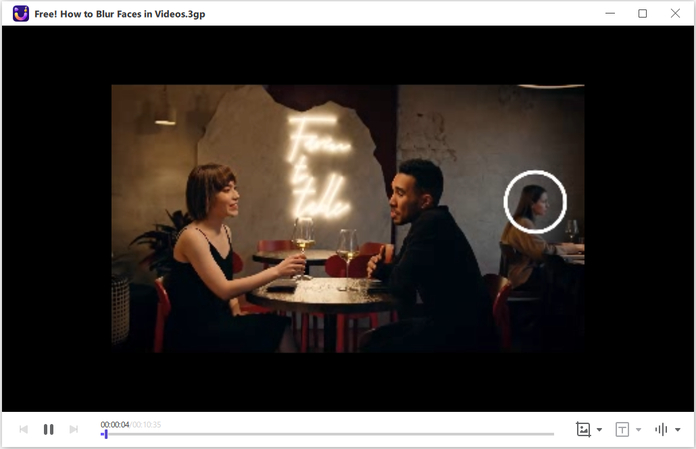





 HitPaw VoicePea
HitPaw VoicePea  HitPaw VikPea (Video Enhancer)
HitPaw VikPea (Video Enhancer) HitPaw FotorPea
HitPaw FotorPea
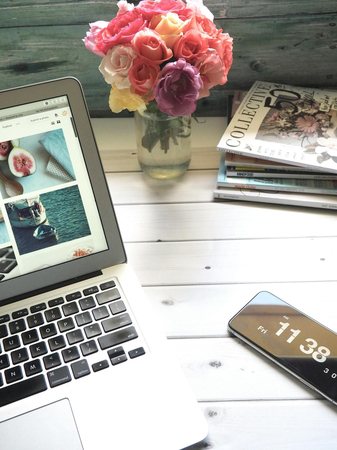


Share this article:
Select the product rating:
Daniel Walker
Editor-in-Chief
This post was written by Editor Daniel Walker whose passion lies in bridging the gap between cutting-edge technology and everyday creativity. The content he created inspires the audience to embrace digital tools confidently.
View all ArticlesLeave a Comment
Create your review for HitPaw articles