Top Video Conversion Software: Best Tools to Convert Any Video Format in 2025
After downloading a video in a particular video format, you may come to realize that your device doesn't support playing the video. In this scenario, you can search for the best video converter to transform the video into your device's supported video formats. In this post, we are all set to talk about the 10 excellent tools that will help you convert videos effortlessly.
Part 1: What Makes a Best Video Converter?
Not all video converters are equal, as the best video conversion software in 2025 remains to stand out by excelling in the areas listed below.
1. Supported Formats
A powerful video converter must support a wide variety of input and output formats like H.264, HEVC/H.265, AVI, MKV, MOV, and MP4
2. Speed
With hardware acceleration, modern converters can transcode large files in a few minutes without slowing down the system.
3. Quality Retention
Top-notch Software has the leverage of the original video resolution, clarity, and frame rate without compression loss or artifacts.
4. Ease of US
A fast video converter for Windows or Mac offers a clean UI, along with batch processing, presets, and drag-and-drop functionality that makes video conversion look simple.
Part 2: Top 10 Video Converters Reviewed in 2025
1. HitPaw Univd
HitPaw Univd is easily the best video converter that supports transforming the videos into 1000+ formats without asking you to do much. Supporting the batch conversion, HitPaw Univd ensures that you can convert multiple videos simultaneously. During the Conversion, HitPaw Univd also maintains the original quality of videos.
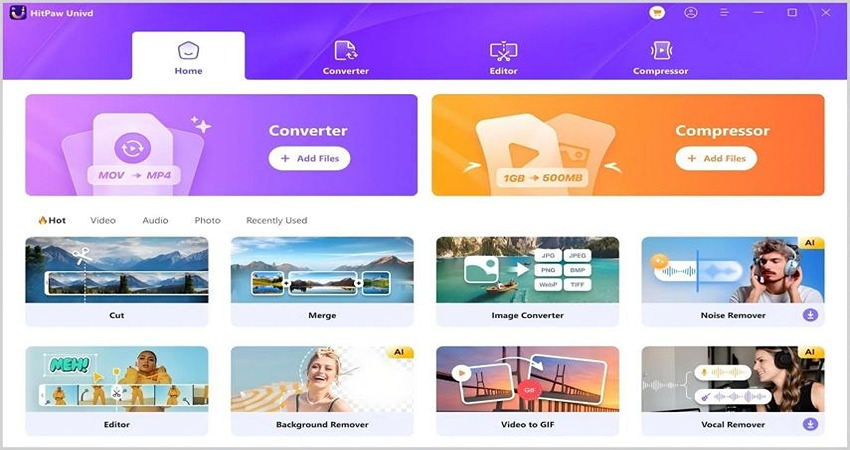
2. VideoProc Converter
It relies upon the hardware-accelerated large file conversion and enables you to convert the videos to 4 K. Apart from being a sensational screen recorder, VideoProc Converter also maintains the original video quality.
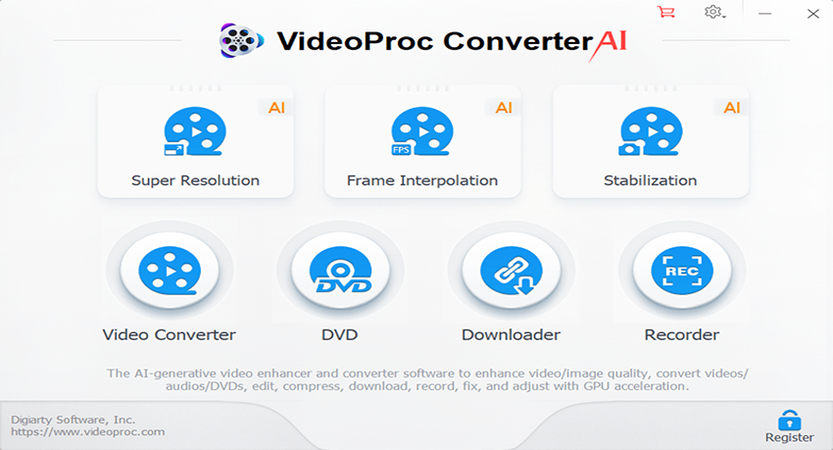
3. FonePaw Video Converter Ultimate
If you're looking for another video converter for Windows/Mac, going for the FonePaw Video Converter Ultimate could be a brilliant option. Supporting the 300+ formats, this tool allows you to perform video conversions in high quality.
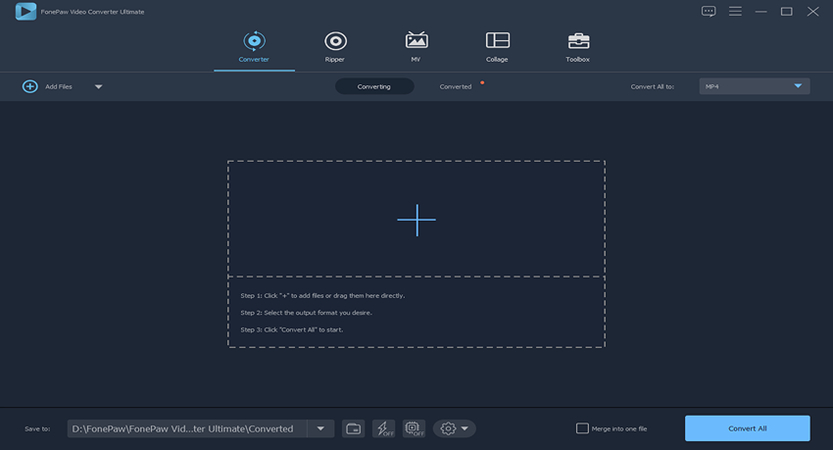
4. AIseesoft Video Converter
AIseesoft Video Converter remains the all-in-one solution for converting videos into various video formats. Supporting the 3D conversion, subtitle editor, and enhancement, AIseesoft Video Converter also ensures that the quality of the video remains the same during video conversion.
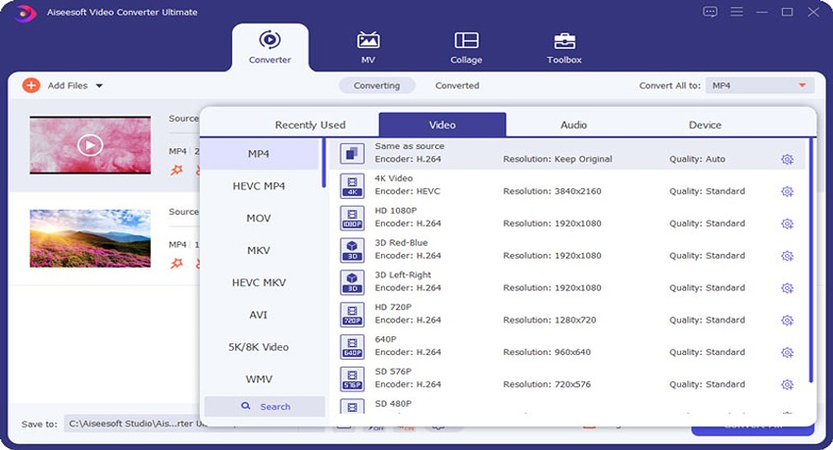
5. Handbrake
HandBrake is an open-source video encoding tool that offers free and powerful encoding capabilities. Offering a simple user interface, Handbrake also allows you to convert multiple videos simultaneously into numerous video formats. It also supports batch conversion, so you could convert the videos into various video formats at the same time.
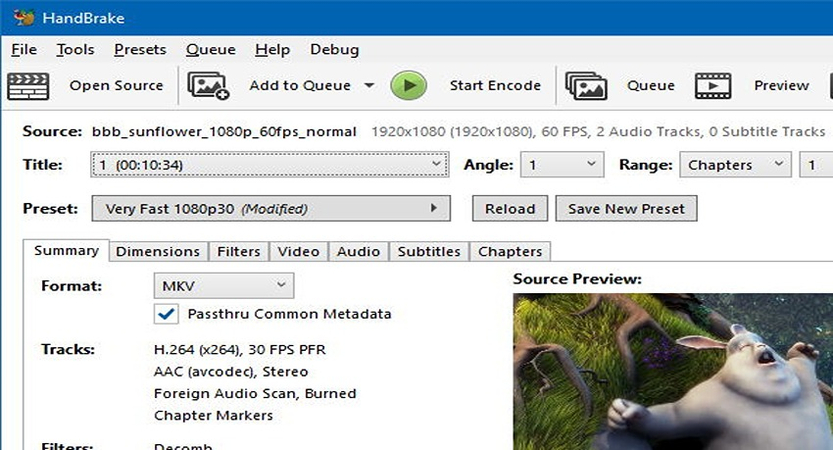
6. Freemake Video Converter
Freemake Video Converter provides a simple user interface and doesn't shy away from offering majestic video conversion functions. Unfortunately, watermark might in the free version so going for premium is needed.
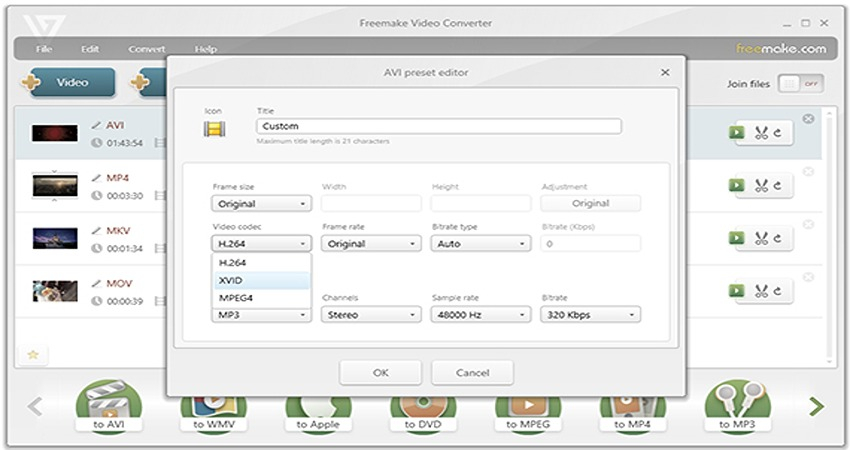
7. Format Factory
Opting for the versatile free offline tool is possible thanks to the Format Factory. It converts videos, PDFs, images, and audio files to multiple formats without compromising video quality.
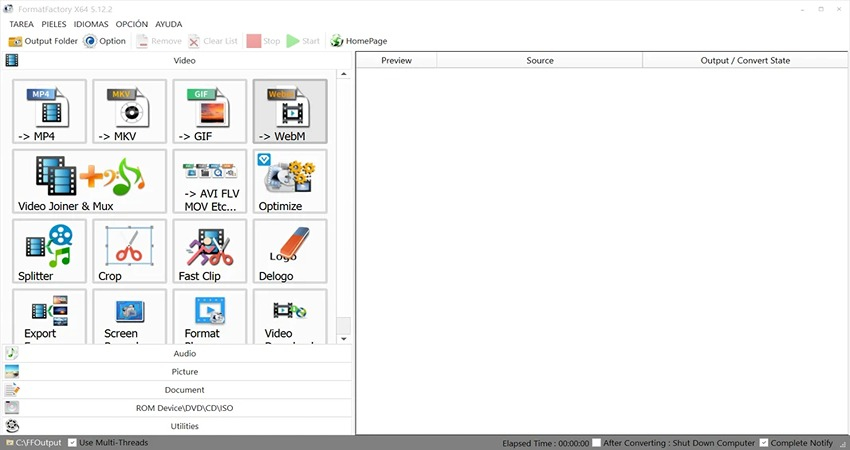
8. Any Video Converter Free
Despite considering all the available options, if you're looking for a video converter for Windows or Mac, Any Video Converter Free is a suitable choice. It supports several video formats and could be a brilliant way to edit the videos after performing the video conversions.
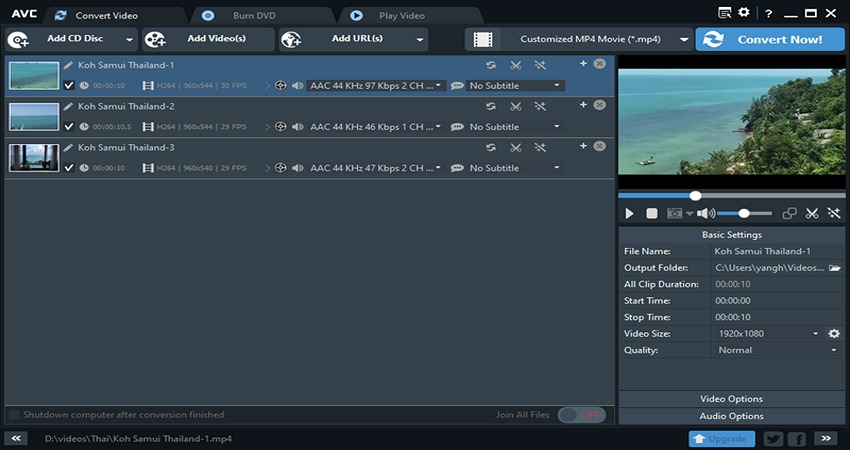
9. Zamzar
Zamzar provided an outstanding one-time web-based conversion service, which doesn't require you to install any software to perform the video conversions. It contains the 50 MB upload limit on the free plan, and during the conversion, it is most likely to retain the overall video quality.
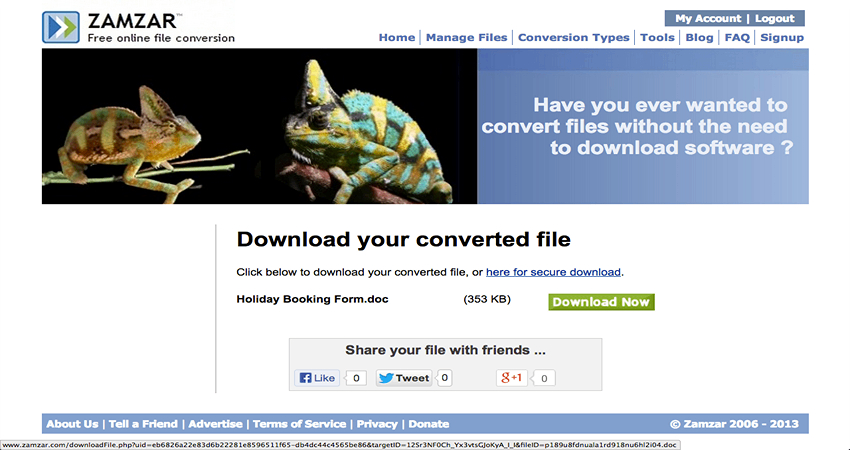
10. CloudConvert
It is perfect for bulk conversions as it supports converting videos into multiple video formats. It offers good video conversion quality, but the free versions support limited video conversions. Fortunately, you won't see the watermark on the converted videos when you opt for the affordable premium package.
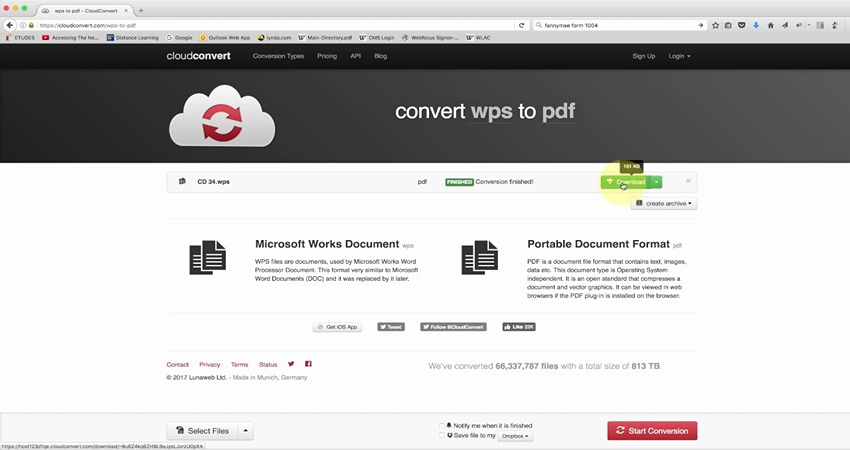
Comparison Table
To select the best video converter, comparing all these tools is a compulsory thing. It is why we're going to list the outstanding comparison table of all the tools to help you pick the fast video converter effortlessly.
| Supported Formats | Output Quality | Conversion Speed | Price | |
|---|---|---|---|---|
| HitPaw Univd | 1000+ incl. 4K/8K/HEVC | Excellent | Very Fast | From $19.95 |
| VideoProc Converter | 370+ formats + DV | Excellent | Fast | From $25.95 |
| FonePaw Converter | 300+ formats | High | Fast | From $29.95 |
| Aiseesoft Converter | 1000+ formats | Excellent | Fast | From $25.00 |
| HandBrake | MP4, MKV, WebM | Very Good | Moderate | Free |
| Freemake Converter | 500+ formats | Decent | Moderate | Free / Paid |
| Format Factory | Popular formats + extras | Good | Moderate | Free |
| Any Video Converter | 100+ formats | Good | Moderate | Free / Paid |
| Zamzar (Online) | 1200+ formats | Moderate | Average | Free / Paid |
| CloudConvert (Online) | 200+ formats | High | Average | Free / Paid |
After looking at this comparison, the thing which got cleared is that HitPaw Univd is the best video converter. By supporting the 1000+ video formats and 4K/8K or HEVC video quality, HitPaw Univd ensures that you could access the high quality video conversion without any prior knowledge.
Part 3: How to Convert Videos Without Losing Quality
You can convert the videos without losing any type of video quality thanks to the HitPaw Univd's video conversion functions. Even the new comers won't have any type of difficulty converting the videos into the several video formats.
Main Features of HitPaw Univd
- Convert the videos into multiple video formats
- Compatible with the several video formats
- No video quality loss detected during video conversion
- Works on Mac and Windows
- Convert multiple videos simultaneously
- No watermark in the converted videos
- No ads found in the timeline
- Compatible with 1000+ formats
How to convert videos through HitPaw Univd?
Step 1: Upload videoGoing into the website of the HitPaw Univd, install the software and then start the tool.
After going into the Converter tab, press in the Add Video icon to upload the video you wish to change the video format of.

Step 2: Select the Video Format
Tap on the Convert All to button and then select the video format you're willing to convert the video into. It is compatible with multiple video formats, so you've got the leverage to convert the videos into a lot of video formats.

Step 3: Convert the video
Once you're done selecting the video format, tap on the Convert icon to begin performing the video conversion function. Then, you can hit the Export icon to download the converted videos quickly.

Part 4: FAQs about Best Video Converter
Q1. Is HandBrake safe?
A1.
Handbrake is entirely safe when you've downloaded it from the official website. It is a free, open-source tool that is trusted by hobbyists and professionals.
Thus, you must avoid downloading websites from suspicious.
Q2. Can I convert videos to a platform-supported form?
A2. You can indeed convert the videos to the specific platforms' supported formats like TikTok, Instagram, and YouTube. For this scenario, you can watch out for the HitPaw Univd to perform the quick and meaningful video conversion.
Conclusion
Converting videos into multiple formats has been made possible courtesy of the tools listed in this post. You can explore the 10 of most outstanding options and during the video conversions, these tools won't affect the video quality either
In HitPaw Univd, you've got the best video converter that allows you to perform video conversions in multiple video formats, supporting batch conversion. After converting the videos, HitPaw Univd tends to insert the watermark in the videos.










 HitPaw Edimakor
HitPaw Edimakor HitPaw FotorPea
HitPaw FotorPea HitPaw VikPea (Video Enhancer)
HitPaw VikPea (Video Enhancer)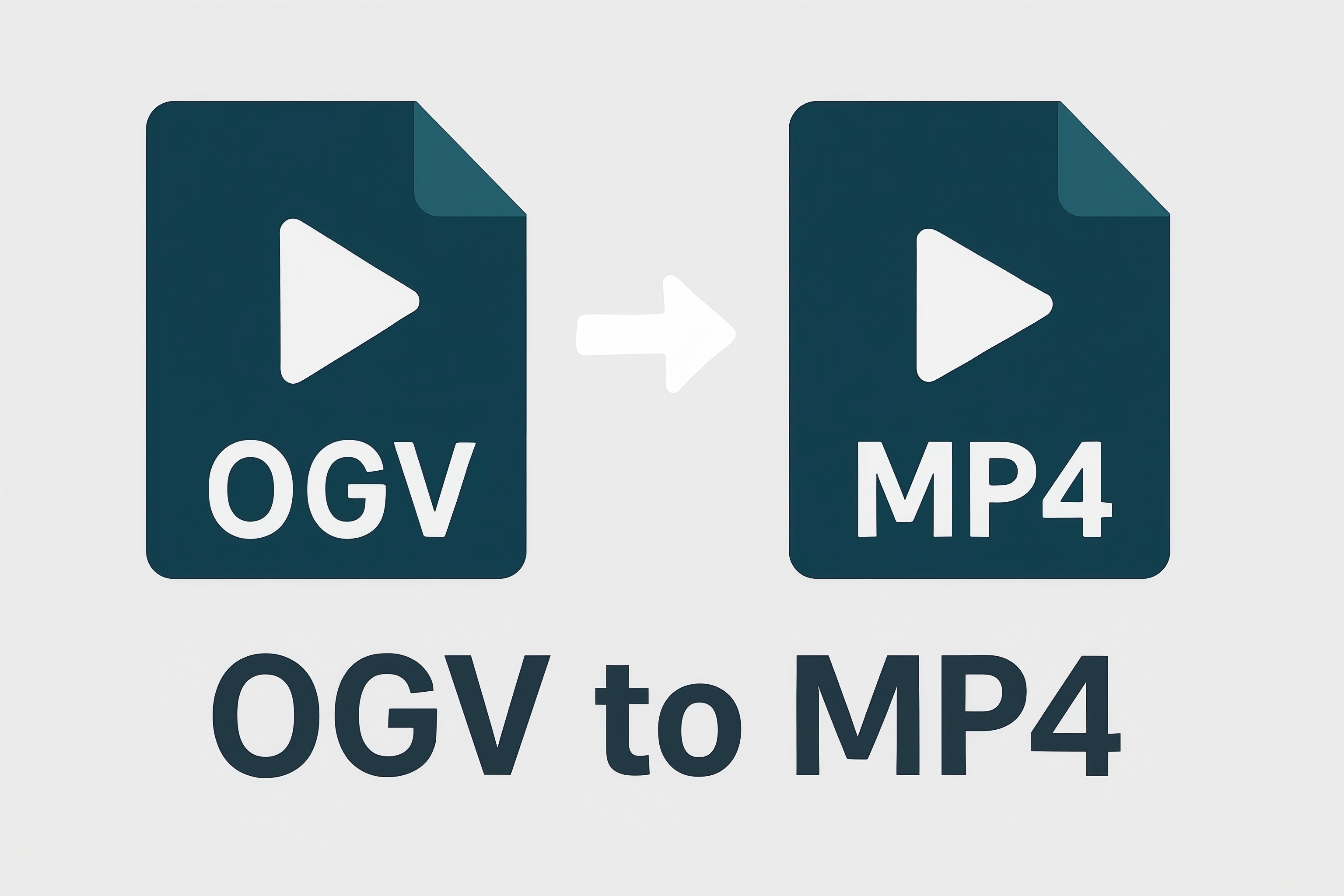
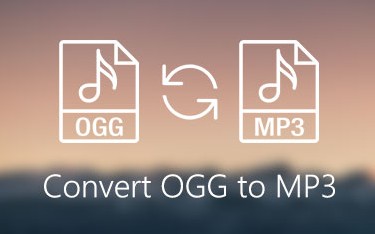
![4 Easy Ways to Extract Audio from Video [Step-by-Step Guide]](https://images.hitpaw.com/videoconverter/topics/covers/extract-audio-from-video-cover.jpg)

Share this article:
Select the product rating:
Daniel Walker
Editor-in-Chief
This post was written by Editor Daniel Walker whose passion lies in bridging the gap between cutting-edge technology and everyday creativity. The content he created inspires the audience to embrace digital tools confidently.
View all ArticlesLeave a Comment
Create your review for HitPaw articles