How to Convert OGV to MP4 on Windows, Mac & Linux Easily and Losslessly
Do you have a video that your device or media player is unable to play? This might be an OGV file. Although helpful for some applications, not all devices support the OGV file format, resulting in a headache for you. This is where converting this OGV file into mp4 becomes necessary. Why mp4? Mp4 is a widely used file type for video playback that works well on all your devices. You can run this on your smartphones, computers, gaming consoles, and social media sites. Hence, mp4 is the format that you can trust. But the question arises, how to converge OGV file to mp4? Well, converting OGV file to mp4 is not an uphill task and all you need is the right tool. In this guide, we'll present the most effective and efficient OGV to MP4 converter on Windows, Mac & Linux that you can use with ease.
Part 1: What Is an OGV File? How Does It Differ From MP4?
Developed by the Xiph.Org Foundation, an OGV file is an open-source video container format that is often used in web applications. It typically stores video streams compressed with the Theora video codec and may also include audio using Vorbis or Opus. Although it was designed as a free alternative to proprietary formats, it lacks widespread support.
However, MP4 On the other hand is a much more universal video format. It is basically a digital multimedia container format that can store video, audio, subtitles, and images and you can run it on almost all devices, operating systems, and platforms.
Key Differences Between OGV and MP4
Aspect
OGV
MP4
Compatibility
Limited support on devices, browsers, and platforms
Universally supported across all major systems and players
Compression
Less efficient compression, larger file sizes
Advanced compression with high-quality output
Hardware Support
Lacks broad hardware-level decoding
Built-in support on most smartphones, tablets, and TVs
Common Usage
Preferred in open-source and specific web-based projects because it works well with browsers that support HTML. For example, Wikipedia uses OGV format to embed videos directly into articles.
Ideal for everyday use, streaming, sharing, and editing
Why Convert OGV to MP4?
Here's why converting OGV to MP4 makes sense:
- Better Compatibility: MP4 works on Windows, Mac, Linux, iOS, Android, and virtually every browser.
- Easier Editing: Most video editors like Adobe Premiere Pro or iMovie support MP4 format, not OGV.
- Easier Sharing: You can upload MP4s to social media without conversion issues.
- Smaller File Size: MP4's efficient compression saves storage space.
Part 2: How to Convert OGV to MP4 on Windows & Mac
"How do I convert an OGV file?" This is a common question, and fortunately, several solutions are available for Windows and Mac users. Let's look at three popular options: HitPaw Univd, VLC, and Handbrake one by one.
How to Convert OGV to MP4 with HitPaw Univd
Powered by an advanced AI algorithm, HitPaw Univd is a beginner-friendly OGV to MP4 converter. This fantastic tool is designed for fast, high-quality, and lossless video conversion. Prioritizing ease of use and quality, this software works across Windows and Mac.
The software stands out for its simple interface and ability to preserve video quality during conversion.
Features of HitPaw Univd
- Simple interface and user-friendly design
- High-speed conversion
- Preserves original video quality
- Provide batch conversion support.
- Supports numerous video/audio formats
Wondering how to convert OGV to MP4 with HitPaw Univd? Follow these steps:
Step 1: Launch HitPaw Univd and Import Your Video Files
To get started, open the HitPaw Univd application on your computer. From the Converter tab, you'll see an option labelled Add video. Now, upload the video by clicking on that or simply dragging and dropping the video.

Once your files are added, they'll appear in a queue, ready for the next step.

Step 2: Edit Video Details (Optional)
Now, click on the video name to edit the title. You can also update the metadata by clicking the little pen or info icon.

Then enter details such as the title, artist, album, etc. You can also add a short description.

Step 3: Add Subtitles to Your Video
Once you have uploaded the video, wait for a few seconds. Let the program check the built-in subtitles. If none are present, you can easily add one by clicking Add Subtitles and then choosing a file from your computer. Supported formats include SRT, ASS, VTT, and SSA.

Your added subtitles will appear in the order you import them, and you can remove any of them using the small trash icon next to the file.

Step 4: Choose Your Output Format
Now, it's time to decide on the format for your video. Select MP4 to convert and import your OGV video to MP4. If there is more than one file, you can click on the inverted triangle icon and select the output format for each file.

Click the edit icon to customize settings like video quality, resolution, codec, and audio options.

Step 5: Start the Conversion
Now start the conversion process. But first, enable hardware acceleration and lossless conversion at the top right corner.

Then select the destination folder and click Convert.

Step 6: View Your Converted Videos
After your files have been successfully converted, you can view your converted videos by going to the Converted tab at the top of the program. Now click "Open Folder" to view the completed files, or if you want to make further changes to your video, select "Add to Edit List"

How to Convert OGV to MP4 Using VLC

We all know VLC media player, don't we? This free and open-source multimedia player also allows you to convert videos. Although its interface is less straightforward, you can still convert OGV to MP4.
Pros
- Free and Open Source
- Cross-Platform Compatibility
- Supports Multiple Formats
Cons
- Complex conversion
- No batch support
- May reduce output quality
- Slower processing
While VLC can handle basic conversions, its primary function is as a media player, not a converter. On the other hand, HitPaw Univd is purpose-built for fast, high-quality video conversion. It supports wide range of input and output formats, including OGV to MP4. The best part is that it is equipped with GPU acceleration, which allows it to convert large video files up to 120x faster than traditional tools. On top of that, it offers a clean, modern, and user-friendly interface that simplifies the entire process.
How to Convert OGV to MP4 by HandBrake
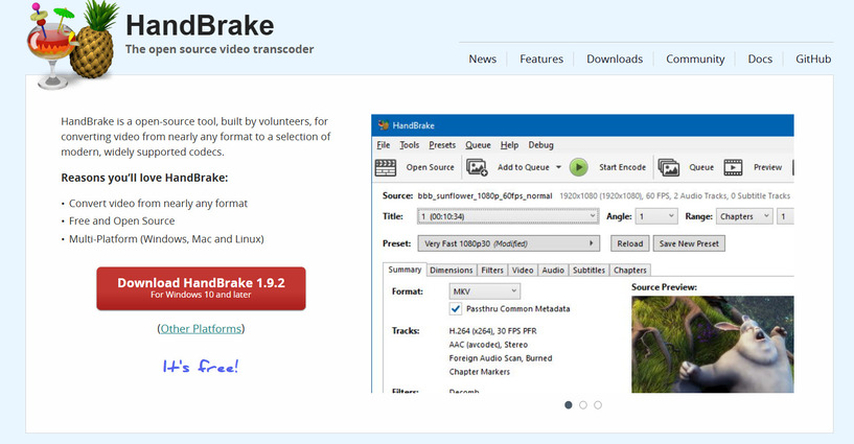
HandBrake is another powerful and widely used open-source software for converting videos easily. Designed for users of all experience levels, this amazing tool supports various video formats, including OGV, MKV, AVI, and more, allowing you to convert these easily into MP4. Besides this, it is equipped with advanced customization options, making it ideal for compressing, editing, or reformatting video content.
Pros
- Batch Conversion
- Cross-Platform Availability
- Preset Profiles
Cons
- Confusing interface, especially for beginners
- Limited preset options for optimal conversion
- Converts slowly
- Limited export option
Advanced users widely appreciate this powerful open-source tool. Tech-savvy users admire HandBrake for its granular control over encoding settings; however, it has a steeper learning curve and a more complex interface. In contrast, HitPaw Unvid is designed by keeping the performance and ease of use in mind. Its GPU-accelerated conversion feature reduces the processing time drastically without sacrificing output quality. Besides this, the interface for HitPaw Unvid is streamlined for efficiency, which allows users to convert OGV to MP4 (and many other formats) with just a few clicks.
Part 3: How to Convert OGV to MP4 on Linux

Linux requires no introduction. It is a favourite among developers and tech enthusiasts, and when it comes to video conversion, Linux users usually rely on FFmpeg. FFmpeg is a powerful command-line tool for multimedia processing that can handle just about every multimedia task you throw at it. From converting formats to streaming and editing, you can do it all using FFmpeg and that too with speed and flexibility.
Pros
- Open Source and Free
- Command-Line Efficiency
- Advanced Features
Cons
- Requires technical knowledge of terminal commands
- Steep learning curve
- No visual interface
- High potential for errors
- Output quality can be inconsistent
FFmpeg is the standard command-line tool for video conversion on Linux.
It's not only free and open-source but also supports various video and audio formats, making it super versatile. That's why it's the go-to tool for developers and tech pros who need something powerful and flexible.
Its command-line interface can be intimidating, and to configure its correct settings, you must have technical knowledge and manual input. On the other hand, HitPaw Unvid is built for users who want professional-level results without coding complexity. Its clean and intuitive graphical interface and a wide range of input and output formats offer a user-friendly experience, especially on Windows or Mac.
Basic FFmpeg Command to Convert OGV to MP4:
ffmpeg -i input.ogv -c:v libx264 -crf 23 -c:a aac -q:a 100 output.mp4
Too complicated, right?! Try this instead:
HitPaw Online Video Converter for Linux
If you are a Linux user, it is better to use HitPaw Online Video Converter because it doesn't require installation or download. To convert OGV to MP4 online, simply visit the HitPaw website and upload your OGV file. Next, select the output format as MP4 and download your converted video.
Benefits of HitPaw Online Video Converter
- Works in any browser
- No command-line knowledge needed
- Simple drag-and-drop interface
- Maintain video quality
Part 4: Comparing the Top 4 OGV to MP4 Converters for Windows, Mac & Linux
When it comes to converting OGV to MP4, you might find yourself overwhelmed by the number of tools available. Each of these tools has its own set of compatible software, but not all deliver the same level of performance. Some programs are too complex for beginners, while others lack the advanced features professionals need. Therefore, to help you make the right choice, we will compare the four OGV to MP4 converters introduced in this article.
Feature
HitPaw Univd
VLC
HandBrake
FFmpeg
Platform Support
Win/Mac
Win/Mac/Linux
Win/Mac/Linux
Linux
Format Support
1000+
Limited
Moderate
Extensive
Ease of Use
★★★★★
★★☆☆☆
★★☆☆☆
★☆☆☆☆
Output Quality
Lossless
Low
Moderate
Variable
Speed
Fast
Moderate
Moderate
Fast
Batch Conversion
Yes
No
Limited
Yes
Best For
All users
Casual users
Tech-savvy
Experts
Based on this comparison, HitPaw Univd offers the best balance of ease of use, speed, and quality for most users looking to convert OGV to MP4. Although the other options are also good and have their own strengths, they generally require more technical knowledge or sacrifice quality and convenience.
FAQs About OGV to MP4
Q1. How to open an OGV file?
A1. Wondering how to open an ogv file? Well, OGV files can be opened with VLC Media Player, MPlayer, or the Firefox browser. However, it is recommended that OGV be converted to MP4 for better compatibility using a converter like HitPaw Univd.
Q2. How to convert OGV to MP4?
A2. The easiest way to convert OGV to MP4 is by using a dedicated converter like HitPaw Univd. Simply download the software, import your OGV file, edit it if required, select MP4 as the output format, and click Convert.
Q3. Can you convert OGV to MP4?
A3. Of course, with the right video conversion tools such as HitPaw Univd, you can convert OGV to MP4 quickly and easily.
Conclusion
Converting OGV to MP4 is no longer a headache. It doesn't matter whether you are using Windows, Mac, or Linux; there's a solution for you. All you need is a dedicated software like HitPaw Univd, and you can convert the OGV to MP4 in seconds. Powered by an advanced AI algorithm, this fantastic tool comes with speed, quality, and ease of use across Windows and Mac platforms. Although there are other platforms, such as VLC, HandBrake, and FFmpeg, they often come with limitations. So, try HitPaw Univd today and experience hassle-free, lossless conversions!










 HitPaw VoicePea
HitPaw VoicePea  HitPaw VikPea (Video Enhancer)
HitPaw VikPea (Video Enhancer) HitPaw FotorPea
HitPaw FotorPea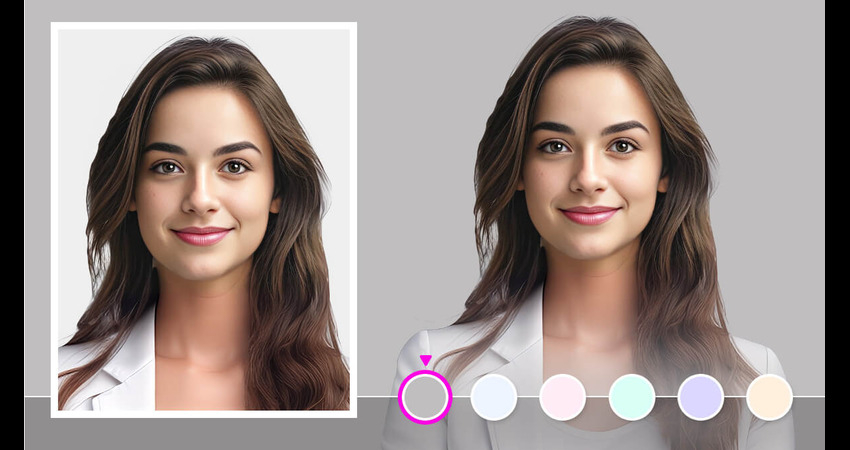

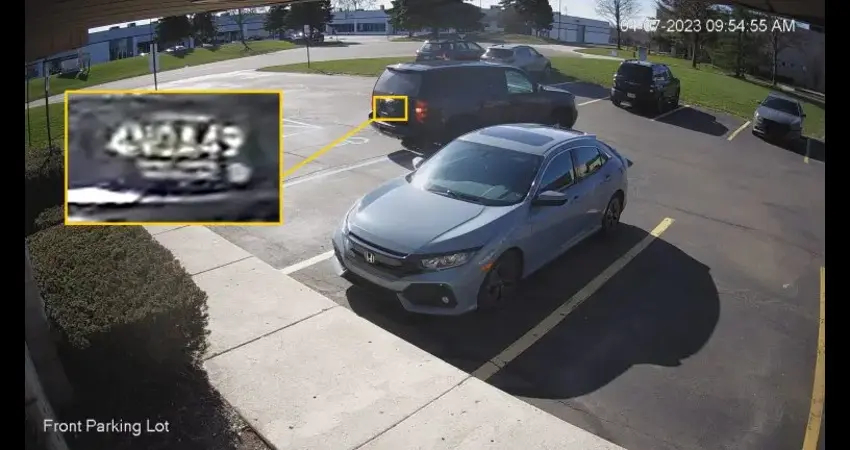

Share this article:
Select the product rating:
Daniel Walker
Editor-in-Chief
This post was written by Editor Daniel Walker whose passion lies in bridging the gap between cutting-edge technology and everyday creativity. The content he created inspires the audience to embrace digital tools confidently.
View all ArticlesLeave a Comment
Create your review for HitPaw articles