4 Easy Ways to Extract Audio from Video [Step-by-Step Guide]
Separating audio from videos is a handy skill to know. You can use it to stitch audio from different videos into a podcast, montage video, gym motivation playlist, audio classes, and more. In fact, people all over the world have been using this skill to turn their favorite music into ringtones for phones since the Nokia era. Whether your goal is to create a ringtone or a podcast, using the right tools is crucial for the extraction of high-quality audio from video files. And we know just the tools for you. In fact, we've created a list of top tools to help you extract sound from video, while providing you with easy-to-follow tutorials to help you along the way.
Part 1: Separate Audio from Video on Windows and Mac
HitPaw Vocal Remover is the most scalable audio extractor for desktop users. It can extract audio from thousands of videos at once, allowing you to create a library of audio from your favorite videos. Univd's high-performance audio extraction, among other features, is widely used among professionals in contexts where speed and quality of extracted audio are paramount.

HitPaw Univd - All-in-One Video Solutions for Win & Mac
Secure Verified. 254,145 people have downloaded it.
- Supports over 1000 different file formats, including all audio and video formats.
- Extract sound from videos without losing their original quality.
- Remove vocals, remove noise, and enhance audio quality using advanced AI.
- Batch process to extract audio from up to 5000 videos at once.
- Customize the quality of output during audio extraction.
Secure Verified. 254,145 people have downloaded it.
How to Extract Audio from Video with HitPaw Univd
- Step 1: Activate HitPaw Vocal Remover
- Step 2: Add Your Video to Remove Vocal
- Step 3: AI Analyzing
- Step 4: Separate Audio From Video
Launch HitPaw Univd and scroll down the Home interface to find the Audio tab. Here, you can activate the Vocal Remover feature.

You can add or drag your video files into Vocal Remover to extract audio.

Once added the video file, AI will analyze the file automatically.

When AI finished analysis, there will be two audio tracks. You can select to export one of them, or export both of them.

Part 2: Free Way to Extract Audio from Video on Desktop
1. Extract Sound from Video in VLC Media Player
Seasoned users prefer to extract audio from video on FFmpeg, but it's a command-line tool with a steep learning curve. So, casual users look for a simple tool with a familiar interface. For them, VLC is just the right choice. VLC Media Player's file conversion feature can be used to separate audio from video. Here's how:
Step 1:Launch VLC Media Player on desktop. Open' Media' from the Main Menu and select 'Convert/Save' to activate the file conversion workflow.

Step 2:Click the 'Add' button to import videos into VLC.Hit 'Convert/Save' at the bottom after the import.

Step 3:Open the 'Profile' menu,scroll and select 'Audio - MP3' preset for extracting audio in MP3 format. You can choose another audio profile from the presets if you'd like.

Step 4:Use the 'Browse' button at the bottom to select the destination folder for the extracted audio files and click 'Start'.

Pros:
- Free and cross-platform (Windows, Mac, Linux).
- Supports many video and audio formats.
- No extra software needed.
- Simple extraction using built-in Convert feature.
Cons:
- Limited to audio extraction only, no editing.
- Extraction process not very intuitive for beginners.
- Few output format options.
- No batch processing support.
2. Extract Sound from Video in Audacity
Audacity is a free, open-source audio editor that allows users to extract sound from video files easily. By importing a video, Audacity can separate and export the audio track for further editing or use. Here are the steps:
Step 1:Open Audacity. Click File > Import > Audio. Select your video file (Audacity will extract the audio automatically).

Step 2:Edit the audio if needed. Click File > Export and choose your desired audio format (e.g., MP3, WAV). Save the extracted audio file.

Pros
- Completely free and open-source.
- Supports multiple audio export formats.
- Easy for beginners to use.
Cons
- Limited video format support; some videos may require conversion first.
- No video editing features.
- Does not support batch extraction.
3. Extract Audio from Video on Mac using iMovie
iMovie is a built-in video editing software on Mac that allows users to separate audio from video clips. It offers a straightforward way to extract and export audio without needing additional software. Follow the simple steps to extract audio using iMovie.
Step 1:Open iMovie and create a new project. Import your video by clicking Import Media and selecting the file.

Step 2:Drag the video clip to the timeline. Right-click the clip and select Detach Audio. The audio appears as a separate track below the video.

Step 3:Select the audio track, then export it by clicking File > Share > File, and choose audio-only format if available or export video with audio and extract using another tool.

Pros
- Pre-installed on Mac.
- Easy to detach and manipulate audio separately.
- User-friendly interface.
Cons
- Exporting audio only requires a workaround since iMovie mainly exports video files.
- Limited audio format export options.
- Not available on Windows or other platforms.
4. Separate Audio From Video with Adobe Premiere Pro
Adobe Premiere Pro is a professional video editing software that allows precise separation and editing of audio tracks from video files. It is suitable for users needing advanced control over audio extraction. Here are the steps:
Step 1:Open Adobe Premiere Pro and create a new project. Import your video file by dragging it into the project panel.
Step 2:Drag the video to the timeline. Right-click the video clip and select Unlink to separate audio and video tracks.

Step 3:Select the audio track alone to edit or export. Export the audio by clicking File > Export > Media, then choose an audio format like MP3 or WAV and export.

Pros
- Professional-grade tools for precise audio editing.
- Supports a wide range of video and audio formats.
- Allows simultaneous video and audio editing.
Cons
- Requires a paid subscription.
- More complex interface, steep learning curve for beginners.
- Resource-intensive software needing a powerful computer.
Part 3: Extract Audio From Video on Android and iOS
While there are many apps on both Android and iOS platforms, InShot has gained a certain degree of notoriety for its powerful features and social media-friendly toolkits. Having tested various apps, we've found InShot to be an excellent choice among serious content creators to extract audio from video on iPhone and Android devices. Here's how to use InShot for audio extraction:
Step 1:Launch the InShot app on Android or iPhone >> Tap on 'Video' under New >> Select the video and import it.

Step 2:Tap on the 'Music' option in the toolbar >> Choose 'Extract audio from video' from the Featured tab >> Choose the video from which you'd like to extract the audio.

Step 3:Use the sliders to adjust the length of audio you need and fade-in/fade-out effect >> Hit 'Save extracted audio.'
Part 4: Extract Audio From Video Online for Free
For those who like the capability to extract audio from videos on any device, HitPaw Online Vocal Remover is the answer. It's an online file converter that works spectacularly on all browsers, mobile or desktop. So, you can use any device to visit HitPaw's online vocal remover page and extract audio from videos.
Step 1:Access HitPaw Online Vocal Remover page. Use the 'Choose Files' button to upload video to the website.

Step 2:That's all you have to do. The HitPawOnline Vocal Remover will then use AI to take out the vocals and audio from video by giving you two separate files.

FAQs on Extract Audio From Video
Q1. Is it legal to extract audio from video?
A1. The applicable laws on audio extraction from video vary from one jurisdiction to another. However, doing it for personal use is generally legal in most jurisdictions. On the other hand, if you're extracting audio from copyrighted videos for distribution, especially for commercial purposes, that usually falls in the domain of illegality. Review your local laws on the matter.
Q2. Can I extract audio without vocals?
A2.
Generally, this would involve a two-step process: extracting audio from video and separating vocals from instrumentals. HitPaw Univd can perform both tasks with ease. However, if you need a free tool, HitPaw Online Vocal Remover can help you separate vocals from instrumentals at your convenience.
A number of audio editing tools, like Audacity, let you separate vocals from instrumentals after extracting audio from the video. However, they vary vastly in terms of complexity and output quality.
Q3. Is there a way to automatically transcribe the extracted audio?
A3. Yes. HitPaw Univd has a built-in AI caption generator that automatically transcribes extracted audio. Other tools with this capability include Descript, Whisper, Otter.ai, etc.
Conclusion
Taking sound out of a video is a super helpful skill. You can use it to make ringtones, add background music to new videos, or even turn your favorite clips into a podcast. In this guide, we showed you four easy ways to extract audio. With HitPaw Univd, you don't have to be an audio editing expert to extract audio from video. You can do it in seconds with a handful of button clicks. Univd is fast, powerful, and generates high-quality audio files from videos. Extract your first audio today with Univd.





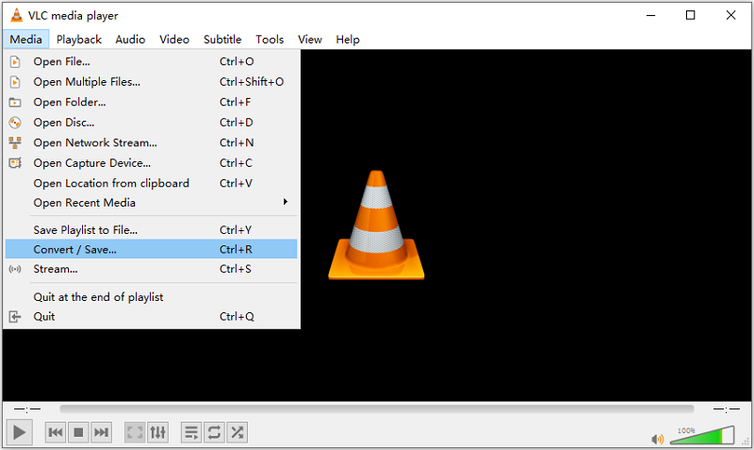
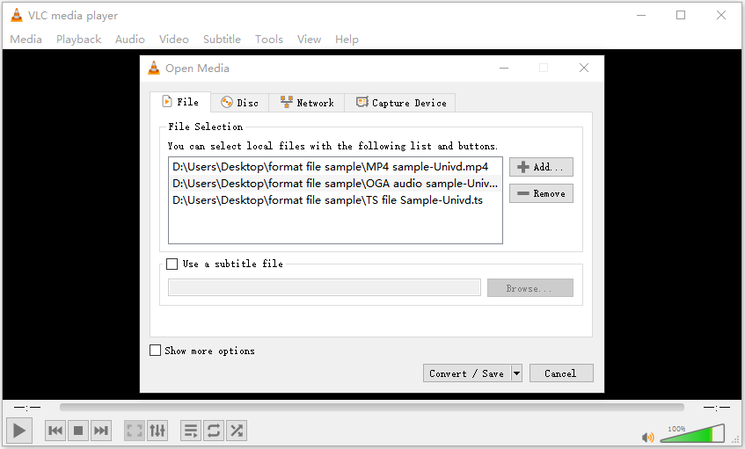

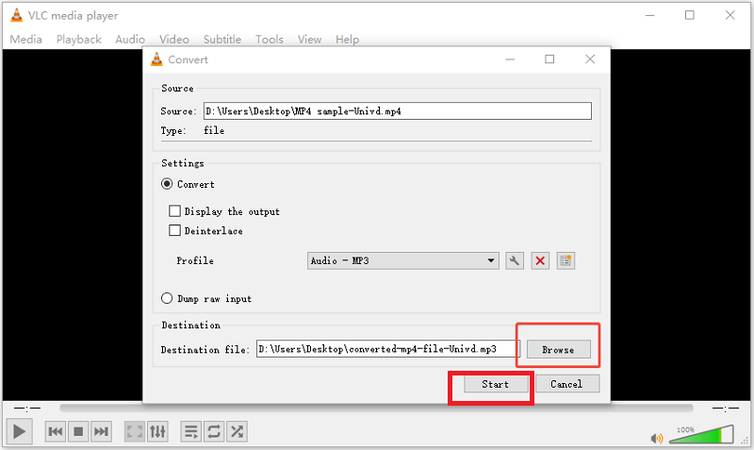
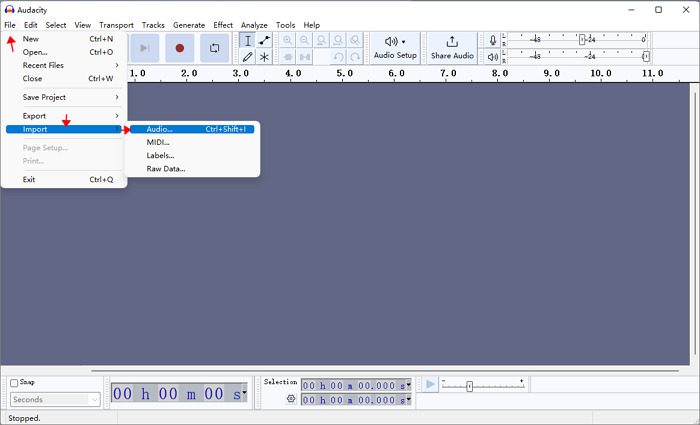

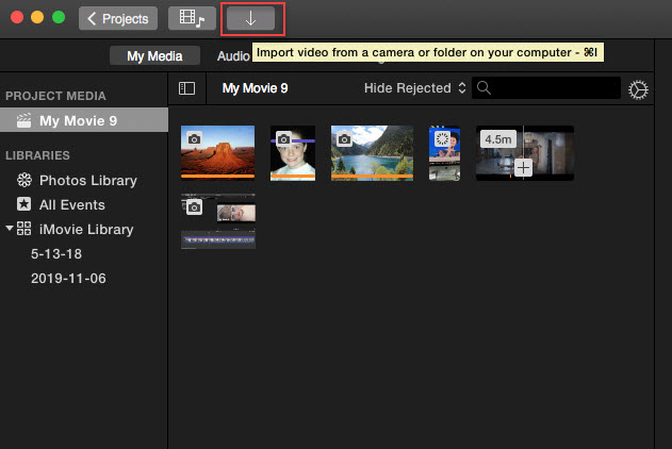
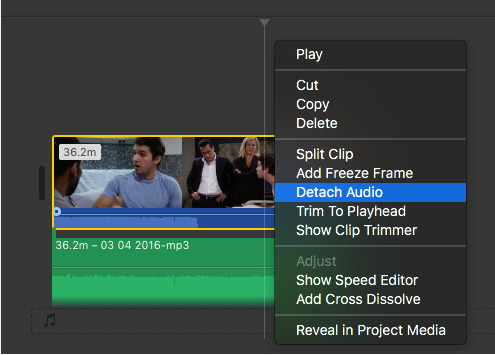
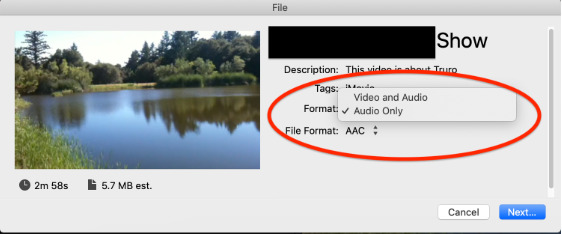
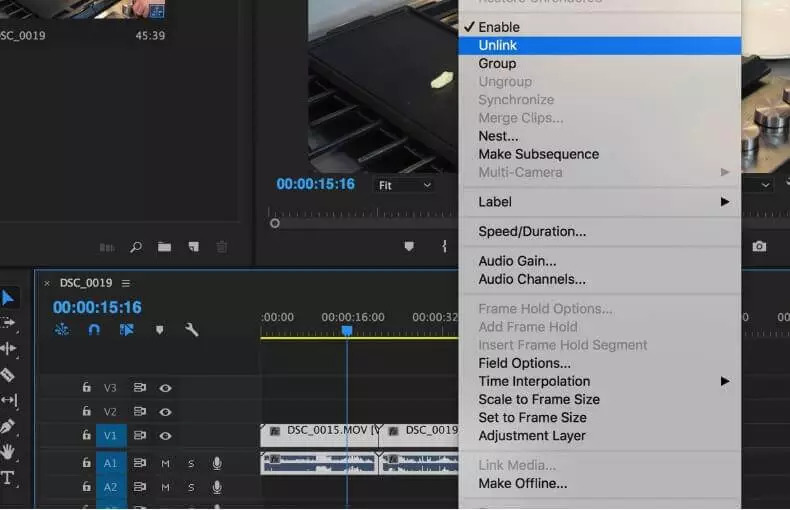
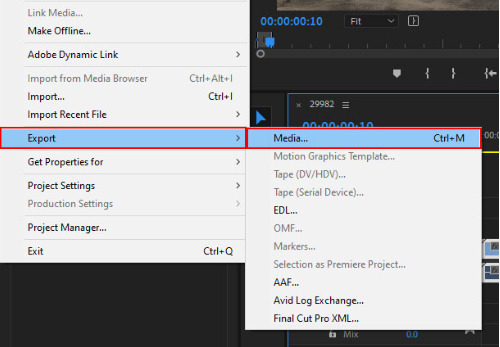
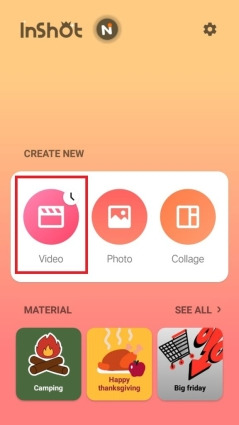
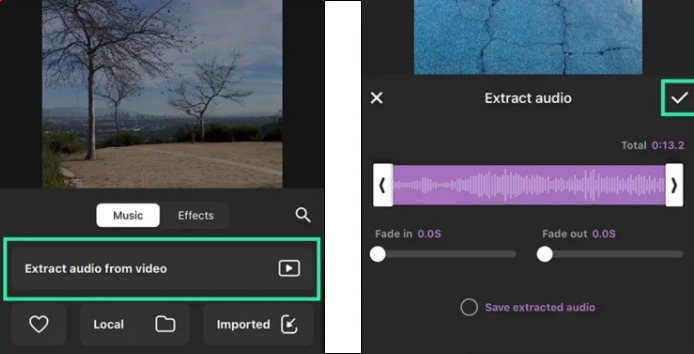
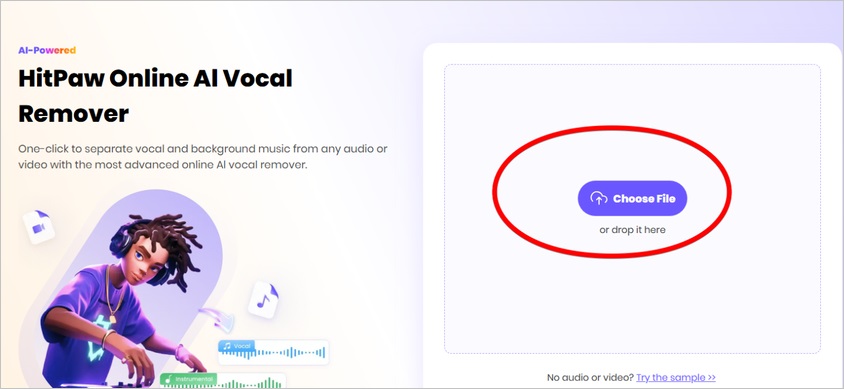
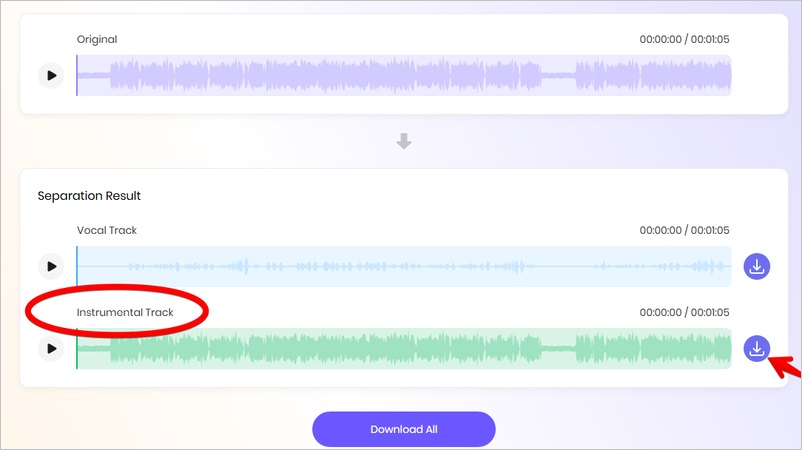





 HitPaw VoicePea
HitPaw VoicePea  HitPaw VikPea (Video Enhancer)
HitPaw VikPea (Video Enhancer) HitPaw FotorPea
HitPaw FotorPea

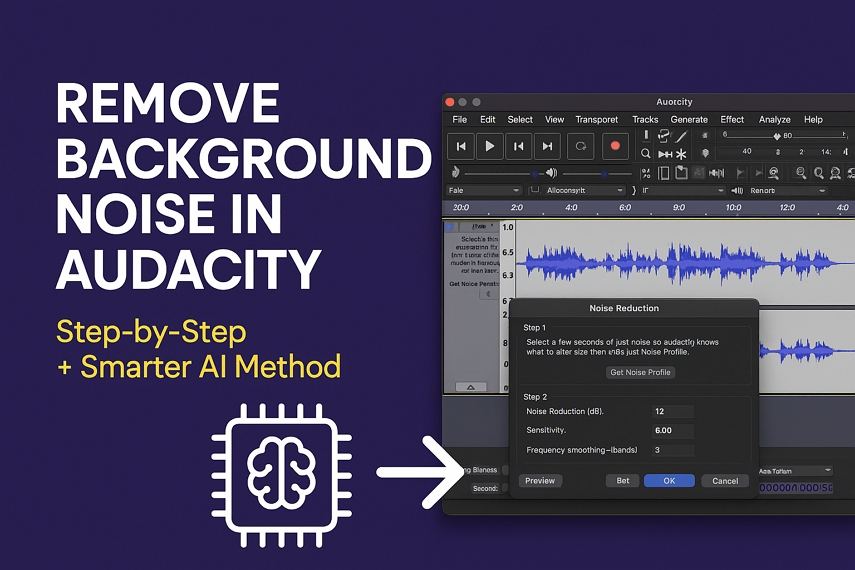

Share this article:
Select the product rating:
Daniel Walker
Editor-in-Chief
This post was written by Editor Daniel Walker whose passion lies in bridging the gap between cutting-edge technology and everyday creativity. The content he created inspires the audience to embrace digital tools confidently.
View all ArticlesLeave a Comment
Create your review for HitPaw articles