How to Remove Vocals in Audacity | Step-by-Step Tutorial
Whether you're trying to pull instrumentals from a music track for your project, sampling music, or creating remixes, removing vocals is a must-have skill. In fact, it's one of the essential skills of every music composer, producer, DJ, and music enthusiast. In fact, removing vocals is an entire industry in itself, thanks to the rise of Karaoke in recent years. Since Audacity is the industry standard for editing music among professionals and enthusiasts alike, you should know how to use Audacity to remove vocals. That's why we've created this handy guide to help you learn the tricks of the trade and remove vocals from any audio track using Audacity.
Part 1: How To Remove Vocals on Audacity?
Audacity has everything you need to create, edit, and compose audio projects. It's the all-in-one music production tool. The fact that it's free and open-source makes it the favorite of many a music enthusiasts and professionals. However, the rich features come at the cost of convenient. Audacity is a notoriously complex tool, especially for beginners. So, you must follow all the steps detailed in the tutorials below carefully to avoid the common pitfalls and extract instruments from a piece of audio by removing vocals.
Method 1: Audacity Remove Voice Using Vocal Reduction and Isolation
For a long time, Vocal Reduction and Isolation used to be the standard technique for isolating vocals and instrumentals from an audio on Audacity. However, Audacity has discontinued this feature in its latest versions, so users are left scrambling for other methods. Nevertheless, if you're still on an old version of Audacity, you can use this feature for quick voice removal.
Step 1:Launch Audacity on your desktop >> Drag your audio file directly into the tool.

Step 2:Go to 'Effects' in the Main Menu >> >> Select 'Vocal Reduction and Isolation'

Step 3:Select 'Remove Vocals' from the dropdown menu in the subsequent dialog box >> Adjust strength and other settings >> Hit 'OK'

Step 4:At the end of the previous step, Audacity extract vocalsand instrumentals into separate tracks, choose the instrumental track >> Click 'File'>> Head over to 'Export Audio'>> Choose 'Export to computer'>> Choose your output settings >> Hit 'Export.'

Method 2: Audacity Extract Vocals Using AI Plugin on the Latest Versions
OpenVINO is a powerful AI plugin for Audacity, which enhances the latter's capabilities with some nifty features. One of those features is OpenVINO Music Separation, which lets you use AI to isolate vocals and instrumentals from an audio file. Here's a quick tutorial on how to use OpenVINO Music Separation after installing the OpenVINO plugin for Audacity:
Step 1:Launch Audacity on your desktop >> Drag your audio file directly into the tool.
Step 2:Go to 'Effects' in the Main Menu >> Hover over 'OpenVINO AI Effects'>> Choose 'OpenVINO Music Separation.'

Step 3:Open the 'Separation Mode' menu >> Choose '(2 Stem) Instrumental, Vocals' >> Hit 'Apply.'

Step 4:On completion of the previous step, Audacity extract vocalsand instrumentals into separate tracks. Choose the instrumental track >> click 'File'>> Head over to 'Export Audio'>> Choose 'Export to computer'>> Choose your output settings >> Hit' Export.'

Method 3: Isolate Vocals in Audacity Using Split Stereo to Mono
The Split Stereo to Mono is a built-in feature on Audacity, and it's available as part of the tool out of the box, so to speak. So, you don't need to install it. You can get started with using Audacity to extract vocals. Here's how to do it:
Step 1:Launch Audacity on your desktop >> Drag your audio file directly into the tool.
Step 2:Click on the dropdown arrow next to the track's title in Audacity >> Choose 'Split Stereo to Mono.'

Step 3:After the previous step isolate vocals in audacityinto a separate channel, select it >> Click 'Play'>> Choose 'Solo' to play just that split track.
Repeat this process for the other channel to discover the channel with the solo vocals.

Step 4:Hit 'X' on the channel with the vocals to delete it.
Step 5:After the previous step splits your audio into instrumentals and vocals, choose the instrumental track >> Click 'File'>> Head over to 'Export Audio'>> Choose 'Export to computer'>> Choose your output settings >> Hit 'Export.'

Bonus: Easy Alternative to Audacity to Remove Vocals
While Audacity is designed to give users granular control over their audio compositions, HitPaw Univd is built for high productivity. HitPaw Vocal Remover can isolate vocals from audio at blazing speeds. This remarkably user-friendly tool has a flat learning curve, which means anyone can start using Audacity to remove voice from audio files in a matter of seconds.

HitPaw Univd - All-in-one Video Solutions for Win & Mac
Secure Verified. 254,145 people have downloaded it.
- Separate instrumentals and vocals by splitting stems at the click of a button.
- You can even isolate and remove male or female voices from the tracks.
- Univd uses GPU acceleration to remove vocals faster than any other tool.
- No waiting, no complex manipulations. Univd makes it a no-brainer to remove vocals.
- Isolate vocals from virtually any audio and video file format.
- Univd's AI vocal remover is accurate and free from errors. It's perfect!
Secure Verified. 254,145 people have downloaded it.
How to Remove Vocals in HitPaw Univd?
- Step 1: Activate Vocal Remover Feature
- Step 2: Import Audio or Video Files
- Step 3: AI Analyzing and Export Instrumentals
Launch HitPaw Univd and scroll down the Home interface to find the Audio tab, select 'Vocal Remover'.

Drag audio or video files directly into HitPaw Univd, or use the 'Add Files' button.

Univd's AI automatically processes the media file and isolates instrumentals and vocals. Use the 'Export' button next to the 'Music' track to save the instrumentals.

FAQs on Using Audacity to Remove Vocals
Q1. Is it legal to use Audacity to remove vocals?
A1. Removing vocals for personal use is completely legal. However, if you're doing it to distribute the instrumentals or vocals from copyrighted content, especially commercially, it could be illegal in your jurisdiction. Check your local laws to ensure that you're legally compliant.
Q2. Why Audacity Remove Vocals not working?
A2. Vocal removal tools and features that rely on phase techniques find it hard to distinguish between vocals and instrumentals when their frequencies overlap. The same is true when instrumentals are center-panned, too. In such cases, vocal removal may remove instruments too.
Q3. Does Audacity work for removing vocals from live or mono recordings?
A3. Vocal removal techniques work best on stereo recordings. With mono recordings, the output quality tends to be extremely poor.
Conclusion
Removing vocals from a track may sound complex and technical, but Audacity makes it pretty easy. Whether you're using older features like "Vocal Reduction and Isolation" or advanced AI stem separation, Audacity offers multiple paths to the same goal. And if you're after speed and simplicity, alternatives like HitPaw Univd offer a superior experience, especially for high-volume tasks. Univd's incredibly simplified vocal removal feature lets users separate voice and instruments in audio files at scale. Check it out today.






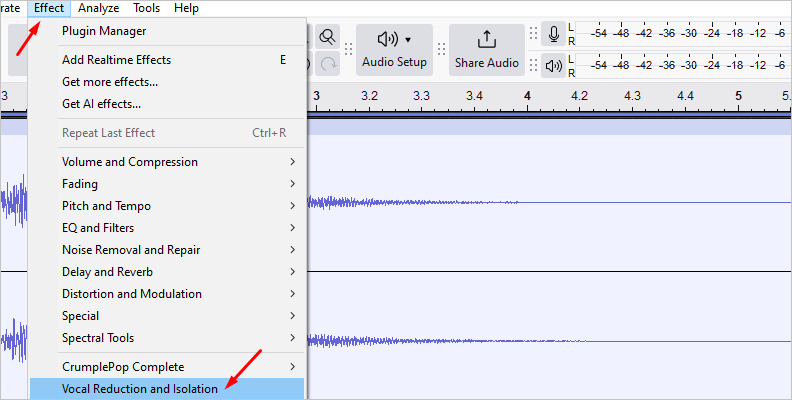
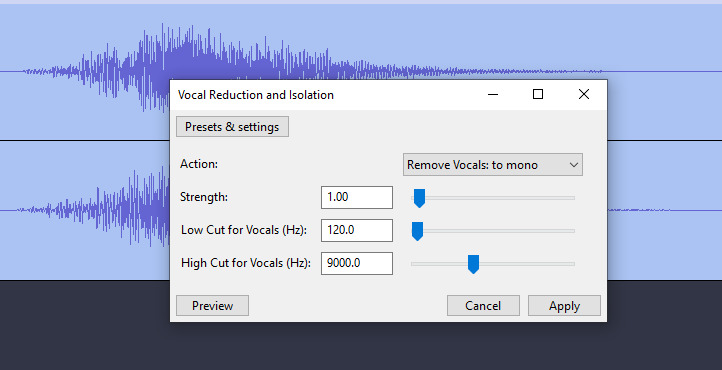

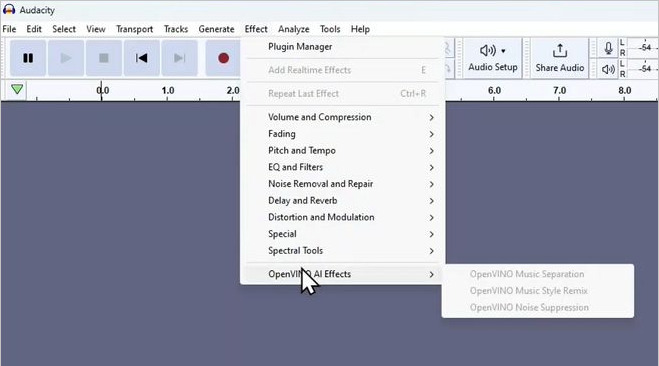
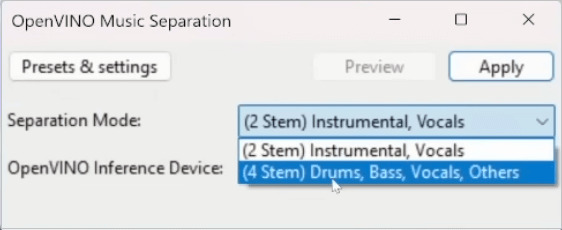

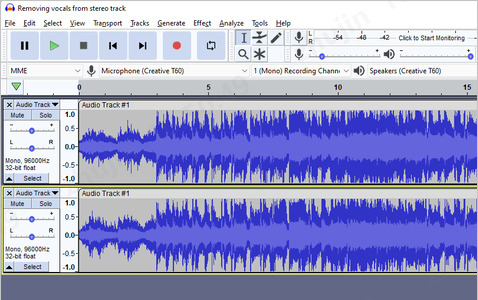





 HitPaw VoicePea
HitPaw VoicePea  HitPaw VikPea (Video Enhancer)
HitPaw VikPea (Video Enhancer) HitPaw FotorPea
HitPaw FotorPea



Share this article:
Select the product rating:
Daniel Walker
Editor-in-Chief
This post was written by Editor Daniel Walker whose passion lies in bridging the gap between cutting-edge technology and everyday creativity. The content he created inspires the audience to embrace digital tools confidently.
View all ArticlesLeave a Comment
Create your review for HitPaw articles