Top 5 WAV Splitters to Divide Large Audio Files Effortlessly
WAV files are prized for their uncompressed, high-quality audio, but their large size can make them cumbersome to manage. Whether you're a musician isolating song tracks, a podcaster trimming segments, or an archiver organizing recordings, a WAV splitter is essential. This guide explores top desktop, free, and online WAV splitters to split WAV files into multiple tracks efficiently. Let's dive in!
Part 1. Best WAV Splitters to Split up Large Audio Files
HitPaw Univd is a versatile WAV splitter and video/audio editor designed to help you split WAV file into multiple tracks with unmatched precision and ease. Whether you're working on long podcast recordings, live concert captures, or high-fidelity studio takes, HitPaw Univd's intuitive interface and powerful WAV slicer tools ensure seamless cutting and exporting. As a professional-grade WAV file splitter, it combines waveform previews, batch export options, and customizable split settings-all wrapped in a user-friendly workflow. Say goodbye to trial-and-error edits and hello to streamlined audio segmentation.
- Precision scissor tool for accurate waveform cutting within milliseconds.
- Batch export all split segments in one single operation.
- Multi-format support including WAV, MP3, AAC, FLAC, and more.
- Real-time preview of cuts directly on the editing timeline.
- Customizable hotkeys to speed up splitting and playback.
- Non-destructive editing that preserves original audio integrity.
Step 1.On the main interface of the Edit section, choose the Cut feature and add the source video. After adding the source WAV successfully, you can preview it in the timeline.

Step 2.Drag the playhead to the time point that you'd like to split and click the scissor icon to split the file. You can repeat the process to cut more clips.

Step 3.On the main interface, you can preview the cut tracks and choose an output format. Click the Export button to export a single file or Export All to export all files.

Part 2. Free WAV Splitters to Split WAV into Tracks
Looking for a no-cost WAV file splitter? Free tools like Audacity and WAVBreaker provide robust functionalities without any licensing fees. Ideal for home studios and hobbyists, these free WAV slicer utilities let you split without compromising quality.
1. Audacity
Audacity is a popular open-source audio workstation that doubles as a powerful WAV splitter. With built-in labeling, precise selection tools, and batch export, you can effortlessly split WAV file into multiple tracks-all within a free, cross-platform environment.
1.Download or update Audacity from official website.
2.Run Audacity, click File menu and choose Open option to add a WAV file you need to split, or just drag and drop it to Audacity interface

3.Click on the Selection Tool on the tools bar and select your desired track by holding down the left button on your mouse.
4.Press Edit menu, go to Labels option and choose Add Label at Selection, or use the keyboard shortcut Ctrl + B, to create a label track below. To make it more accurate, specify the exact time in the Start and End of Selection on the bottom. Then rename the first audio track.

5.Repeat the step to create multiple audio tracks on the label track until you have labeled all clips that you want to split from the WAV file.
6.To split tracks, select the label track, go to File menu, choose Export and then Export Multiple option. Select an output directory and choose an output audio format. Mark Labels checkbox in Split files based on section. Lastly, press Export button to edit metadata tags and start splitting WAV into tracks in Audacity.

Pros
- Completely free without any feature limitations
- Cross-platform support on Windows, Mac, Linux
- Advanced label-based splitting for precise cuts
Cons
- Slightly steep learning curve for beginners
- Interface can feel dated and cluttered
- No built-in batch audio normalization
- Occasional stability issues with large files
2. WAVBreaker
WAVBreaker is a lightweight, open-source WAV cue splitter that specializes in breaking large WAV files based on manual or interval markers. Its simple GUI and straightforward workflow make it a solid choice for quick splits without complex editing suites.
- 1.Download WAVBreaker from GitHub page. Choose any version based on your OS.
- 2.Unzip the package and run wavbreaker.exe to open WAVBreaker. A clean and simple layout will pop up.
- 3.Click on the Open file button at the top-left corner to add the WAV file you want to split. If you don't see it in your folder, choose All files option at the lower right corner.
- 4.You'll see a waveform summary. You're able to play the WAV file right there.
- 5.Select where to make a break using your mouse and click on the + button to add a break. Use the - button to remove unwanted breaks.
- 6.(Optional)Click the Scissors button to specify equal intervals automatically. Hit Split to apply.
- 7.When ready, press Save file parts button, choose a destination, and hit Save to split WAV file into multiple tracks in WAVBreaker.
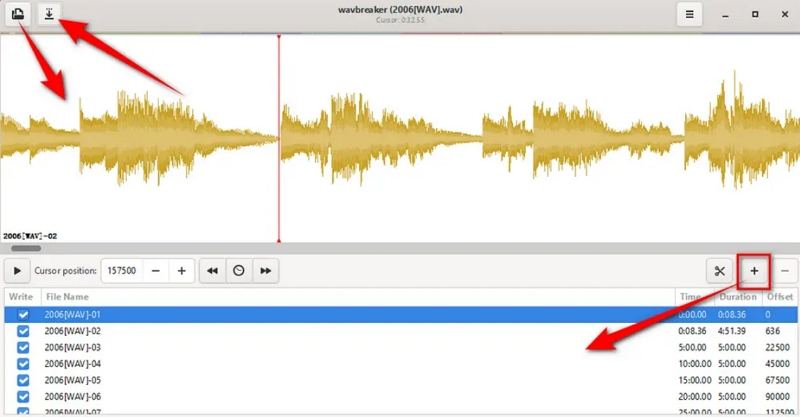
Pros
- Minimalist GUI for quick splits
- Option to auto-split by fixed intervals
Cons
- Limited export format support
- Lacks undo/redo for split operations
- No batch processing functionality
- Basic interface with no waveform zoom
Part 3. Online WAV Splitters to Trim WAV Files into Different Tracks
Online WAV splitters let you split WAV files without installing software. Perfect for quick edits on the go, these web-based WAV splitter online tools support drag-and-drop uploads, browser-based previews, and instant downloads.
1. Flixier WAV Splitter
Flixier WAV slicer delivers a polished interface, rapid uploads, and cloud-powered processing. It supports collaborative editing, making it great for teams needing a fast WAV cue splitter online.
1.Click Get Started to open Flixier in your web browser, then drag your WAV file over to the Import menu.

2.After uploading, double-click it to add to the timeline at the bottom. Drag the playhead to the desired split point and click the Cut button, or press S on your keyboard.
3.When done, click Export in the top right. Under Save As, choose Audio format, then click Export and Download.
Pros
- Fast cloud-powered splitting process
- Collaborative sharing and team editing
- No software installation needed
Cons
- Requires a stable internet connection
- Free tier has limited export minutes
- Watermark on trial projects
- Upload size caps on free account
2. Free Online Split WAV File
Aspose's Free Online Split WAV File tool offers a straightforward interface, making it easy to split WAV file into multiple tracks right in your browser. No registration required-just upload, set split points, and download.
1.Visit the website and click Upload your file or drag and drop your WAV. File size must be ≤150 MB.

2.Once uploaded, use the simple player and timeline. Add splitter points; a vertical line appears. Drag to adjust or type exact times in each Point in time box.
3.After splitting, choose an output format from Save as drop-down. Press Export to start splitting process.When complete, click DOWNLOAD NOW to get a ZIP of your split WAV files.
Pros
- Completely free with no signup
- Easy point-and-click timeline editing
- Exports ZIP archive of split tracks
Cons
- 150 MB maximum file size limit
- Dependent on internet speed and stability
- No batch upload for multiple files
- Limited customization of split metadata
Frequently Asked Questions about WAV File Splitter
Q1. Can you split an audio file with Windows Media Player?
A1. Windows Media Player does not include audio splitting features. For splitting WAV files, third-party tools like Audacity or specialized WAV splitter online services are required.
Q2. Can Audacity automatically split tracks?
A2. Yes. By creating labels and using the Export Multiple feature with Split files based on Labels, Audacity can automatically split a WAV file into individual tracks in one go.
Q3. What is a WAV splitter?
A3. A WAV splitter is a software tool or online service designed to divide large WAV audio files into smaller, separate tracks without re-encoding, preserving original audio quality.
Conclusion
Choosing the right WAV splitter depends on your workflow: desktop editors like HitPaw Univd, Audacity and WAVBreaker offer offline, feature-rich experiences, while online WAV splitter online services like Flixier and Aspose provide quick, no-install solutions. Whether you need a professional WAV cue splitter, a free WAV file splitter, or a handy WAV slicer, this guide has covered the best tools, step-by-step instructions, and pros and cons to help you split WAV file into multiple tracks with confidence.












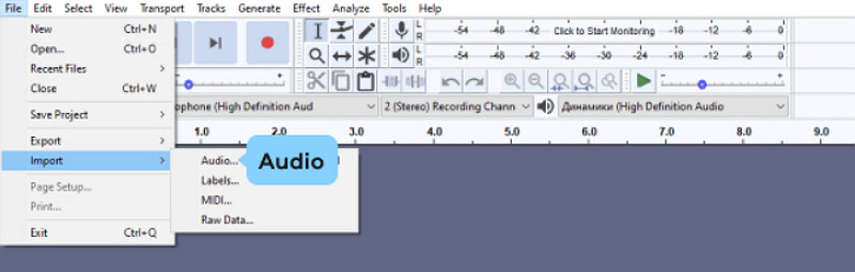
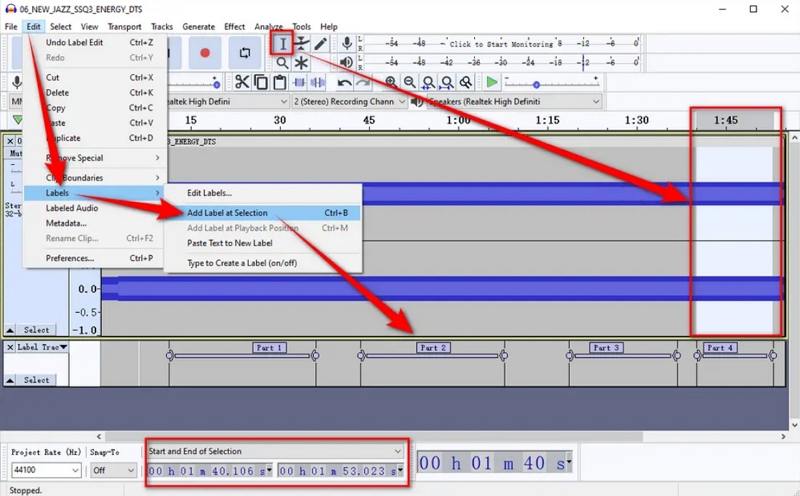
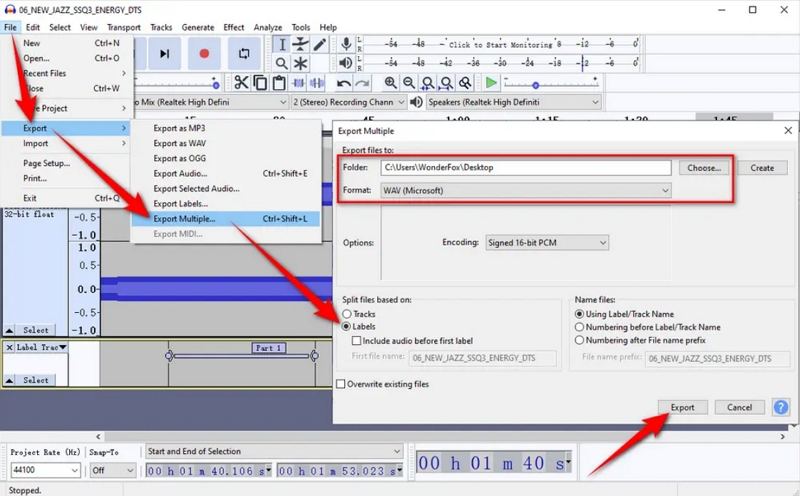
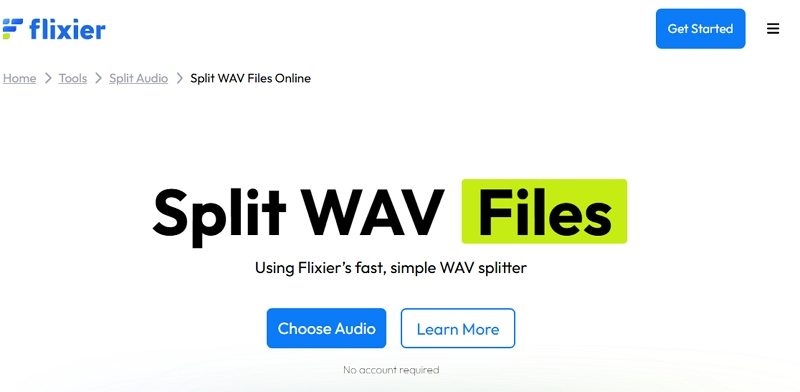
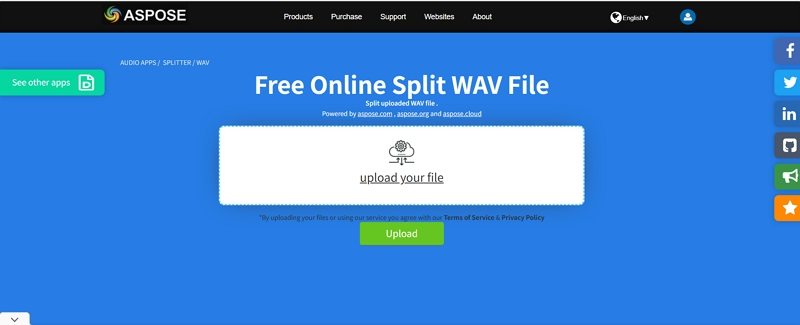

 HitPaw VoicePea
HitPaw VoicePea  HitPaw VikPea (Video Enhancer)
HitPaw VikPea (Video Enhancer) HitPaw FotorPea
HitPaw FotorPea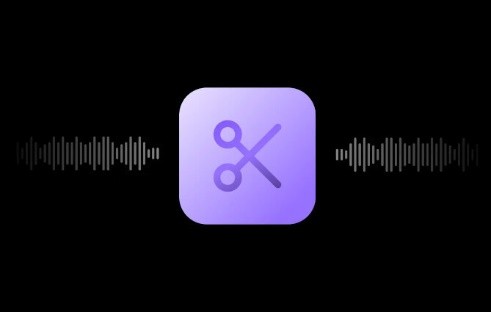
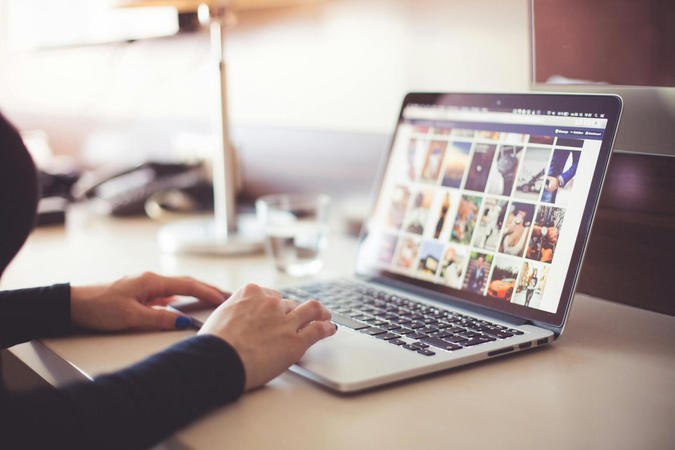


Share this article:
Select the product rating:
Daniel Walker
Editor-in-Chief
This post was written by Editor Daniel Walker whose passion lies in bridging the gap between cutting-edge technology and everyday creativity. The content he created inspires the audience to embrace digital tools confidently.
View all ArticlesLeave a Comment
Create your review for HitPaw articles